WordPress Member Directory Plugin (CMED) - General Settings (Permalink, Default Image, Admin Edit Link)
General Settings
To find general settings in the WordPress Member Directory plugin, navigate to the Admin Dashboard → CM Expert Directory Pro → Settings.
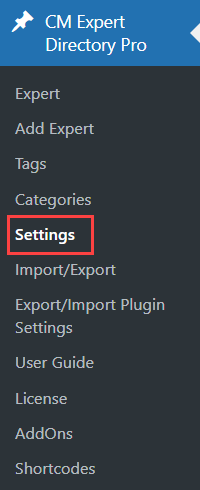
Click on the General tab.

General Options
You can find the following settings in the General Options section:
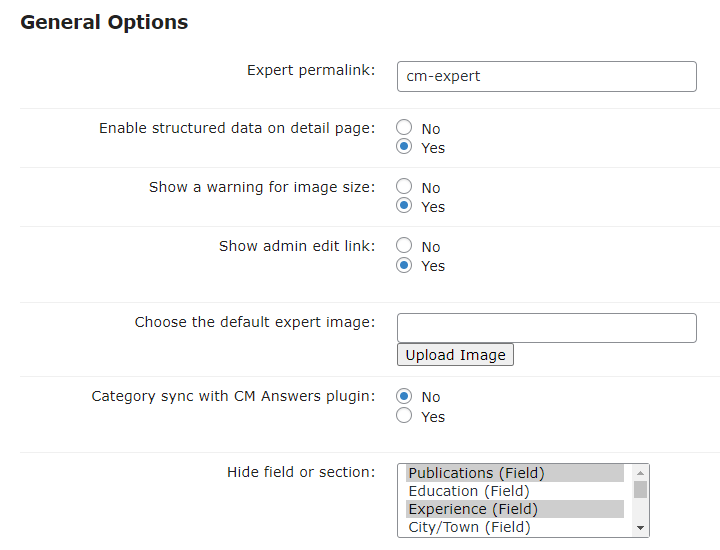
- Expert permalink - Enter a value in the box provided to choose a permalink for the expert directory index and single expert page. Make sure your permalink setting is set (look for the under Admin Dashboard → Permalinks). Once choosing a new permalinks all URL pointing to the expert directory will change to contains this permalink structure.
- Enable structured data on detail page - Identifies the expert pages with the product schema markup in JSON-LD format. This is useful for SEO. In practice, search engines such as Google understand that the pages are about people. Technical information: Person - schema.org Type.
- Show a warning for image size - Check yes or no for a warning on image size. Image size warning will show up once user tries to upload a new expert logo which is bigger than the support image.
- Show admin edit link - Check yes or no to add an admin edit link. Admin edit link will show for admin user only on the index page frontend near each expert name.
- Choose the default expert image - Upload an image to use as the default image for the expert. If the expert didn't upload a logo, a default image will be shown instead.
- Category sync with CM Answers plugin - If enabled, then admin will create category under WordPress Member Directory plugin same category automatic created in WordPress Questions and Answers plugin.
- Hide field or section - Choose fields and sections which you don't want to display while creating or editing expert pages on the back-end. Note: this option was introduced in version 2.2.1.
Statistics
Note: the statistics options were renewed in version 2.2.5.
You can find the following settings in the Statistics section:
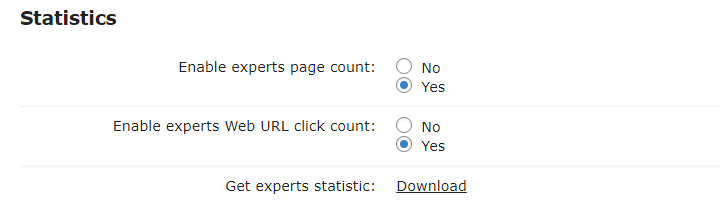
- Enable experts page count - Enable this option to store page count.
- Enable experts Web URL click count - Enable this option to store Web URL click count.
- Get experts statistic - You can download the expert statistic. File in CSV format separated by comma. First column expert name, second expert page visits, third expert clicks.
Import WordPress Users
The Import WordPress Users section has the following settings:
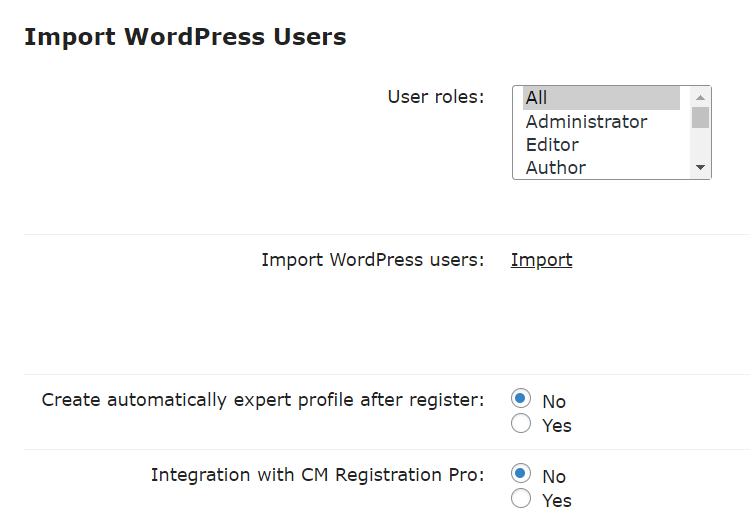
- User Roles - You can select either all user roles or only specific roles for importing WordPress users into Expert Directory. To choose more than one role, hold the button CTRL/CMD and click on needed items. Note: this option was introduced in version 1.9.2.
- Import WordPress users - Click on the Import button if you want to import all existing WordPress users into Expert Directory based on the available information. It means, every user will have his own expert page. Note: this option was introduced in version 1.7.5.
- Create automatically expert profile after register - Enable this option to automatically create an expert profile once a new user is registered in this website. Note: this option was introduced in version 1.7.5.
- Integration with CM Registration Pro - This option is displayed only when the plugin WordPress Registration Form plugin is installed and activated. Enable this option to display custom profile fields provided by the WordPress Registration Form plugin in expert pages. Note: this option was introduced in WordPress Member Directory plugin version 2.1.5 and supported by WordPress Registration Form plugin version 3.4.0.
TIP
Learn more about this functionality in this user guide: WordPress Member Directory Plugin (CMED) + WordPress Registration Form Plugin - How To - Automatically Create Expert Profiles for Your WordPress Users
Front-end example of the WordPress Registration Form plugin integration:
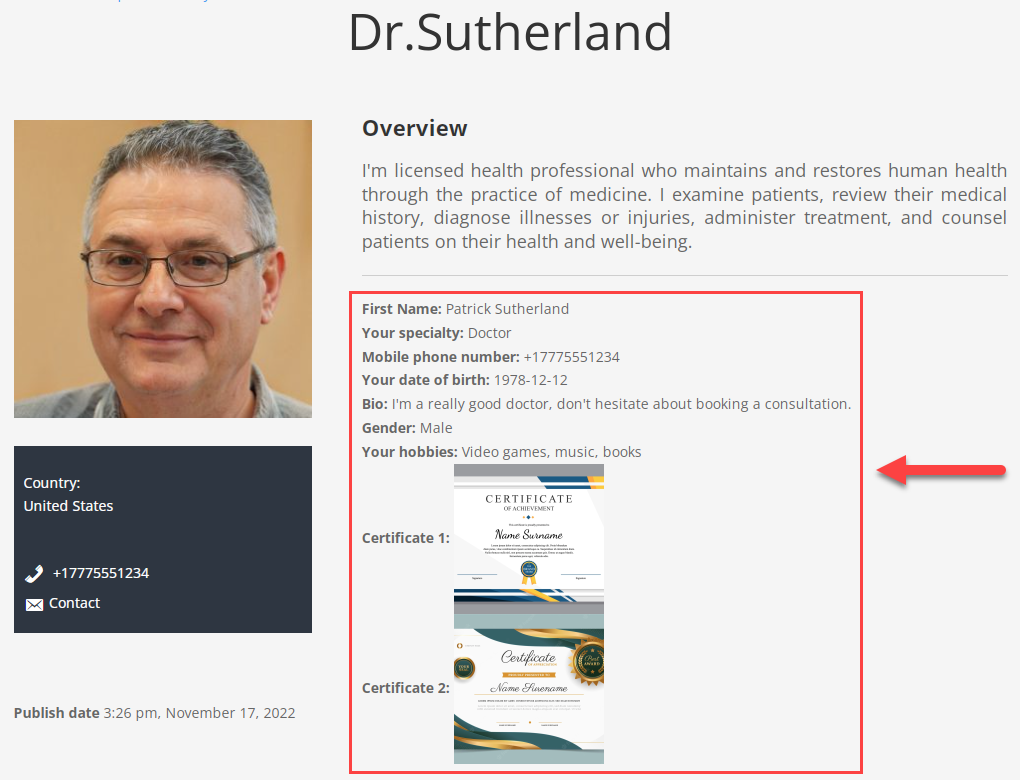
Additional Taxonomy Settings
Since version 1.7.5 Taxonomy settings were moved to apart tab in settings. Learn more about taxonomies here: WordPress Member Directory Plugin (CMED) - Taxonomies
 |
More information about the WordPress Member Directory Plugin Other WordPress products can be found at CreativeMinds WordPress Store |
 |
Let us know how we can Improve this Product Documentation Page To open a Support Ticket visit our support center |
