WordPress Member Directory Plugin (CMED) + WordPress Registration Form Plugin - How To - Automatically Create Expert Profiles for Your WordPress Users
How To Automatically Create Expert Profiles for Your WordPress Users
Note: This article covers features from:
- WordPress Member Directory plugin - This guide uses Pro version 2.1.5.
- WordPress Registration Form Plugin - This guide uses Pro version 3.4.0.
What Is This Feature About?
The WordPress Member Directory plugin allows you to create a directory with experts. The integration with the WordPress Registration Form plugin lets automatically create expert pages for existing users on your site. Using the WordPress Registration Form plugin you can also create a form with multiple custom fields which users can fill during the registration or after it, and all this data can be displayed on the users' expert pages.
Example On the Front-end
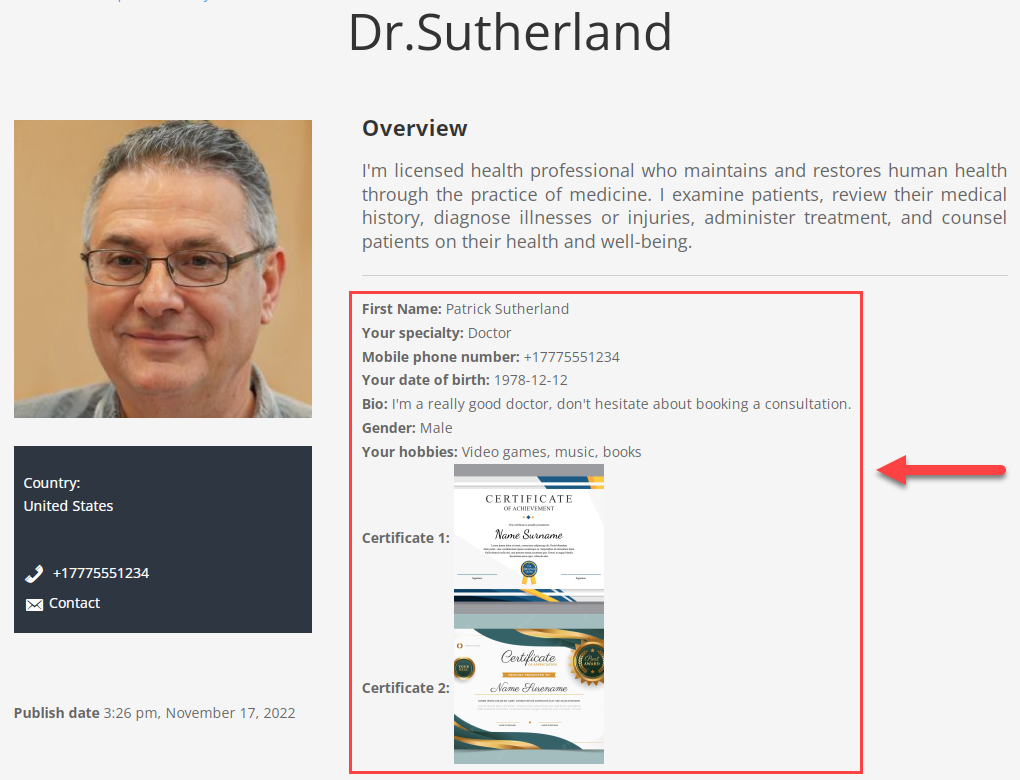
Note
This guide covers the integration with the WordPress Registration Form plugin. Using this method, users can edit the data on their expert pages which is related only to custom fields from the WordPress Registration Form Plugin. If you want to give your users more freedom in controlling the data on their expert pages, then consider using the Member Directory Community Add-on.
Learn more about how this add-on works in this use case guide: WordPress Member Directory Plugin + Community (CMEDC) - Use Case - Creating Directory Where Users Suggest Experts
Form Builder - Adding Custom Fields
Let's start configuring our integration with the WordPress Registration Form plugin. The plugin provides a form builder which allows you to create a form with multiple different types fields for users to fill. To configure the form, navigate to the Admin Dashboard → CM Registration Pro → Profile Fields.
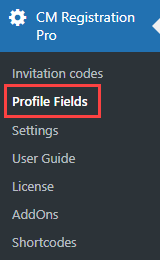
There you will find a form builder area.
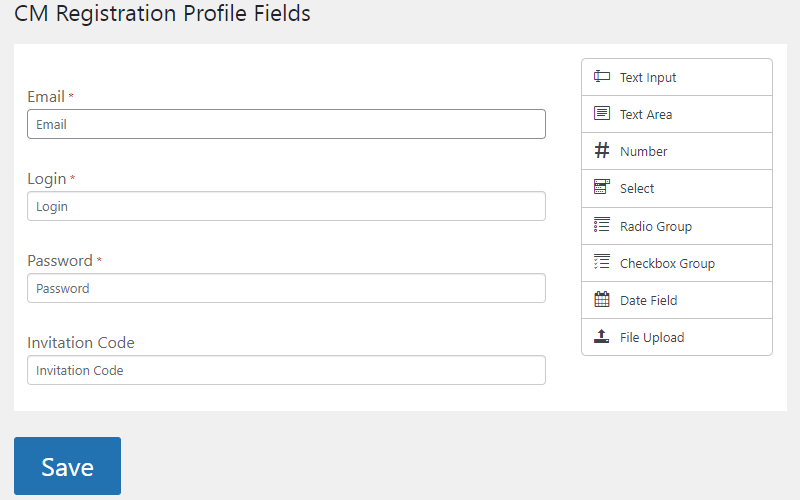
On the right side you can find the list of available field types, which you can easily add by dragging and dropping them to the area on the left. There are available such field types as:
- Text Input
- Text Area
- Number
- Select
- Radio Group
- Checkbox Group
- Date Field
- File Upload
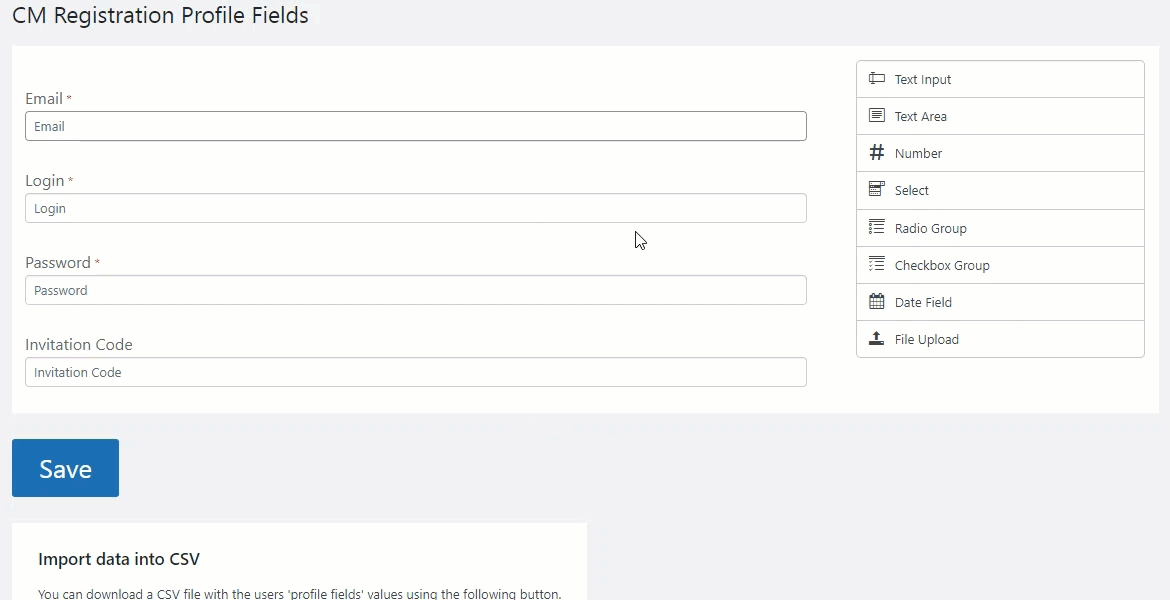
You can add any amount of fields and each field is highly customizable with lots of useful options.
TIP
Learn more about how the form builder works in this guide: WordPress Registration Form Plugin (CMREG) - How To - Improve the Registration Form With Custom Fields
For current integration, we need to pay attention to the following options for each field:
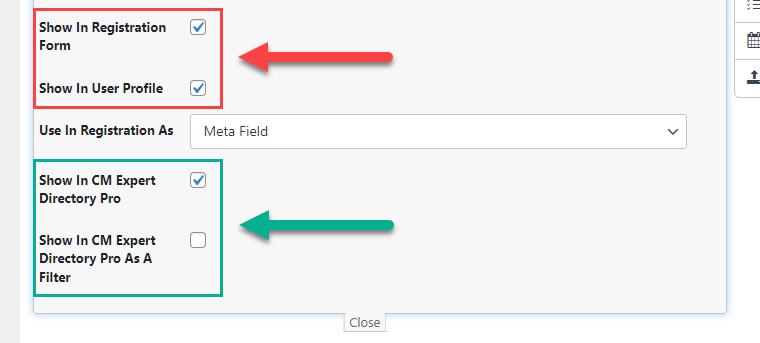
- Show In Registration Form - Enable it to display the fields in the registration form.
- Show In User Profile - Enable it to display that field in the user profile, so the user could edit it after registration.
- Show In CM Expert Directory Pro - Enable it to display it on the expert page related to the user.
- Show In CM Expert Directory Pro As A Filter - Enable it to let users search expert pages in the Expert Directory based on the info from Registration fields form.
When you added all needed fields, click the button Save below the form.
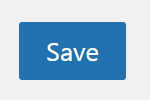
Now all created fields will be displayed in the registration form and user profile.
Example On the Front-end
Registration Form with custom fields with enabled option Show In Registration Form:

User Dashboard - Editing Data
All custom fields which you marked using the option Show In User Profile will be displayed in User Dashboard, where the user can edit this data.
To let users access their user dashboard and edit the data, you need to create a page for it with the shortcode [cmreg-edit-profile]
TIP
Learn more about it in this guide: WordPress Registration Form Plugin (CMREG) - Shortcodes - Editing User Profile
Example On the Front-End
User Dashboard with custom fields available for editing:
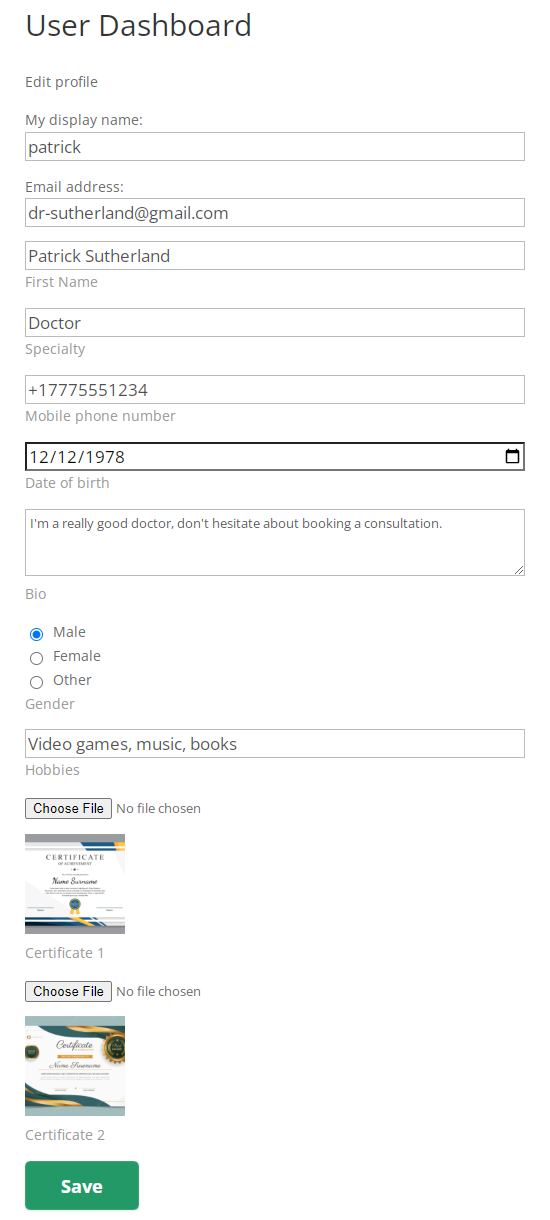
Auto Creation of Expert Pages
Now, when we configured the WordPress Registration Form plugin features, it's time to configure the WordPress Member Directory plugin.
Navigate to Admin Dashboard → CM Expert Directory Pro → Settings → General tab.
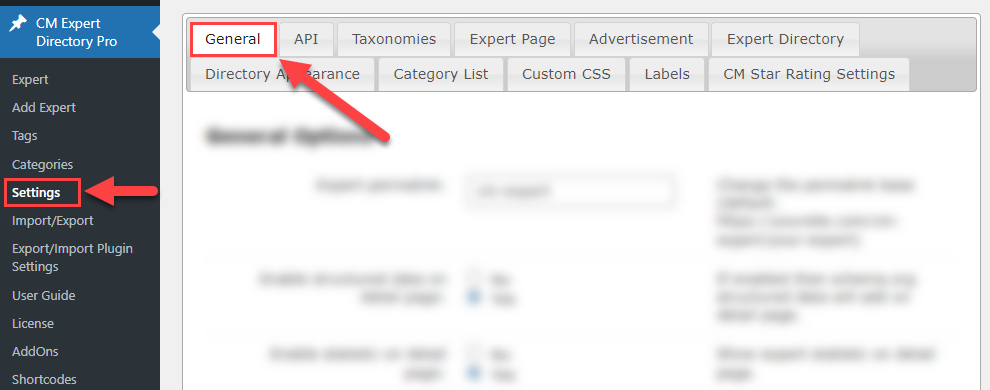
Then scroll down to the section Import WordPress Users. There you can find the following options:
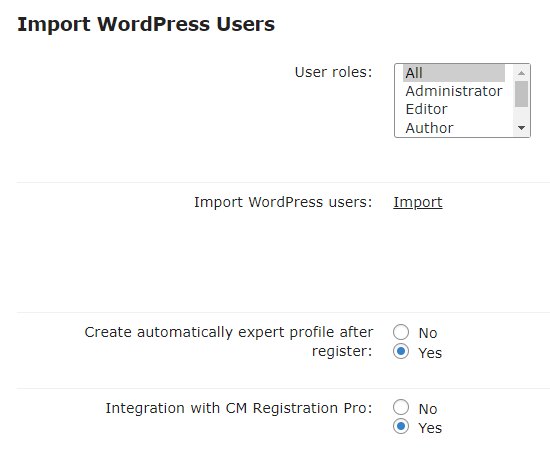
- User roles - You can select either all user roles or only specific roles for importing existing WordPress users into Expert Directory. To choose more than one role, hold the button CTRL/CMD and click on needed items.
- Import WordPress users - Click on the Import button if you want to import all existing WordPress users by chosen roles into Expert Directory based on the available information. It means, every user will have his own expert page.
- Create automatically expert profile after register - Enable this option to automatically create an expert profile once a new user is registered on your website.
- Integration with CM Registration Pro - Enable this option to display custom profile fields provided by the WordPress Registration Form plugin in expert pages.
Don't forget to click the button Update to save the changes:

Here's an example, of how custom fields from the WordPress Registration Form Plugin are displayed on the expert page:
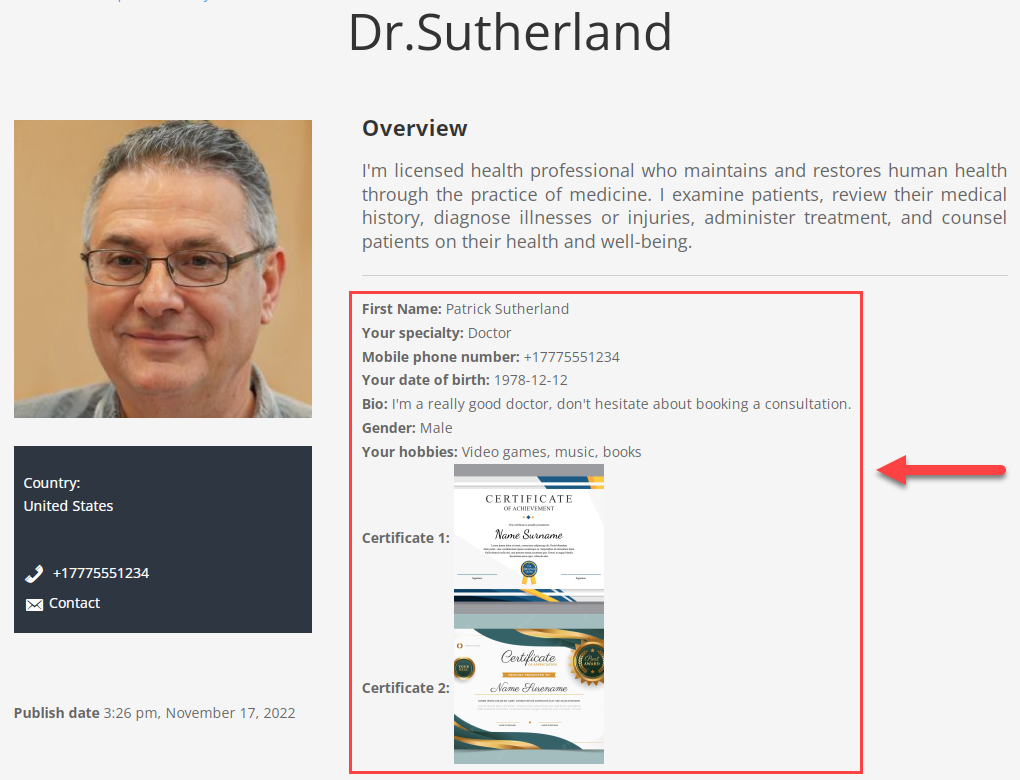
 |
More information about the WordPress Member Directory Plugin Other WordPress products can be found at CreativeMinds WordPress Store |
 |
Let us know how we can Improve this Product Documentation Page To open a Support Ticket visit our support center |
