Business Directory Plugin (CMBD) - Additional Links and Fields
Additional Links & Fields
Note: features covered in this guide are available since the version 2.5.5.
The Business Directory plugin allows to add extra links and fields to businesses.
Custom links can be added for all the businesses that appear in the directory.
Once the custom link or field has been set, it will appear as an input field when editing the business and the output field when displaying the business.
If left blank, they will not appear in either location.
Settings
To find the settings, navigate to Admin Dashboard → CM Business Directory Pro → Business Page tab.
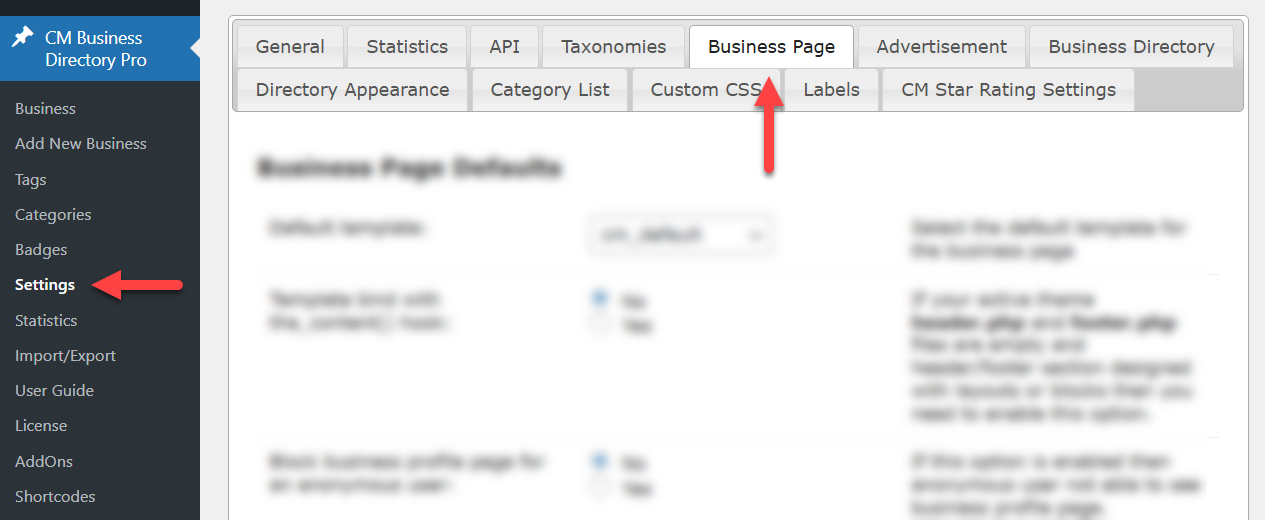
Additional Link
Find the section Additional Links. Choose Yes in the option Show additional custom links to enable the feature.

Below you can see a form builder, where you can drag-and-drop new link to the builder area. For each link you can configure its label, placeholder, icon, metakey and if this field should be required. You can also easily change the order of links by dragging-and-dropping them.
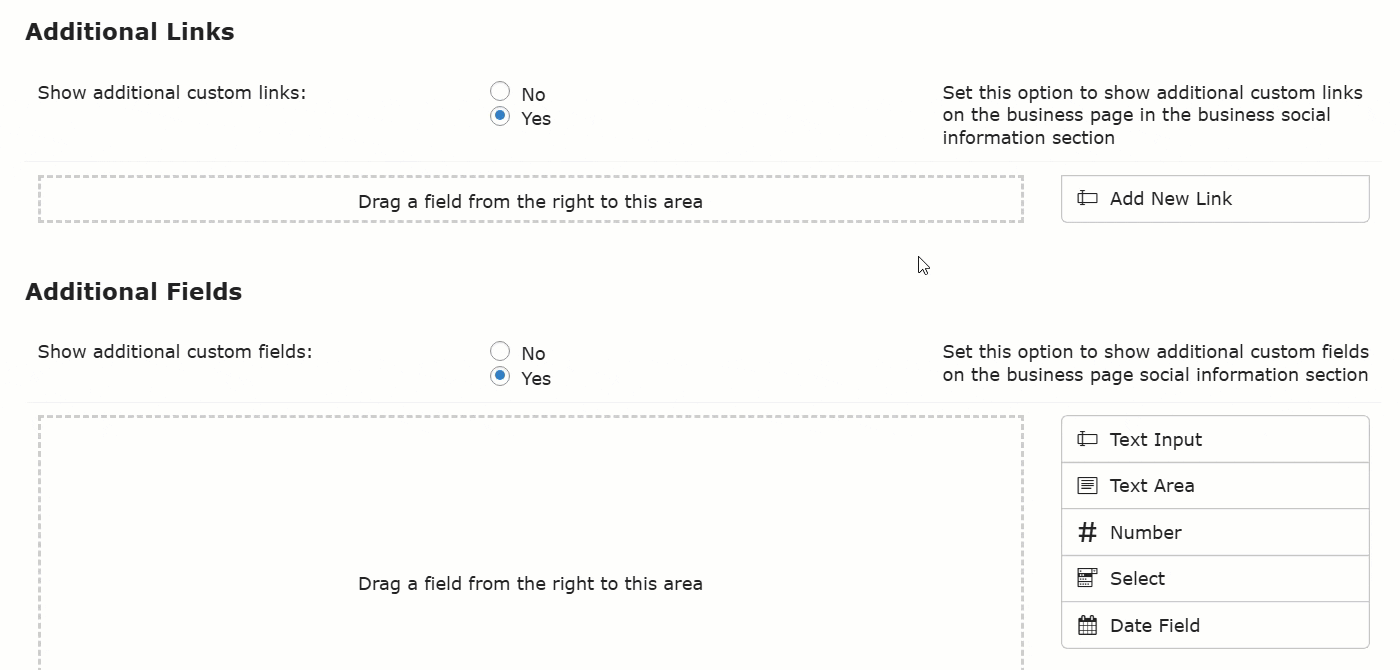
You can add any amount of custom links:
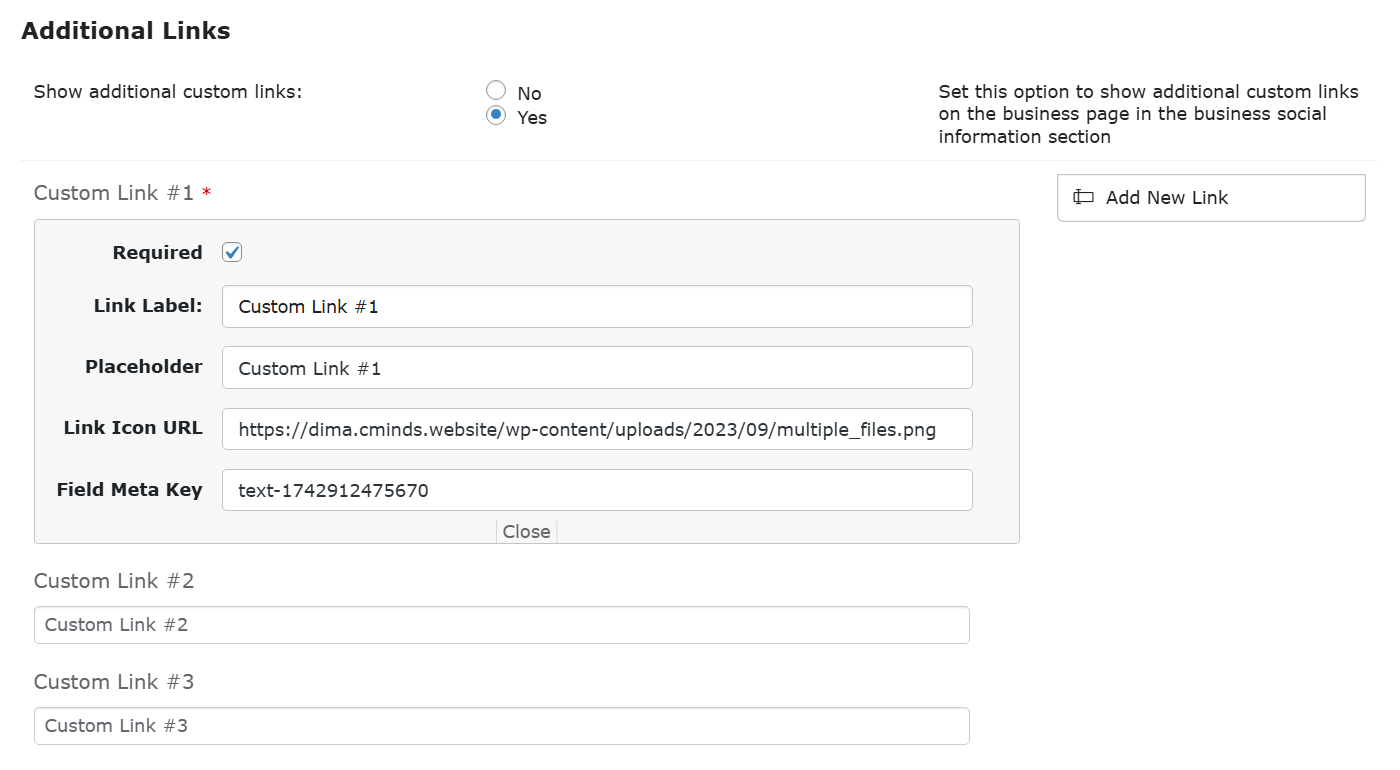
After saving the settings, relevant fields will be available for filling on the business edit page:
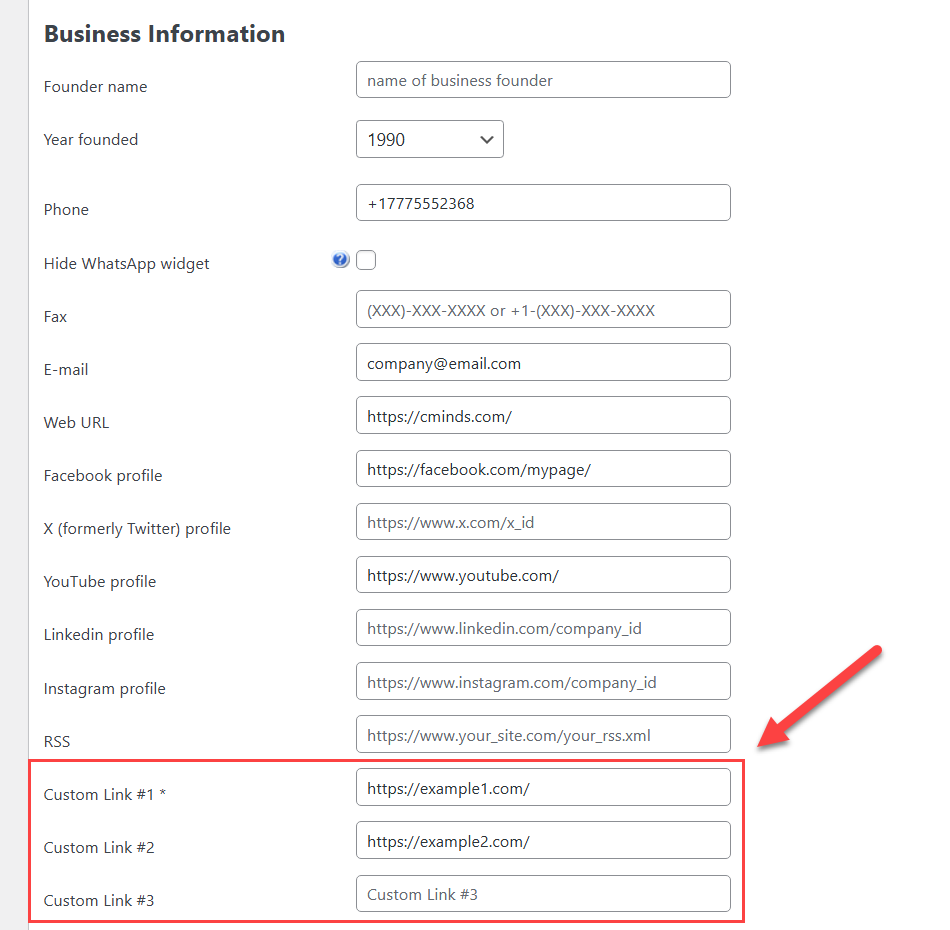
Additional Fields
Find the section Additional Fields. Choose Yes in the option Show additional custom fields to enable the feature.
Below you can see the similar drag-and-drop builder, but with a set of different field types:
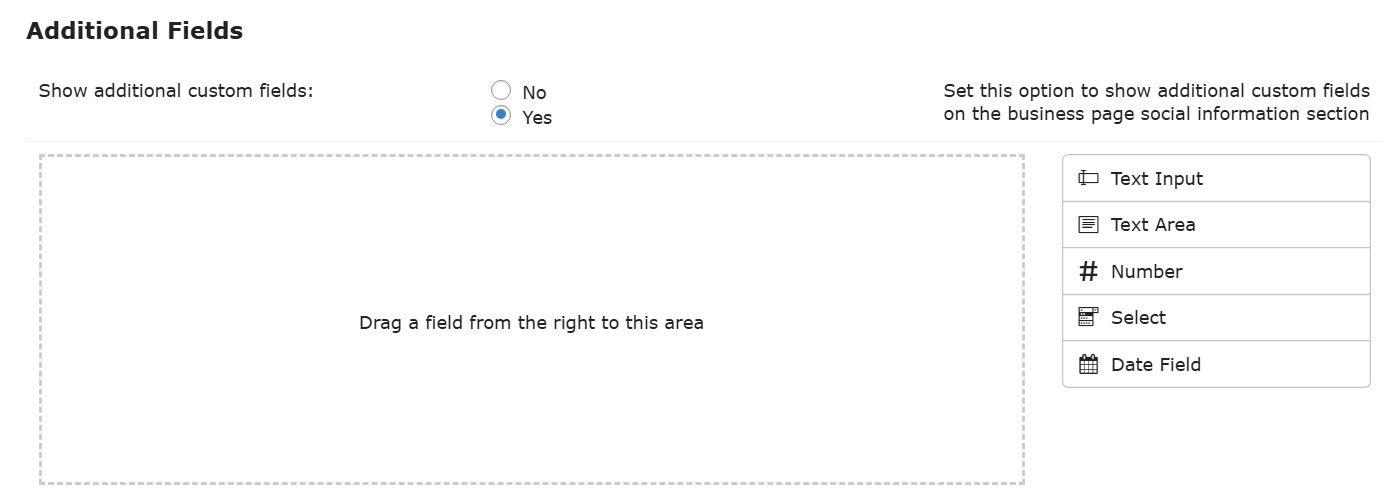
All field types have some generic fields, and there are also some fields that are used only in some specific field type. For example, for Text Area you can define maximum text length and amount of rows in the field. Available field types are:
- Text Input
- Text Area
- Number
- Select
- Date Field
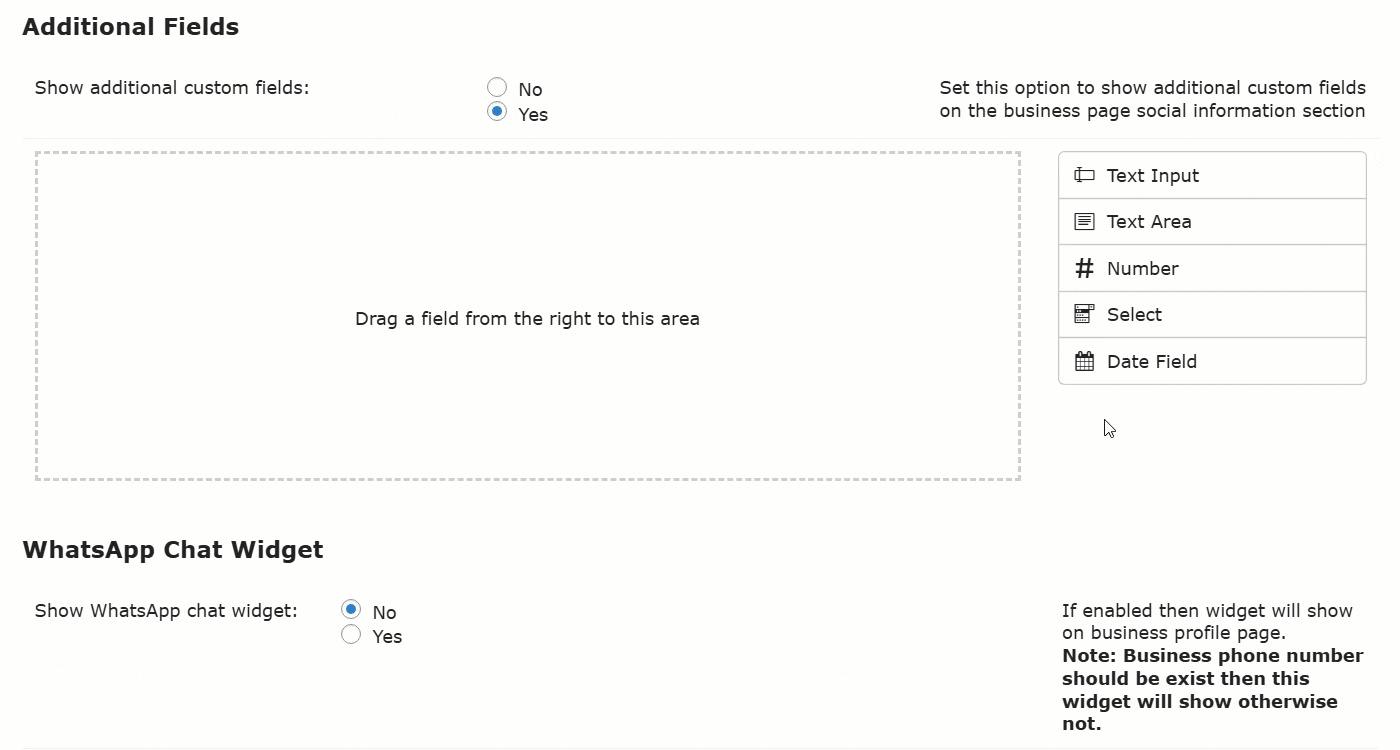
For each custom field you can choose where it should be displayed:
- Inside Information Section
- Below Information Section
- Below Description
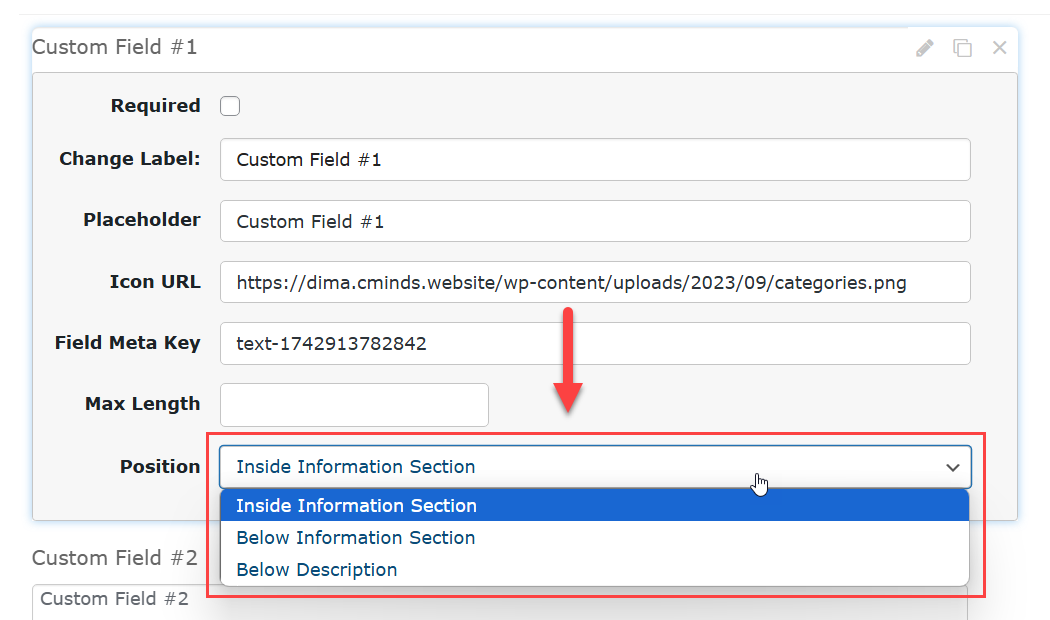
You can add any amount of custom fields:
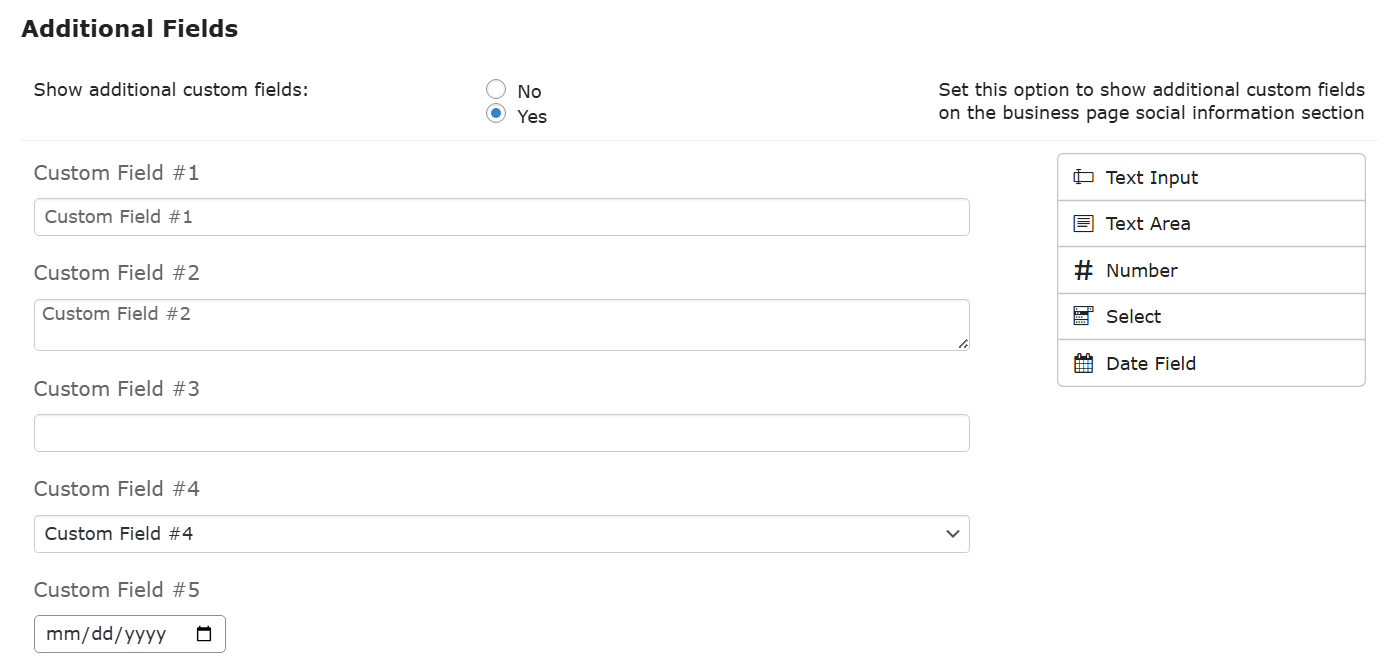
After saving the settings, relevant fields will be available for filling on the business edit page:
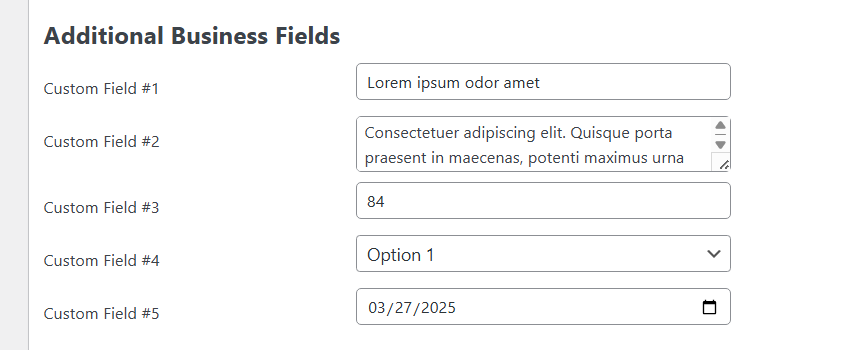
Front-end Example
Below you can see the example of displaying custom links and fields on the business page:
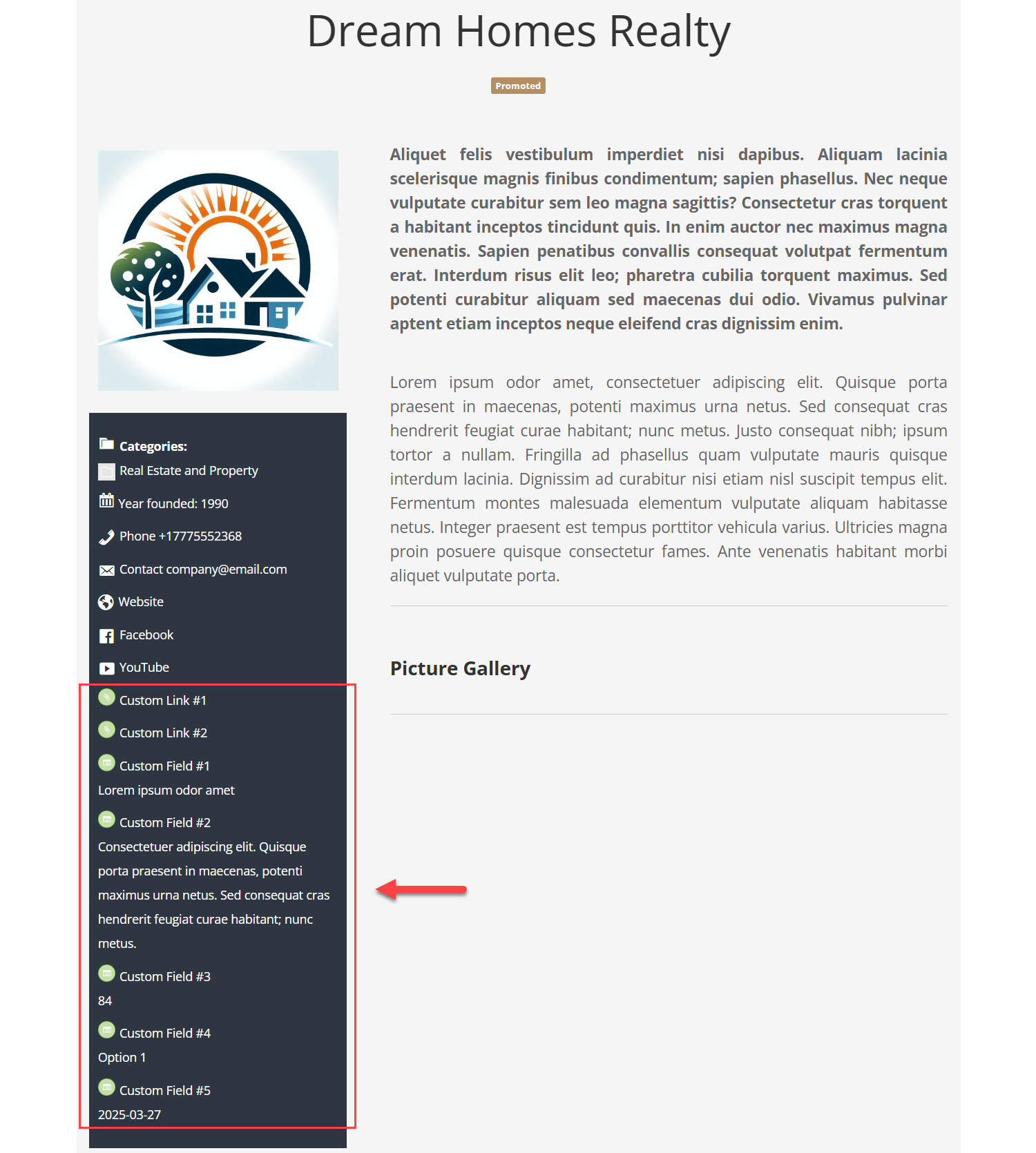
 |
More information about the WordPress Business Directory Plugin Other WordPress products can be found at CreativeMinds WordPress Store |
 |
Let us know how we can Improve this Product Documentation Page To open a Support Ticket visit our support center |
