WordPress Curated Lists (CMCLM) - Set Up - Creating List Categories
Creating List Categories
The WordPress Curated Lists plugin allows WordPress users to create lists with multiple categories and sub-categories. This helps organizing lists, making them more visually-appealing, and helps list viewers find what they want.
To create categories, click on Categories in the plugin dashboard.
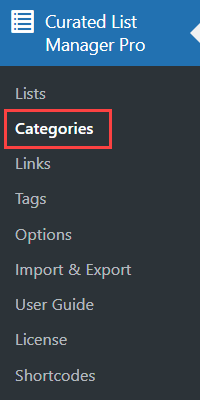
Adding a new category is easy. You need to input:
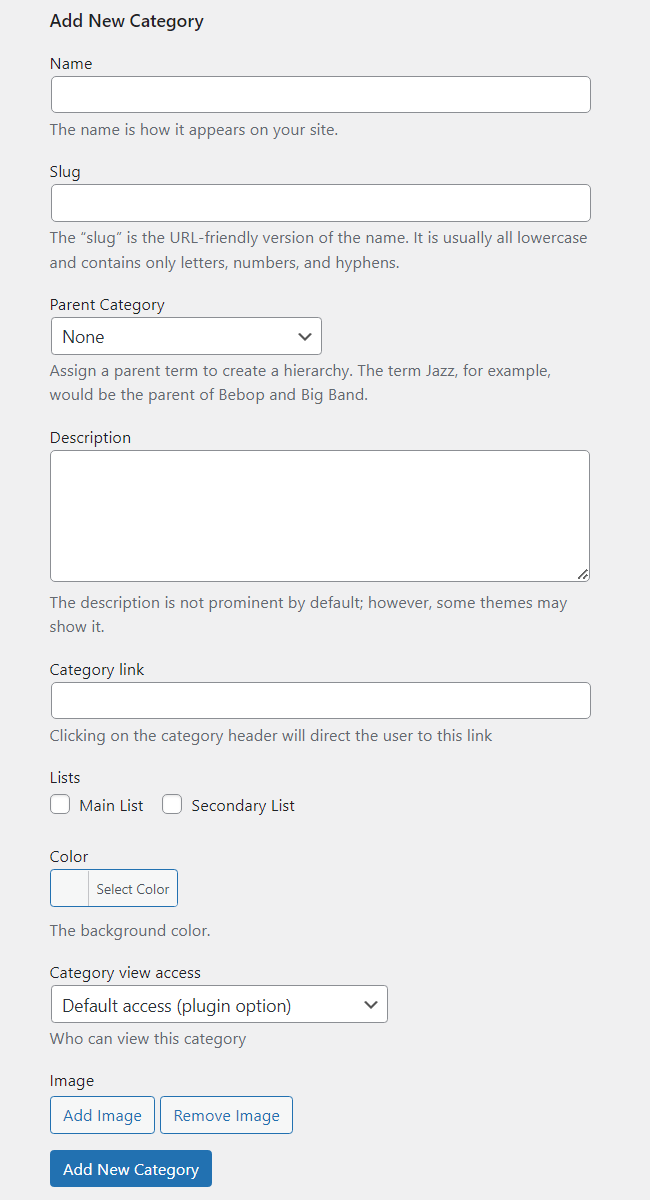
- Name - The category name.
- Slug - This is the URL-friendly version of the name. It is usually all lowercase and contains only letter, numbers and hyphens.
- Parent Category - Assign a parent term to create a hierarchy.
- Description - Description of the category.
- Category link - Clicking on the category header will direct the user to this link.
- Lists - Select the list the category belongs to. If there are no lists, you will first need to make one to connect the two.
- Color - Change the category background color from the default.
- Category view access - You can choose which users can view the category. Choose between:
- All
- Logged-in users only
- Registered users with selected roles
- Personal (category author) access only
- Default access (based on the plugin's settings)
- Image - Here you can add the category image by clicking the button Add Image, or remove it by clicking Remove Image. The chosen image can be displayed either under the category title or next to the category name in the navigation bar. The image size can be changed in plugin settings, learn more about it here: WordPress Curated Lists (CMCLM) - Options (General, Search Filter, Social, Appearance) Note: this option was introduced in version 1.5.1.
Then, click Add New Category.
Example
Here's an example of the list with a few created categories. Some of the categories have attached images and different background colors.
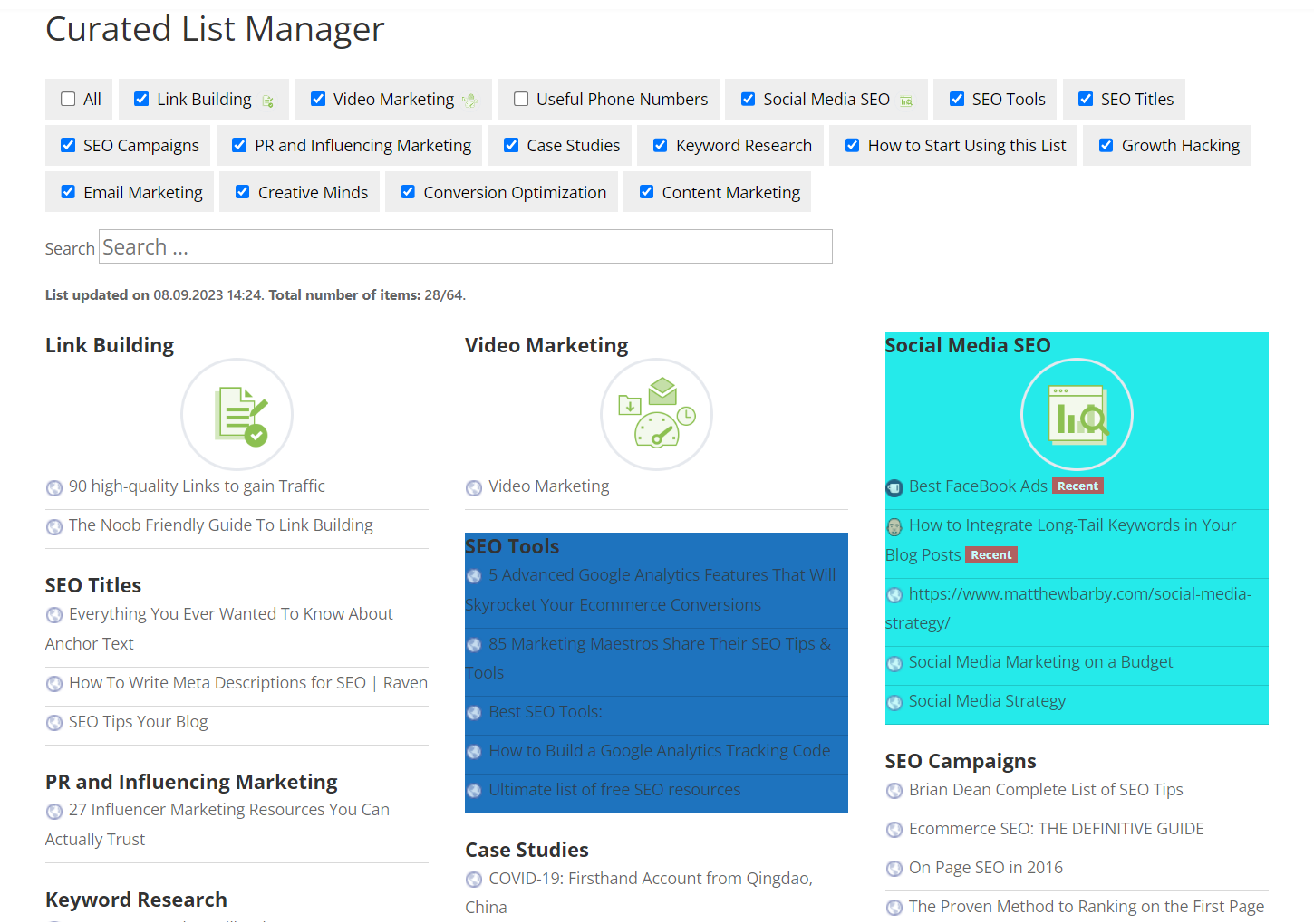
Example of displaying category images in the navigation bar:
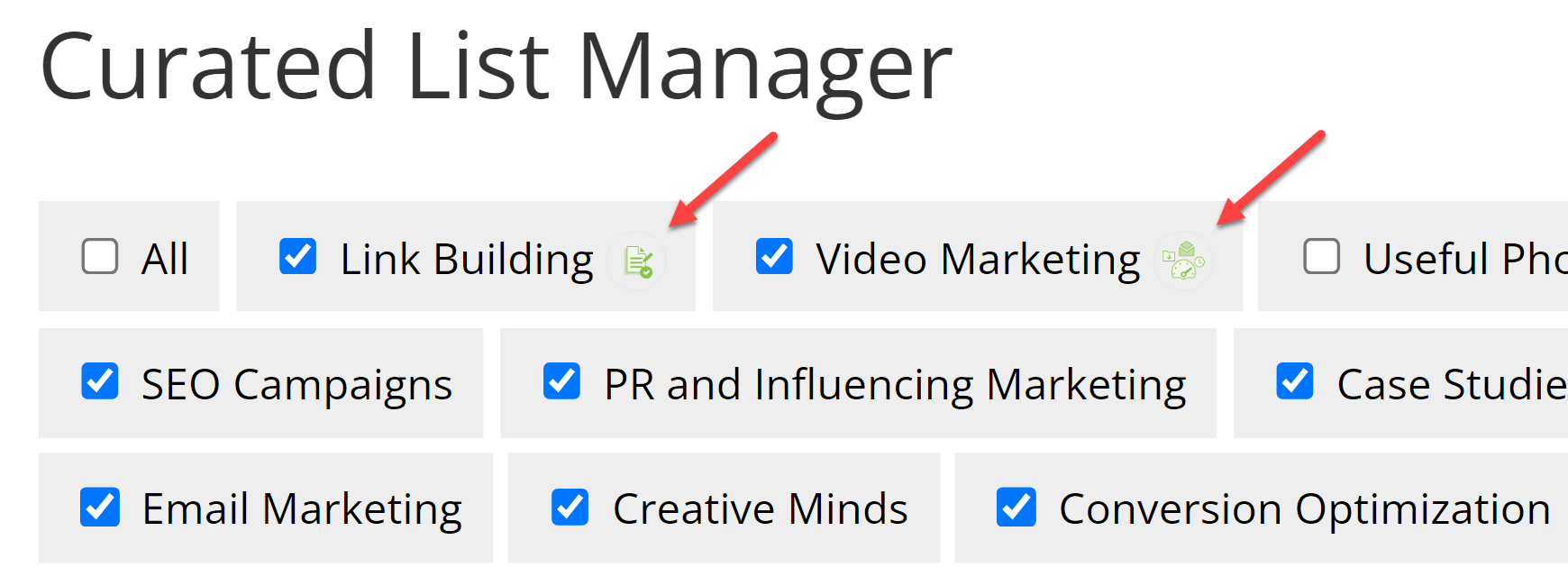
Editing Categories
In addition to creating list categories, you can also view and edit existing categories in Categories. The categories dashboard shows name, description, what list a category belongs to, the background color in that category and its image.
This is where users can keep track of categories. Clicking on the category name will show the parent category (if any) and what list it belongs to and the option to change either. If you're editing and adding to a curated list over time, you can always go back and re-arrange the categories.
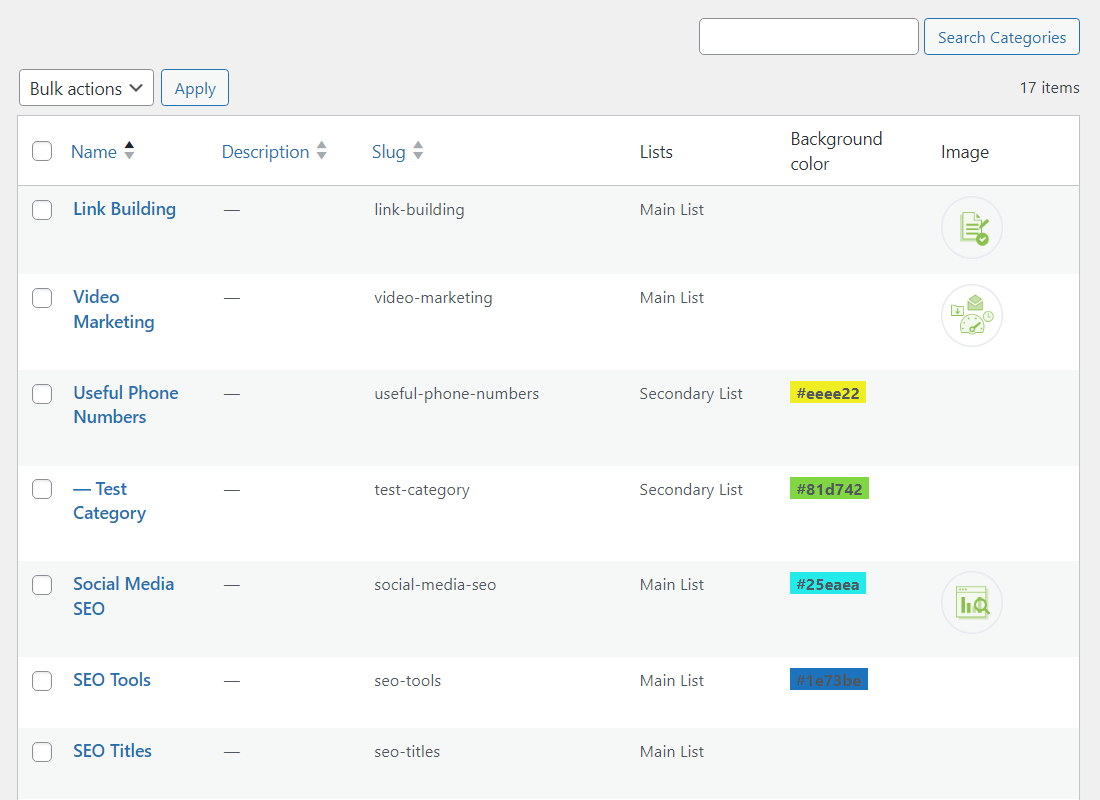
Connecting Categories to a List
You might discover categories aren't showing up on a list. Maybe the sub-category doesn't show.
This means you didn't connect categories to a list by checking the list name. You must specify a list when adding a category, even for sub-categories, or else the category will not show.
Here's an example of what the final list looks like in a post with the categories:
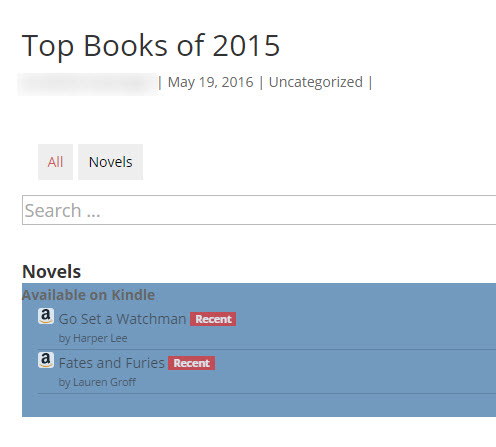
The sub-category "Available on Kindle" is connected to the parent category "Novels." We could also add categories like non-fiction, cookbooks, etc., and sub-categories like hardcover, paperback, and more.
Notice the "novels" tab. Categories are shown as a tab site visitors can click to view certain categories. This is especially helpful for long lists where someone might only want to view one part and don't have to search for it in the main list.
People can also search for categories, sub-categories, or specific list entries to find what they're looking for.
Using Categories Slugs for Shortcodes
When using the shortcode to display a specific category tweets you should use the slug name instead of the category name.
[cm_list_manager category=CATEGORY_NAME max_links=MAX_LINKS]
Slug name should be visible once you edit the category.
 |
More information about the WordPress Curated Lists plugin Other WordPress products can be found at CreativeMinds WordPress Store |
 |
Let us know how we can Improve this Product Documentation Page To open a Support Ticket visit our support center |
