WordPress Curated Lists (CMCLM) - Set Up - Adding Links Via Bookmarklet
Bookmarklet
With the WordPress Curated Lists plugin, you can easily speed up process of adding new links to plugin list by using Bookmarklet feature.
Navigate to the Admin Dashboard → Curated List Manager Pro → Options.
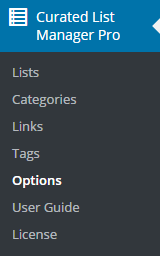
Below Shortcodes section you will see Bookmarklet button.
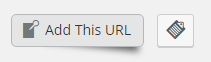
Drag it and drop on the browsers bookmarks bar.
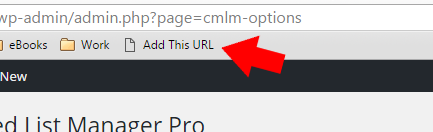
Now, to add new links to the plugins list simply open page you want to add and click on Add This URL bookmark.
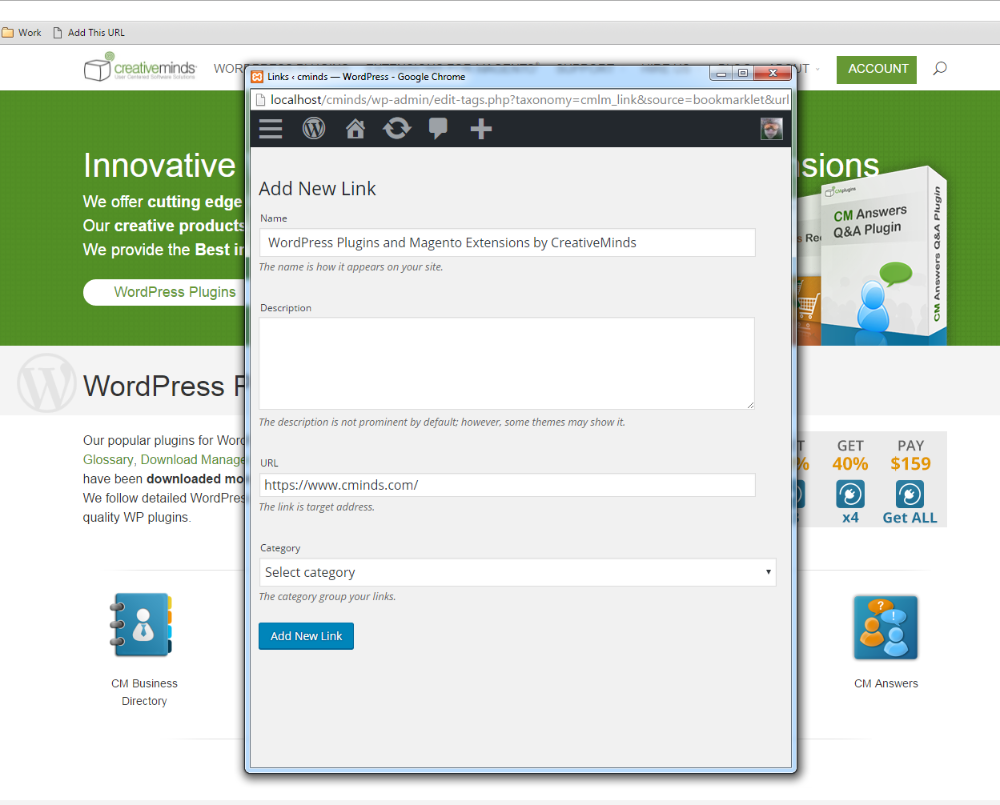
Fill description field, choose category and click on Add New Link button to finish.
If you want to use part of content of adding page as description just select interesting part of text before using bookmarklet. Description will be filled with selected text.
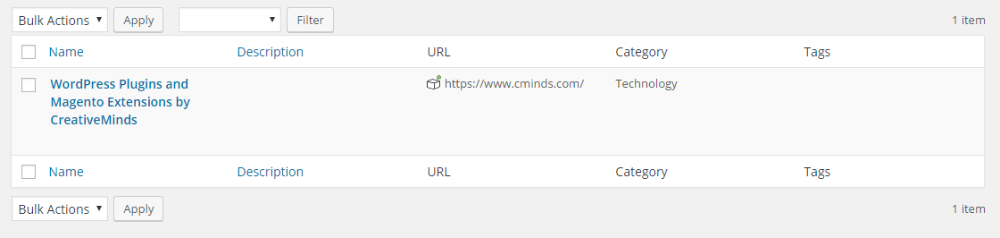
Troubleshooting
If you can't drag the bookmarklet to your bookmarks, click on the icon next to the Bookmarklet button to show the JS code.
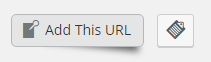
Copy the following code and create a new bookmark. Paste the code into the new bookmark's URL field.

 |
More information about the WordPress Curated Lists plugin Other WordPress products can be found at CreativeMinds WordPress Store |
 |
Let us know how we can Improve this Product Documentation Page To open a Support Ticket visit our support center |
