WordPress Curated Lists (CMCLM) - Set Up - Adding List to Website (With Shortcode)
Plugin Shortcode
TIP: What Are Shortcodes
Shortcodes add dynamic content to your site via a small piece of code.
Learn more: Shortcodes - How To Use | Finding ID of Post/Page/Other Content
Curated List Manager Shortcode
The WordPress Curated Lists plugin has one shortcode: [cm_list_manager] for displaying lists and categories, and it has the following parameters:
- list - Displays chosen lists.
- category - Displays chosen categories.
- tag - Displays links related to chosen tags.
- category_id - Displays chosen categories by IDs.
- max_links - Define the maximum amount of displayed links per category.
- max_height - Define the size of categories.
- categories_filter - Displays the categories filter.
- placeholder - Edit the search placeholder.
- description - Edit the description above the content.
- show_bonus_info - Displays the additional information below the search field.
- items_per_page - Define the amount of items per page.
- scroll - Enable scrolling to help with pagination.
- show_event_date - Displays event dates.
- tagdescription - Displays the list of tags with descriptions (if added).
Let's consider them all one-by-one.
Displaying Lists
You can include an entire list in a blog post or a website page using the shortcode:
[cm_list_manager list="LIST_SLUG"]
Where LIST_SLUG is the slug of the list.
You can also use list of slugs of lists, e.g.:
[cm_list_manager list="list1,list2,..."]
Here's what this looks like on the page titled "Useful SEO articles":
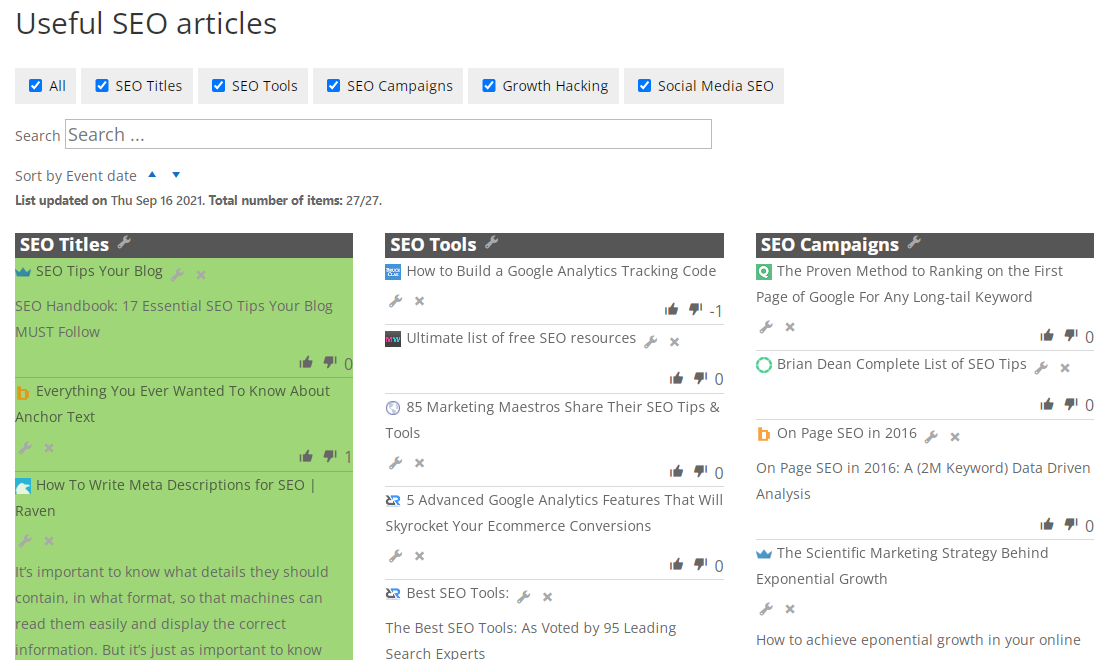
Displaying Categories
The option to use a shortcode that shows only a single category:
[cm_list_manager category="CATEGORY_SLUG"] or [cm_list_manager category_id="CATEGORY_ID"]
Where CATEGORY_SLUG is the slug of the category and CATEGORY_ID is category's slug. These parameters work the same.
You can also use list of slugs of categories, e.g.:
[cm_list_manager category="category1,category2,..."] or [cm_list_manager category_id="475,385,9871"]
For example, here is a page showing only the "SEO tools" category:
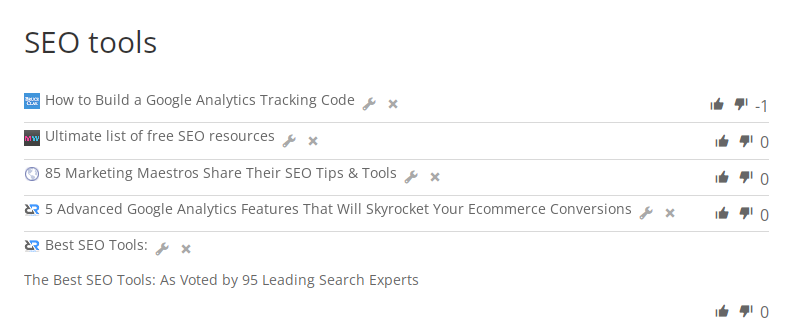
Displaying Content By Chosen Tags
The option to use a shortcode that shows only the links related to the chosen tag:
[cm_list_manager tag="TAG_SLUG"]
Where TAG_SLUG is the slug of the tag.
You can also use list of slugs of tags, e.g.:
[cm_list_manager tag="tag1,tag2,..."]
For example, here is a page showing only the links with a tag "NEW":
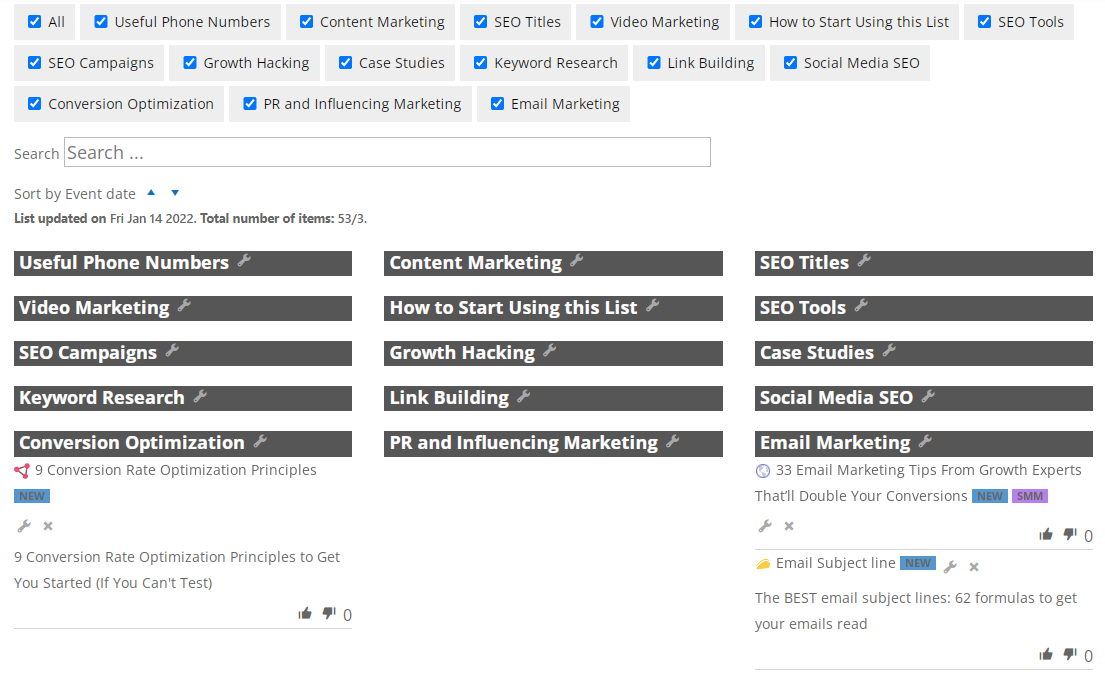
TIP: Additional Filtering Parameters
- list
- category/category_id
- tag
You can use many parameters at the same time, as they work like filters.
Example
[cm_list_manager list="list1,list2" tag="tag1,tag2" category="category1"]
This code will only display items which meet all these conditions:
- from list1 and list2,
- which contain the tags tag1 and tag2,
- and are inside category1
Changing The Maximum Number of Links
To overwrite global setting of max number of links for each category, use the parameter max_links (set to 0 to remove limit).
Example
[cm_list_manager category="category1" max_links="2"]
TIP
Since the version 1.5.1, when you limit the amount of links per category, there appears a link "Load More" which allows to see more links. You can change the label for this link in the plugin options.
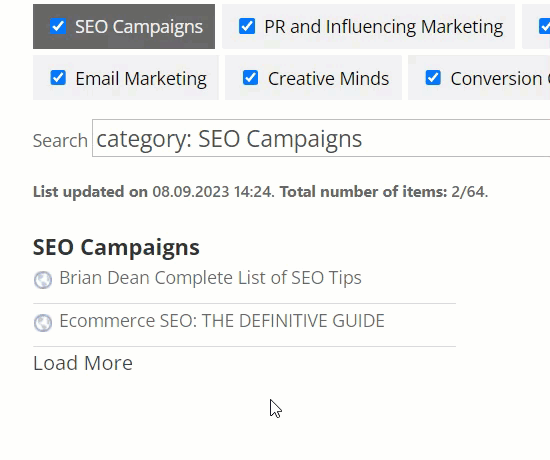
Changing Category Height
You can define the maximum height for category area using the parameter max_height. If the category links don't fit to the defined height, the category area will have a scrollbar. The size have to be set in pixels.
Example
[cm_list_manager max_height="150"]

Enabling/Disabling Categories Filter
You can enable or disable the categories filter using the parameter categories_filter. The value "1" displays the filter, the value "0" - no displays. Default value is "1".
Example
[cm_list_manager categories_filter="1"]
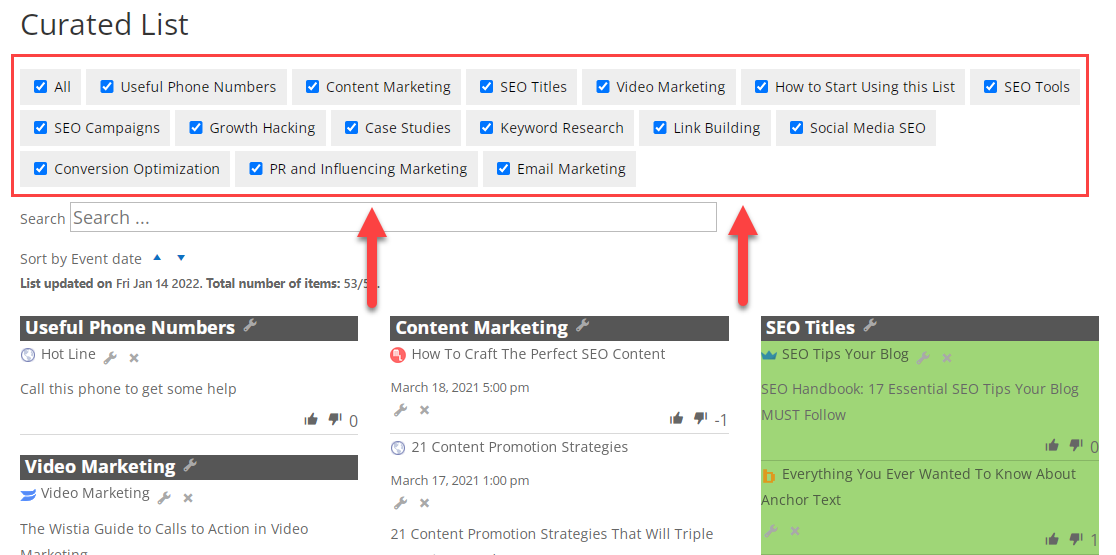
Adding Search Placeholder
Starting from version 1.1.2, you can add a placeholder in the search field by using the parameter placeholder.
Example
[cm_list_manager placeholder="Search text..."]
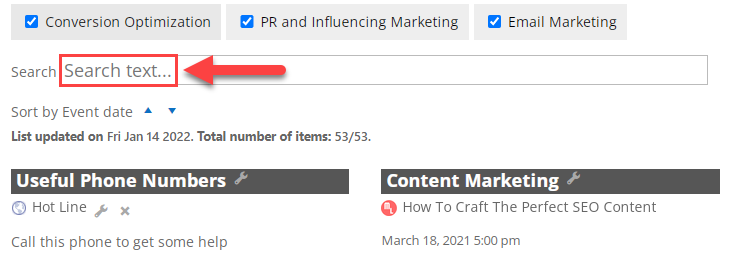
Adding Description
Starting from version 1.1.2, you can add a description by using the parameter description.
Example
[cm_list_manager description="Description..."]
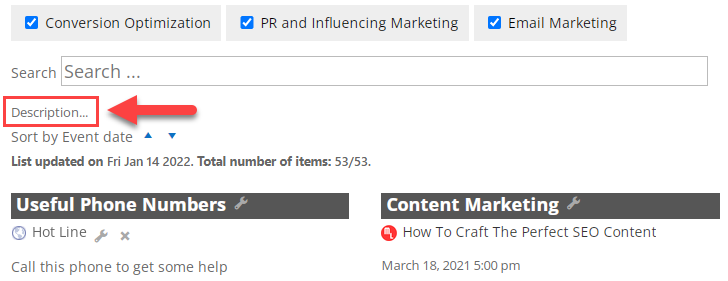
Displaying Additional Information
You can display or hide additional information below the search field using the parameter show_bonus_info. The value 1 displays the additional info, and the value 0 hides it.
Example
[cm_list_manager show_bonus_info="1"]
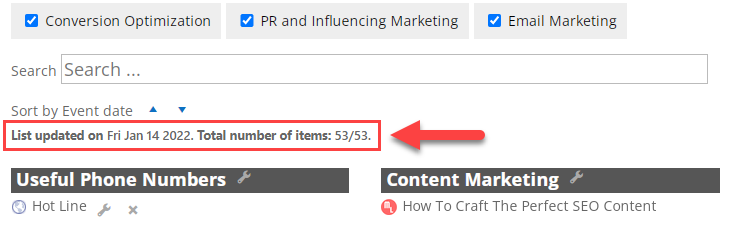
Enabling Pagination
You can define the amount of items per page using the parameter items_per_page. Pass the numerical value to the parameter. There will be enabled pagination for navigating between the pages.
Example
[cm_list_manager items_per_page="10"]
Adding Scroll
Starting from version 1.1.5, you can enable scrolling to help with pagination by using the parameter scroll. Note that scroll=1 enables it, scroll=0 disables it.
When it's enabled, clicking the pagination button will scroll the window to the top of the feed.
Example
[cm_list_manager scroll="1"]
Show Event Date
You can decude if to display the event date using the parameter show_event_date. The value 1 displays event dates, the value 0 disabled event dates.
Example
[cm_list_manager show_event_date="1"]
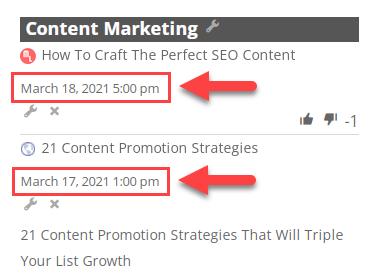
Displaying Tags Descriptions
Starting from version 1.4.0, it is possible to display the list of tags with descriptions (if added) using the parameter tagdescription. The value 1 display tag descriptions and the value 0 hides them. Default value is 0. The list of tags with descriptions is displayed under the content.
Example
[cm_list_manager tagdescription="1"]
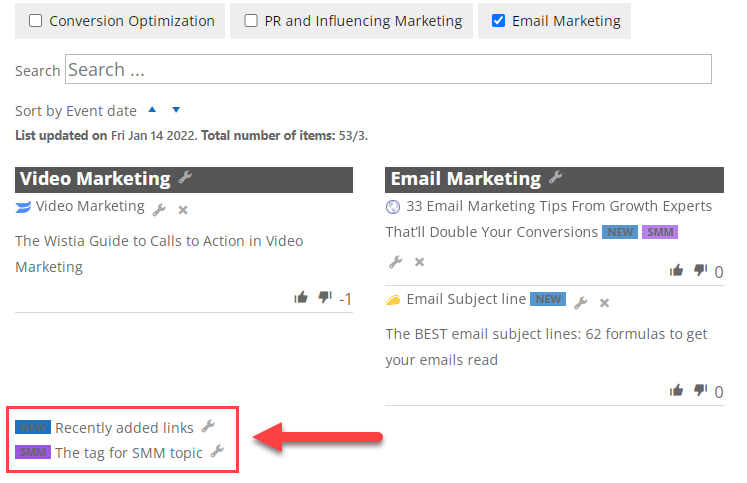
 |
More information about the WordPress Curated Lists plugin Other WordPress products can be found at CreativeMinds WordPress Store |
 |
Let us know how we can Improve this Product Documentation Page To open a Support Ticket visit our support center |
