WordPress Interactive Map Plugin (CMML) - Viewing a Location
Viewing a Location
The WordPress Interactive Map plugin creates a separate page for each location.
Clicking on the name of a location goes to a page for that specific location.
Here you can see the location name, description, and images/video for the location. You can also see a created date, address, and postal code if you choose this in the Settings page.
Visitors also have the ability to rate a location by clicking on the 1-5 stars icon in the top right corner.
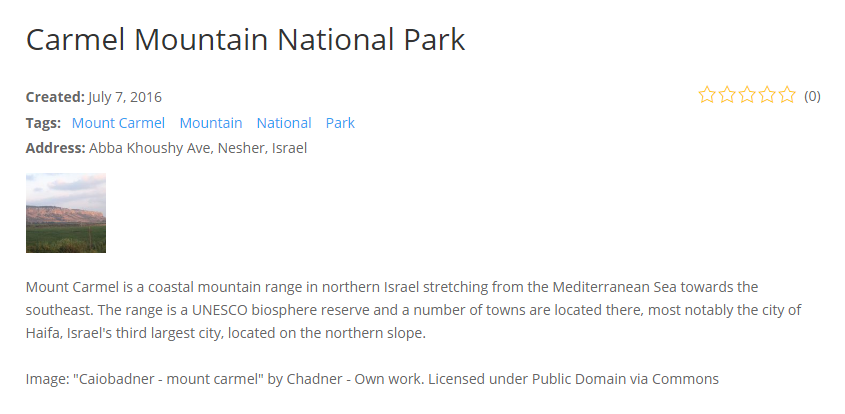
The location page also shows a map with a specific location.
On the Settings page, you can edit whether a label shows under the marker. You can also adjust the icon and marker location by editing it.
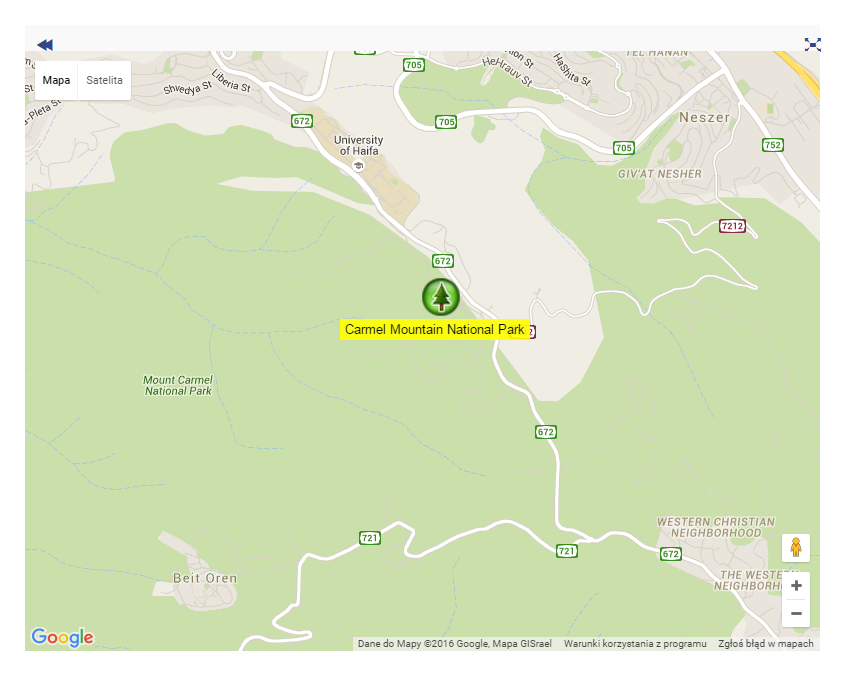
This view mode can also show widgets in the sidebar or footer. Widgets can be added and customized in Appearance → Widgets. See related article.
To edit what is shown on the location page, see Editing Appearance Settings in the related articles.
 |
More information about the WordPress Interactive Map Plugin Other WordPress products can be found at CreativeMinds WordPress Store |
 |
Let us know how we can Improve this Product Documentation Page To open a Support Ticket visit our support center |
