WordPress Interactive Map Plugin (CMML) - Widgets
Widgets
By clicking on Widgets under the Appearance tab, users can add custom widgets. Once adding widgets, they will only show up on pages related to the WordPress Interactive Map plugin.
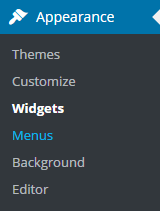
Tag Cloud
This widget displays a tag cloud of most used tags associated with locations. For example, here's a tag cloud displayed in the sidebar to the right of the map.
Example
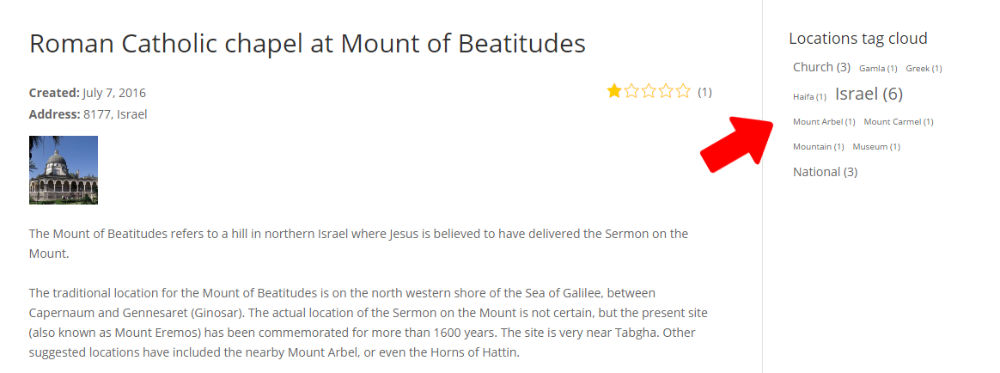
It's possible to customize the location of the tag cloud (sidebar or footer) and how many tags are included.
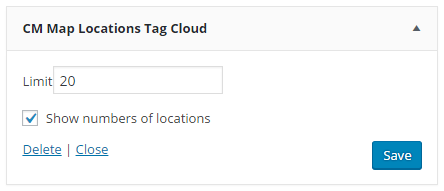
Locations Menu
Another option shows a map location menu in the sidebar or footer. For example, here is the menu in the right sidebar area.
Example
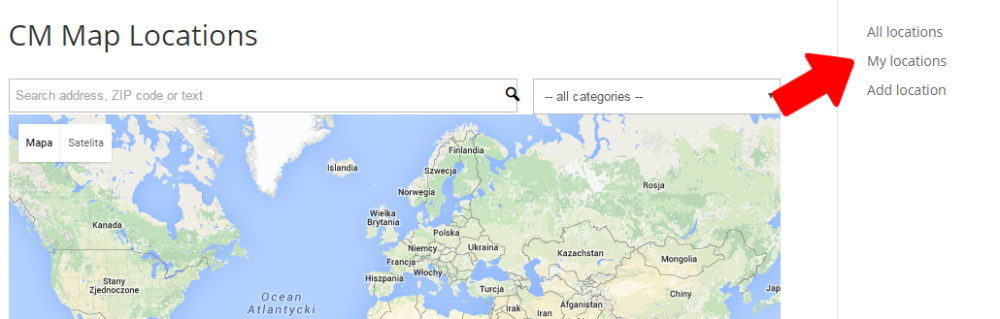
This widget has no settings.
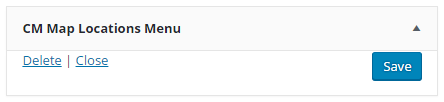
Related Locations
You can also show related locations in a widget in the sidebar or footer on the specific location page. Here are related locations in the sidebar of the location page:
Example
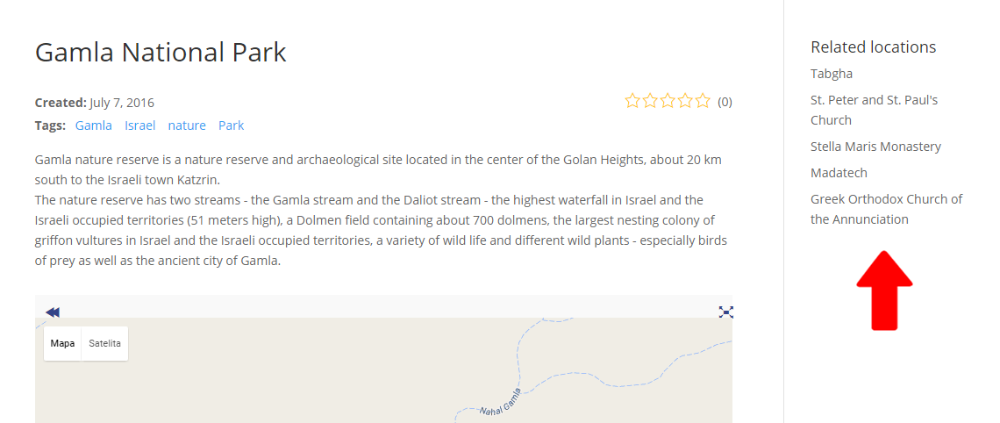
You can specify how many related locations are displayed.
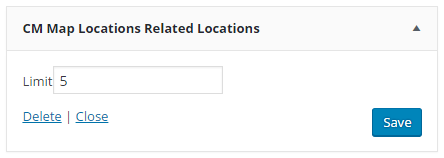
Search Bar
It enables search by address, ZIP code or text, along with filtering by categories. This is how it appears in the front-end:
Example
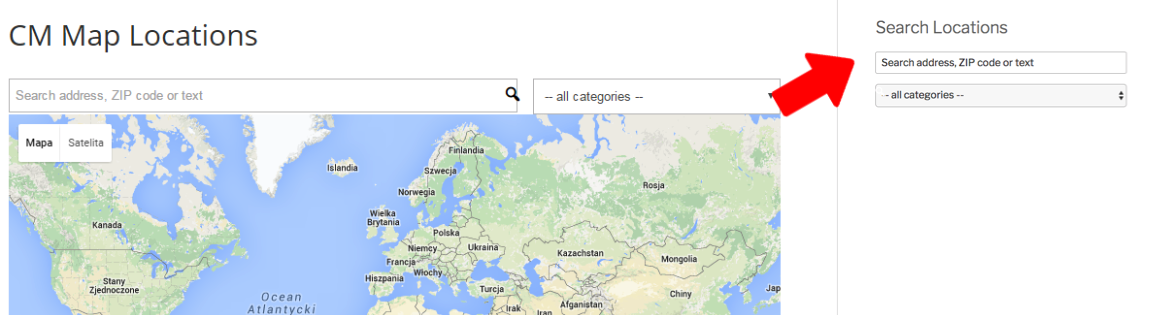
The only setting of this plugin is the title.
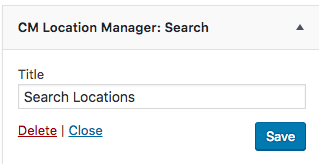
Category Description Bar
Shows the description of the category currently active on that page. It also lists any files assigned to that category.
Example
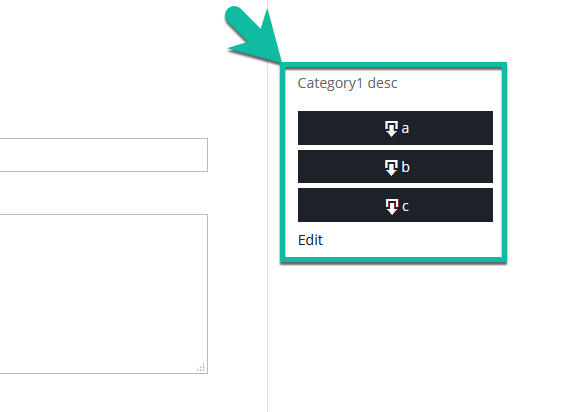
It doesn't have any settings.
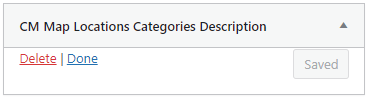
 |
More information about the WordPress Interactive Map Plugin Other WordPress products can be found at CreativeMinds WordPress Store |
 |
Let us know how we can Improve this Product Documentation Page To open a Support Ticket visit our support center |
