WordPress Interactive Map Plugin (CMML) - Searching by ZIP
Searching by ZIP
Note
This feature requires a specific setting for all related API services: it's necessary to disable Application restrictions for all APIs.
If you don't know how to do it, please read the Google API guide.
TIP: Integration With Business Directory Plugin and Expert Directory Plugin
This feature can be used in both Business Directory plugin and Expert Directory plugin in tandem with the WordPress Interactive Map plugin. Learn more:
What is This Feature
In the WordPress Interactive Map plugin, the admin can enable searching locations by ZIP and in defined range on the map.
To enable this feature, navigate to the Admin Dashboard → CM Map Locations Pro → Settings. Check the full guide on the settings.
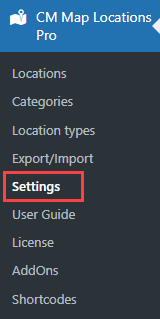
Click on the Index page tab.

Scroll down to the ZIP code neighborhood filter section.
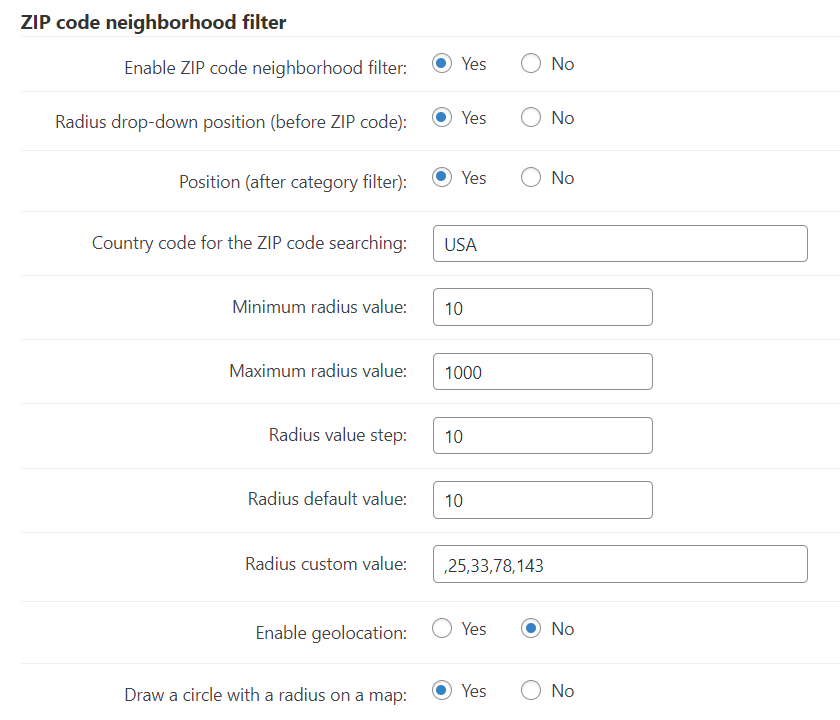
- Enable ZIP code neighborhood filter - If enabled, the ZIP code radius filter will be added to the index page next to the search box.
- Radius drop-down position (before ZIP code) - If enabled, the radius dropdown will be displayed before the ZIP code input field, otherwise - after the ZIP code input field. Note: this option was introduced in version 3.0.9.
- Position (after category filter) - If enabled, the filter will be added next to the category filter, otherwise - next to the search box.
- Country code for the ZIP code searching - The ZIP filter will work only within a single country. Note: it works only within a single country that you've set up in the settings.
- Enable geolocation - If enabled, the user's ZIP code will be recognized using browser's geolocation API. Notice that the geolocation API works only if you're using https.
Radius values
- Minimum/Maximum radius value - set minimum and maximum radius value.
- Radius value step - Set radius values step.
- Radius default value - Set default radius value.
- Radius custom value - Set custom value for the radius filter. It will override the radius values defined in previous options. To set custom values, just write them separated by a comma, for example: 25,33,78,143. Note: this option was introduced in version 3.0.7.
- Draw a circle with a radius on a map - If enabled, the markers will be displayed inside of a radius (circle) on the map. Note: this option was introduced in version 3.0.8.
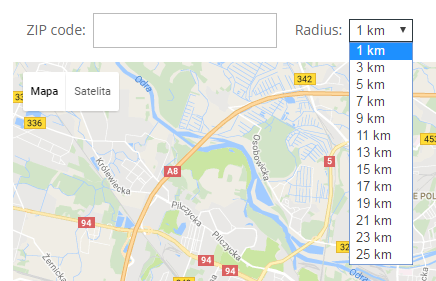
Below: Front-end view of the ZIP radius filter.
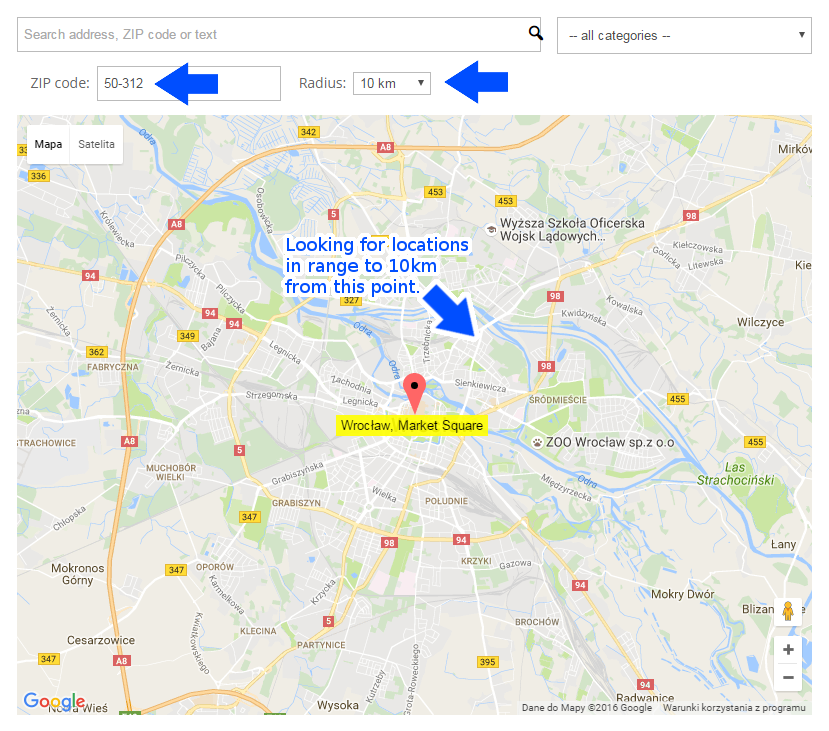
 |
More information about the WordPress Interactive Map Plugin Other WordPress products can be found at CreativeMinds WordPress Store |
 |
Let us know how we can Improve this Product Documentation Page To open a Support Ticket visit our support center |
