WordPress Travel Map Plugin (CMMRM) - Taxonomy - Categories
Adding/Editing Categories
To manage categories in the WordPress Travel Map plugin, navigate to the Admin Dashboard → CM Maps Routes Manager Pro → Categories. On this page, you can create and edit categories and view counts for how many routes are in each category.
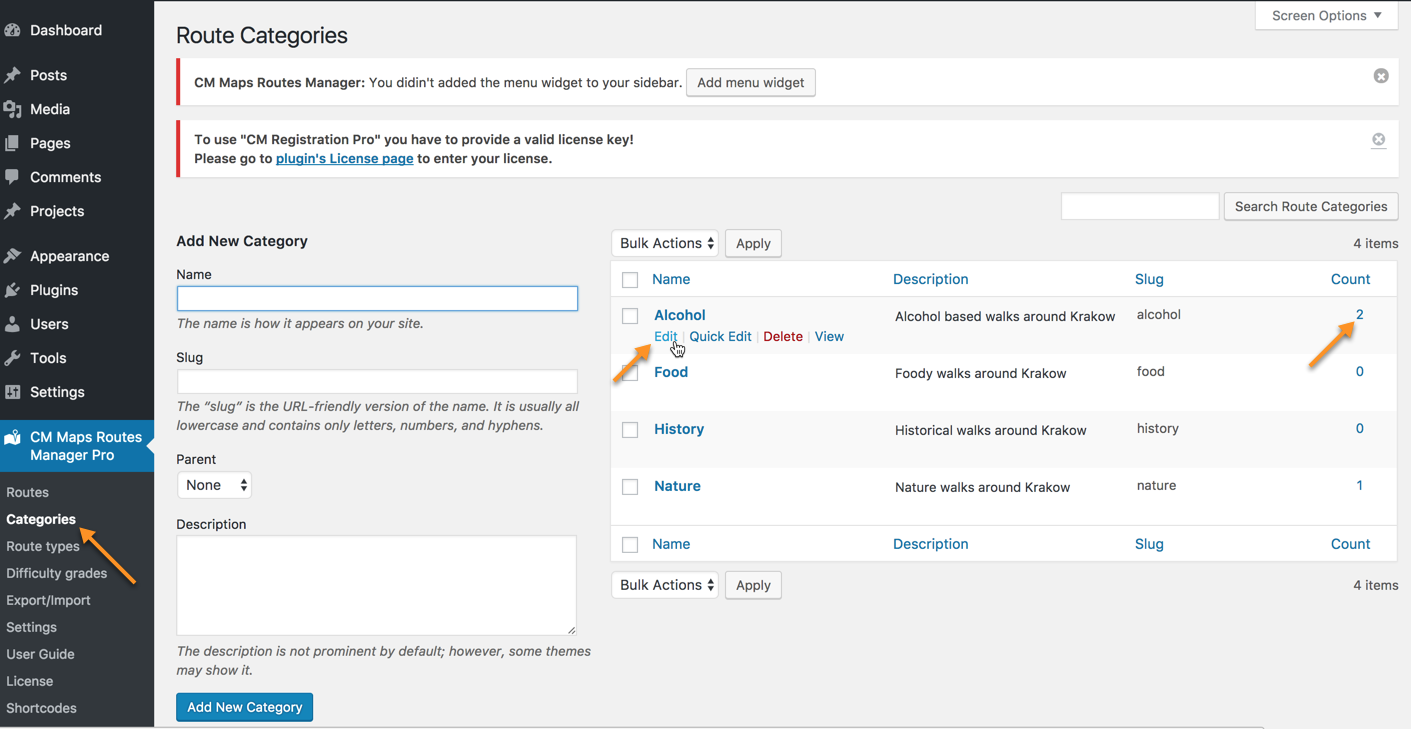
Adding Categories
The categories page also allows you to add new categories. To do this:
- Add a category name
- Select whether this category is a sub-category of a parent category
- Add a description of this category
- Click Add New Category button
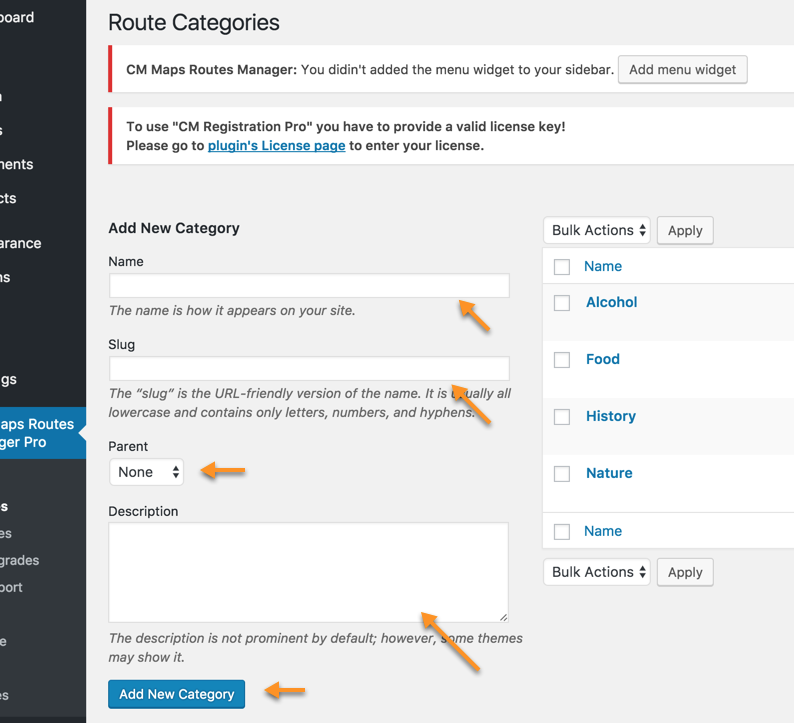
Editing Categories
You can edit existing categories by hovering over the category and clicking Edit.
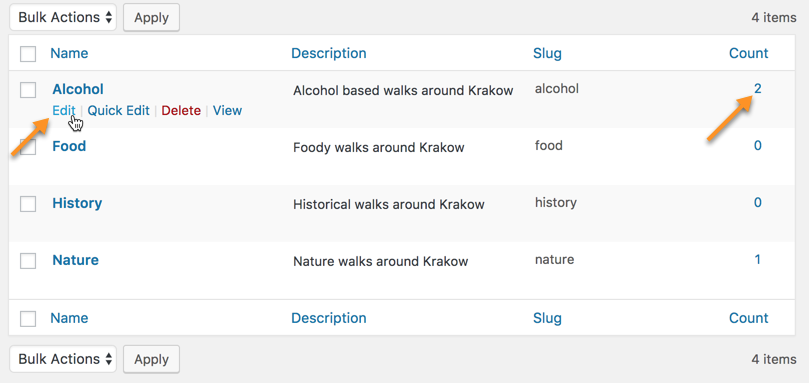
Afterwards, inside the Edit Category view change the details as required then hit Update at the bottom.

Adding File Attachments
You can also add files to a category by clicking the button Select Files.
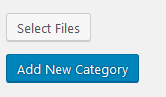
The file(s) will be shown:
- Above the category map
- Within the Category Description Widget
 |
More information about the WordPress Travel Map Plugin Other WordPress products can be found at CreativeMinds WordPress Store |
 |
Let us know how we can Improve this Product Documentation Page To open a Support Ticket visit our support center |
