WordPress Travel Map Plugin (CMMRM) - User Dashboard
User Dashboard
In the WordPress Travel Map plugin, the User Dashboard displays a log of a user's routes and allows them to add routes and to edit existing ones.
Example
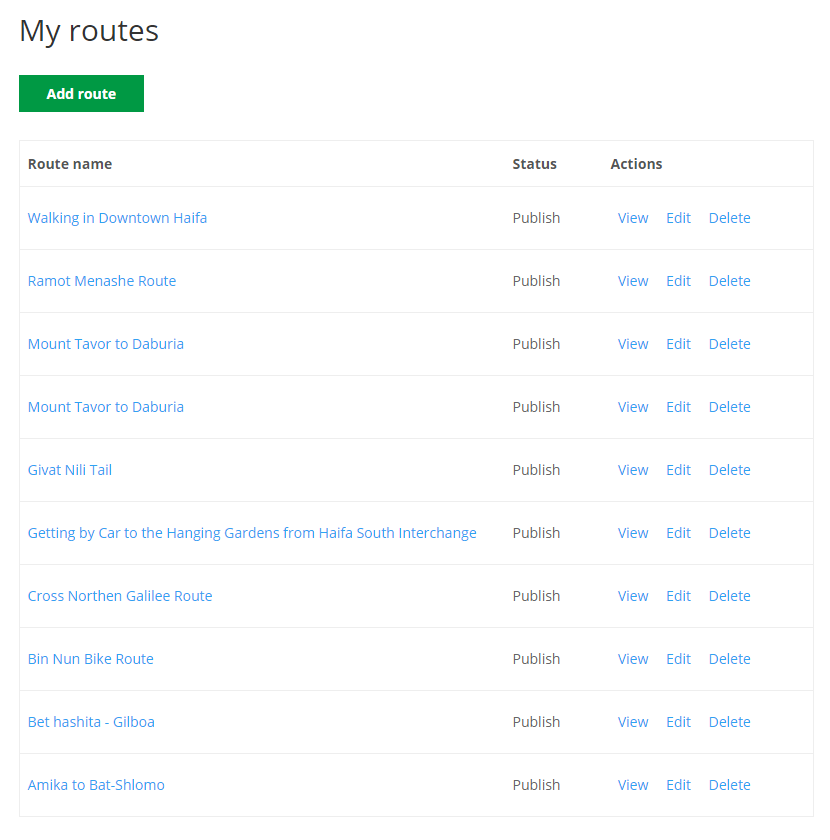
To open the User Dashboard, navigate to the Admin Dashboard → CM Maps Routes Manager Pro → Settings.
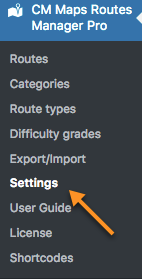
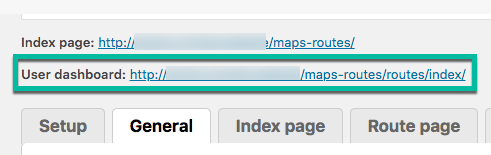
The Settings page includes the User Dashboard URL which you can add to your site enabling users to view and manage their routes more easily.
To change which users can view/edit their routes, see the Access Control article.
Adding Dashboard Via Shortcode
You can add the user dashboard to other parts of the site by applying a shortcode.
- Shortcode: [my-routes-table]
- Attributes:
- controls - set "0" to hide the "Edit" and "Delete" buttons. The default is "1".
- addbtn - set "0" to hide the "Add route" button. The default is "1".
 |
More information about the WordPress Travel Map Plugin Other WordPress products can be found at CreativeMinds WordPress Store |
 |
Let us know how we can Improve this Product Documentation Page To open a Support Ticket visit our support center |
