WordPress Pay Per Post Plugin (CMPPP) - Settings - Notifications Settings (Plugin and EDD)
Notifications Settings
What You Can Configure
- Email sent to the customer by the WordPress Pay Per Post plugin
- Email sent to the admin by the WordPress Pay Per Post plugin
- Email sent to the customer by EDD
Emails Sent by The Plugin - Settings
Navigate to the Admin Dashboard → CM Pay Per Posts Pro → Settings.
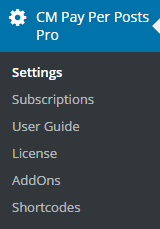
Click on the Notifications tab.

You can find there following notifications:
1) New subscription (For Customer) (added in version 2.0.9)
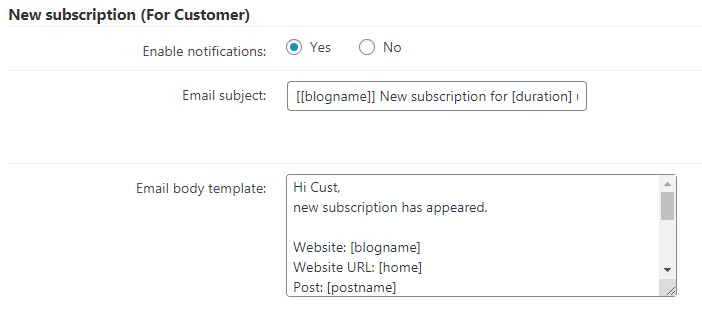
- Enable notifications - Check yes to enable subscription notifications. Subscription notifications are sent to users once they purchase/subscribe to a post or a group of posts.
2) Confirmation of purchase (For Customer) (added in version 2.5.2)
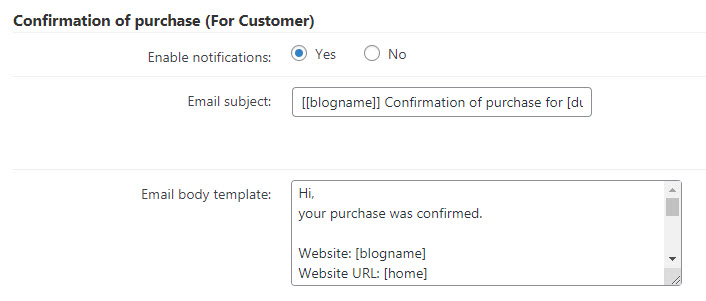
- Enable notifications - Check yes to enable confirmation of purchase notifications. Purchase notifications are sent to users once they purchase/subscribe to a post or a group of posts.
3) Subscription is about to expire (For Customer) (added in version 2.5.3)
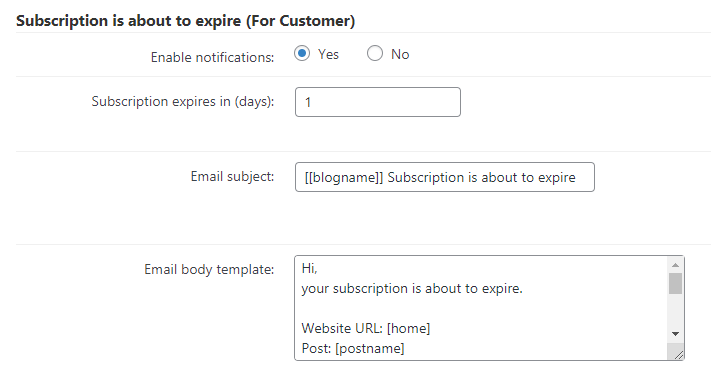
- Enable notifications - Check yes to enable notification about subscription expiration. Subscription expiration notifications are sent to users in advance, a few days before the subcription expires - you need to define this amount of days in the following option.
- Subscription expires in (days) - Enter here the amount of days before the subscription expires to send the reminder.
4) New subscription (For Admin)
Here you can configure New subscription notification for the admin.
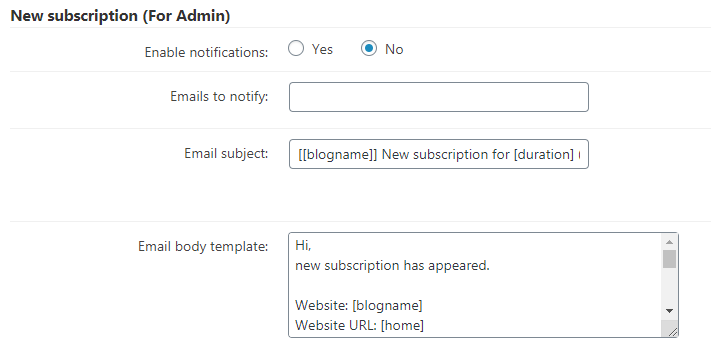
- Enable notifications - Check yes to enable subscription notifications. Subscription notifications are sent to admins once some user purchases/subscribes to a post or a group of posts.
- Emails to notify - Enter comma separated e-mail addresses in the provided box for notifications of subscriptions to be sent to. This also sends notifications to admin or other users who should be notified about new subscriptions.
Using Placeholders
In both cases (customer or admin) you can customize the e-mail subject and template using placeholders:
- Email subject
- [blogname] - WordPress defined blog name parameter.
- [postname] - WordPress defined post name.
- [username] - The username which subscribed.
- [userlogin] - The WordPress user login.
- [startdate] - Subscription start date.
- [enddate] - Subscription end date.
- [duration] - Subscription duration.
- [amount] - Points amount paid for subscription.
- Email body template
- The same placeholders as above plus
- [home] - Website home URL
- [permalink] - The post URL
- [reportlink] - The subscription report.
- The same placeholders as above plus
Click on the Save button to save changes.

EDD Notification Email
When using EDD, you can configure notifications related to it. These can include data specific to EDD, such as billing address and payment method.
You can add a link, in the EDD Purchase Receipts e-mail, to the page the user purchased (feature added in version 2.3.8 of the WordPress Pay Per Post plugin).
To do so, first head to WP Admin Dashboard → Downloads → Settings → Emails tab → Purchase Receipts submenu.
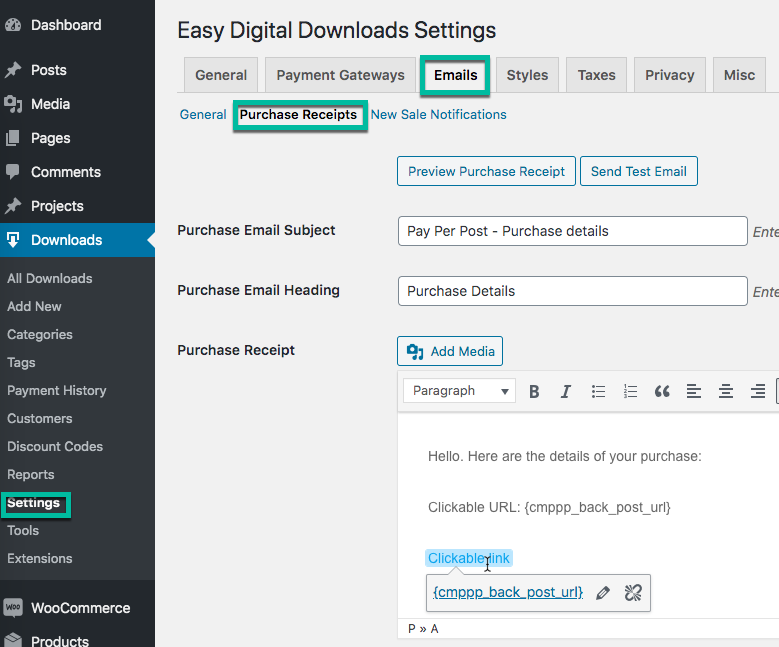
Then, you can customize the email from the Purchase Receipt field. To add the link to the page the user purchased, insert the tag {cmppp_back_post_url}.
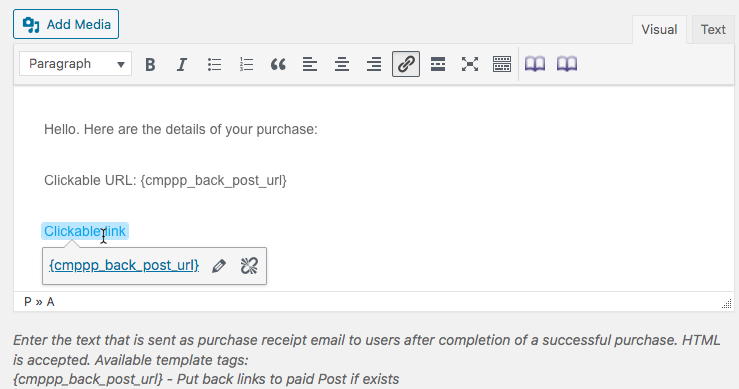
Learn more about EDD's notifications: Email Settings - Easy Digital Downloads
TIP: Ways to Use Link
Let's consider that the link of the page the user purchased is http://www.example.com/.
- Writing simply {cmppp_back_post_url} will result in http://www.example.com/ (URL with the link).
You can also add the tag as a link by using HTML.
For example, <a href="{cmppp_back_post_url}">Access paid article</a> will result in Access paid article.
Learn more about the adding links with HTML
 |
More information about the WordPress Pay Per Post Plugin Other WordPress products can be found at CreativeMinds WordPress Store |
 |
Let us know how we can Improve this Product Documentation Page To open a Support Ticket visit our support center |
