Business Directory Plugin (CMBD) - Settings - API (Twitter, Google)
API
To configure API settings in Buisiness Directory plugin, navigate to the Admin Dashboard → CM Business Directory Pro → Settings.
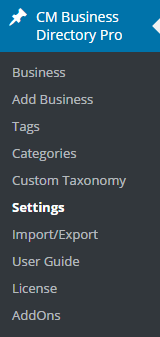
Click on the API Settings tab.

Twitter Options
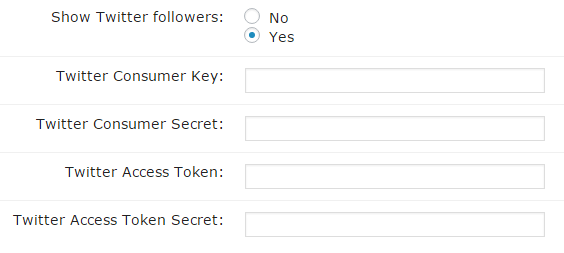
- Show Twitter followers - Check yes or no to show the number of Twitter followers on the business twitter account. If you selected yes you will need to obtain an API key from Twitter developers website found at apps.twitter.com
- Twitter Consumer Key - Enter the Twitter consumer key in the box provided.
- Twitter Customer Secret - Put the Twitter Consumer Secret in the box provided.
- Twitter Access Token - Enter the Twitter Access Token in the box provided.
- Twitter Access Token Secret - Enter the Twitter Access Token Secret in the box provided.
All Google Maps JavaScript API applications require authentication. Go to Google Developers to get a key. In case you don't provide this key the map will not show up on each business page.
Since the version 2.3.6 you can also choose the Google Maps Language using the relevant option.
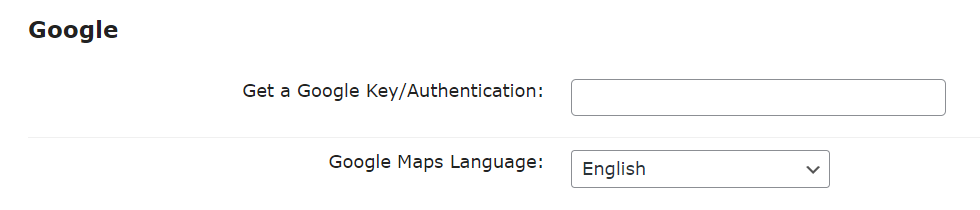
 |
More information about the WordPress Business Directory Plugin Other WordPress products can be found at CreativeMinds WordPress Store |
 |
Let us know how we can Improve this Product Documentation Page To open a Support Ticket visit our support center |
