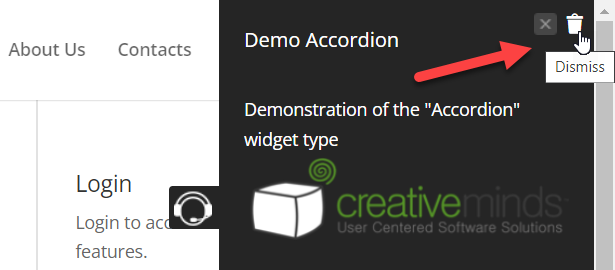WordPress OnBoarding Plugin (CMOB) - Plugin Settings
Plugin Settings
To find the settings of the WordPress OnBoarding plugin, navigate to Admin Dashboard → CM On-Boarding → Settings.
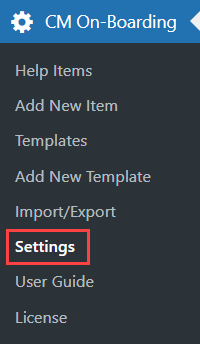
The settings page has three main settings tabs to choose from: General, Icon Settings and Labels. Clicking on one of these three tabs displays the relevant settings.
Searching the Settings
Above the Settings tabs you can find the search bar that will help you to easily find needed option.
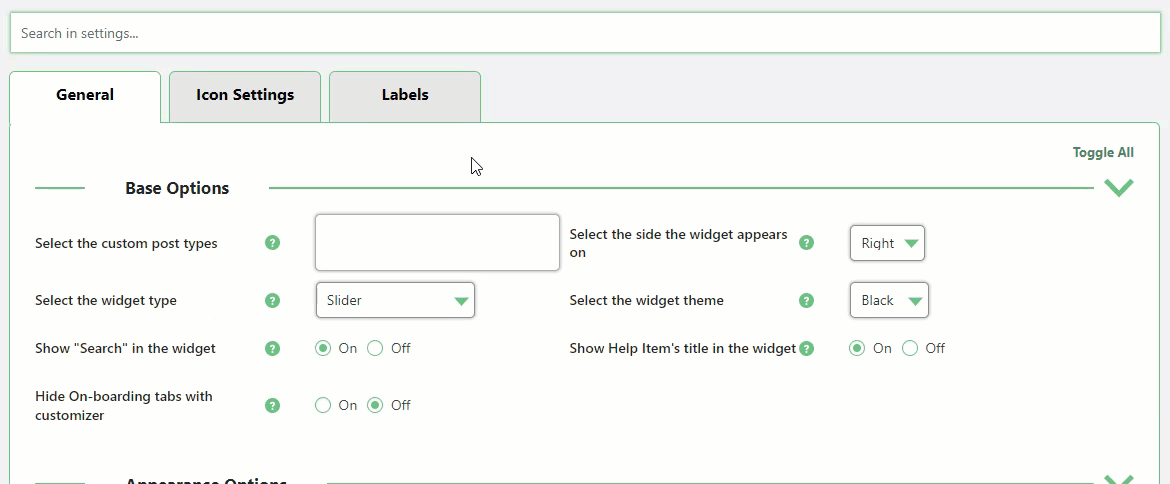
Toggling the Settings
You can toggle each section with the settings by clicking on it's heading, or you can toggle all of them at once by clicking Toggle All.
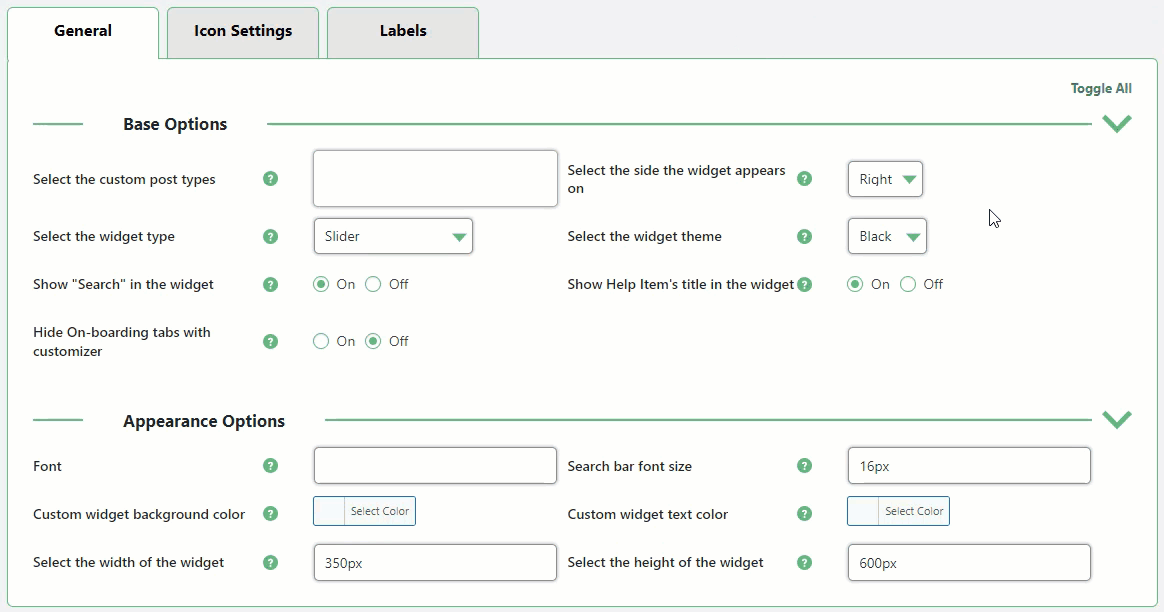
Settings - General
Base Options
The Base Options are the default behaviours for Help Items widgets. They are overridden by the individual settings configured for each Help item. They help guide the behaviour of new Help items being created assisting the Admin in maintaining some uniformity between different help Item widgets on the site.
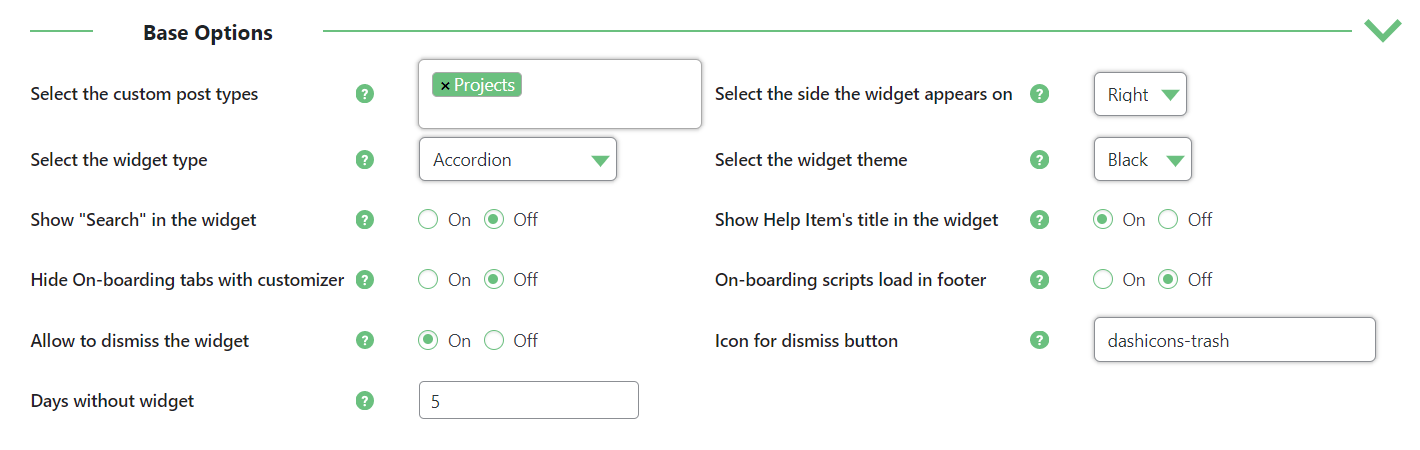
- Select the custom post types - Custom post types available to apply while making Help items.
- Select the side the widget appears on - Determines the alignment of the widget on the screen. Choose between Right and Left.
- Select the widget type - Sets the default widget type, type set in individual widget settings takes precedence. Choose between:
- Accordion
- Select
- Side
- Slider
- Floating Accordion
- Floating Select
- Floating Side
- Floating Slider
- Select the widget theme - Choose between the White and Black themes.
- Show "Search" in the widget - Toggles the search box in the widget on or off.
- Show Help Item's title in the widget - Toggles help items titles on or off.
- Hide On-boarding tabs with customizer - Choose On to hide tabs when using the theme customizer.
- On-boarding scripts load in footer - If enabled, then On-boarding scripts will load in footer. Note: this option was introduced in version 1.4.6.
Allow to dismiss the widget - If enabled, your site visitors can disable displaying widget by clicking on the Trash icon. The admin is able to turn on the widget for registered users again manually in the back-end. Note: this option was introduced in version 1.4.9.
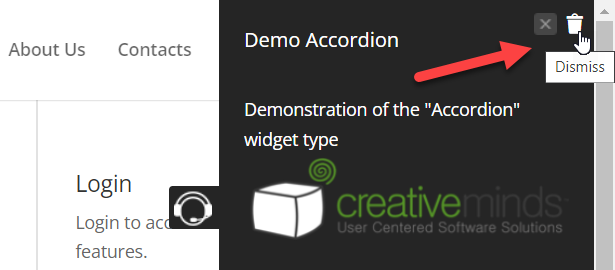
Dismissing the widget on the front-end - Icon for dismiss button - Specify the dashicon for dismissing the widget. By default, it's a trash icon "dashicons-trash", and you can choose any other WordPress dashicon. Learn more about Wordpress Dashicons. Note: this option was introduced in version 1.4.9.
Days without widget - As the admin can not turn on disabled widgets again for guest users manually, there's a possibility to show widgets to them again after passing some time. This option allows to specify the amount of days after which the dissmissed widget will be displayed to guest users again. Note: this option was introduced in version 1.4.9.
Learn more about dissmissing the widget: Allow Users to Disable the Widget
Appearance Options
The Appearance Options are the default appearance settings for Help Items widgets. Like the Base options they are overridden by the appearance options set for Help Items widgets at the individual level and assist in maintaining uniformity in the appearance of the widgets across the site.

- Font - You can specify a font name you would like to use on the widget. By default, no value is set and the plugin will follow the theme's font.
- Some examples:
- "Gill Sans", sans-serif;
- "Times New Roman", Times, serif
- Tahoma, Geneva, sans-serif
- Resources to find more fonts
- Some examples:
- Search bar font size - Applies to the search bar only.
- Custom widget background color - Allows a custom colour to be set for the widget background. Can be chosen using the color picker or a hexadecimal colour code.
- Custom widget text color - Set a custom color for the text in the widget. The Color picker or hexadecimal color codes can be used to set the color.
- Select the width of the widget - Sets the width of the widget in pixels.
- Select the height of the widget - Sets the height of the widget in pixels.
Don't forget to click Save Changes after changing the settings.
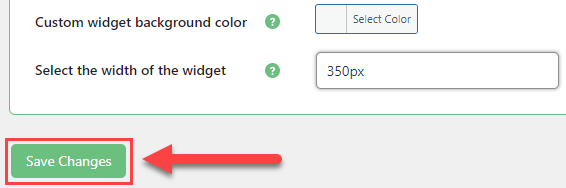
 |
More information about the WordPress OnBoarding Plugin Other WordPress products can be found at CreativeMinds WordPress Store |
 |
Let us know how we can Improve this Product Documentation Page To open a Support Ticket visit our support center |