WordPress Review Plugin - Use Case - How to Add Multiple Reviews On the Same Page
Use Case - How to Add Multiple Reviews On the Same Page
Note: this guide requires:
- WordPress Review plugin - This document uses version 3.1.0.
Introduction
WordPress Review plugin allows your users to leave reviews and rate posts, pages and products on your site. The plugin is highly customizable and flexible, so you can configure it according to your needs and manage all reviews.
Use Case Front-End
Example of posting multiple reviews on the same page. The same user is able to add more than one review per page:
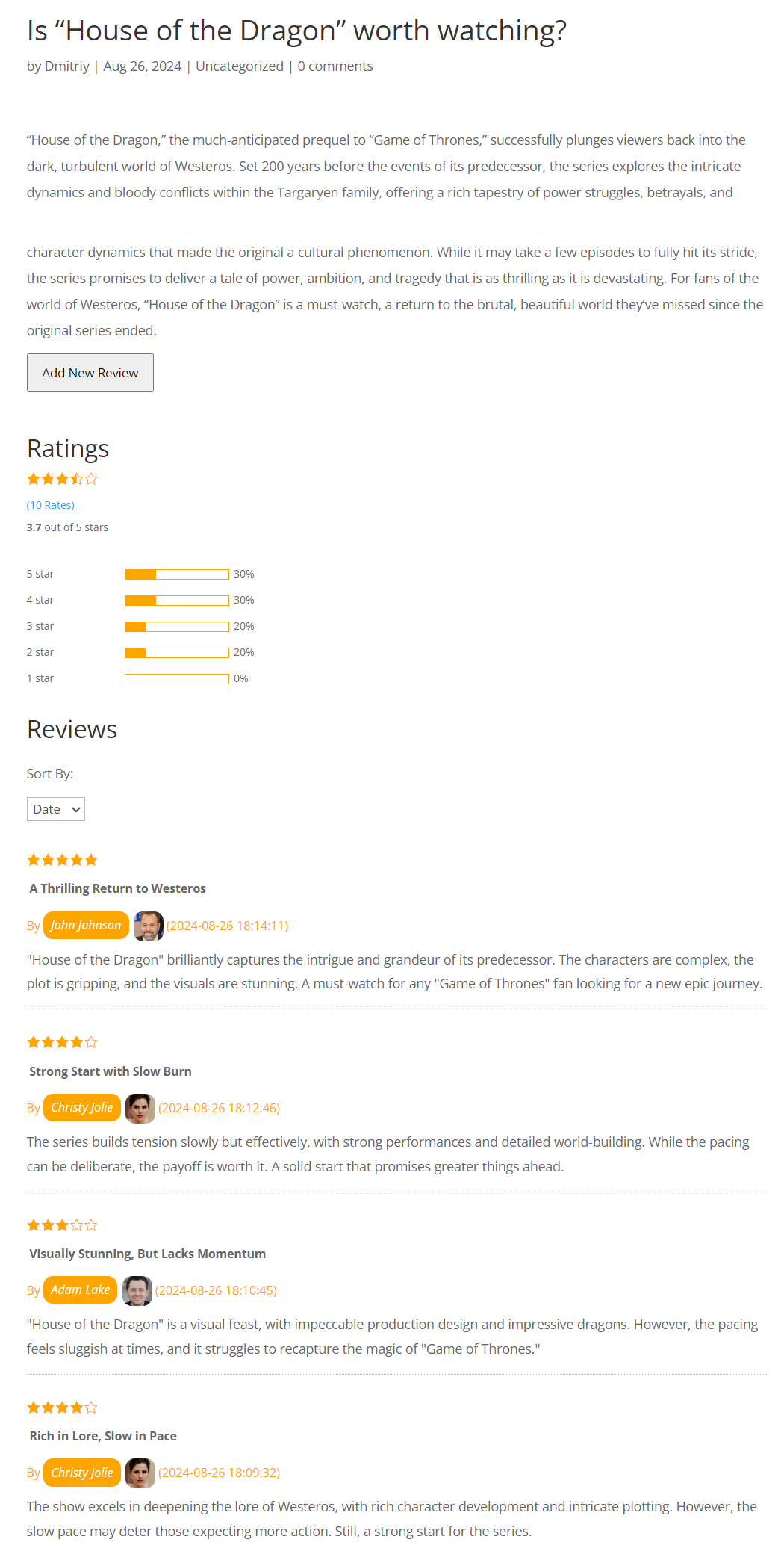
Use Case Assumptions
In this example use case guide, we'll cover how to let users add multiple reviews on the same page, and the ways to display these reviews. We consider that you have already bought the WordPress Review plugin, but not installed it yet.
It follows:
- Installing the plugin
- Displaying the review form
- Who is allowed to post reviews
- Choosing different reviews styles
- End result
Installing the Plugin
The process is the same for all CM plugins and add-ons.

- Download the plugin from your customer dashboard.
- Log in to WordPress and navigate to the WordPress Admin → Plugins settings.
- Click on Add New.
- Activate it and add the license.
Learn more: Getting Started - Plugin Overview
Displaying the Review Form
Before going to the step of adding and displaying reviews, let's shortly consider how to display the review form under posts, pages and other custom post types. There are two ways to do this - automatically and manually.
Automatic Method
To display the review form with all reviews and ratings related to each post, navigate to Admin Dashboard → CM Reviews → Settings.
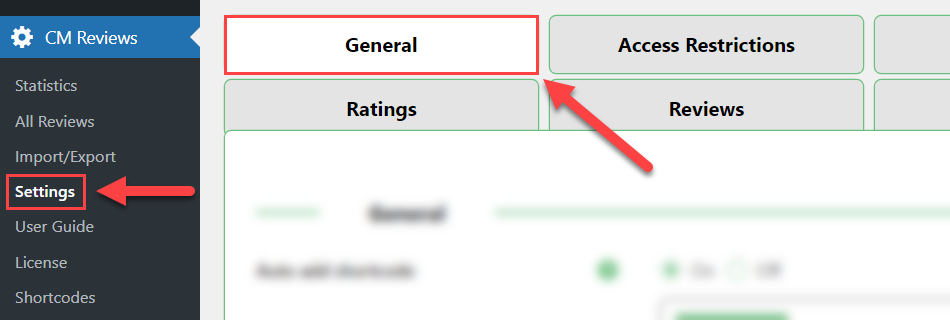
A few options that we need are:
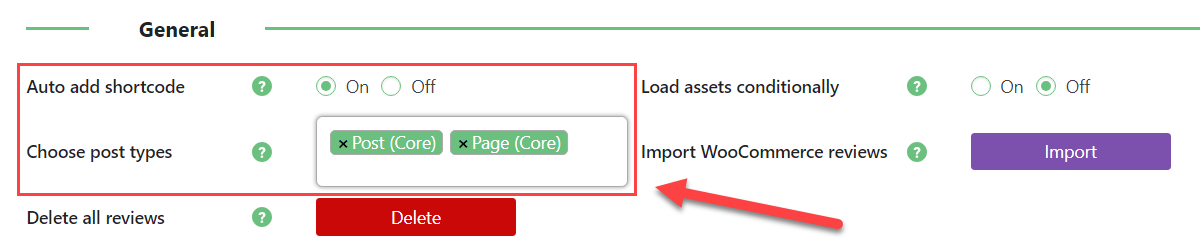
- Auto add shortcode - By default, this setting is set to On. This automatically adds the Reviews and Ratings functionality to any chosen post type you wish. This saves you the hassle of adding the shortcode to each post manually.
- Choose post types - In this option you need to select post types (standard and custom) where the Reviews and Ratings plugin functionality will work automatically. Just select needed types by checking the relevant boxes.
When you finished configuring the settings, save the changes by clicking the button Update under the plugin settings.
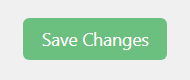
Manual Method
The manual way of displaying the Reviews and Ratings module demands placing the shortcode [cmr_general] in the chosen by you posts in any place you want. This shortcode displays the review form according to the plugin settings with all reviews and ratings related to this post.
You can use this shortcode even if the option Auto add shortcode is enabled - using this shortcode, you can change the position of the Reviews and Ratings module in the post.
TIP
The plugin has some more shortcodes that gives you more freedom about what to display in any post - only the review form, only reviews or only ratings, and some more. Learn more about it in this guide: WordPress Review Plugin - Getting Started - Shortcodes
When you configured where the reviews module should be displayed, on relevant pages you will see a review form, followed by the post rating and reviews.
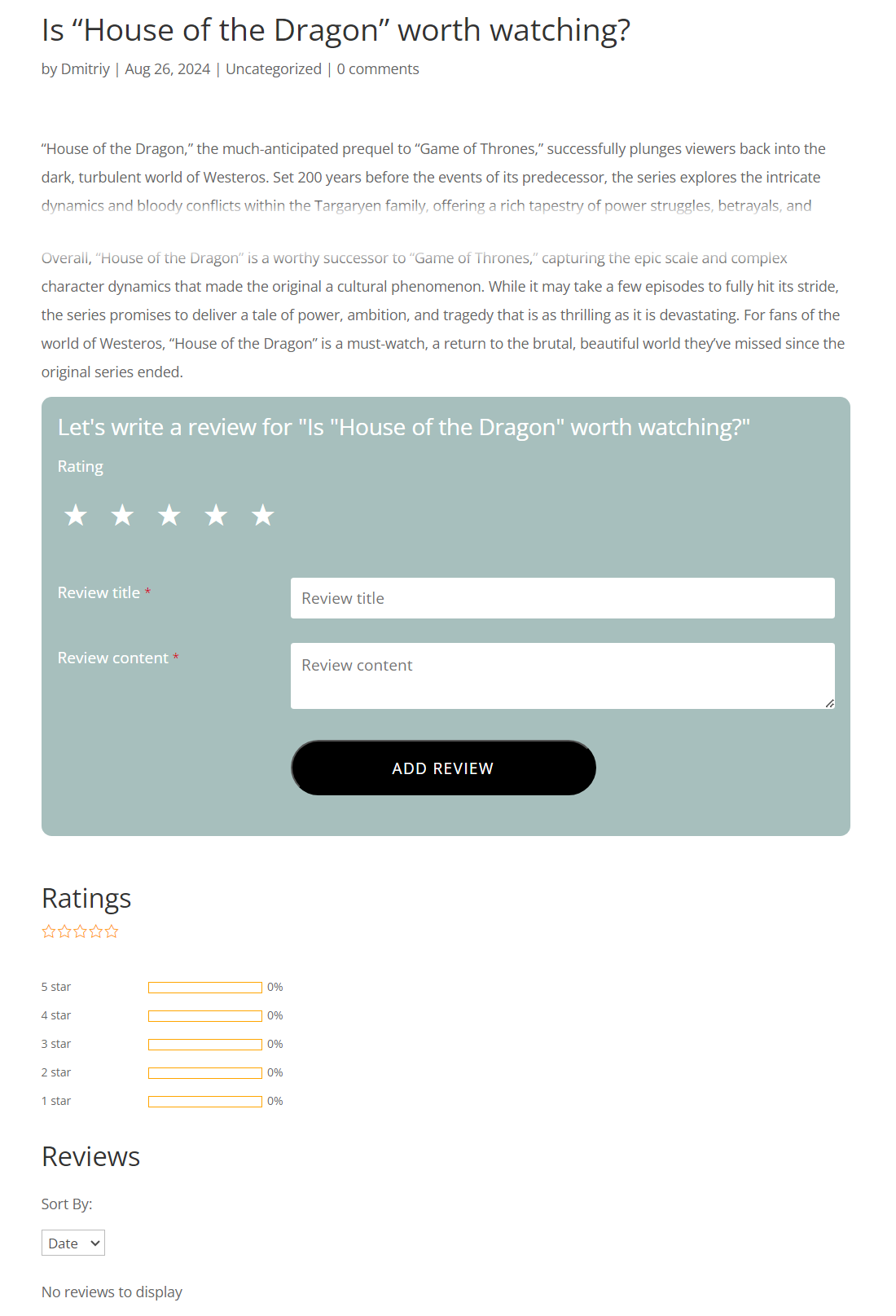
TIP
Learn more about how to customize the review form in this use case guide: WordPress Review Plugin - Use Case - How to Customize the Review Form
Who Is Allowed to Post Reviews
Now you need to define, which users are allowed to leave reviews on your site. To do this, navigate to the Access Restrictions tab in the plugin settings.

There are the following settings:
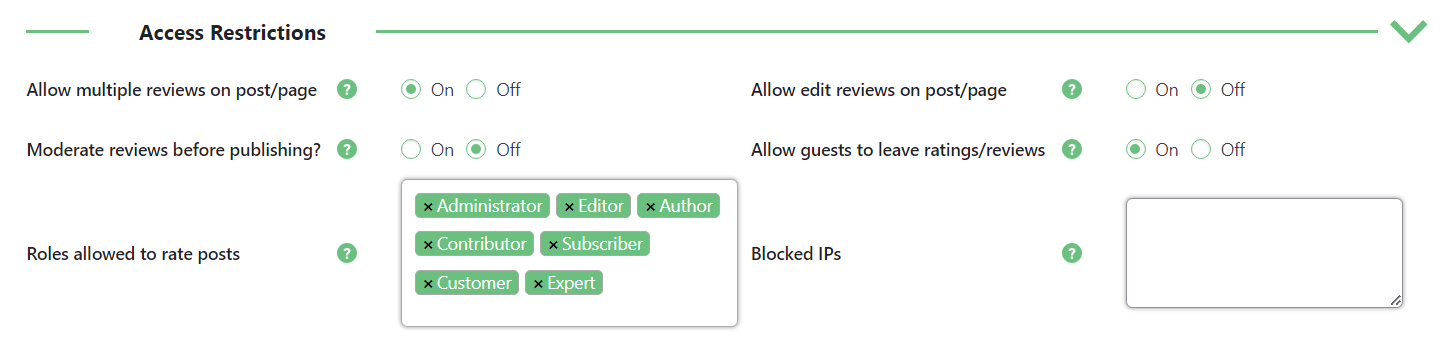
- Allow multiple reviews on post/page - Allow users to add more than one review on each post or page.
- Allow edit reviews on post/page - Allows users to edit their reviews.
- Moderate reviews before publishing - You have the option to check reviews being submitted prior to publishing them on the post / page. Reviews will be sent in for approval to the Administrator and won't be visible on the post / page until accepted.
- Allow guests to leave ratings / reviews - If set to yes, unregistered and logged out users will be able to leave ratings and reviews on your posts / pages. On the Review form, they will be asked to enter their name and e-mail address.
- Roles allowed to rate posts - You can set which user roles on your site can or cannot leave ratings and reviews.
- Blocked IPs - You can restrict specific user IPs from being able to leave ratings and reviews. The Review form will be gracefully hidden from the user, but everything else will be visible to him including the ratings and reviews for each post left by other users.
Don't forget to save the changes after setting up the options.
Now let's check the result on the front-end.
The user needs to fill the form and click Add Review.
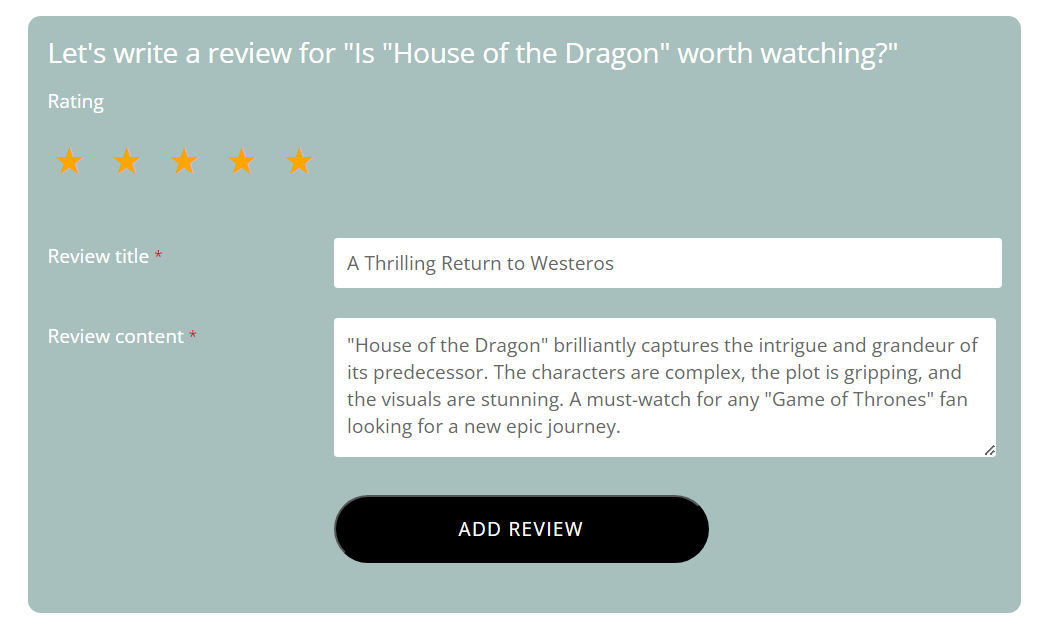
Here's an example of posted reviews, including a multiple reviews posted by the same users:
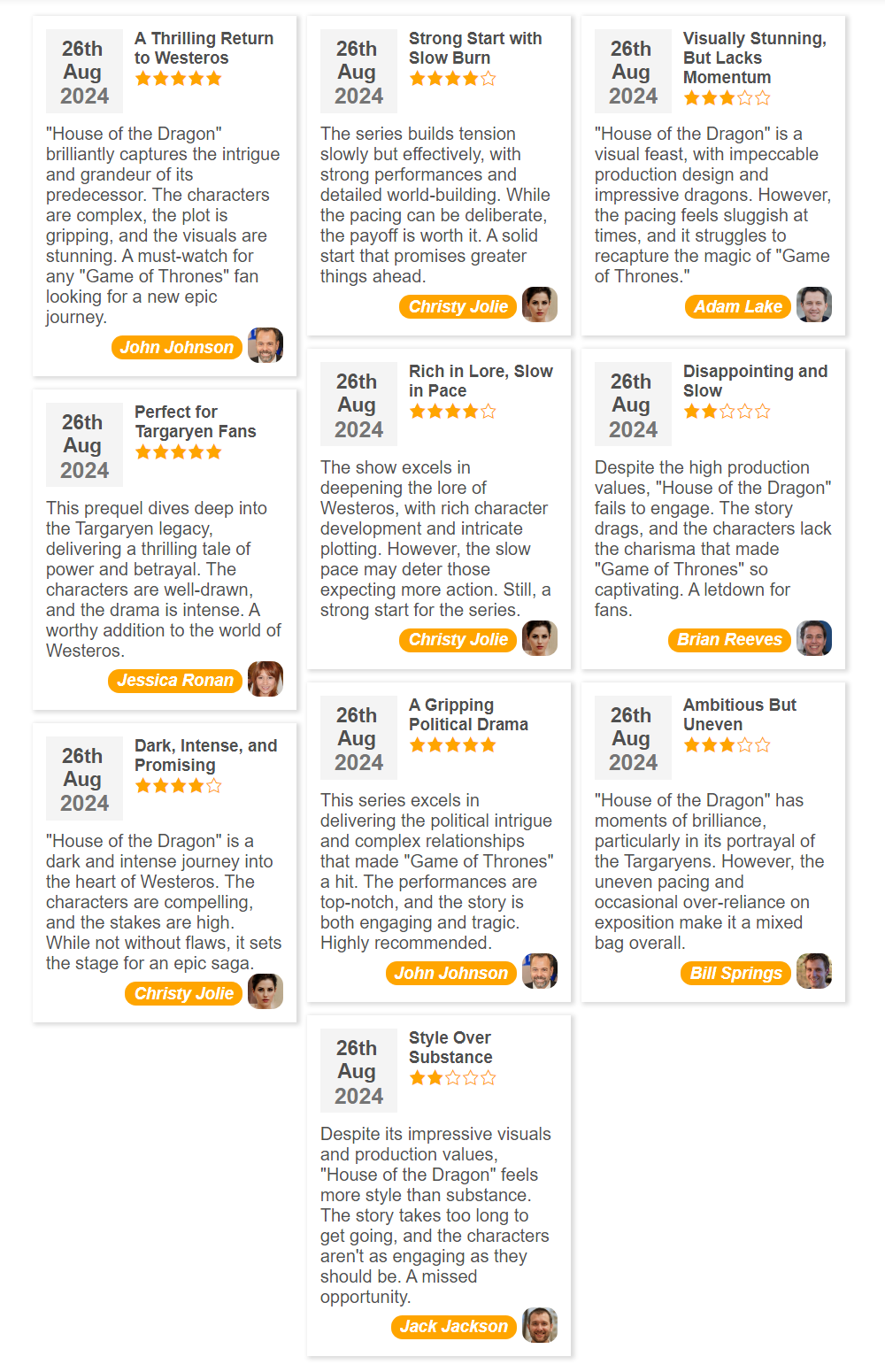
Choosing Different Reviews Styles
The plugin supports a few different styles for displaying reviews. To configure it, navigate to the Style tab in the plugin settings.

Under the Layout section, there's an option Ratings View, which allows to choose between 3 different styles.
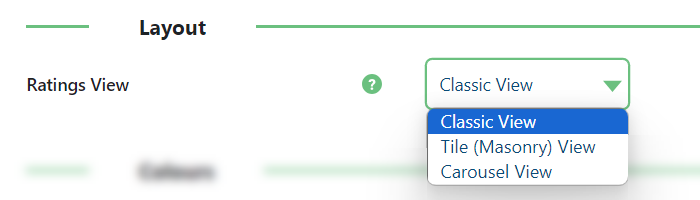
Classic View
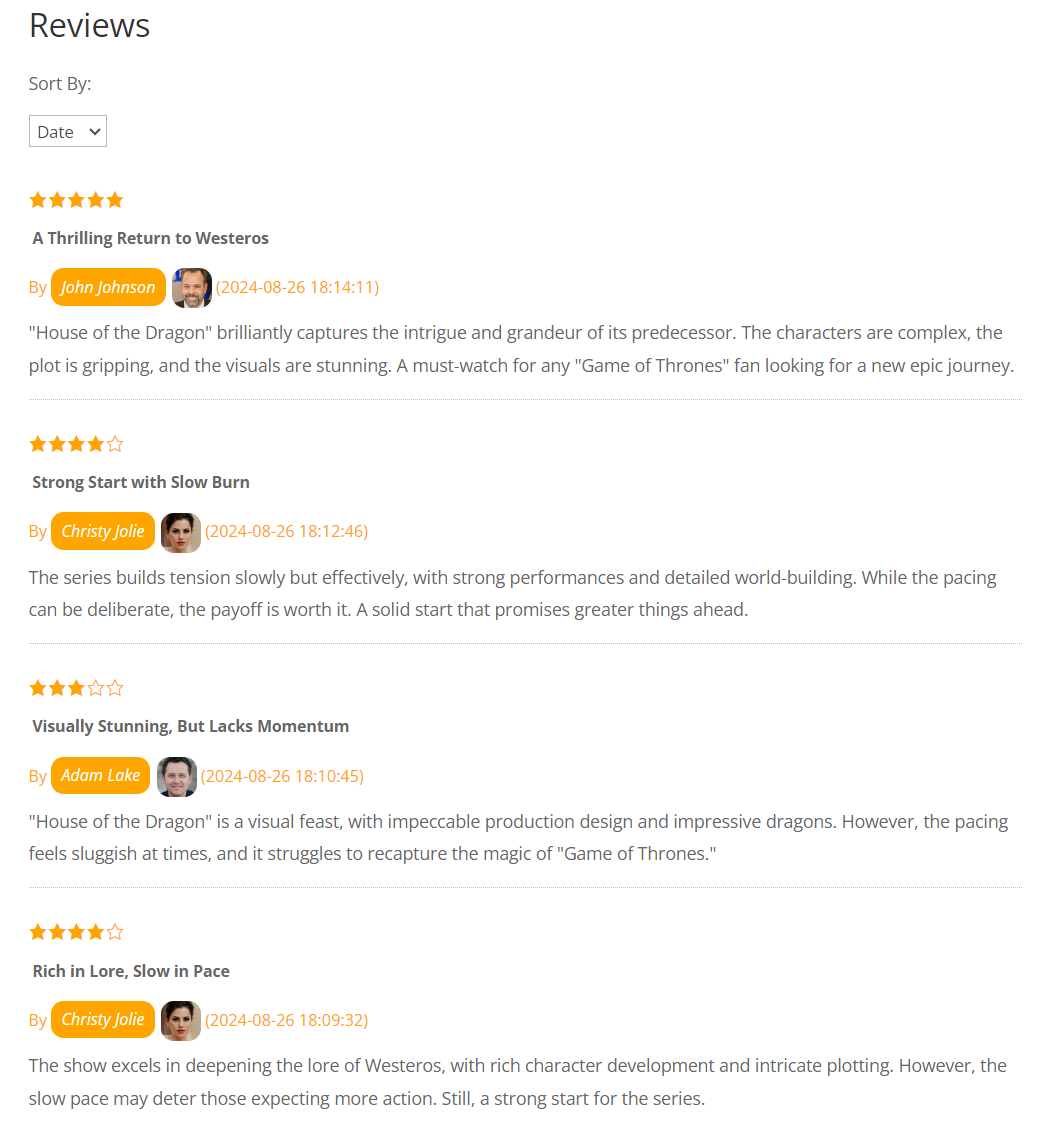
Tile (Masonry) View
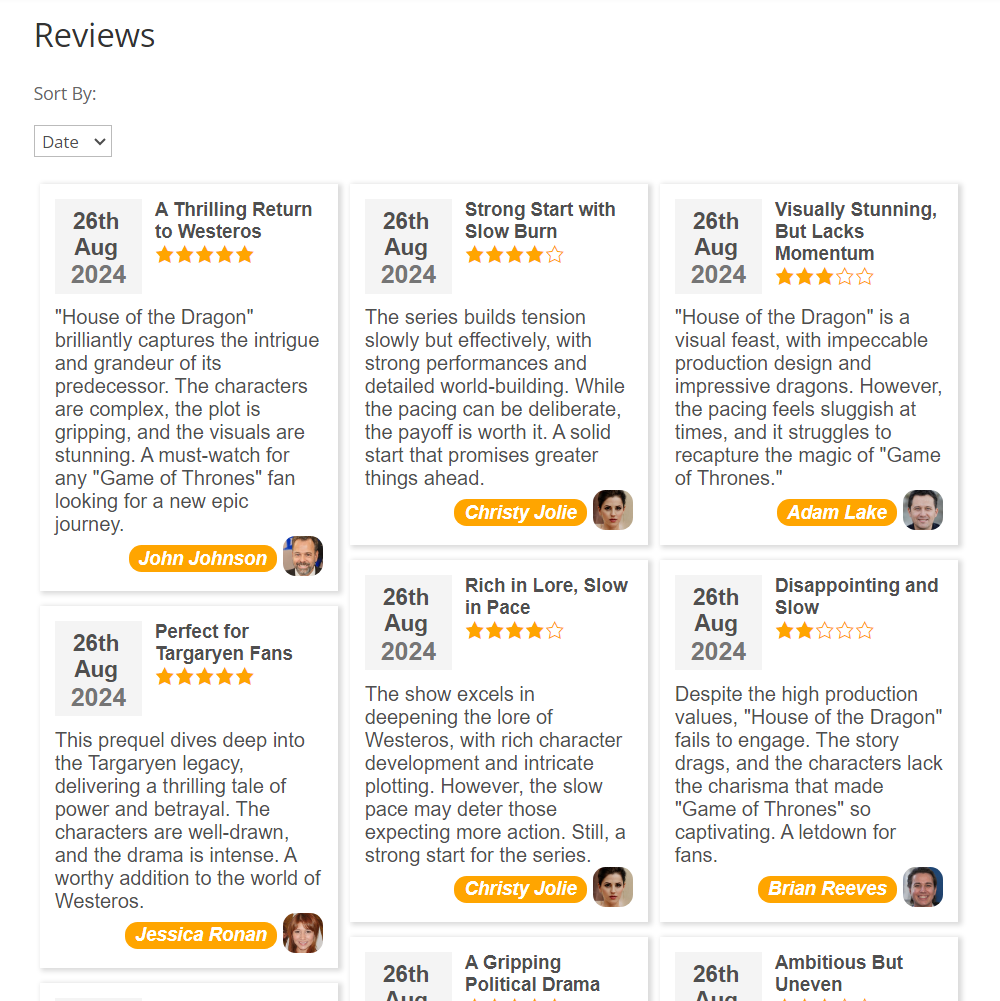
Carousel View

End Result
Following instructions found in the plugin and guides, you should be able to let users add multiple reviews on the same page, and display these reviews in different ways.
Use Case Front-End
Example of posting multiple reviews on the same page. The same user is able to add more than one review per page:
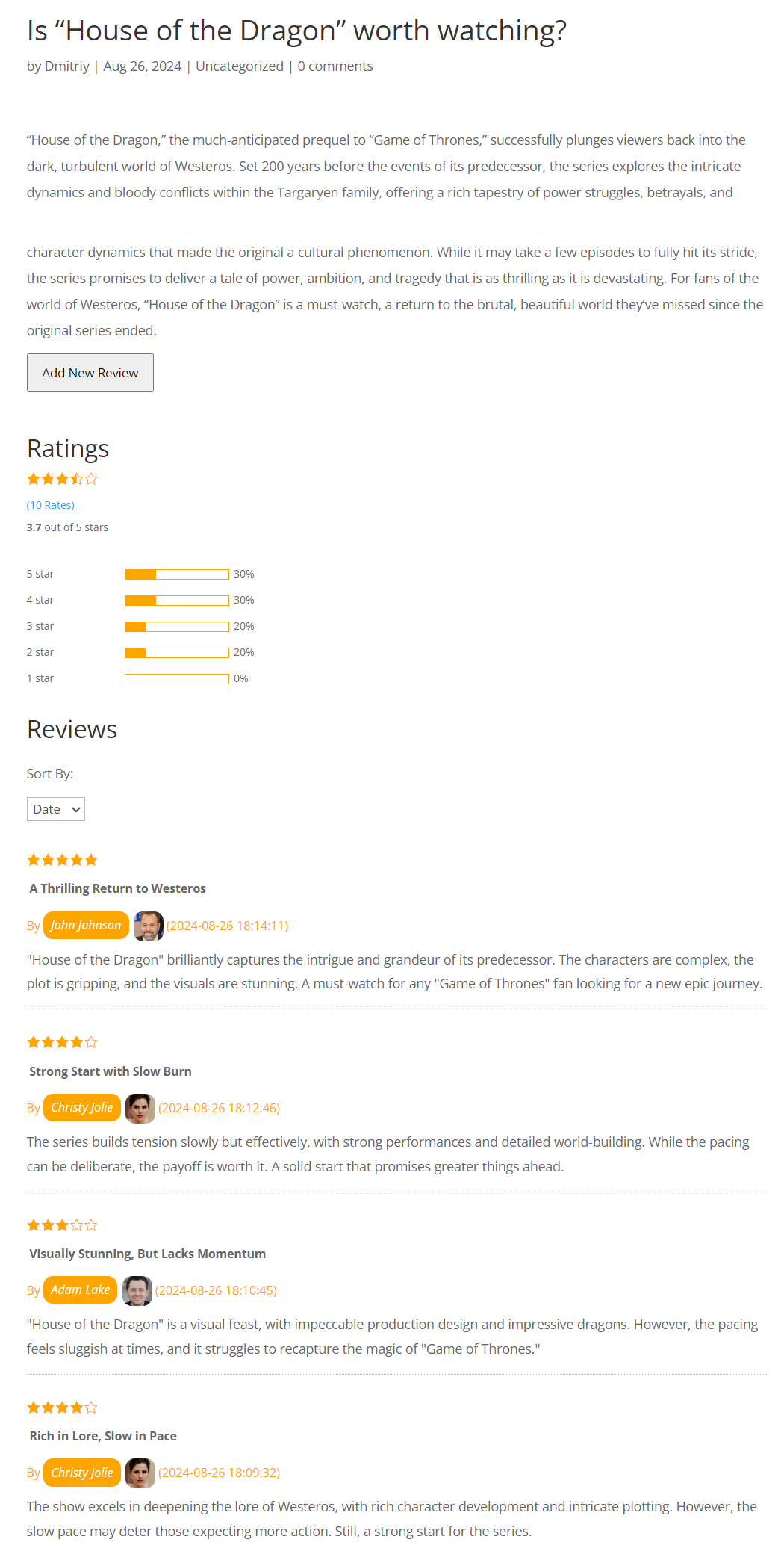
 |
More information about the WordPress Review Plugin Other WordPress products can be found at CreativeMinds WordPress Store |
 |
Let us know how we can Improve this Product Documentation Page To open a Support Ticket visit our support center |
