WordPress Review Plugin - Getting Started - Plugin Settings
Plugin Settings
Upon activation, you will be redirected to the plugin's Settings page which you can also navigate to by using the newly installed CM Reviews menu on your Admin dashboard.
Once inside the WordPress Review plugin settings page, you will find a compilation of different tabs that segregate functionality settings to different sections (according to category). You may easily access each section by clicking on their corresponding tab.
To help you familiarize with all the functionality the WordPress Review plugin offers, we have created this thorough documentation showing you each tab's full content and a detailed description of what each functionality and option stands for.
To find the plugin settings, navigate to Admin Dashboard → CM Reviews → Settings.
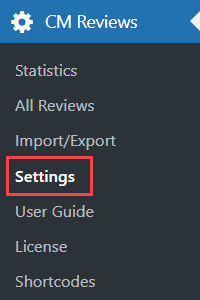
Table of contents:
- General Settings
- Access Restrictions
- Review Form
- Additional Custom Fields
- GDPR Settings
- Ratings
- Reviews
- Notifications
- Labels
- Style
General Settings

In order to get started using the WordPress Review plugin on your site, we must first access the General tab.
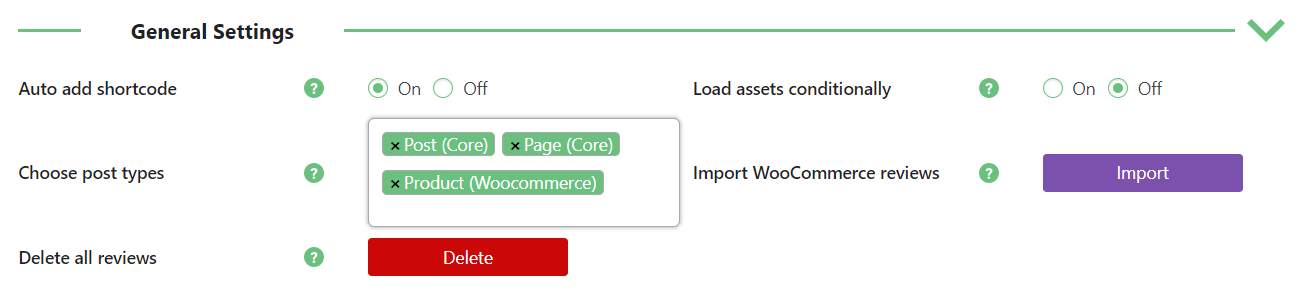
- Auto add shortcode - By default, this setting is set to yes. This automatically adds Reviews and Ratings to any chosen post type you wish to enable the plugin's functionality for. This saves you the hassle of adding the shortcode yourself.
- Load assets conditionally - If this option is enabled, the plugins assets (CSS/JS) will only be loaded on pages with at least one shortcode. Disable if you're facing problems.
- Choose post types - Here is where you set post types to add the Reviews and Ratings plugin functionality. All built-in Wordpress and custom post types will show up in this area which you can enable support for. You have the option to select none, a single post type or multiple ones (but if you wish to use the plugin at all, at least one post type needs to be selected).
- Import WooCommerce reviews - Click the button if you have installed WooCommerce and want to import all WooCommerce products reviews. Note: this option was introduced in version 2.9.0.
- Delete all reviews - Click the button to delete all reviews. Warning: this option cannot be undone!
Access Restrictions

In this tab you can configure access restrictions.

- Allow multiple reviews on post/page- Allow users to add more than one review.
- Allow edit reviews on post/page - Allows users to edit their reviews.
- Moderate reviews before publishing? - You have the option to check reviews being submitted prior to publishing them on the post / page. Reviews will be sent in for approval to the Administrator and won't be visible on the post / page until accepted.
- Allow guests to leave ratings / reviews - If set to yes, unregistered and logged out users will be able to leave ratings and reviews on your posts / pages. On the Review form, they will be asked to enter their name and e-mail address.
- Roles allowed to rate posts - You can set which user roles on your site can or cannot leave ratings and reviews.
- Blocked IPs - You can restrict specific user IPs from being able to leave ratings and reviews. The Review form will be gracefully hidden from the user, but everything else will be visible to him including the ratings and reviews for each post left by other users.
Review Form

In this tab you can configure what should be displayed in the form for posting a review.
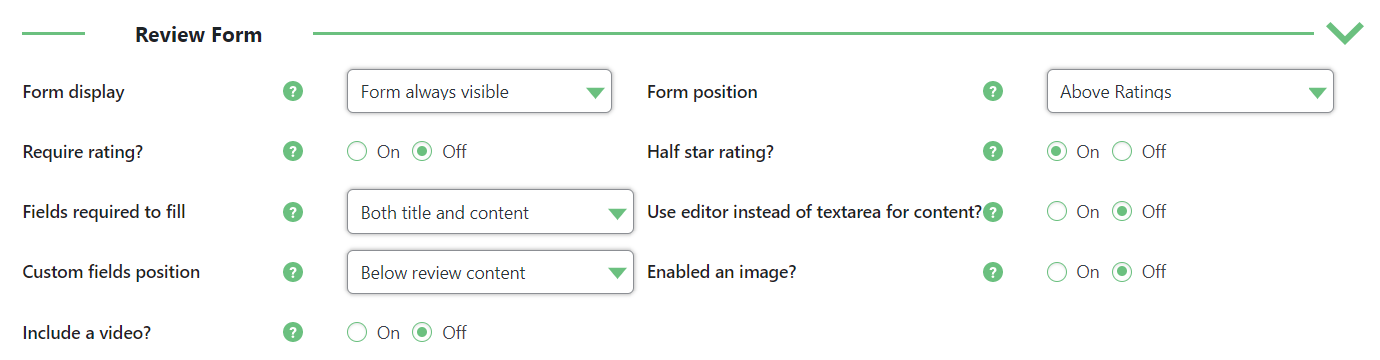
- Form display - You have the following options for how to display the Review form to your users:
- Form always visible - Form will be visible on the post / page being accessed.
- Form appears on click - A button will be provided.
- Form appears on click inside a Popup - Form will appear inside a modal window.
- Form position - You have the option to display the form above or below the Reviews / Ratings on the post.
- Require rating? - Require the rating when adding a review.
- Half star rating? - Enable the half star rating when adding a review. Note: this feature was introduced in version 2.9.4.
- Fields required to fill - This is where you can set which fields on your front-end Review form should be displayed and required - title, content or both of them.
Use editor instead of textarea for content? - Enables a rich editor that supports formatting and HTML instead of the default simple one. Example:

Visual and Text editors in the reviews form - Custom fields position - Define where Custom Fields should be located:
- Above review title
- Below review title
- Below review contentNote: this option was introduced in version 2.8.8.
- Enabled an image? - If this option is enabled the user can attach an image in the review.
- Include a video? - If this option is enabled the user can share a video in the review.
ReCaptcha

- ReCaptcha - Enable it to display reCaptcha on your Review form. This will ward of bot submissions and spam.
- reCaptcha Site Key and reCaptcha Secret Key - To make reCaptcha work, you need to enter site and secret keys. You can easily get them by following this link and following the instructions by Google.
Share
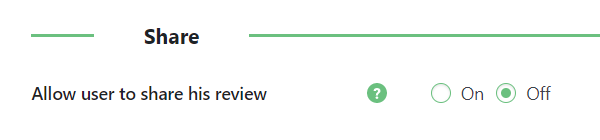
Allow user to share his review - If enabled, the user will be able to share his review in either Twitter or Facebook.

Enabling users to share the review
Additional Custom Fields
Note: the Additional Custom Fields functionality was renewed in version 2.8.8.

In this tab you can add additional custom fields for review form.
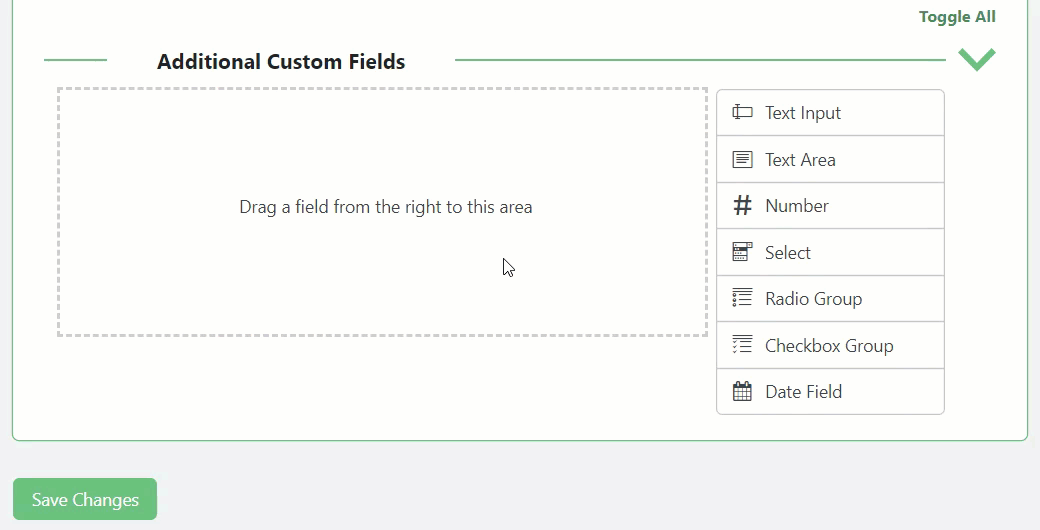
The editor provides the drag-and-drop area and the default fields next to the area. These fields are:
- Text Input
- Text Area
- Number
- Select
- Radio Group
- Checkbox Group
- Date Field
The admin can make each field required or not, add tooltips per field with more detailed information, edit CSS class, default values and more.
Edit, Copy, Remove
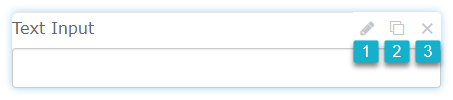
Apply the actions to each chosen field:
- Edit - click on the Edit icon and the field will be open.
- Copy - click on the Copy icon to add the same options.
- Remove - click on the Delete icon to remove a whole field.
Example on the Front-end:
Review Form:
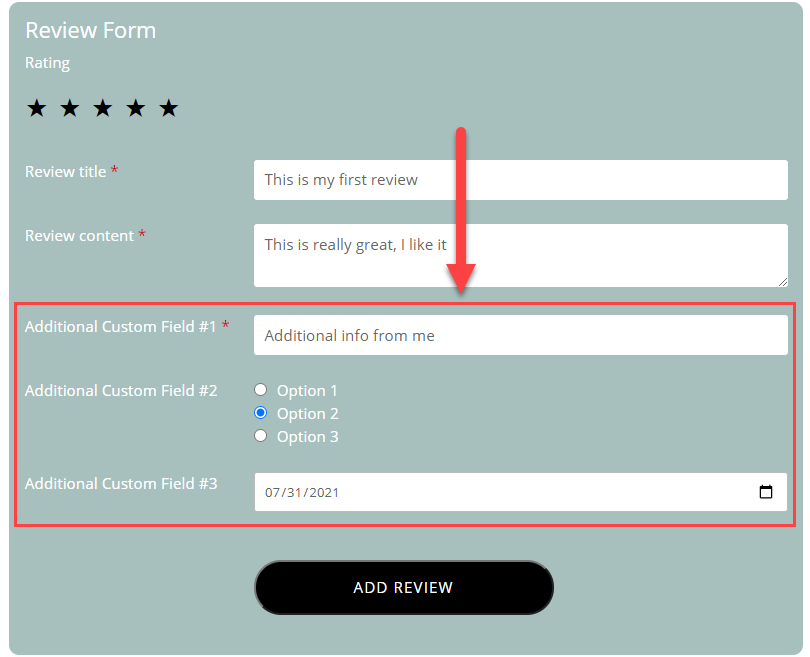
Posted review with additional custom fields:
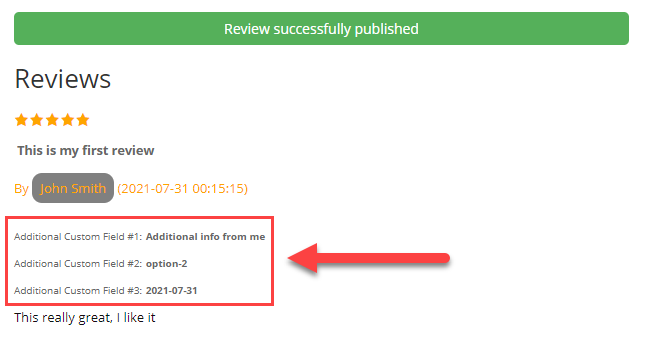
You can also find stored additional custom fields info by navigating to Admin Dashboard → CM Reviews → All Reviews. Click on the Show/Hide Custom Fields in the Review Content column.
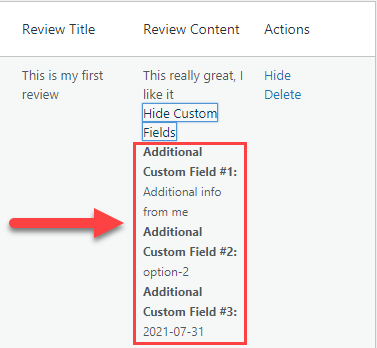
GDPR Settings

These features are relevant to GDPR compliance. Learn more: User Data Privacy and GDPR Compliance
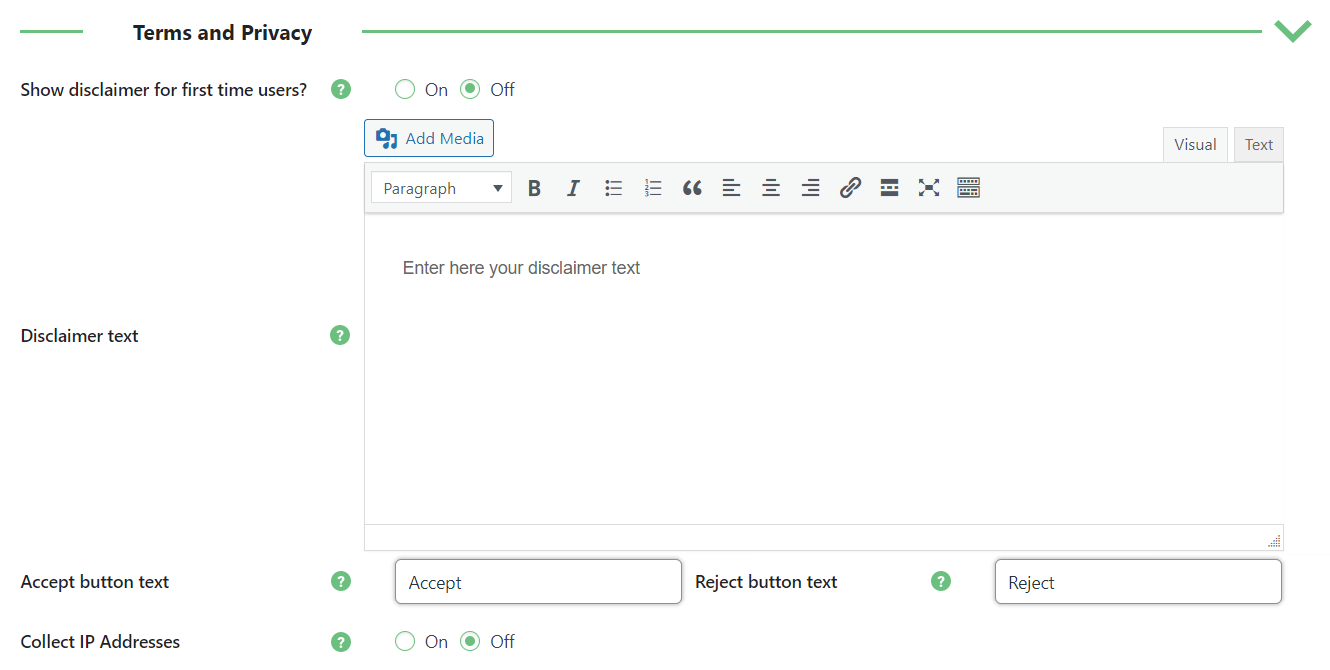
- Show disclaimer for first time users? - If enabled, users that don't agree with the terms won't be able to post reviews.
- Disclaimer text - This message will be shown for first time users. You can add HTML tags here to add rich formatting and links.
- Accept button text - You can edit the accept button text in the disclaimer popup.
- Reject button text - You can edit the reject button text in the disclaimer popup.
- Collect IP Addresses - Choose if IP addresses are registered when users submit a review. Note that, if enabled, it should be mentioned in the Terms of Service.
Ratings

Ratings
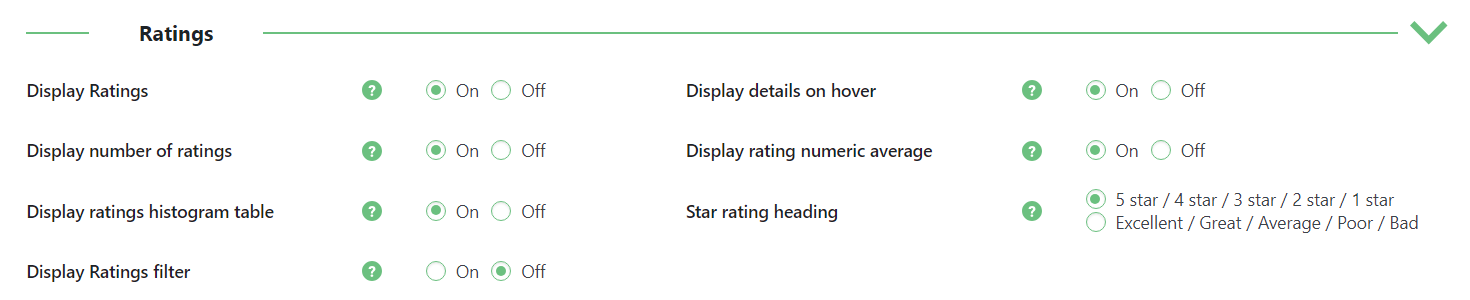
- Display Ratings - This will enable showing ratings in posts and pages. If you wish for user ratings to be visible on the front-end, set this option to yes. (This will include the 5-star rating, rating average, rating total count and histogram table of all the ratings).
Display details on hover - Display all rating details on hover. Note: this option was introduced in version 3.0.6.

Display details on hover - Display number of ratings - This will display the total number of ratings a post has gotten.
- Display rating numeric average - This will show a post's average rating score (based on all of the ratings received).
- Display ratings histogram table - This option (if set to yes) will show the percentage rating score for each post in a histogram table on the front-end.
- Star rating heading - Choose the style of star rating heading. You can change these texts under the Labels tab.
Display Ratings filter - Enable this option to allow users to filter ratings based on the score. Note: this feature was introduced in version 2.8.5.

Ratings filter
Rating Selection

- Rating selection - Choose the style how the ratings will be displayed in front-end: stars, predefined icon or custom icon.
- Predefined icon - Select predefined icon to use in the ratings.
- Custom icon - Add custom icon set for the ratings. Custom Icon instructions:
- Icon format must be png.
- Icon width must be 58px.
- Icon height must be 17px.
- Icon 1st object full, 2nd half full & 3rd empty
- Custom icon for rating form - Add a custom icon set for the ratings form. Custom Icon instructions:
- Icon format must be png.
- Icon width must be 30px.
- Icon height must be 90px.
- Icon 1st object empty, 2nd & 3rd full
Note: For adding custom icons user needs to upload image into media section and then add absolute URL of image to the field. Example of absolute URL: http://www.example.com/wp-content/uploads/2020/02/image.png.
Rating Weight

- Rating Weight - A rating weight pretty much adds the value to a rating. You can specify which users get more rating weight for their reviews. Usually, we like to give more value to reviews by registered / logged-in users, as opposed to those who are not. You can, of course, choose to give all ratings equal weight or value.
Schema

Suggest search engines to show rating - If this option is enabled, the plugin will communicate the search engines about the ratings and encourage them to display it, as highlighted below:

- Schema.org generic type name - This option will work if above option enabled.
Reviews

The options are:
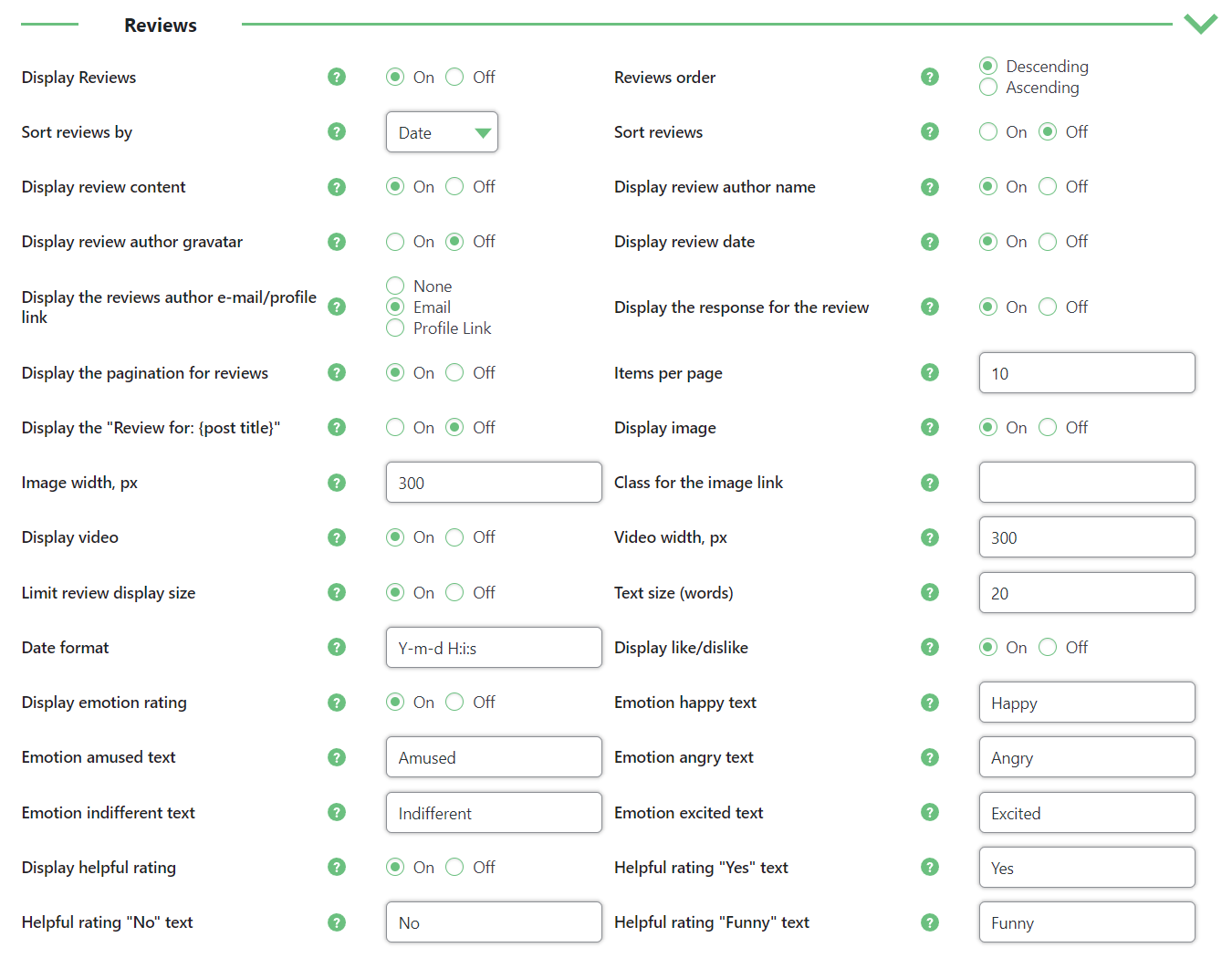
- Display Reviews - Shows submitted reviews by users on the front-end. By default, this includes showing the user rating, title, content/review, date and author line for each review.
- Review order - Select order of displaiyng reviews: Descending or Ascending.
- Sort reviews by - You can choose how reviews should be sorted by default. They can be sorted by:
- Date
- Score
- Manually. Note: this option was introduced in version 3.0.4. Learn more about manual sorting in this guide: WordPress Review Plugin - How To - Manage Reviews and Ratings of a Page
- Sort reviews - Enable it if you want to allow the users to sort reviews by Date or Score.
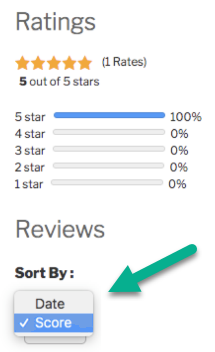
- Display review content - Shows the review content submitted by the user. If "No" is selected, only the rating, title, and author line will be displayed (unless otherwise specified).
- Display author name - Shows the author user name.
- Display review author gravatar - Shows user's gravatar for each review. This feature was introduced in version 2.8.5.
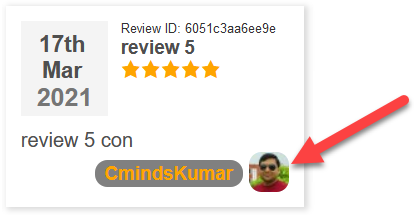
- Display review date - Shows the date when the review was submitted. Disable it to hide the date. This feature was introduced in version 2.8.5.
- Display reviews author e-mail / profile link - Shows additional information. Choose between:
- Profile link
- None
- Display the response for the review - Shows the admin's response for the review, if it exists.
- Display the pagination for reviews - Organizes the review in segments.
- Items per page - Defines how many reviews will appear per segment. Only applies if the previous setting is enabled.
- Display the "Review for: {post title}" - Enabling this will allow to display string "Review for: {post title}".
- Display image - Enabling this will allow to show images in reviews.
- Image width, px - Size of displayed image (in pixels).
- Class for the image link - Define a class for the image link.
- Display video - Enabling this will allow to show videos in reviews.
- Video width, px - Width of displayed video (in pixels).
- Limit review display size - Limits the size of the review texts. After the limit, a clickable text will be shown. Clicking the text will reveal the full review. This text can be customized in the labels settings. Learn more: WordPress Review Plugin - Customization - Labels.

- Text size (words) - Define how many words will be shown before the clickable "Read More" text.
- Limit review display size - Trims the review content.
- Text size (words) - How many words will be shown before the "Read more" message.
- Date Format - Format used to represent the creation date and time of a review.
- Accepts: Y (Year), m (month), d (day), H (Hour), i (minute).
- Default: Y-m-d, H:i
- Enable like/dislike - Allow users to vote using like and dislike buttons.
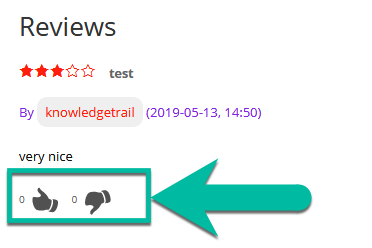
- Enable emotion rating - Allow users to vote using five emotion buttons: Happy, Amused, Angry, Indifferent, Excited. There are also 5 labels which you can edit for each emotion.
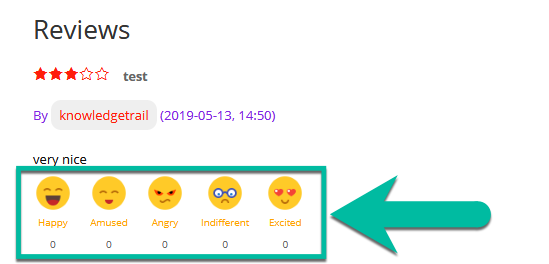
Display helpful rating - Allow users to vote if the review was helpful or not. The rate scale includes 3 opinions - Yes, No or Funny. The names of these opinions can be changed in 3 related options. The helpful rating module shows the amount of people who found the review helpful, not helpful or funny. Note: this option was introduced in version 3.0.4.
You can change the following labels:
- Helpful rating "Yes" text
- Helpful rating "No" text
- Helpful rating "Funny" text
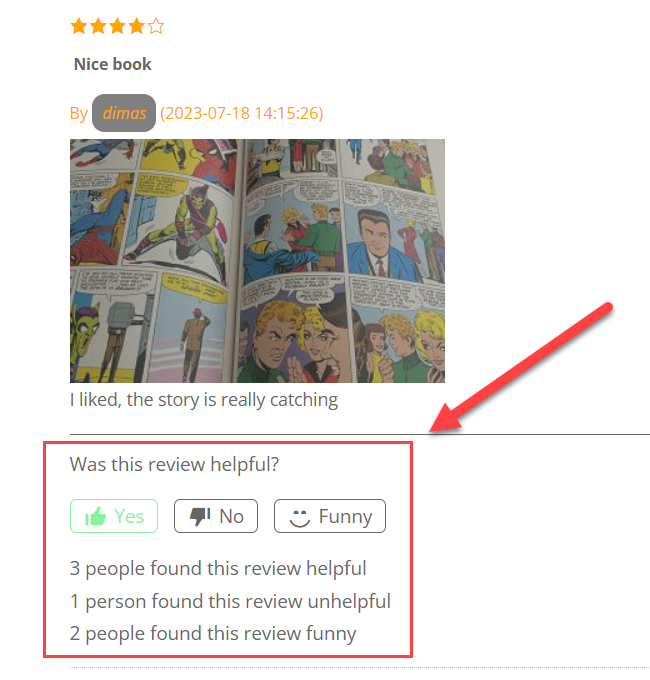
Learn more:
- WordPress Review Plugin - Customization - Design and Interface
- WordPress Review Plugin - Customization - Reviews and Ratings
Notifications

Admin
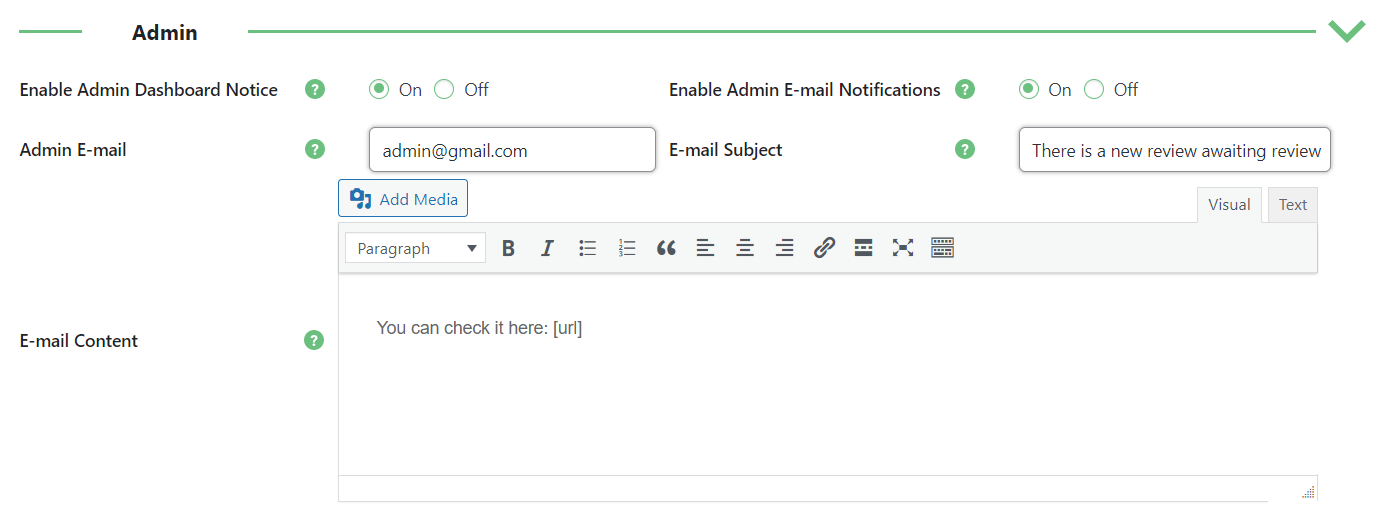
- Enable Admin Dashboard Notice - If enabled, alerts will be shown in the Admin dashboard notifications section for every new review being submitted.
- Enable Admin E-mail Notifications - If enabled, the Administrator will receive e-mail notifications when new reviews are held for moderation. (You can turn on Review moderation from inside the Access Restrictions tab)
- Admin E-mail - Specify the Administrator e-mail where notifications will be sent to.
- E-mail Subject - The subject line in the notification e-mail sent to the Administrator.
- E-mail Content - The content / body in the notification e-mail sent to the Administrator.
User
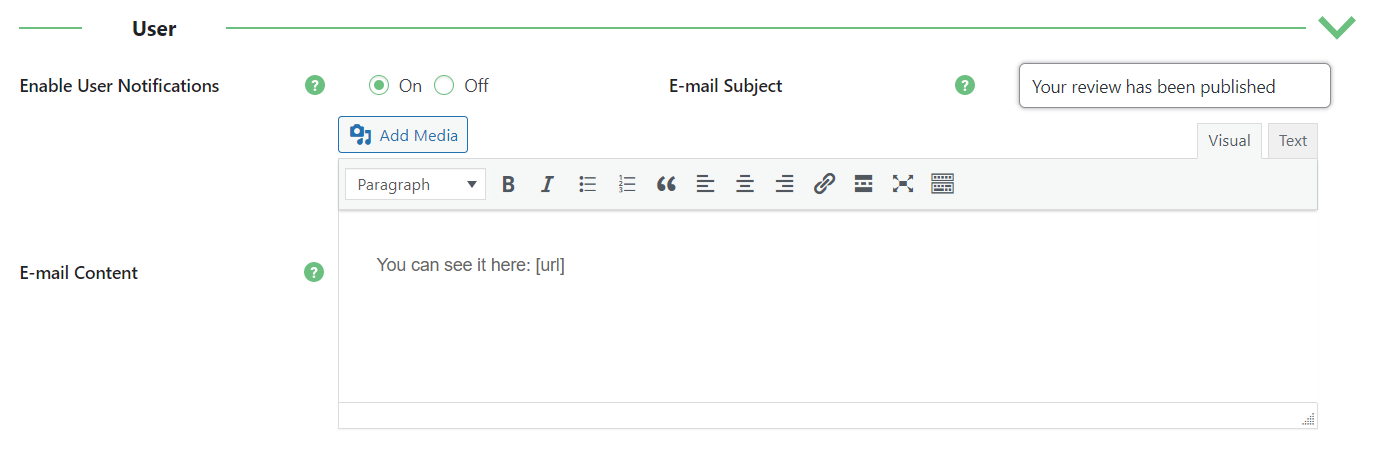
- Enable User Notifications - If enabled, a notification e-mail will be sent to the user once his submitted review is approved and published on the site.
- E-mail Subject - The subject line in the notification e-mail sent to the User.
- E-mail Content - The content / body in the notification e-mail sent to the User.
Labels

The Labels tab gives you the freedom to modify any text / phrasing or words currently being shown on the front-end of your website when displaying ratings, reviews, and the Review form.
Ratings

- Ratings title - This is the main title / header for all ratings on a post. This header is shown above the over-all star rating, average score, rating count and histogram table on each post/page.
- Rating count text - This text is used when displaying the total number of ratings a post has received.
- Rating average text - This text is used when displaying the average star rating for a post/page.
- Histogram table text for stars - This text will replace the default word "star" when displaying the histogram table for ratings on a post.
- Histogram table text for rating - This label is for editing histogram table heading. These names should be separated with comma. Example: Excellent,Great,Average,Poor,Bad. Note: this labels was introduced in version 2.8.8.
Reviews
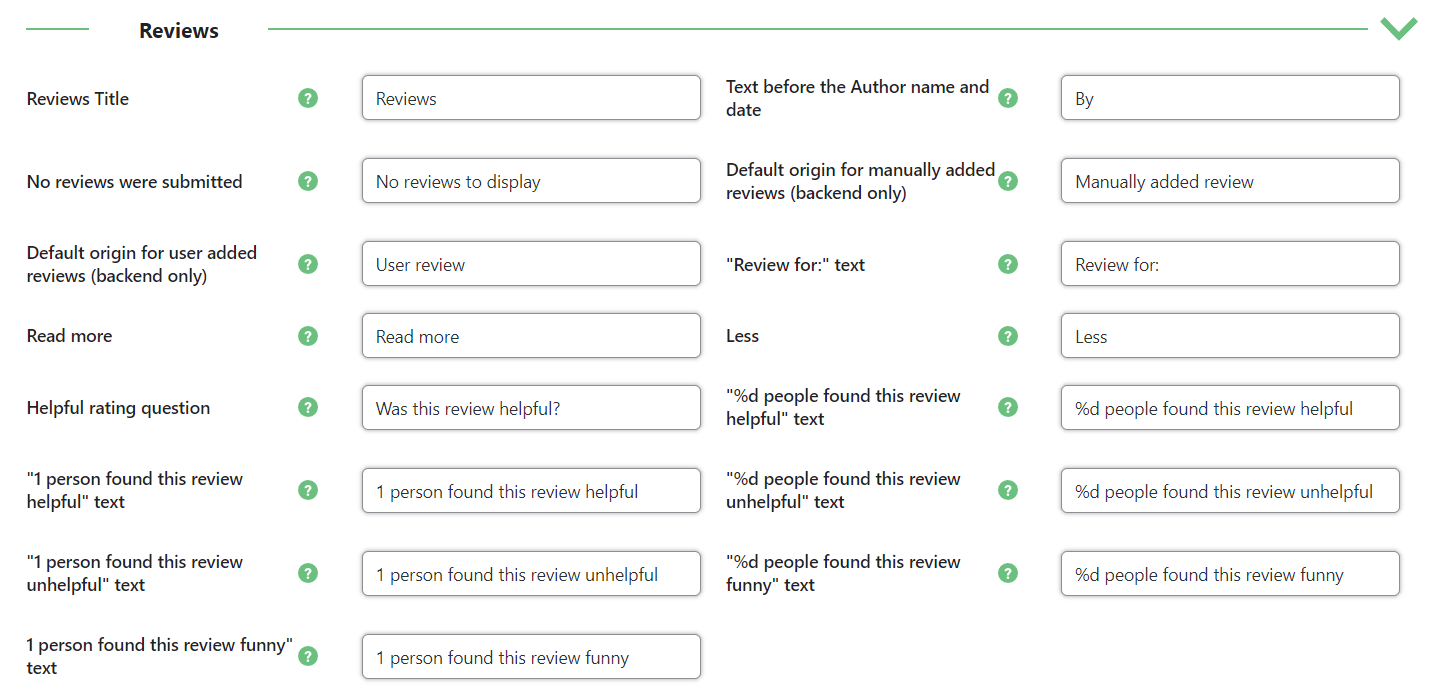
- Reviews Title - This is the main title / header for all Reviews on a post. This header is shown above the published reviews.
- Text before the Author name and date - This is the text shown on the Author line before the Author name and date of submission. By default, this text is set to "By", but can be changed to anything (e.g. "Submitted by", "Review by", etc.)
- No reviews were submitted - The text to display if there are no reviews to display on the post.
- Default origin for manually added reviews (backend only) - This affects the Origin field, which only can be seen in the back-end by the admin.
- Default origin for user added reviews (backend only) - This affects the Origin field, which only can be seen in the back-end by the admin.
- "Review for:" text - If the option Display "Reviews for: {post_title}" is enabled, each review has a Review for line which displays for which post the review was added. You can change the word "Review for" to something else.
- Read more - Replace text in place of "Read more".
- Less - Replace text in place of "Less".
- Helpful rating question - This label and 6 labels below are related to the option Display helpful rating. Note: this label was introduced in version 3.0.4.
- "%d people found this review helpful" text - The placeholder "%d" on the front-end is replaced by the amount of people who voted for the review as the helpful one. Note: this label was introduced in version 3.0.4.
- "1 person found this review helpful" text - This label is displayed when 1 person voted for the review as the helpful one. Note: this label was introduced in version 3.0.4.
- "%d people found this review unhelpful" text - The placeholder "%d" on the front-end is replaced by the amount of people who voted for the review as the unhelpful one. Note: this label was introduced in version 3.0.4.
- "1 person found this review unhelpful" text - This label is displayed when 1 person voted for the review as the unhelpful one. Note: this label was introduced in version 3.0.4.
- "%d people found this review funny" text - The placeholder "%d" on the front-end is replaced by the amount of people who voted for the review as the funny one. Note: this label was introduced in version 3.0.4.
- "1 person found this review funny" text - This label is displayed when 1 person voted for the review as the funny one. Note: this label was introduced in version 3.0.4.
Add New Review Form
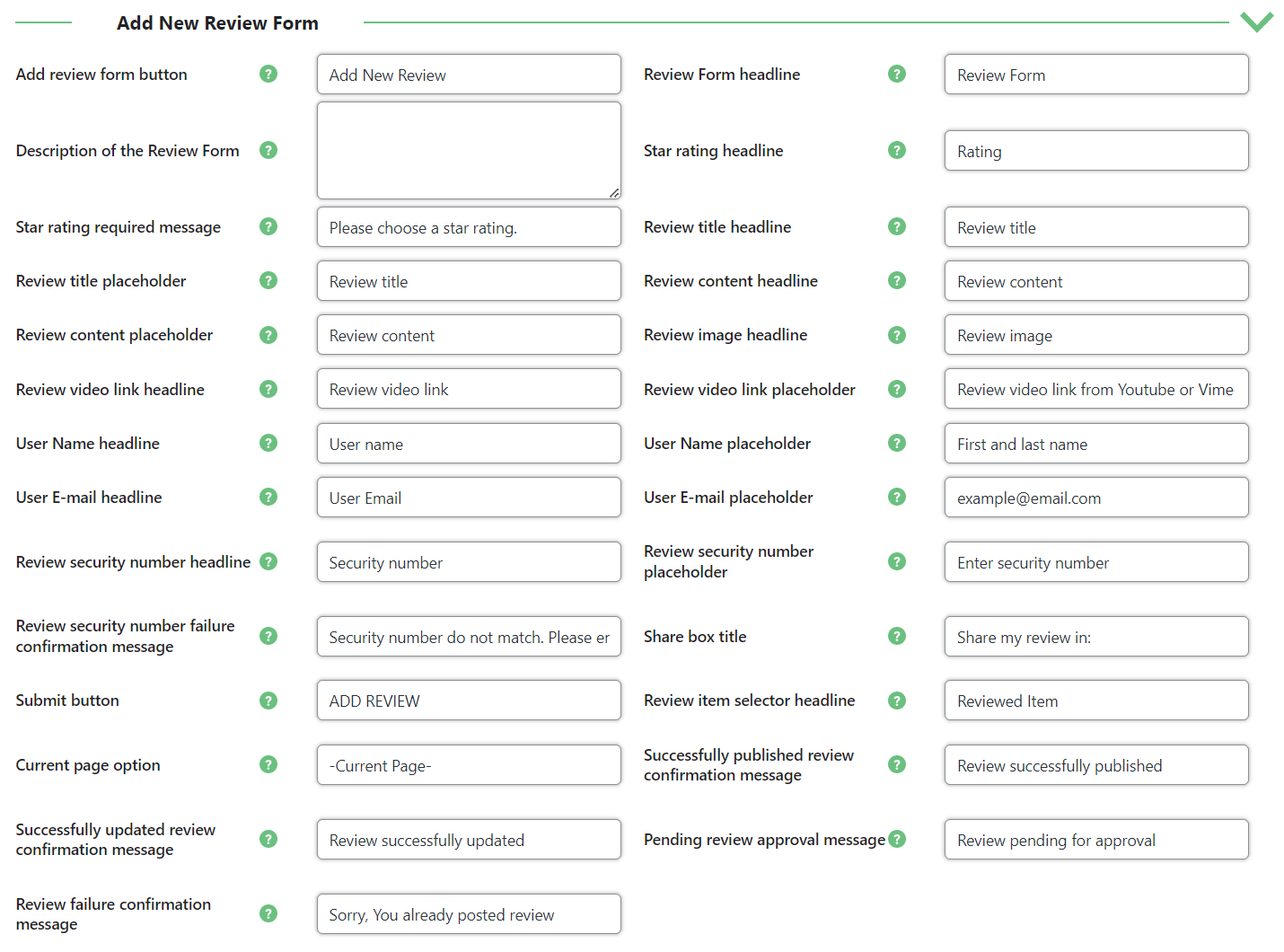
- Add review form button - This is the button that will appear on the post if you have opted to display the Review form on-click or inside a Popup (this setting can be found inside the Review Form tab). You can customize what text to show on this button.
- Review Form headline - The title of the Review form.
- Description of the Review Form - The description appearing under the Star Rating Review Form.
- Star rating headline - This is the star rating title / header for the stars shown in the Review form.
- Star rating required message - The star rating required message for the stars in the Review form.
- Review title headline - This is the label for the Review title text field in the Review form.
- Review title placeholder - This is the text that will show up inside the review title field in the Review form while the field is empty. (A placeholder is text that will show inside a text field if the text field is empty)
- Review content headline - This is the label for the review content text field in the Review form.
- Review content placeholder - This is the text that will show up inside the review content text field in the Review form while the field is empty. (A placeholder is text that will show inside a text field if the text field is empty)
- Review image headline - The review imge headline in the Review form.
- Review video link headline - The review video link headline in the Review form.
- Review video link placeholder - The placeholder for review video link text area in the Review form. (A placeholder is text that will show inside a text field if the text field is empty)
- User Name headline - This is the label for your user name field on the Review form.
- User Name placeholder - This is the text that will show up inside the user name text field in the Review form while the field is empty. (A placeholder is text that will show inside a text field if the text field is empty)
- User E-mail headline - This is the label for the user e-mail text field in the Review form.
- User E-mail placeholder - This is the text that will show up inside the e-mail text field in the Review form while the field is empty. (A placeholder is text that will show inside a text field if the text field is empty)
- Review security number headline - The review security number headline in the Review form.
- Review security number placeholder - The placeholder for the review security number text field in the Review form. (A placeholder is text that will show inside a text field if the text field is empty)
- Review security number failure confirmation message - This confirmation text will be displayed to the user after submitting the review form when user will enter wrong security number.
- Share box title - This text appears above the share box.
- Submit button - You can customize the submit button text inside the Review form.
- Review item selector headline - The reviewed items headline in the Review form.
- Current page option - The "Current page" option text in the Review form.
- Successfully published review confirmation message - This is the message that will display for the user confirming that his review has been successfully submitted and published after submitting the Review form.
- Successfully updated review confirmation message - This confirmation text will be displayed to the user after updating the review form.
- Pending review approval message - This message will be displayed to the user after submitting the Review form if you have opted to moderate reviews before publishing (found inside the Access Restrictions tab).
- Review failure confirmation message - This confirmation text will be displayed to the user after submitting the review form when user have already reviewed.
Statistics

Here are the labels and text which you can modify to customize your the Statistics page:
- Label when no rating
- Label when no review
- Label when no IP
Sort & Filter

Here are the labels and text which you can modify to customize filters and option for sorting reviews:
- Sort By - Label for the sorting reviews option.
- Date - Label for date sorting.
- Score - Label for score sorting.
- Filter - Label for the reviews filter.
- Score - Label for filtering by score.
- No matching reviews text - Label for "no results" text.
Ratings Table
Note: Labels in this section were introduced in version 2.9.8. They are related to the shortcode [cmr_ratings_table] . Learn more about it in this guide: WordPress Review Plugin - Getting Started - Shortcodes
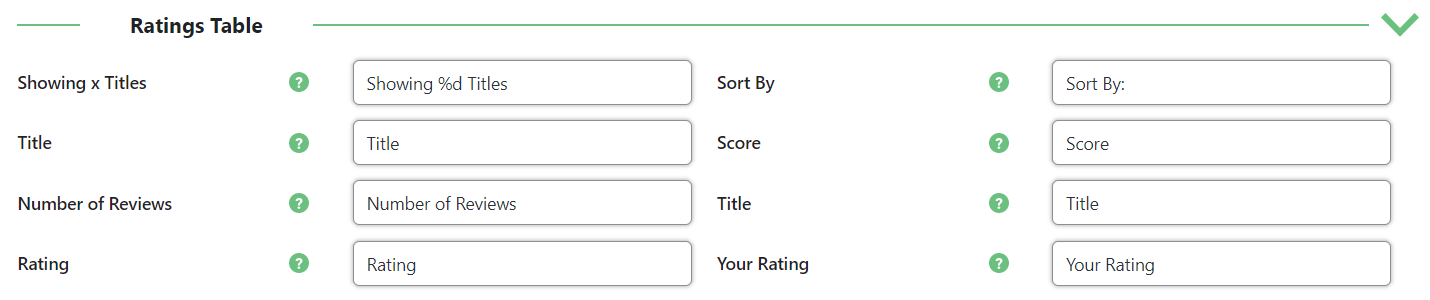
- Shoowing x Titles - Use %d to replace the x value.
- Sort By - Used before sort by the dropdown option.
- Title - Used in sort by dropdown option.
- Score - Used in sort by dropdown option.
- Number of Reviews - Used in sort by dropdown option.
- Title - Used in the table heading.
- Rating - Used in the table heading.
- Your Rating - Used in the table heading.
Style

You can customize the aesthetics of your Ratings, Reviews and Review form from inside this tab.
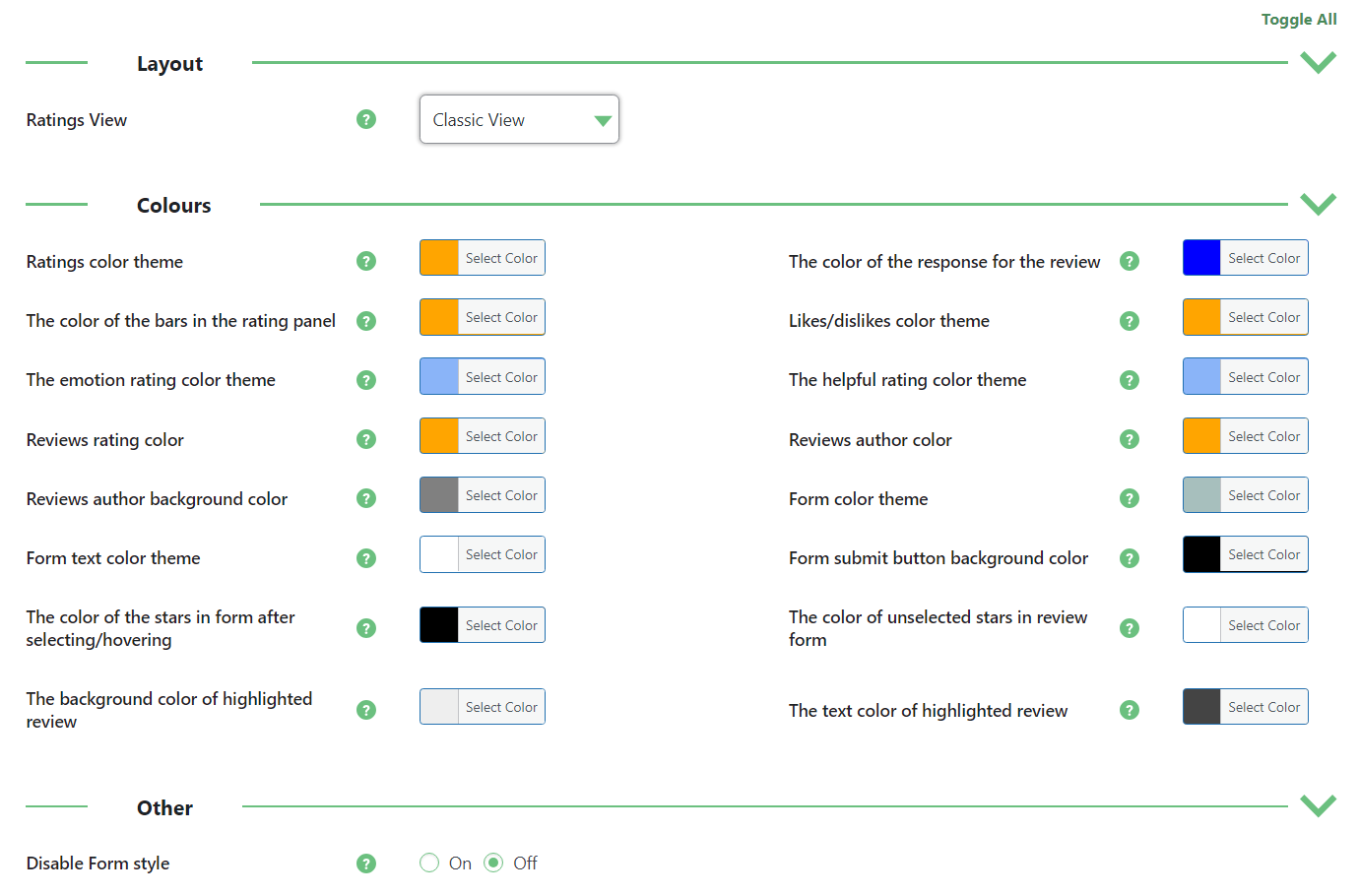
There are lots of options to customize colors color theme of reviews and review form.The color text field will accept any valid HTML/HEX/RGD color code. Of course, you have the option to switch back to the default color (should you wish) by clicking the "Default" button found below the color text field.
And a couple of more important options:
- Rating View - Select the way how the reviews are displayed. Choose between"
- Classic View
- Tile (Masonry) View
- Carousel View (Note: this view was introduced in version 3.0.6)
- Disable Form style - Although we have created a standard and generic design for the form to try and cater to every website look, we're aware that some users might want to change this form design. It's not our intention to limit our users, so this is what this option is for. Disabling our form style will remove all CSS properties from the Review form and will leave you with a skeleton form which you can leave as is (to inherit your theme's form styles), or style yourself using the CSS class .cmr_form_custom (which is automatically added to the <form> element so you can easily target it and its child elements when styling the form).
 |
More information about the WordPress Review Plugin Other WordPress products can be found at CreativeMinds WordPress Store |
 |
Let us know how we can Improve this Product Documentation Page To open a Support Ticket visit our support center |





