Search and Replace Plugin (CMSR) - Using the Plugin
Using the Plugin
Prefer a Complete Step-by-Step?
Check our use case guides:
- Search and Replace Plugin (CMSR) - Use Case - How to Replace Content On the Fly
- Search and Replace Plugin (CMSR) - Use Case - Example of Regex and Storing Results In the Database
- Search and Replace Plugin (CMSR) - Use Case - Optimizing the Rebranding Process for Your Website
- Search and Replace Plugin (CMSR) - Use Case - How to Filter and Remove Inappropriate Content from Comments
Permanent Changes?
By default, the plugin does not make permanent changes to your content.
Once you create replacement rules, they will be applied to visitors only while they access the page.
Learn about saving changes permanently: Search and Replace Plugin (CMSR) - Saving Changes to the Database
The Search and Replace plugin is using the content filters. In case they are not activated on a specific post or page or part of it the search and replace rules will not work.
Step by Step
Navigate to Admin Dashboard → Search & Replace → Settings.
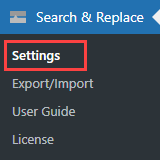
You will see there four tabs with all plugin settings:
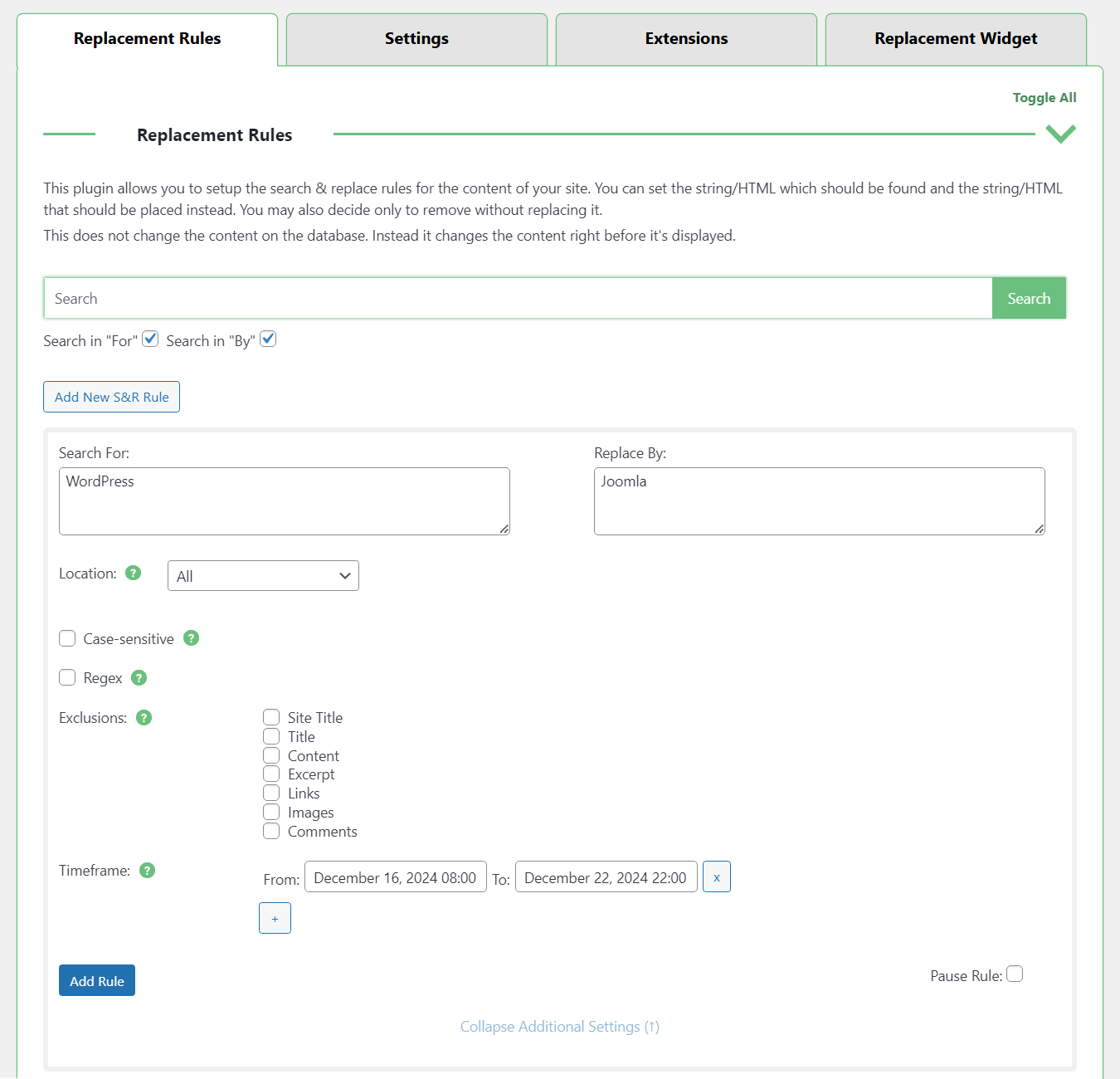
Above the tabs you can see the search bar that can help you to find needed option.
 |
More information about the Search and Replace Plugin for WordPress Other WordPress products can be found at CreativeMinds WordPress Store |
 |
Let us know how we can Improve this Product Documentation Page To open a Support Ticket visit our support center |
