WordPress Glossary Plugin (CMTG) - Integrations - Wiktionary
Adding Content from Wiktionary to the Glossary
This feature is only available in the eCommerce edition of the WordPress Glossary plugin.
How The Plugin Displays Content Generated by The Wiktionary API?
The content includes all content was originally included in the Wiktionary definition.
Enabling Wiktionary in the Plugin Settings
In the plugin settings under the API tab, you can find the section which deals with Wiktionary.

- Enabled - Show Wiktionary content to be included in the term page and tooltip
- How many sentences to extract - Useful for limiting long definitions. Accepts from "1" to "5". You can set this individually for each term while editing it (see Metabox below).
How many characters to extract - Useful for limiting long definitions. "0" means no limit, but the API restricts to 1,200 characters per definition.
If this setting is not 0, the setting above, How many sentences to extract, will be disconsidered.
You can set this individually for each term while editing it (see Metabox below).
- Only show Wiktionary when content is empty - Only triggers the content when the term has no content.
- Show Wiktionary data in Tooltip - Displays Wiktionary definition inside the tooltip.
- Show Wiktionary data in Glossary term display - Display Wiktionary definition on the term page.
- Link title to the Wiktionary page of the term - Links the term to the relevant Wiktionary page.
- Show Wiktionary tables - Enable to display them.
- Add "Read More" link at the end of the content - If this option is enabled, at the end of the Wiktionary content "Read More" link will be added. The link label can be changed in the Labels tab (Wiktionary "Read more" link label).
- Wiktionary terms language - Select which Wiktionary content to retrieve based on the language defined.
- Cache/Perfomance
- Flush the Cache - Cleans the database from 3rd party definitions.
- Cache the Wiktionary API result in the database - If you experience problems with Wiktionary content, try unchecking this option, then flush the cache and retry.
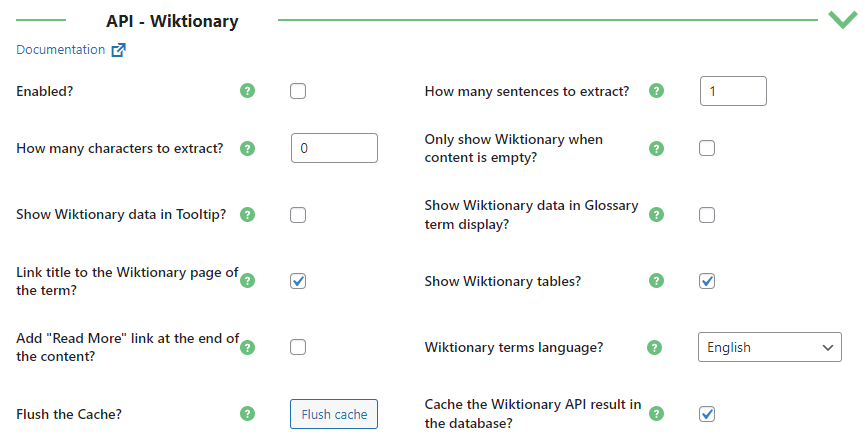
Disabling Wiktionary Content in Specific Terms
You can override the plugin general settings for a specific term while editing it. The setting is in the CM Tooltip - Term Properties metabox.
Disable Wiktionary API for this term - will completely remove any Wiktionary content from the tooltip and the term page:

Pointing to specific Wiki Term
While editing a term, you can manually point the term to retrieve a specific term by including the Wiktionary page URL as shown in this image.
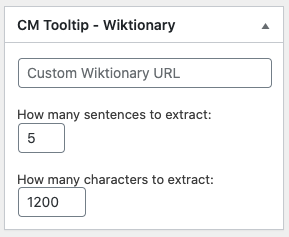
- Custom Wiktionary URL - For example, https://en.wiktionary.org/wiki/term
- How many sentences to extract - By default disabled. If set, has higher priority than the general Settings mentioned above.
- How many characters to extract - By default disabled. If set, has the highest priority.
 |
More information about the WordPress Glossary Plugin Other WordPress products can be found at CreativeMinds WordPress Store |
 |
Let us know how we can Improve this Product Documentation Page To open a Support Ticket visit our support center |
