Course Catalog Dashboard - Tabs - Students
Settings
Learn All About The Dashboard Tab
Navigating The Dashboard | Courses Tab | Students Tab | Registrations Tab | Waiting List Tab
Note: The plugin CM Course Catalog has different set of options depending on the plugin edition: Essential / Ultimate Editions or Enterprise Edition. The appearance of a dashboard can have some differences.
Students
The list of all the existing students is available following Admin Dashboard → CM Course Catalog Pro → Dashboard.
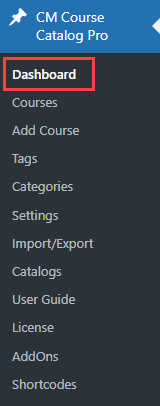
Head to the tab Students. Here you can track all the students registered to any course.
Essential / Ultimate Editions:

Enterprise Edition:

Filter Users
The add-on provides the search field Enter student name to find a particular student. Just start typing, click the Enter button, and the ready results will be displayed.
Essential / Ultimate Editions:

Enterprise Edition:

Numbers of Courses/Students
Essential / Ultimate Editions:
You can observe the total number of courses and students above the grid. There are also the statistics for each student: the user mail, number of courses and paid amount.

Enterprise Edition:
You can observe the total number of courses, students, sold tickets and purchases above the grid. There are also the statistics for each student: the user mail, number of courses and paid amount.

Edit Students
To change the user registration or view students' profiles in detail, please click on any user name on the list.
Essential / Ultimate Editions:

Enterprise Edition:

You will find which courses the students are registered to, the detailed course information, purchased tickets by types (in the Enterprise Edition), paid amount, and Remove action.
There are two sections Student Courses and Student Profile. The add-on allows viewing and removing the course in the list in STUDENT COURSES. If you need to manage STUDENT PROFILE, please install and activate the CM Course Catalog Form Builder.

The following settings are available:
- Code - Change the course period for each course per user.

- # Of Tickets - Displays the amount of purchased by the user tickets divided by types. Note: this column is available in the Enterprise Edition only.
- Start Date / End Date - Displays the dates when the course starts and finishes.
- Registered By - Shows who registered the user
- Amount - Shows the amount the user paid for the course. Click the INFO icon, the popup with additional information will appear. You can change the payment information, add notes, change the amount/payment methods and upload the image for adding a payment screenshot when payment is done offsite.

- Payment Method - Displays the way the user paid for the course
- Actions - Removes the course
 |
Get more information about the Course Catalog Dashboard add-on for WordPress Other WordPress products can be found at CreativeMinds WordPress Store |
 |
Let us know how we can Improve this Product Documentation Page To open a Support Ticket visit our support center |
