WordPress Invitation Code - Creating, Managing and Deleting Codes
Creating and Managing Codes (Overview)
Creating Codes
Overview | Single Code | Multiple Codes | From CSV File
To see the codes dashboard in WordPress Invitation Code plugin, head to Admin Dashboard → Invitation Code Content Access → Invitation codes.
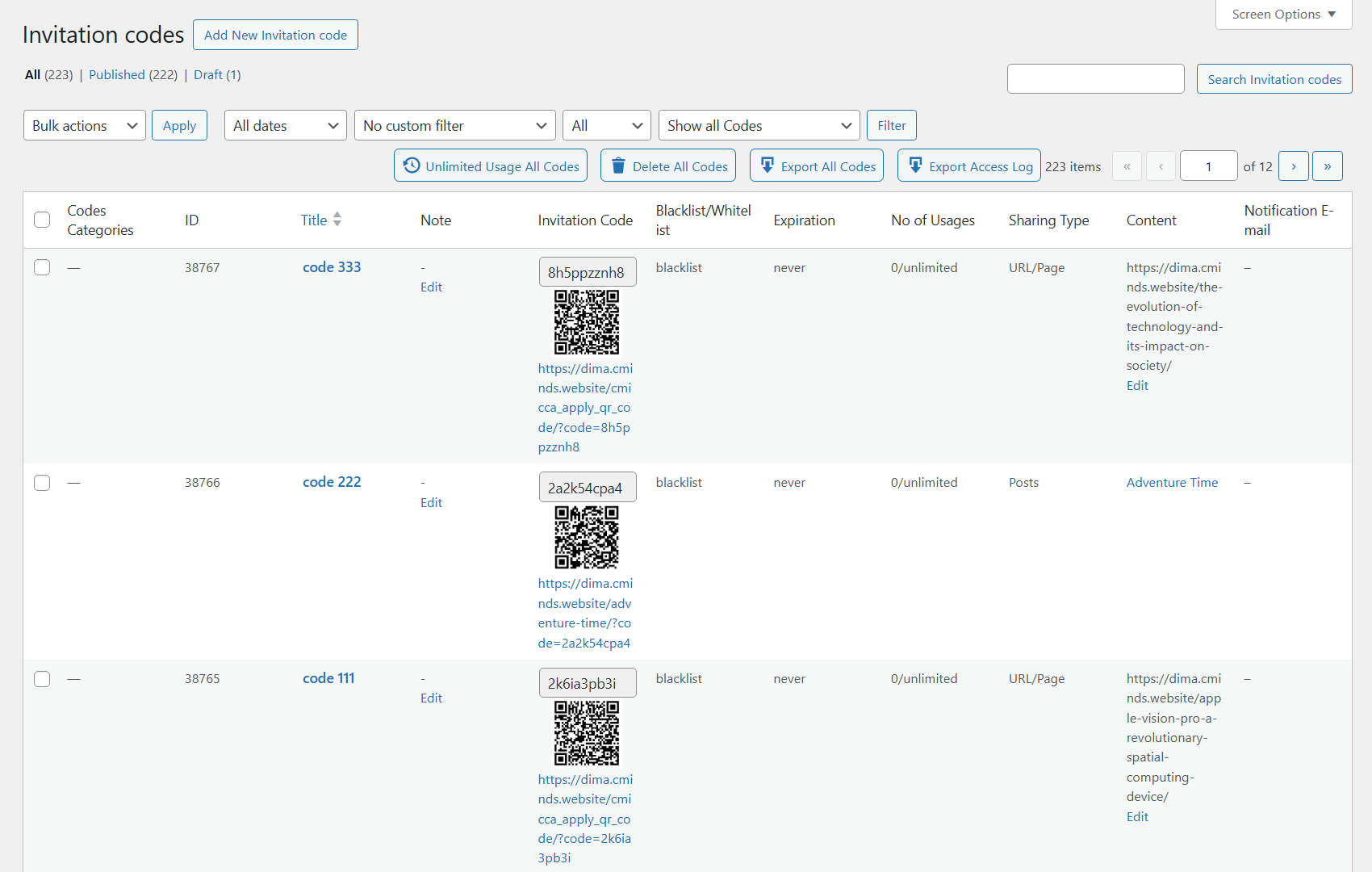
TIP - Add, Delete, Export
In this screen you can also set all codes to unlimited, delete all codes, and export them.

Learn more about exporting: WordPress Invitation Code - How To - Export Codes to CSV File
In this screen you can manage your current codes and add new ones.
Managing Codes
The table lists all your current codes, specifying their title, note, the codes themselves, access link and QR code (learn more), expiration date, usage, and associated URL.
You can edit codes by clicking on their names and perform bulk actions by selecting the relevant ones. Also, you can filter them by:
- Date
- Custom filter:
- Show expired only
- Show fully used only
- Show codes used at least ones
- Filter by Blacklist or Whitelist (note: this filter was introduced in version 1.7.3)
- Sequence/Category
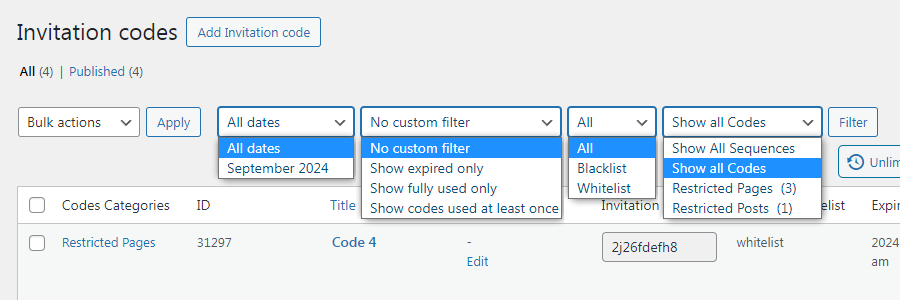
TIP: Filtering All Codes From a Sequence
After creating a sequence, you can easily manage all codes from that sequence. To do so, head to the Invitation Codes screen.
There, one of the filter fields has "Show all Codes" selected by default. Change this dropdown to choose a specific sequence or all sequences.

TIP 2: Updating Codes
Every code can be fully edited after it's been created.
That means editing expiration date, sharing type, and even the code itself! While this can be useful, be mindful not to invalidate your codes.
TIP 3: Deleting Codes
The plugin allows to delete all existing codes at once. To do this, click the button Delete All Codes.

Since version 1.8.1 it is also possible to delete all codes related to the selected category or sequence only. To do this, choose needed sequence or category and click Filter, then click the button Delete All [sequence/category name] Codes.

Creating Codes
There are three methods to create codes.
1. Add Invitation Code (Single)
This method generates a single invitation code.
You can:
- Write down the code (or generate a random one).
- Add a note (can only be seen by the admin).
- Set the expiration date. Leave empty to never expire (respects the website time zone).
- Set a usage limit (empty or 0 means unlimited).
- Set the blocked content.
- Choose an email address to receive a message.
- Set the price of the code.
More details: WordPress Invitation Code - Creating Codes - Single Code
2. Generate Sequence Code
This method generates a multiple codes at once.
You can:
- Select an internal name for the sequence (only shown to the admin).
- Set the number of codes to be created.
- Specify a prefix to organize all codes (don't forget to mark the option).
- Add a note (can only be seen by the admin).
- Set the expiration date. Leave empty to never expire (respects the website time zone).
- Set a usage limit (empty or 0 means unlimited).
- Set the blocked content.
More details: WordPress Invitation Code - Creating Codes - Multiple Codes
3. Import Codes From a CSV File
This method generates a series of codes based on a given CSV file. It will generate one code for each line.
You can:
- Select an internal name for the sequence (only shown to the admin).
- Add a note (can only be seen by the admin).
- Set the expiration date. Leave empty to follow the CSV file (respects the website time zone).
- Set a usage limit. Leave empty to follow the CSV file.
- Set the allowed URLs. Leave empty to follow the CSV file (use * to indicate any subdirectory. For instance, example.com/*).
More details: WordPress Invitation Code - Creating Codes - From CSV File
 |
More information about the WordPress Invitation Code Plugin Other WordPress products can be found at CreativeMinds WordPress Store |
 |
Let us know how we can Improve this Product Documentation Page To open a Support Ticket visit our support center |
