WordPress Invitation Code - Installation
Installation
Prefer a Complete Step-by-Step?
Check our use case guides:
- WordPress Invitation Code - Use Case - How to Restrict Two Separate Pages With Different Codes
- WordPress Invitation Code - Use Case - How to Sell an Invitation Code for Accessing a Specific Content On Your Site
- WordPress Invitation Code - Use Case - How to Create Invitation Codes In Bulk
- WordPress Invitation Code - Use Case - How to Let Users Use Direct Access Links Instead of Invitation Codes
- WordPress Invitation Code - Use Case - How To Require 2FA Verification When Using Invitation Codes
- WordPress Invitation Code - Use Case - How To Let Specific User Roles Create Invitation Codes From the Front-end
- WordPress Invitation Code + WordPress Restricted Site Access (SAR) - Use Case - How to Restrict Content Based On User Roles While Allowing Access via Invitation Codes
- WordPress Invitation Code - Use Case - How to Let Users Access Locked Content Using QR Codes Based On Invitation Codes
Installation
- To manually install the WordPress Invitation Code plugin, you first must download it from Client Dashboard to your computer.
- In the WordPress admin area, hover over the Plugins menu and click on Add New:

- Select Upload, and find the file you downloaded:
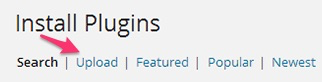
- Install and activate the plugin.
 |
More information about the WordPress Invitation Code Plugin Other WordPress products can be found at CreativeMinds WordPress Store |
 |
Let us know how we can Improve this Product Documentation Page To open a Support Ticket visit our support center |
