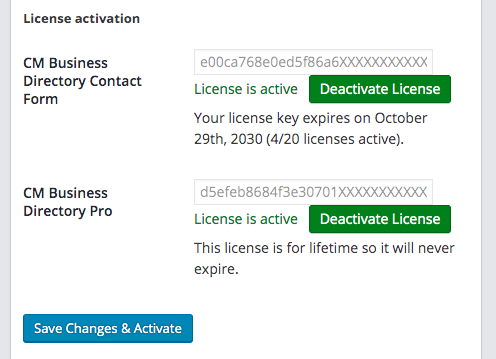General Support - License - How to Activate, Deactivate or Refresh Your License Details
How to Deactivate or Refresh Your License Details
Licensing Help
Renewing | Deactivating and Refreshing | Local Activation | Removing Admin Notices | Multisite
Warning
If you license has already expired, you can deactivate the license but will not be able to activate it again on a different site.
Activating a license is only available once the license is within service period.
This guide covers CreativeMinds' WordPress licenses.
Table of Contents
- Introduction
- Managing Licenses
- Common Issues
Introduction
Where do I Find Licenses
After purchasing WordPress plugins or add-ons, you should receive an automatic email with a list of your products and their license keys.
You can always review all your active licenses from your Customer Dashboard.
Learn more: General Support - CM - How to Manage Your CM Downloads (Customer Dashboard)
Where can I Activate/Deactivate Licenses
Head to the admin dashboard and then click on the relevant plugin. All CreativeMinds plugin have the "License" page highlighted below:

Managing Licenses
A) Activating the License
Why Activate
A plugin can only be updated if its license is active.
Plugins with no license have limited functionality.
Plugins with an expired license have full functionality, but are not eligible for updates and support.
How to Activate
The license page has the name of the plugin to the left and the license field to the right.
Activate the license by pasting the license on the relevant field and clicking Activate License

If the license is working properly, you should see the message "License is active".
Note that plugins and their add-ons share the same license page.
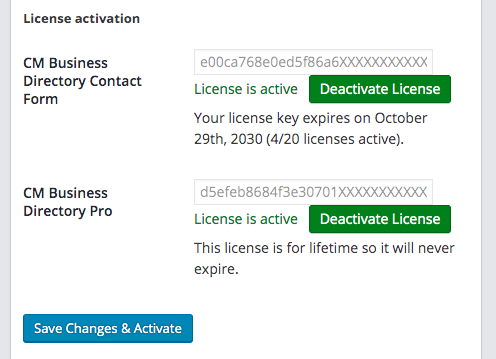
TIP
If you see the message "Error: There is a problem with connection to licensing server", check the solution further in this guide.
B) Deactivating The License
Why Deactivate
There are couple of reasons why you would need to deactivate your license.
For instance, moving your license between different sites requires you to deactivate it first.
How to Deactivate
To do so, click on the Deactivate license button as shown below:
C) Moving License To Another Site
You can move a license to other sites at any time. The only limit licenses have is how many sites can be active at once.
To move the license, deactivate it from the first site and activate it on the second.
Important
Note that should be done BEFORE deactivating and deleting the plugin itself from the plugin dashboard!
If you need to deactivate the license of a deleted plugin, you will have to install and enable the plugin again and then follow the instruction above.

D) Refreshing The License Details
If you have any problems related to an active license, you can try refreshing the license details.

Common Issues
Plugin appears on the backend but not on the front-end / Plugin is missing features
Cause: It's likely that the plugin is not activated
Solution: Activate the plugin
Plugin won't update: "Unauthorized"

If you see the message "Update Failed: Download failed. Unauthorized" while updating:
Cause: There are different possible causes for this, one of them is SSL mismatch
Solution: Deactivate and activate the license
SSL mismatch Try different versions of SSL. In the Licensing screen you can try different versions of SSL to try to connect to our server

Problem with connection to licensing server

If you see the message "Error: There is a problem with connection to licensing server." while trying to activate the license key:
Cause: the cURL library is missing in the PHP configuration of your server. You can check if cURL is enabled on your server by navigating to the User Guide page in the menu of any plugin by CreativeMinds as shown below:

Solution: Enable it from your cPanel or get in touch with your server provider to fix it.
Plugin won't update: "Unable to find End of Central Dir Record signature"
If you see the message "The package could not be installed. PCLZIP_ERR_BAD_FORMAT (-10) : Unable to find End of Central Dir Record signature" while updating:
Cause: It means that the domain (site URL) from which you are trying to update the plugin DOES NOT appear to be attached to the license
Solution: Deactivate and activate the license. If you do not have access to the previous server, open a support ticket so we can do a manual deactivation.
Read more: General Support - Plugin Update Failure - CreativeMinds Products Documentation
Newer version is not showing
Cause: There are many possible causes
Solution: Refresh the license details
 |
WordPress products can be found at CreativeMinds WordPress Store |
 |
Let us know how we can Improve this Product Documentation Page To open a Support Ticket visit our support center |