WordPress User Submitted Posts - How To - Enable Users To Edit Posts
Enabling Users to Edit their posts later
With WordPress User Submitted Posts users can be given the right to go back and edit their posts later allowing them to work on bigger projects on your site over a longer course of time.
Example

Enabling the functionality
Navigate to Admin Dashboard → CM User Submitted Posts → Settings.
Head to the General Settings tab, to the Post Management Settings section.
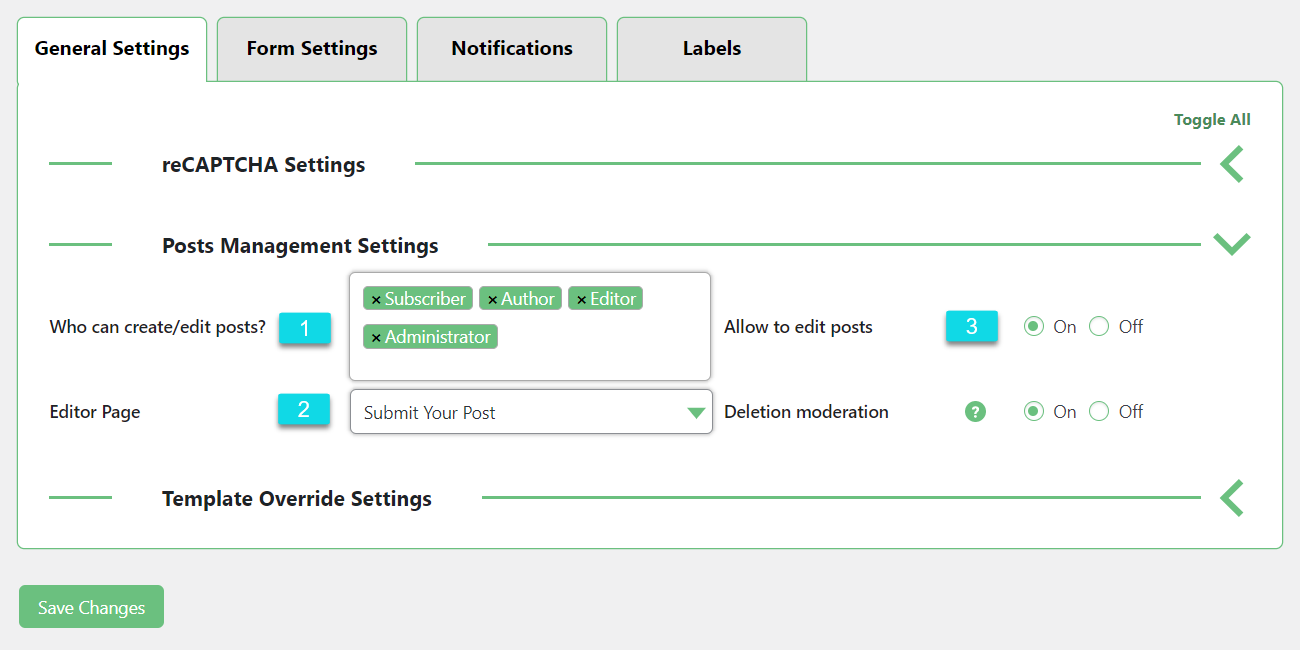
Who can create/edit posts - Add here user roles that will be allowed to edit posts. Note: this feature was introduced in version 2.2.9.

Choosing who is allowed to create and edit posts Locate the option labeled Allow to edit posts and enable it.
Now an edit button will appear on the User Dashboard which users can click to return to the submit post page to continue working on their post.

Edit link Identify the page that you would like to be the front-end Edit page for users and select it.
Edit Post Page Requires [add_post_form] Shortcode!
The page that you choose for the Edit post must have the
[add_post_form]shortcode somewhere on it.Otherwise, the user will not see the form to update the text at all.
It can be a different page than the page users use for submitting their post in the first place or it can be the same.
Then click the Save Changes button to save.
TIP: Changing Post List Theme (Advanced)
It's possible to override the theme of the post list generated by the shortcode [cm_usersp_posts_list] .
To do so:
- Enable the option Template Override in Admin Dashboard → CM User Submitted Posts → Settings → General Settings tab → Template Override Settings section.
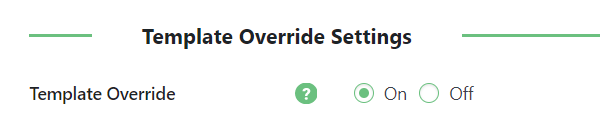
- Locate the file wp-content/plugins/cm-user-submitted-posts/views/user/posts_list.php.
- Edit this file to match your theme
- Create the folder CMUSP inside your active theme directory.
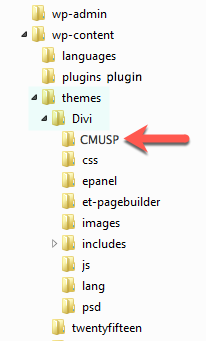
- Place the edited posts_list.php file there.
 |
More information about the WordPress User Submitted Posts plugin Other WordPress products can be found at CreativeMinds WordPress Store |
 |
Let us know how we can Improve this Product Documentation Page To open a Support Ticket visit our support center |


