WordPress User Submitted Posts - Adding a Featured Image
Adding a Featured Image
With WordPress User Submitted Posts, the user can upload a featured image that will appear in the post at the top below the main heading as well as in any social media that the post may be shared on.
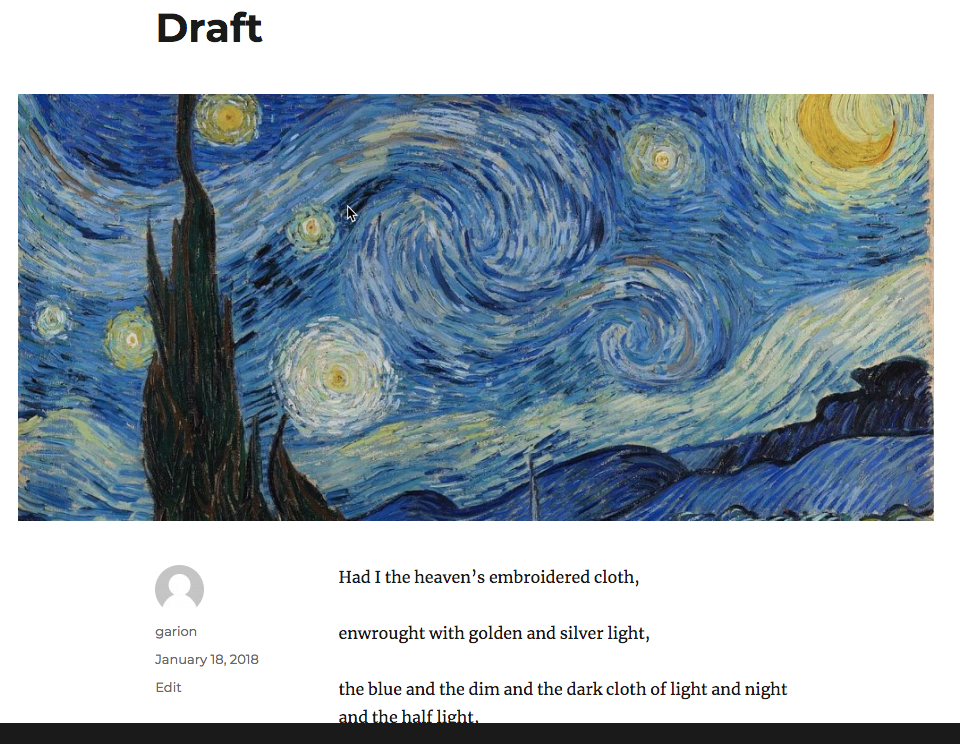
To enable this functionality navigate to Admin Dashboard → CM User Submitted Posts → Settings → Form tab.
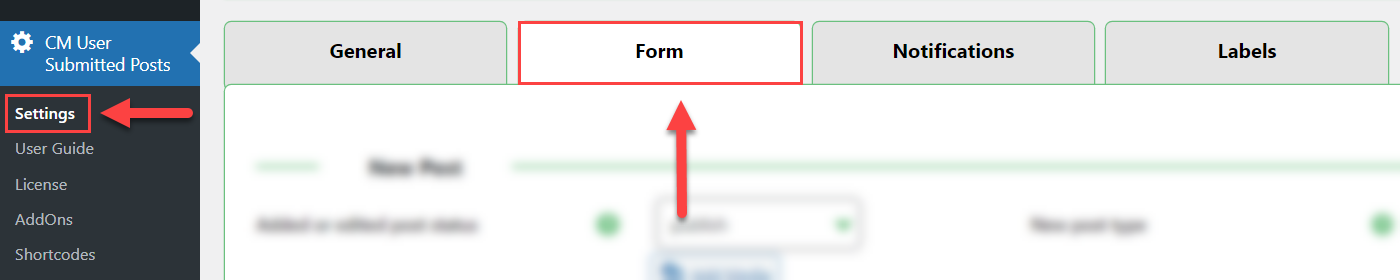
Find the section Form (Media). You need the following options:
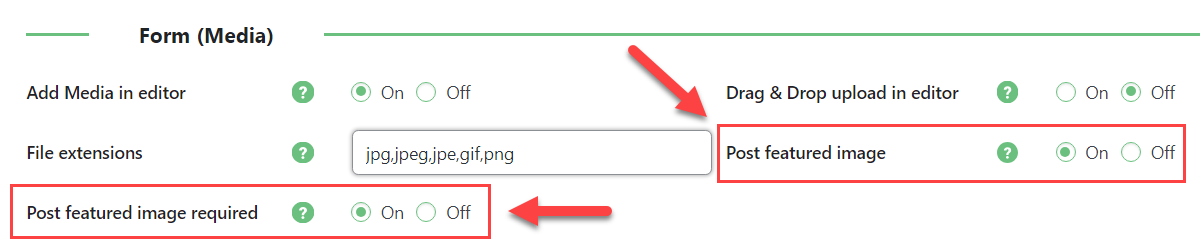
- Post featured image - Enable it to let users upload feature image.
- Post featured image required - Enable it if you want featured images to be mandatory. Note: this option was introduced in version 2.5.4.
Don't forget to save the changes.
Now when a user is creating a post a button will appear below the text editor which will allow them to locate and upload a file from their documents.
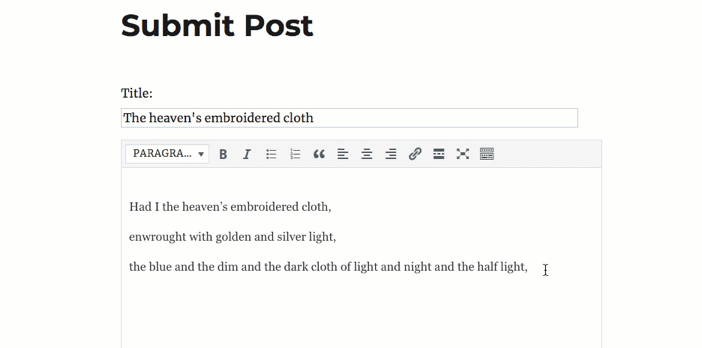
 |
More information about the WordPress User Submitted Posts plugin Other WordPress products can be found at CreativeMinds WordPress Store |
 |
Let us know how we can Improve this Product Documentation Page To open a Support Ticket visit our support center |
