WordPress User Submitted Posts - Editing General Settings
Editing General Settings
To edit the settings in the WordPress User Submitted Posts plugin, navigate to Admin Dashboard → CM User Submitted Posts → Settings.
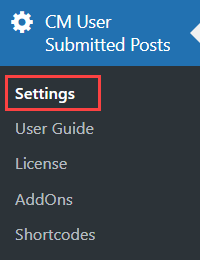
Choose the General Settings tab:

There you can find the following options:
Posts Management Settings

- Who can create/edit posts - Add here user roles that will be allowed to edit posts. Notes:
- This option was introduced in version 2.2.9.
- Since the version 2.5.0 you can also let anonymous (non logged- in) users to create posts.
- Allow to edit posts - Enable this options to allow your users to edit their posts.
- Editor Page - Here you need to choose the page with post editor. This must be a page that contains the shortcode
[add_post_form]. - Deletion moderation - Enable this option if you want to moderate when the user wants to delete his post.
- Which posts - If enabled, the user dashboard will show only those posts which were created with the help of the WordPress User Submitted Posts plugin. If disabled, then all posts created by the user will be displayed in the user dashboard. Learn more: WordPress User Submitted Posts - The User Dashboard. Note: this option was introduced in version 2.4.7.
- Assign anonymous user - Chosen user will be used as the author of posts submitted by guest users (non logged-in). Note: this option was introduced in version 2.5.0.
reCAPTCHA Settings

- Enable reCAPTCHA - Select this option to enable reCAPTCHA. Note that this plugin supports both Invisible reCAPTCHA and reCAPTCHA v2.
- Who can see recaptcha - Choose specific user roles that will see and have to complete reCaptcha in order to submit the post. Note: this option was introduced in version 2.5.0.
- reCAPTCHA Site key - Enter the google reCAPTCHA Site key.
- reCAPTCHA Secret key - Enter the google reCAPTCHA Secret key.
Learn more about configuring reCAPTCHA in our guide: General Support - reCAPTCHA - What is It and How to Enable.
Template Override Settings

- Template Override - Enable this option if you want to override template of the
[cm_usersp_posts_list]shortcode in your theme. After enabling you need to create CMUSP directory in your active theme and need to place posts_list.php file from plugin views/user/posts_list.php. Learn more about this option in our guide: WordPress User Submitted Posts - How To - Enable Users To Edit Posts.
 |
More information about the WordPress User Submitted Posts plugin Other WordPress products can be found at CreativeMinds WordPress Store |
 |
Let us know how we can Improve this Product Documentation Page To open a Support Ticket visit our support center |
