WordPress User Submitted Posts - Editing What Appears in The Submission Form
User Submitted Posts - Setting the Submission Form
With WordPress User Submitted Posts you can edit the Submission form extensively.
Front-end Example
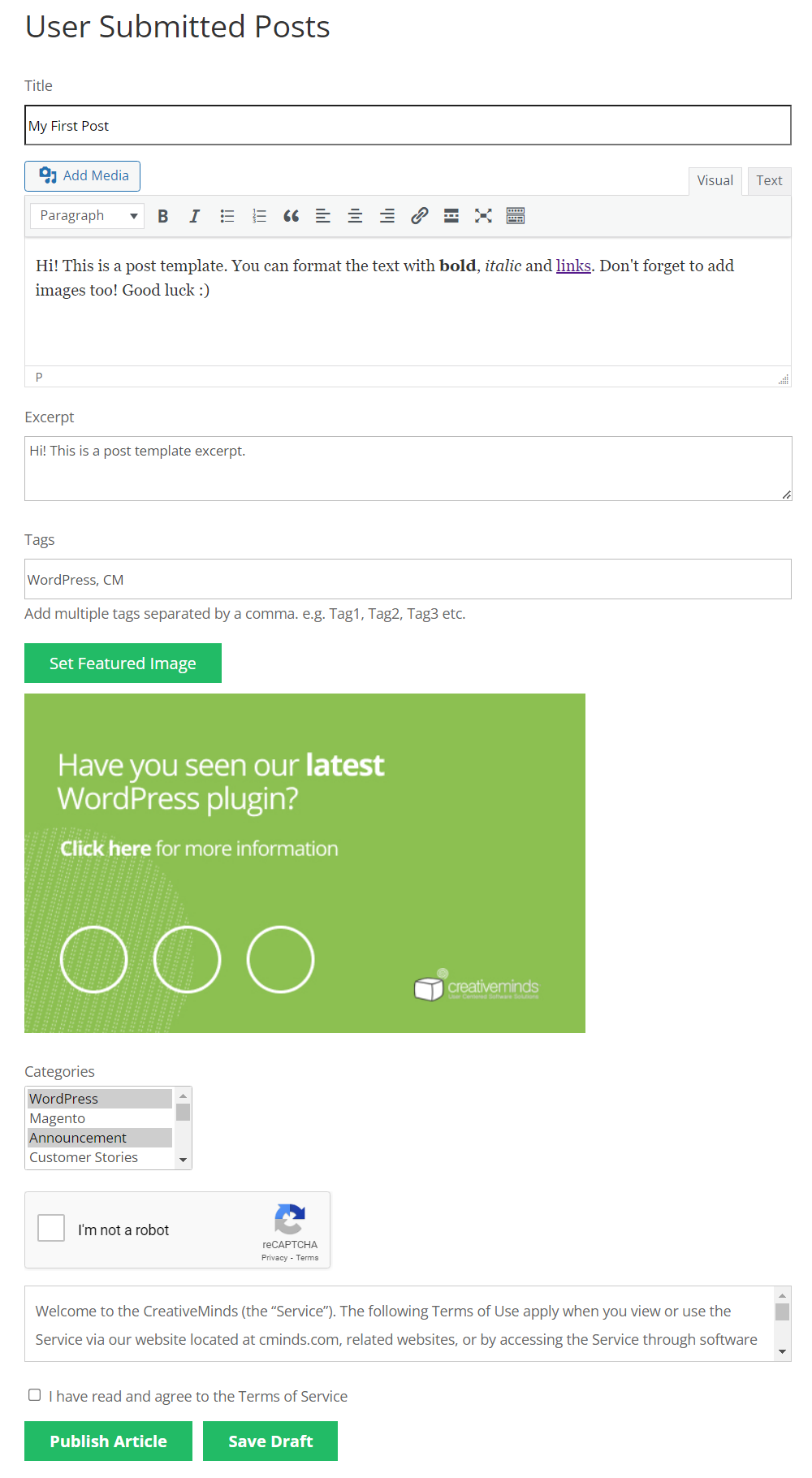
To edit the appearance of the form used to submit posts, navigate to Admin Dashboard → CM User Submitted Posts → Settings → Form tab.
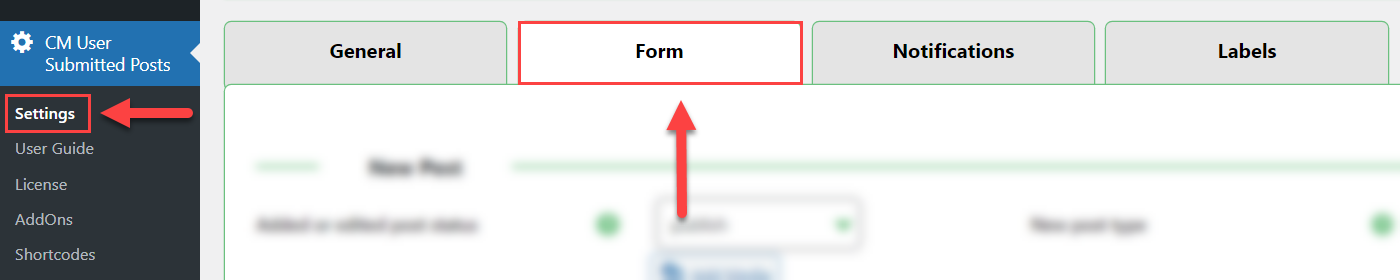
Here you can alter many settings.
New Post Settings
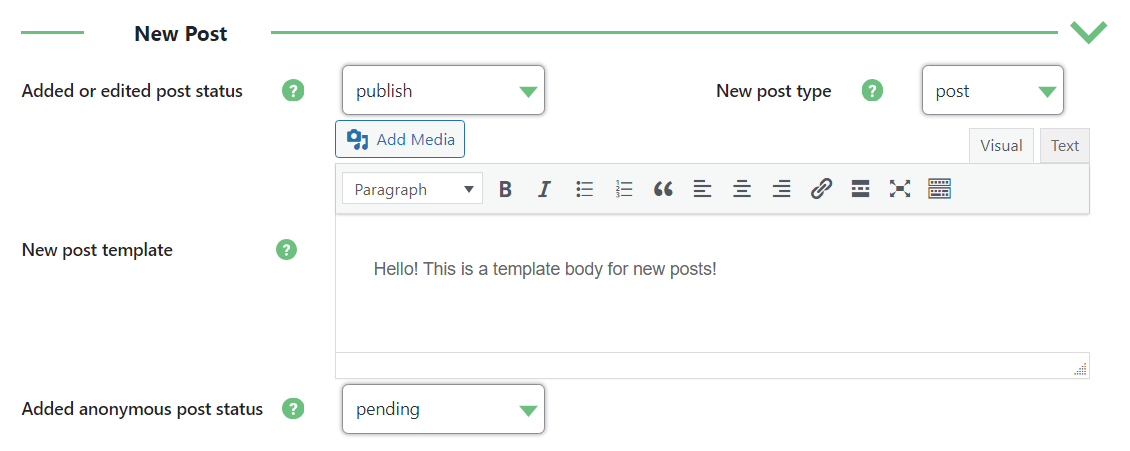
New post status - Select post status for every new post added by users.

Example of the pending status - New post type - Select post type for every new post added by users.
- New post template - Enter the template body of the new posts. You can use HTML.
- Added anonymous post status - Select post status for every new post added by guest (non logged-in) users. Note: this option was introduced in version 2.5.0.
Note: the following sections with settings were restructured in version 2.5.4.
Form (Content)

- Post content - Allow users to add post content. Note: this option was introduced in version 2.5.0.
- Prevent links in content - Enable this option if you want to prevent adding links to the post content. Note: this option was introduced in version 2.5.0.
- Text editor - Show text editor tab. If not a simple textarea field will be shown without the ability to design the content. The text editor displayed is the TinyMCE default WP editor. Check this option if you want show Text editor tab.
Form (Media)

- Add Media in editor - Allow media attachments in posts. Check this option if you want to display Add Media button.
- Drag & Drop upload in editor - Add the possibility to use drag and drop image upload. Check this option if you want to enable drag&drop images upload.
File extensions - Define which file extensions will be permitted when the user tries to upload them using the Add Media button. Limiting this to only essential types is a good safety practice.
Use commas to separate the extensions. Example: jpg, jpeg, jpe,gif,png,bmp,doc,docx,xls.
- Post featured image - Allow users to set post featured image. Check this option if you want to allow users to set post featured image.
- Post featured image required - Enable this option to make uploading feature images mandatory. Note: this option was introduced in version 2.5.4.
Form (Categories/Taxonomies)

- Post categories/taxonomies - Select the taxonomies user can select once submitting the content. This will allow user to choose categories for the posted content. This feature also support custom taxonomies which are available for custom posts.
- Exclude categories/taxonomies - If you would like certain categories to not be chose able, you can mark them here.
- Post categories/taxonomies multiple - Choose if it should be possible to choose multiple taxonomy terms or just one per taxonomy.
- Post categories/taxonomies required - Select this option if you want categories/taxonomies to be required. Note: this option was introduced in version 2.4.9.
Form (Others)

- Excerpt - Allows the user to include a separate excerpt.
- PeepSo excerpt - Users can include specific text for the PeepSo timeline. This option only appear if the site uses PeepSo.
- Tags - Enable this option if you want to allow users to add post tags.
TIP: Adding ACF
You can add Advanced Custom Fields (ACF) to the submission form. Learn more about it in this use case guide: WordPress User Submitted Posts - Use Case - How To Add Advanced Custom Fields (ACF) Into the Submission Form
Terms of Service
Note: This section with option was introduced in version 2.5.0.
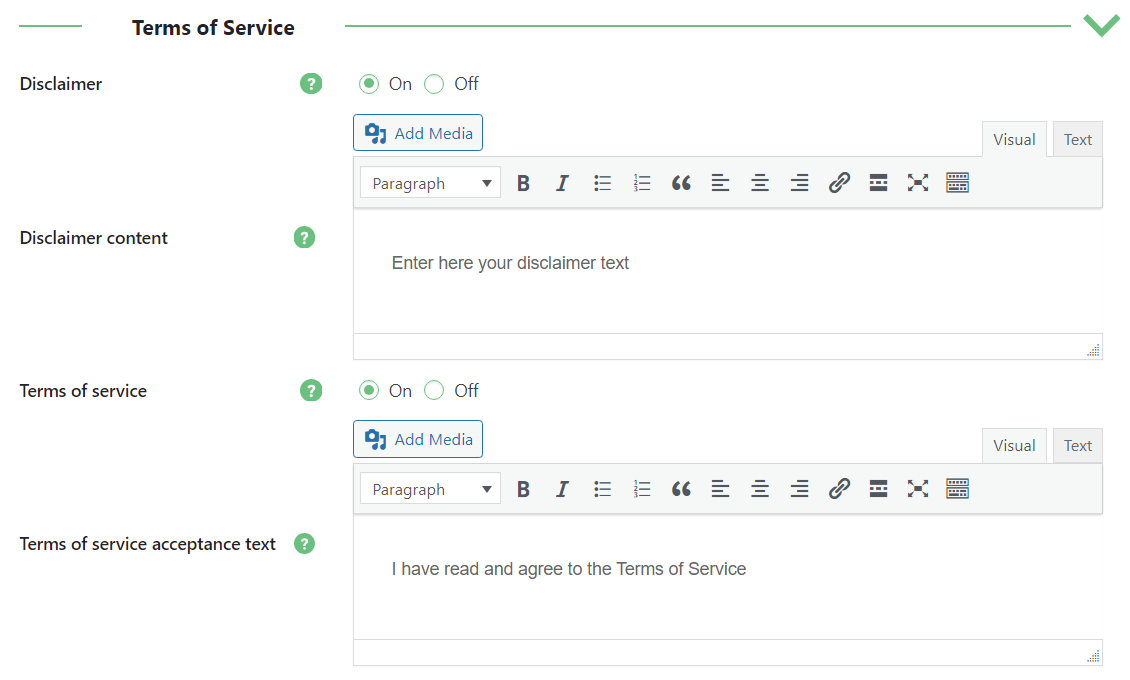
- Disclaimer - Enable this option if you want to show users the disclaimer the in the submission form.
- Disclaimer content - Edit the content of disclaimer. The field accepts media and HTML.
- Terms of service - Enable this option if you want users to accept the terms of service in order to be able to submit posts.
- Terms of service acceptance text - Edit the content of terms of service. The field accepts media and HTML.
 |
More information about the WordPress User Submitted Posts plugin Other WordPress products can be found at CreativeMinds WordPress Store |
 |
Let us know how we can Improve this Product Documentation Page To open a Support Ticket visit our support center |

