WordPress Travel Map Plugin (CMMRM) - Overview
Maps Route Manager - Overview
Prefer a Complete Step-by-Step?
Check our use case guides:
- WordPress Travel Map Plugin (CMMRM) + Custom Fields - Use Case - Building a Trails and Hiking Routes Site
- WordPress Travel Map Plugin (CMMRM) + Anonymous - Use Case - Allowing Anonymous Submissions in Your Trails and Hiking Site
- WordPress Travel Map Plugin (CMMRM) + PeepSo - Use Case - Letting Users Manage Their Routes in PeepSo Profile
- WordPress Travel Map Plugin (CMMRM) + BuddyPress - Use Case - Building a Community for Trail Routes in BuddyPress Profile
The WordPress Travel Map plugin by CreativeMinds is the perfect solution for adding feature-rich custom made route maps to your website. Whether you wish to create a city map following streets and footpaths or InterCity maps for highways, busses, and trains or even hiking or cross country routes. The WordPress Travel Map Plugin is right for you.
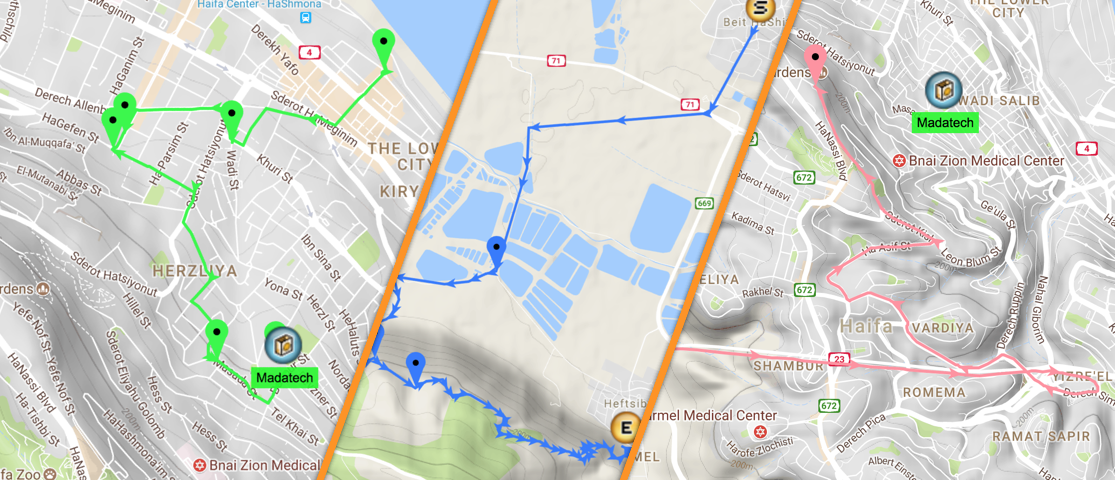
Display Key route information
Depending on the type of route being created and it's purpose different information may be called for different situations. A running or walking route may require elevation to be displayed alongside the route. For a driving route, the overall distance and estimated travel time might be more appropriate.
Key route metrics can be displayed or hidden from routes. Depending on the preference of the administrator. Apply routes directly into posts or pages via a shortcode and decide how feature right or lightweight the route map should be.
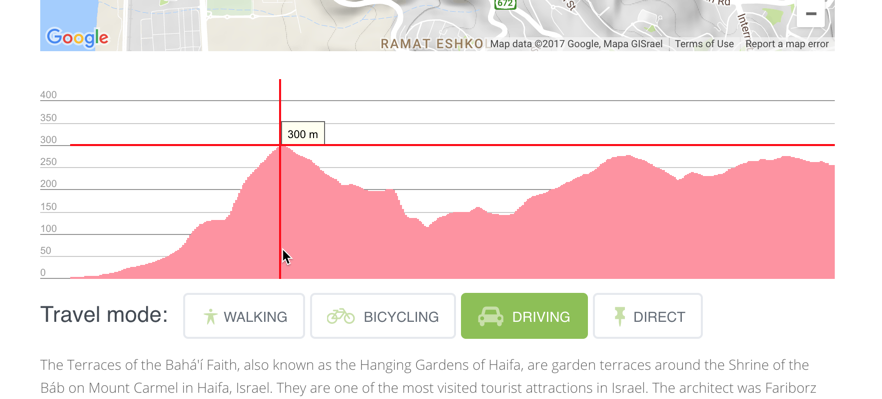
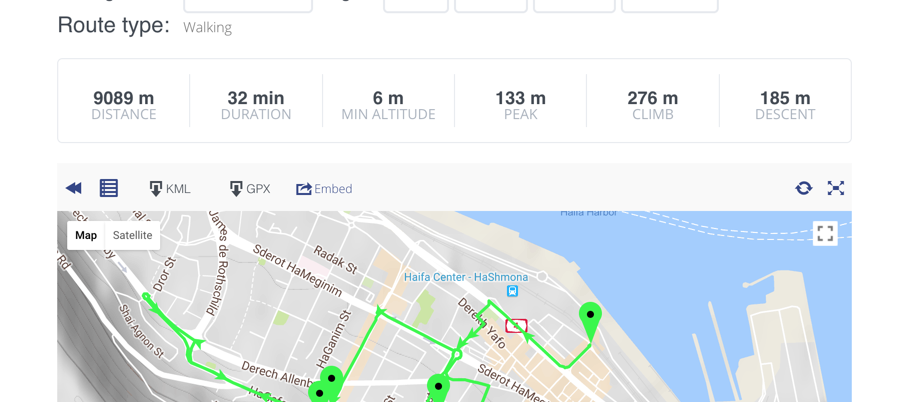
Downloading and Sharing Routes
Allow Site visitors to download maps for use in GPS and Navigation devices or to conveniently recreate the map on their own website using the WordPress Travel Map plugin. Maps can be downloaded in KML and GPX format. It's also possible to provide an embed iframe code snippet so that your visitors can display routes that are on your site in other places such as their own websites or in social media.
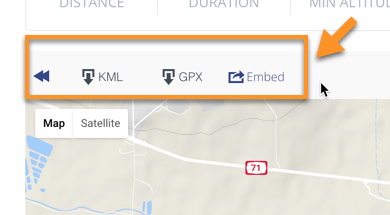
Different Modes of Travel
Use the selector below the map to choose which mode of travel to use between point A and point B. The route will choose the most appropriate way automatically and the elevation gain and lost will refresh depending on where the new route goes. Choose between Walking, Bicycling, Driving and Direct.

Add Route descriptions
For each route that is added to a map, a detailed route description can be added along with images of the route. Route images enlarge when clicked so Site Visitors can get a Google maps like experience right on your website while informing themselves with the information you provide them in the description. Route descriptions can be as long as you like and can contain links to related resources on your site or on external websites.
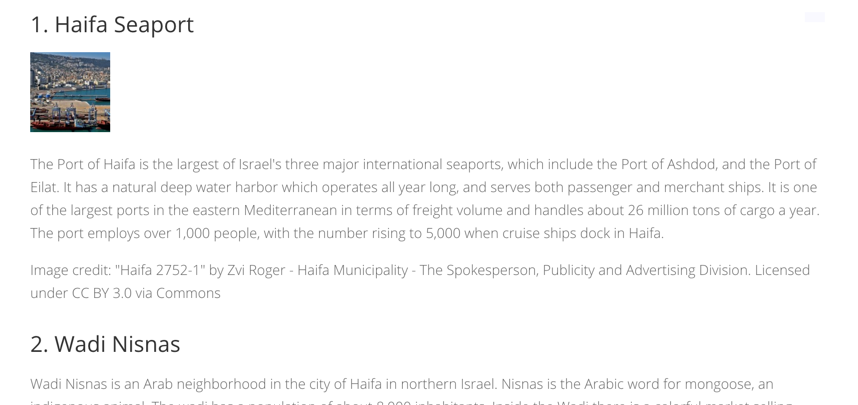

Routes Index page Customization
The site administrator has several options for customizing the index page of the routes on the site. They can display routes as Tiles or lists, how wide tiles should be, whether routes should be stacked or clustered together. Choose whether to have one map displaying all the routes created, how many routes to show per page on the index page, whether routes thumbnails should be their first gallery image or a snapshot of the route. There are many more options for modifying the Routes index page to display as you would like in the settings page of the Plugin.
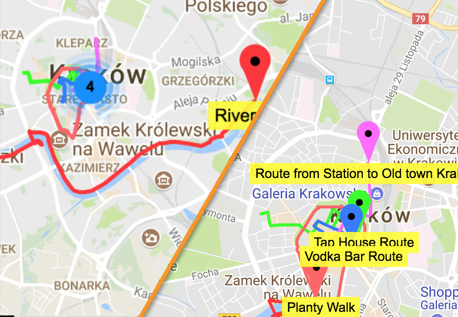
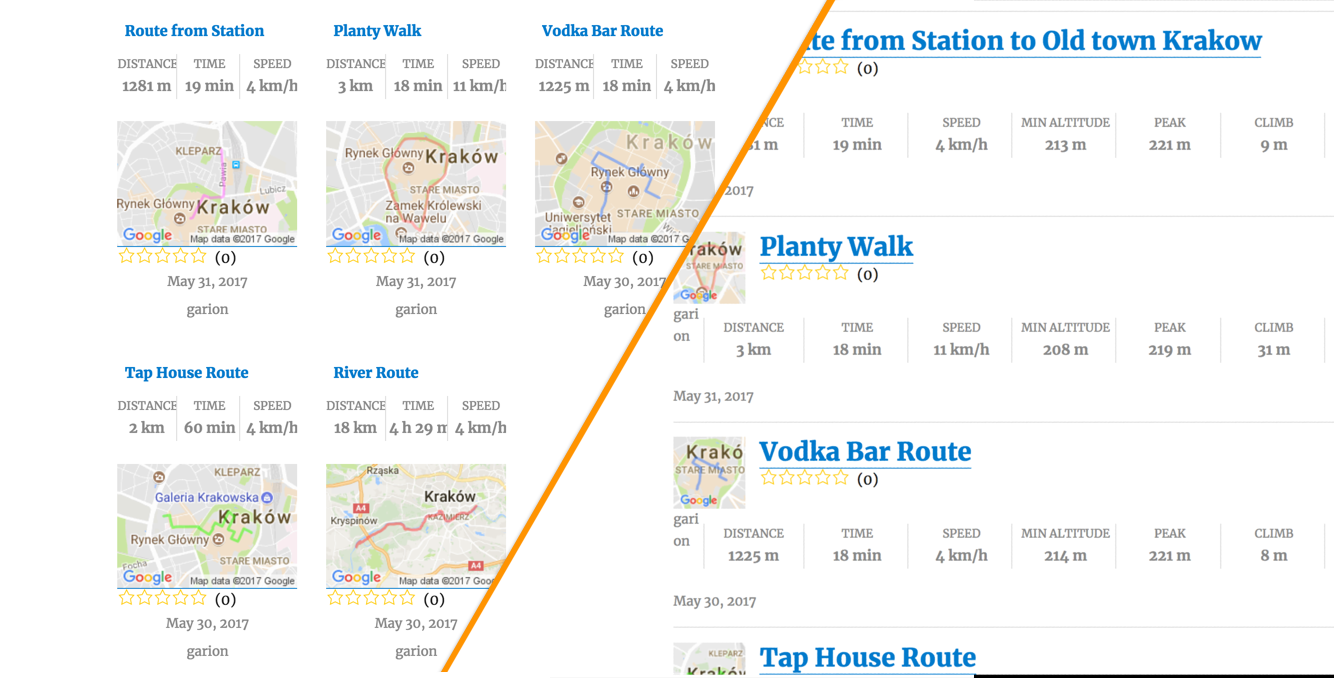
Importing routes from GPS and Satnav devices
As well as using the Export feature to create map routes on your WordPress website to then export to a device for navigation purposes, devices that can save routes and export them to GPX or KML file formats can be used to create route files which can be imported to your website using the Map Routes Manager plugin. Go for your favorite run and track the way on your smartphone or use your Satnav in your car to track various School runs for your school then export them to your website.

Backup your entire Routes Collection
The Import/Export feature allows for the entire collection of Routes to be exported as a Zip file. This can be used as a backup or to recreate the collection on another website running the Map Routes manager pro. The Zip file can also be unzipped to obtain individual KML files for use in devices or for use with third-party integrations.
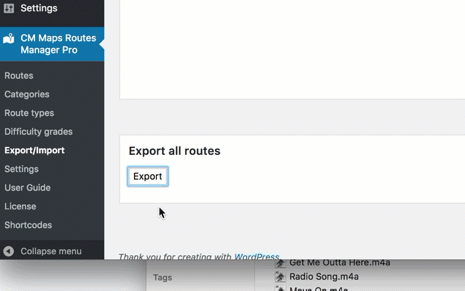
 |
More information about the WordPress Travel Map Plugin Other WordPress products can be found at CreativeMinds WordPress Store |
 |
Let us know how we can Improve this Product Documentation Page To open a Support Ticket visit our support center |
