Content Moderation Tools (CMMOD) - The Moderation / Editing process
The Moderation / Editing process
This guide covers a moderation and editing process with the Content Moderation Tools plugin.
1. Post Submission
The initial stage of Contributor submissions and requests for review on posts uses the WordPress default process and is no different than usual. On the Edit page for the post on the WordPress dashboard the Author will click the "Submit for review" button on the right sidebar.
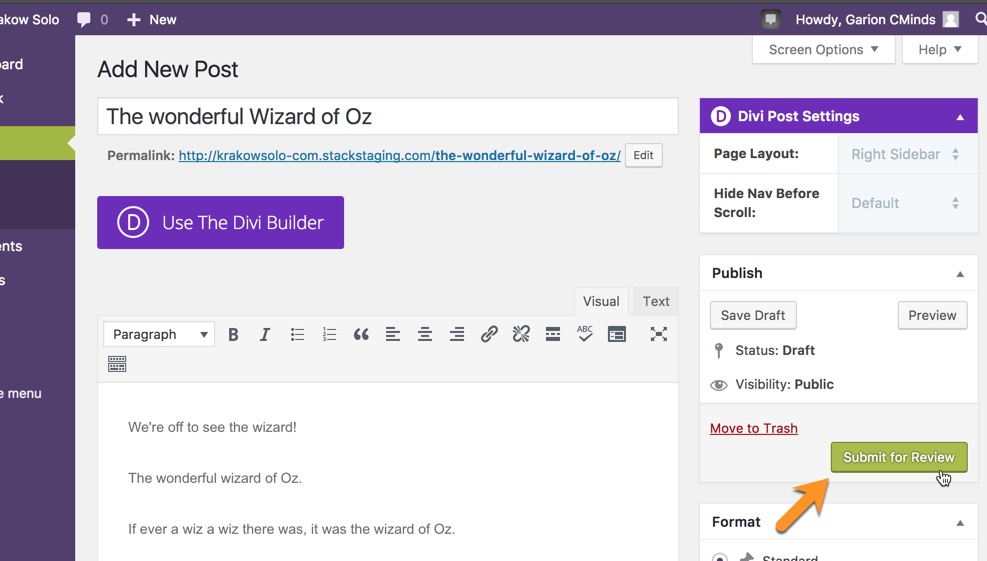
2. Moderator Notification
The Moderator(s) will then receive a notification via email informing them of the recent post submission and providing them with a convenient link to the post to quickly review it.
To learn more about assigning moderators click here to see the user guide.
To learn more about modifying the notification templates that are sent to the Moderator and the Author by our plugin click here to see the user guide article.
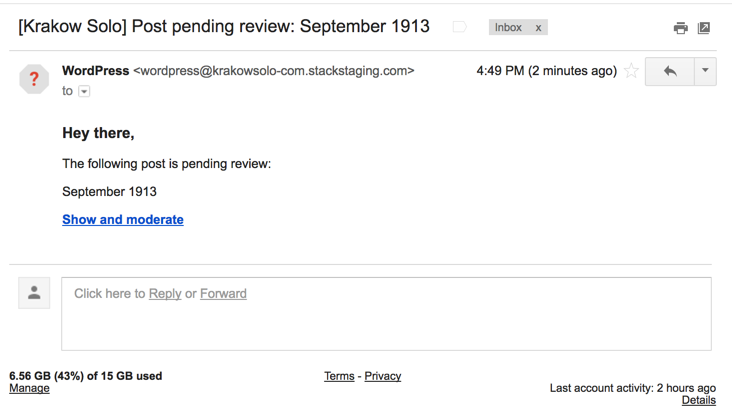
3. Moderation review
The moderator(s) then may leave notes for the Author on the article using the sliding sidebar that appears on the right hand side of the screen in the bottom corner.

When the "Send notes to author" button is clicked the author will receive an email notifying them of the notes that the moderator has added and providing them with a link to the article.
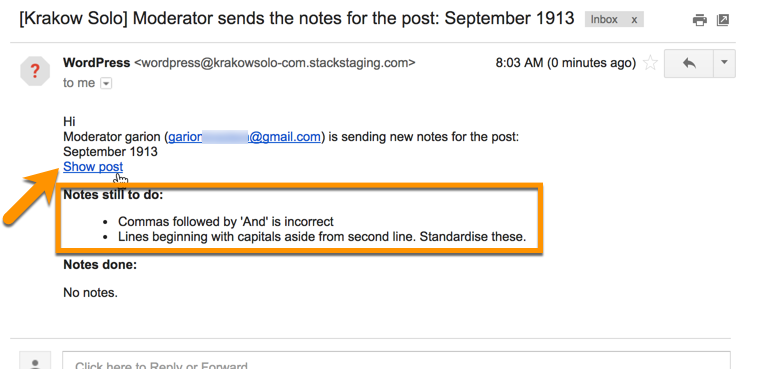
4. Author revision
The Author can follow the link provided in the notification email they receive or choose to view and modify the post later.
The Moderator notes are displayed the same way for the Author as they are for the moderator.

They can modify the post in the same was as usual through the editor page on the WordPress dashboard. Then when finished they can inform the Moderator / Editor of the changes that they have completed. To send the revisions completed to the Moderator the Author must check off the notes on the front end view of the post and click "Ask for review".
The moderator will receive a notification email of the revisions as shown below. The process can then repeat with the Moderator adding notes and sending to the author and the other working on modifications and checking off notes until the article is perfected.
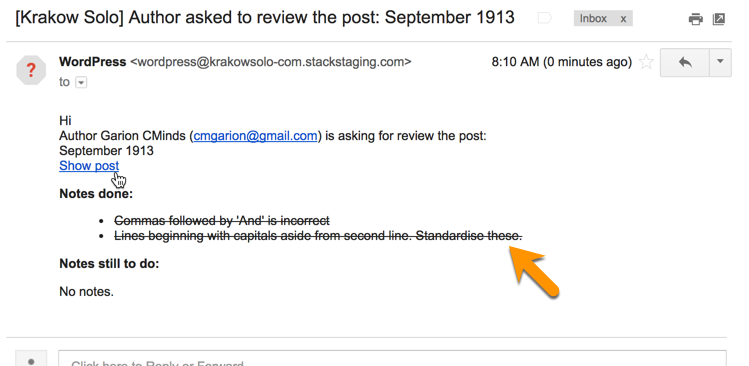
 |
More information about the Content Moderation Tools plugin for WordPress Other WordPress products can be found at CreativeMinds WordPress Store |
 |
Let us know how we can Improve this Product Documentation Page To open a Support Ticket visit our support center |
