WordPress Review Plugin - Customization - Reviews and Ratings
Customization: Reviews and Ratings
With the WordPress Review plugin, there are 3 ways to customize your front-end Reviews and Ratings:
- Display Options - Choose what appears in the Front-End interface
- Labels - Translate the interface
- Design and Interface - Change colors and apply advanced styling
Below are comprehensive guides to elaborately show you how to customize your Reviews and Ratings in all 3 different ways!
It all starts by going to Admin Dashboard → CM Reviews → Settings.
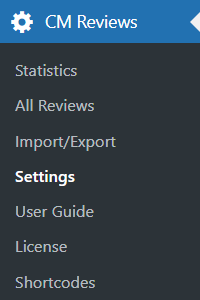
Customize Display Options (Ratings)
1) Navigate to the plugin Settings page → Ratings tab.

2) Make the necessary changes to your Ratings display. Below is a guide for each option provided:
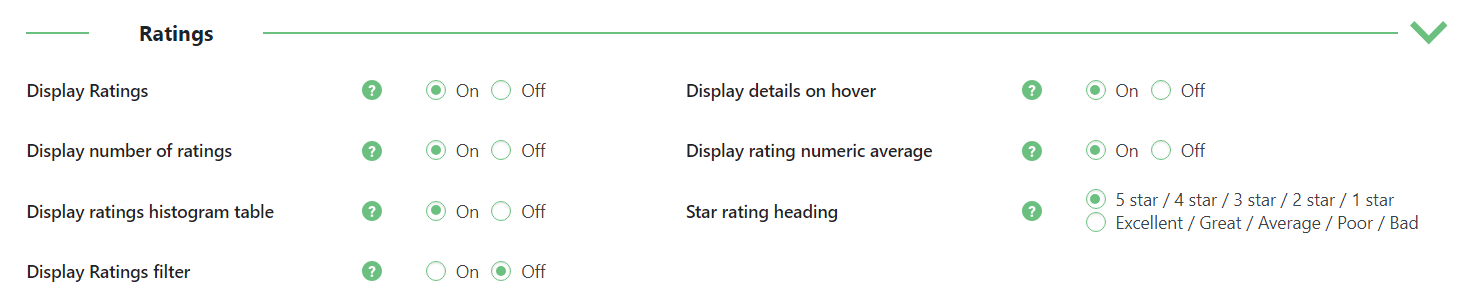
- Display Ratings - This will enable showing ratings in posts and pages. If you wish for user ratings to be visible on the front-end, set this option to On. (This will include the 5-star rating, rating average, rating total count and histogram table of all the ratings).
Display details on hover - Display all rating details on hover. Note: this option was introduced in version 3.0.6.

Displaying rating details on hover - Display number of ratings - This will display the total number of ratings a post has gotten.
- Display rating numeric average - This will show a post's average rating score (based on all of the ratings received).
- Display ratings histogram table - This option (if set to On) will show the percentage rating score for each post in a histogram table on the front-end.
- Star rating heading - Choose the style of star rating heading. You can change these texts under the Labels tab.
Display Ratings filter - Enable this option to allow users to filter ratings based on the score. Note: this feature was introduced in version 2.8.5.

Ratings filter
3) The section Rating Selection allows to change the rating icon:

You can choose between:
- Rating selection - Choose the style how the ratings will be displayed in front-end: stars, predefined icon or custom icon.
- Predefined icon - Select predefined icon to use in the ratings.
- Custom icon - Add custom icon set for the ratings. Custom Icon instructions:
- Icon format must be png.
- Icon width must be 58px.
- Icon height must be 17px.
- Icon 1st object full, 2nd half full & 3rd empty
- Example:

- Custom icon for rating form - Add a custom icon set for the ratings form. Custom Icon instructions:
- Icon format must be png.
- Icon width must be 30px.
- Icon height must be 90px.
- Icon 1st object empty, 2nd & 3rd full
- Example:

- Note: For adding custom icons user needs to upload image into media section and then add absolute URL of image to the field. Example of absolute URL: http://www.example.com/wp-content/uploads/2020/02/image.png.
4) The section Schema allows to configure Schema settings:

Suggest search engines to show rating - Send detailed information to search engines so that they may display ratings information. Learn more: AggregateRating - schema.org

Example of the Google search - Schema.org generic type name - This option will work if above option enabled.
5) After you've applied the changes based on your preference, don't forget to click the Save Changes button found at the bottom of the page.
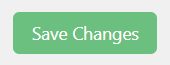
Customize Display Options (Reviews)
1) Navigate to the plugin Settings page → Reviews tab.

2) Make the necessary changes to your Reviews display. Below is a guide for each option provided:
- Display Reviews - Shows submitted reviews by users on the front-end. By default, this includes showing the user rating, title, content/review, date and author line for each review.
- Review order - Select order of displaiyng reviews: Descending or Ascending.
- Sort reviews by - You can choose how reviews should be sorted by default - it can be by the Date or by the Score.
- Sort reviews - Enable it if you want to allow the users to sort reviews.
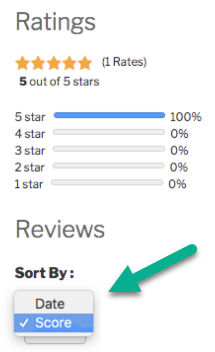
- Display review content - Shows the review content submitted by the user. If "No" is selected, only the rating, title, and author line will be displayed (unless otherwise specified).
- Display author name - Shows the author user name.
- Display review author gravatar - Shows user's gravatar for each review. This feature was introduced in version 2.8.5.
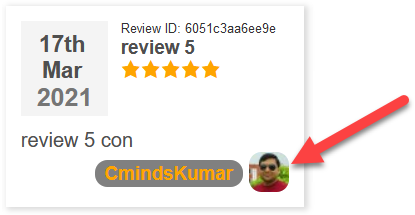
- Display review date - Shows the date when the review was submitted. Disable it to hide the date. This feature was introduced in version 2.8.5.
- Display reviews author e-mail / profile link - Shows additional information. Choose between:
- Profile link
- None
- Display the response for the review - Shows the admin's response for the review, if it exists.
- Display the pagination for reviews - Organizes the review in segments.
- Items per page - Defines how many reviews will appear per segment. Only applies if the previous setting is enabled.
- Display the "Review for: {post title}" - Enabling this will allow to display string "Review for: {post title}".
- Display image - Enabling this will allow to show images in reviews.
- Image width, px - Size of displayed image (in pixels).
- Class for the image link - Define a class for the image link.
- Display video - Enabling this will allow to show videos in reviews.
- Video width, px - Width of displayed video (in pixels).
Limit review display size - Limits the size of the review texts. After the limit, a clickable text will be shown. Clicking the text will reveal the full review. This text can be customized in the labels settings.
Learn more: WordPress Review Plugin - Customization - Labels.

- Text size (words) - Define how many words will be shown before the clickable "Read More" text.
- Limit review display size - Trims the review content.
- Text size (words) - How many words will be shown before the "Read more" message.
- Date Format - Format used to represent the creation date and time of a review.
- Accepts: Y (Year), m (month), d (day), H (Hour), i (minute).
- Default: Y-m-d, H:i
- Enable like/dislike - Allow users to vote using like and dislike buttons.
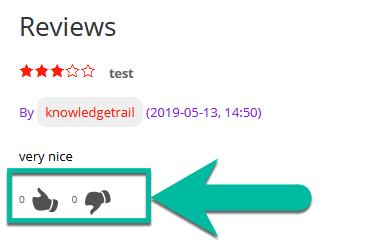
- Enable emotion rating - Allow users to vote using five emotion buttons: Happy, Amused, Angry, Indifferent, Excited. There are also 5 labels which you can edit for each emotion.
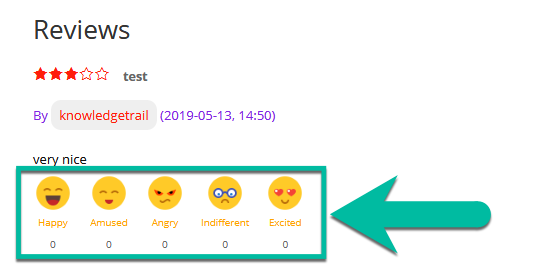
Display helpful rating - Allow users to vote if the review was helpful or not. The rate scale includes 3 opinions - Yes, No or Funny. The names of these opinions can be changed in 3 related options. The helpful rating module shows the amount of people who found the review helpful, not helpful or funny. Note: this option was introduced in version 3.0.4.
You can change the following labels:
- Helpful rating "Yes" text
- Helpful rating "No" text
- Helpful rating "Funny" text
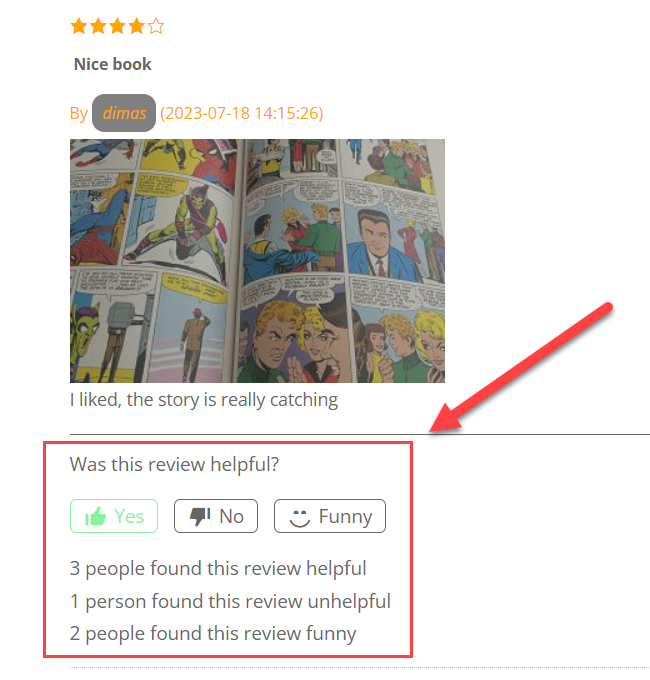
3) After you've applied the changes based on your preference, don't forget to click the Save Changes button found at the bottom of the page.
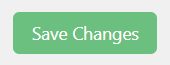
Customize Labels (for Reviews and Ratings)
Labels are titles / headers, placeholders, and any text string by the plugin that is being shown on the front-end of your site. To customize labels being used on your reviews and ratings:
1) Navigate to the plugin Settings page → Labels tab.

2) On this page, you can modify the phrases being used in reviews and ratings (including the Review form).
Below is a thorough list of descriptions for each label being used by your reviews and ratings on the front-end:
Ratings

- Ratings title - This is the main title / header for all ratings on a post. This header is shown above the over-all star rating, average score, rating count and histogram table on each post/page.
- Rating count text - This text is used when displaying the total number of ratings a post has received.
- Rating average text - This text is used when displaying the average star rating for a post/page.
- Histogram table text for stars - This text will replace the default word "star" when displaying the histogram table for ratings on a post.
- Histogram table text for rating - This label is for editing histogram table heading. These names should be separated with comma. Example: Excellent,Great,Average,Poor,Bad. Note: this labels was introduced in version 2.8.8.
Reviews
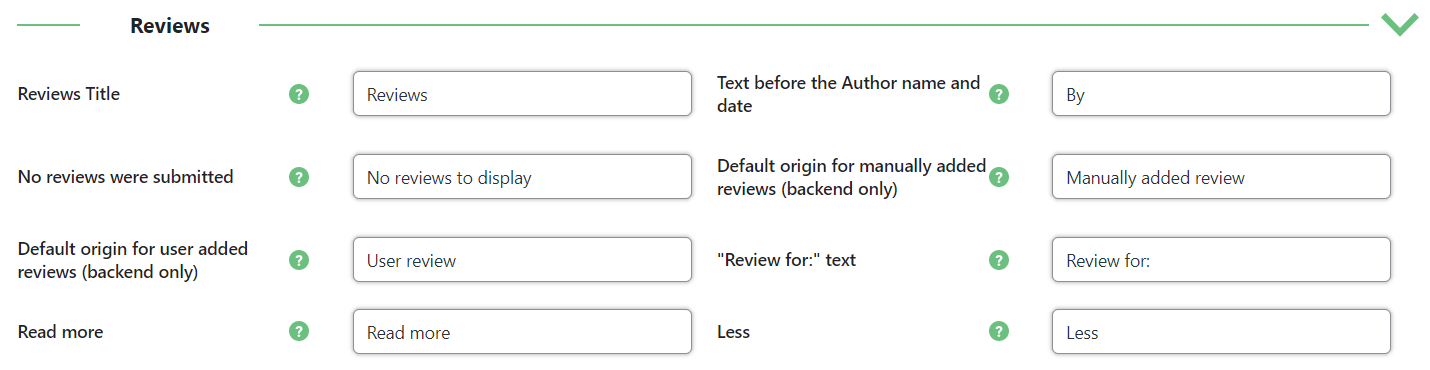
- Reviews Title - This is the main title / header for all Reviews on a post. This header is shown above the published reviews.
- Text before the Author name and date - This is the text shown on the Author line before the Author name and date of submission. By default, this text is set to "By", but can be changed to anything (e.g. "Submitted by", "Review by", etc.)
- No reviews were submitted - The text to display if there are no reviews to display on the post.
- Default origin for manually added reviews (backend only) - This affects the Origin field, which only can be seen in the back-end by the admin.
- Default origin for user added reviews (backend only) - This affects the Origin field, which only can be seen in the back-end by the admin.
- "Review for:" text - If the option Display "Reviews for: {post_title}" is enabled, each review has a Review for line which displays for which post the review was added. You can change the word "Review for" to something else.
- Read more - Replace text in place of "Read more".
3) Modify labels as you wish, this is a great way to customize the plugin to best suit your website.
4) Don't forget to save your changes (if any had been made)!
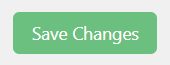
Your label changes should now reflect on your front-end reviews and ratings. Congratulations!
Customize Design and Interface (for Reviews and Ratings)
There are many options to customize the style of the reviews. Learn all about it in the specific guide: WordPress Review Plugin - Customization - Design and Interface
Your changes should now be applied to your front-end Reviews and Ratings. Congratulations!
 |
More information about the WordPress Review Plugin Other WordPress products can be found at CreativeMinds WordPress Store |
 |
Let us know how we can Improve this Product Documentation Page To open a Support Ticket visit our support center |
