WordPress Review Plugin - How To - Manage Reviews and Ratings of a Page
Managing Post Reviews and Ratings
For every post type that you have enabled the WordPress Review plugin functionality for (set under the General Settings tab), a Reviews Metabox will show up inside the edit page for these posts in the Admin back-end of your Wordpress site.
You can manage reviews and ratings for a certain post by accessing the post itself from the Admin dashboard. Navigate to the post which you wish to manage reviews for, and scroll down to find the Manage Post Reviews box.
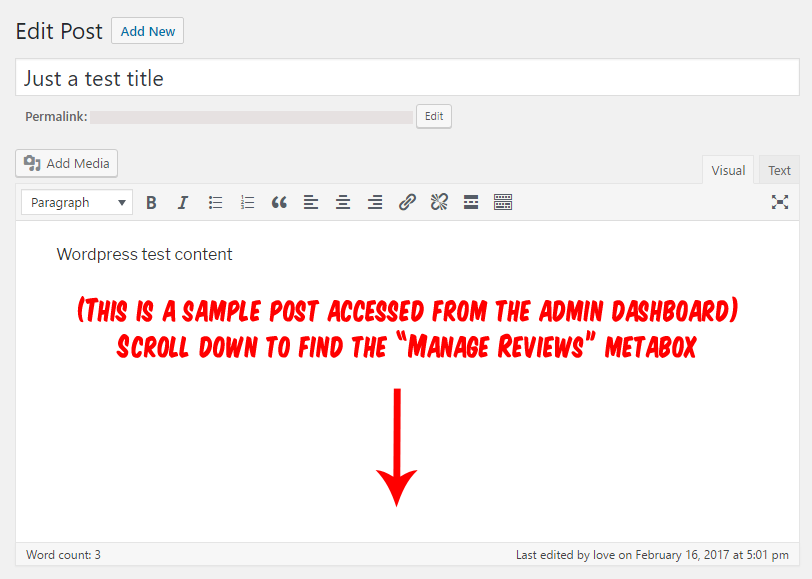
Table of Contents:
- Manage Post Reviews (metabox)
- Basic reviews management (edit, delete, hide, publish and approve)
- Changing the order of reviews manually
- Pin review to top
- Highlight reviews
- Add new review on the back-end
Manage Post Reviews (metabox)
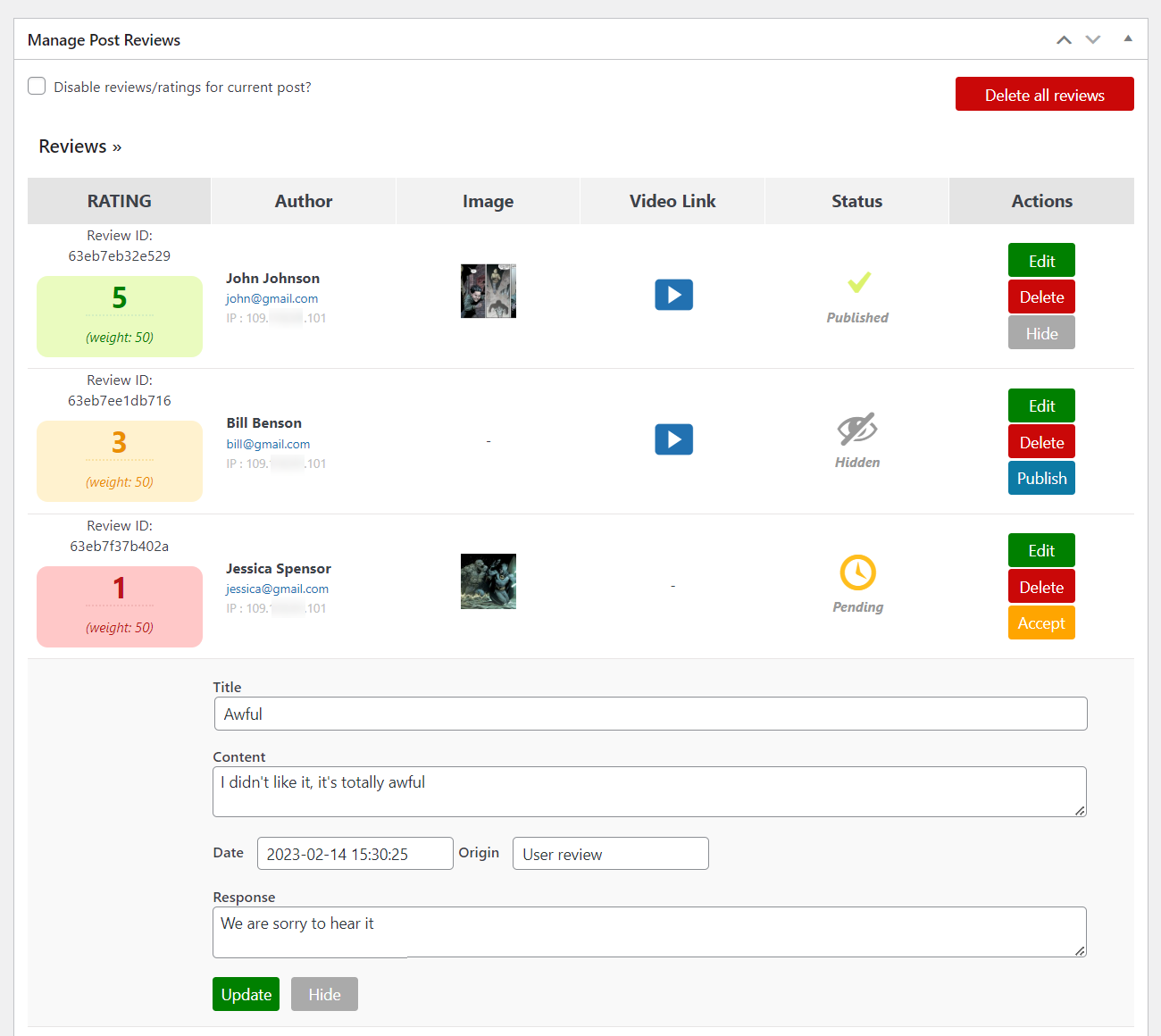
The Manage Post Reviews metabox is where you can manage reviews submitted for the post/page you currently have opened.
Disable Reviews / Ratings for Post
You also have the option to disable reviews for a single post by clicking the option Disable reviews/ratings for current post found at the top of this section, as seen below:
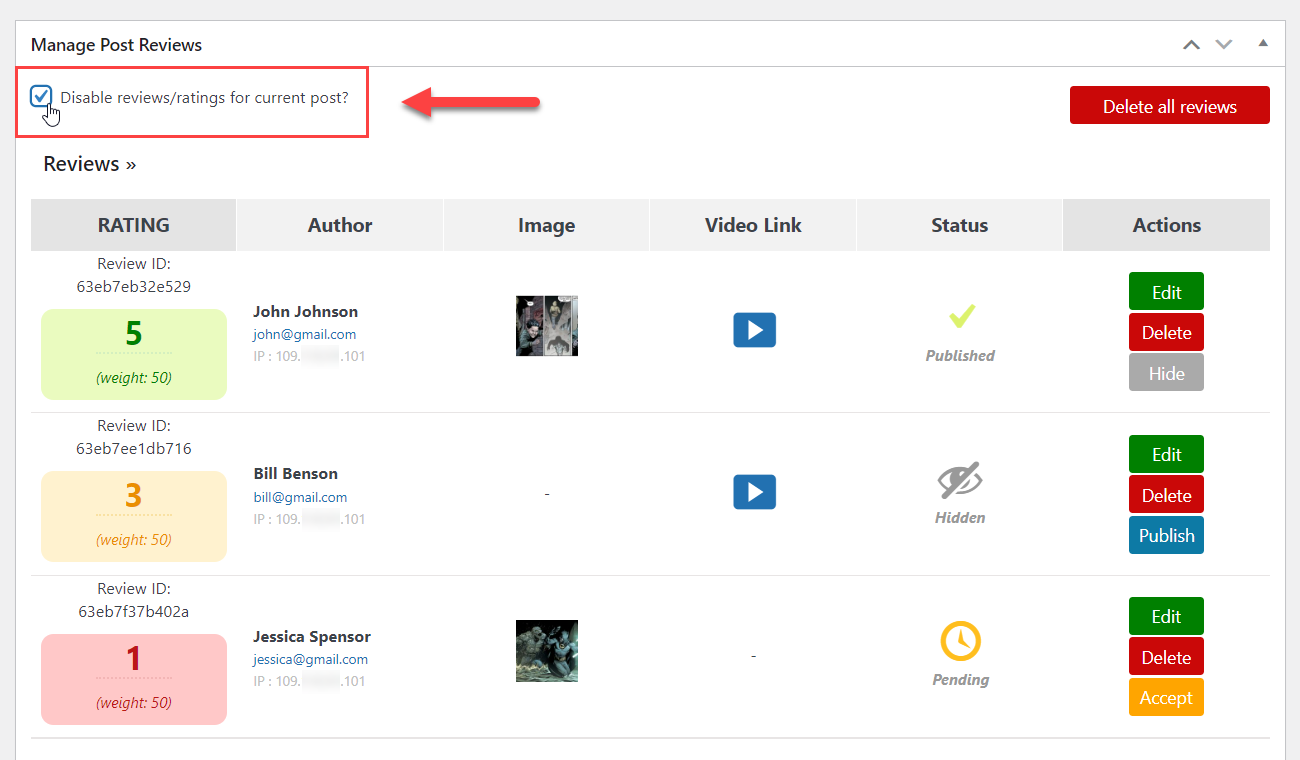
Basic Reviews Management
In the Reviews table, you will find all the reviews submitted for the post. Here you can delete, edit, hide, publish and accept reviews. Below is a detailed description of each column:
Ratings will be color-coded from low (red), medium (orange) to high (green), as shown below:
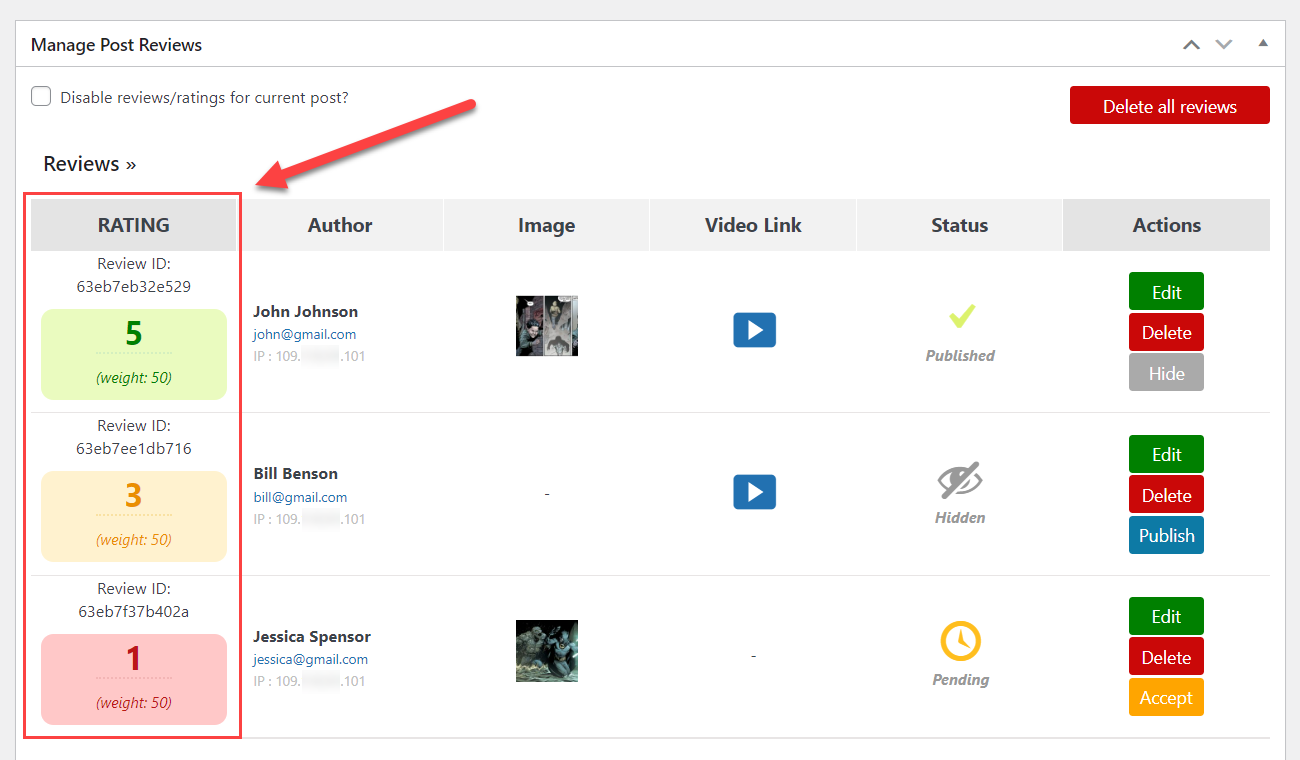
Also, the Review ID is shown on top of the rating. The ID identifies each review and can be used inside shortcodes to embed that specific review on other parts of your website.
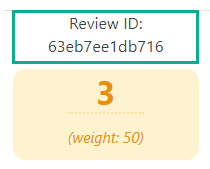
Author Column
The Author column will show the user name, e-mail, and the IP address of the user who submitted the review:
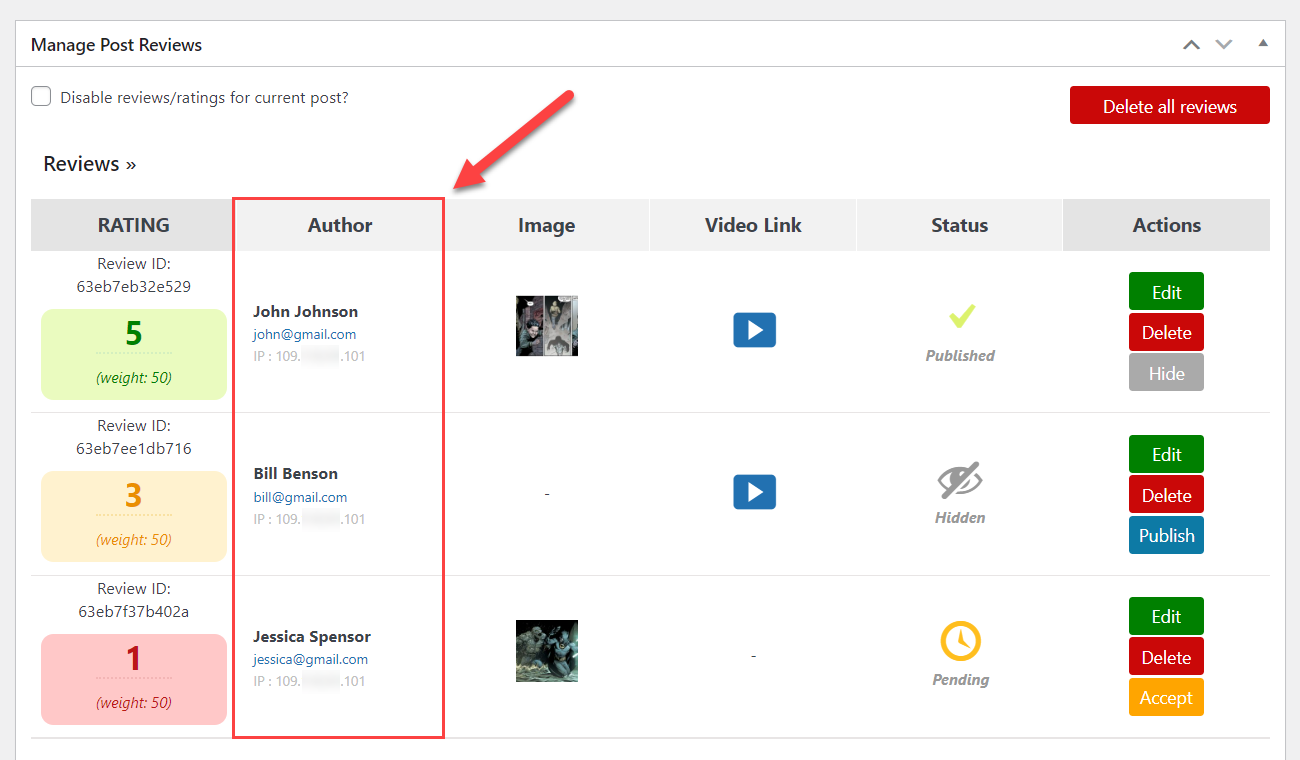
Edit Custom Fields
It's possible to edit name and email and, starting from version 2.69, also custom fields.
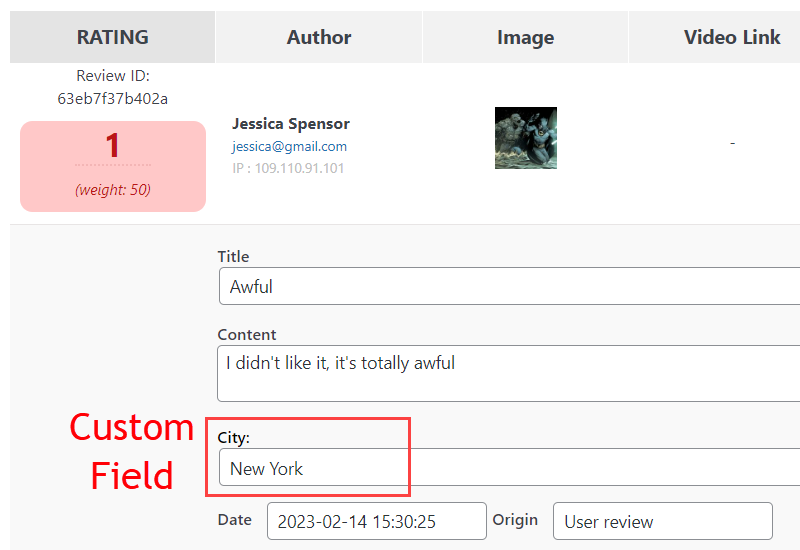
Image
The column Image shows the picture which the user attached to his review (if it's enabled in plugin settings).
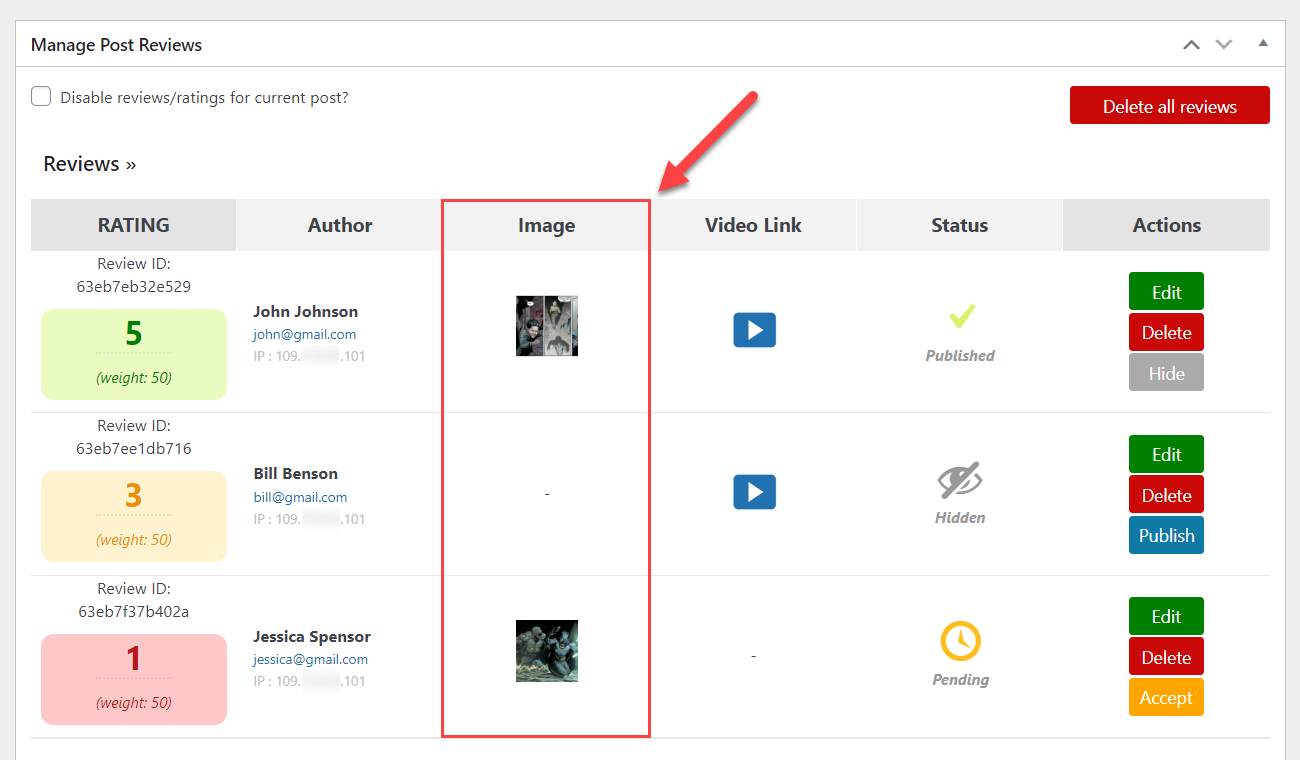
Video Link
The column Video Link shows the video link which the user provided in his review (if it's enabled in plugin settings).
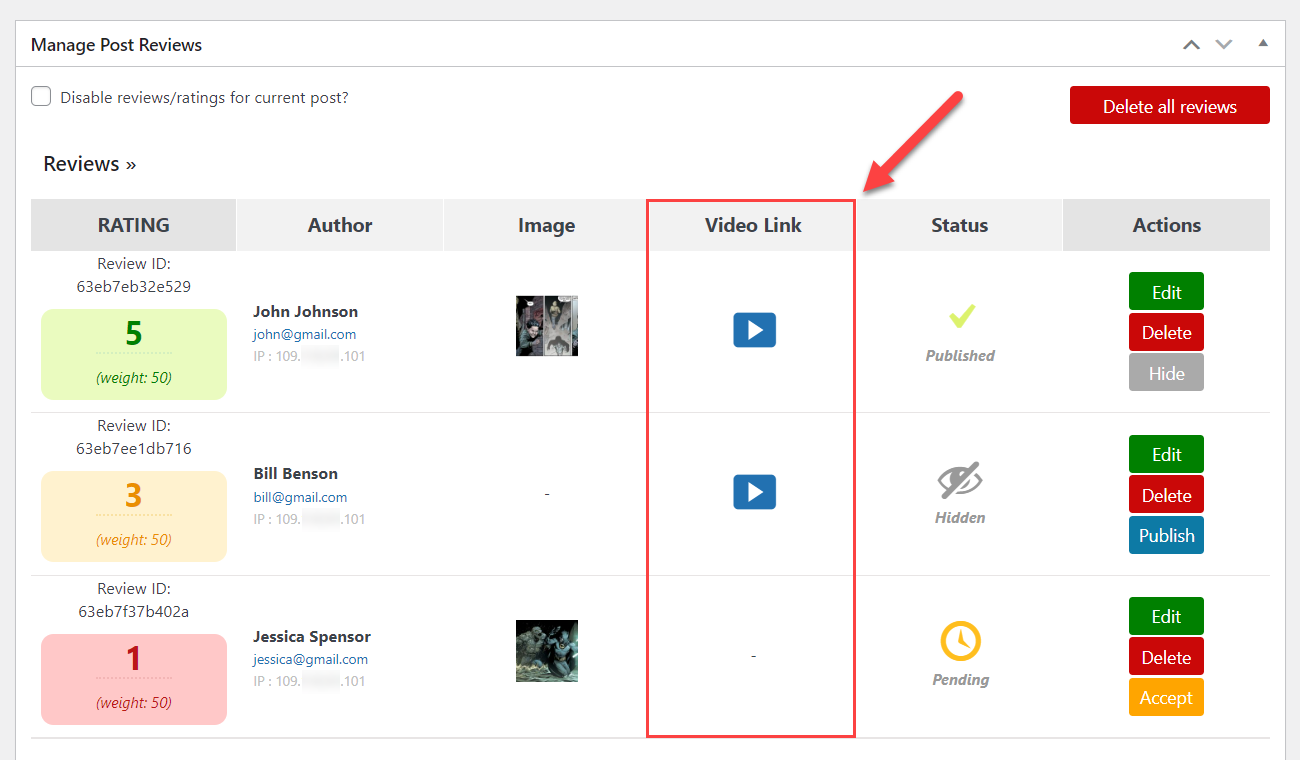
Status
The Status column shows the review's current status. There are 3 statuses: Published, Hidden and Pending.
A published review is visible on the front-end, a hidden review is not, and a pending review awaits an Administrator's approval to publish it on the front-end. (Once "accepted", the review's status will be updated to Published.) The Administrator has full control over what reviews to show on the front-end.
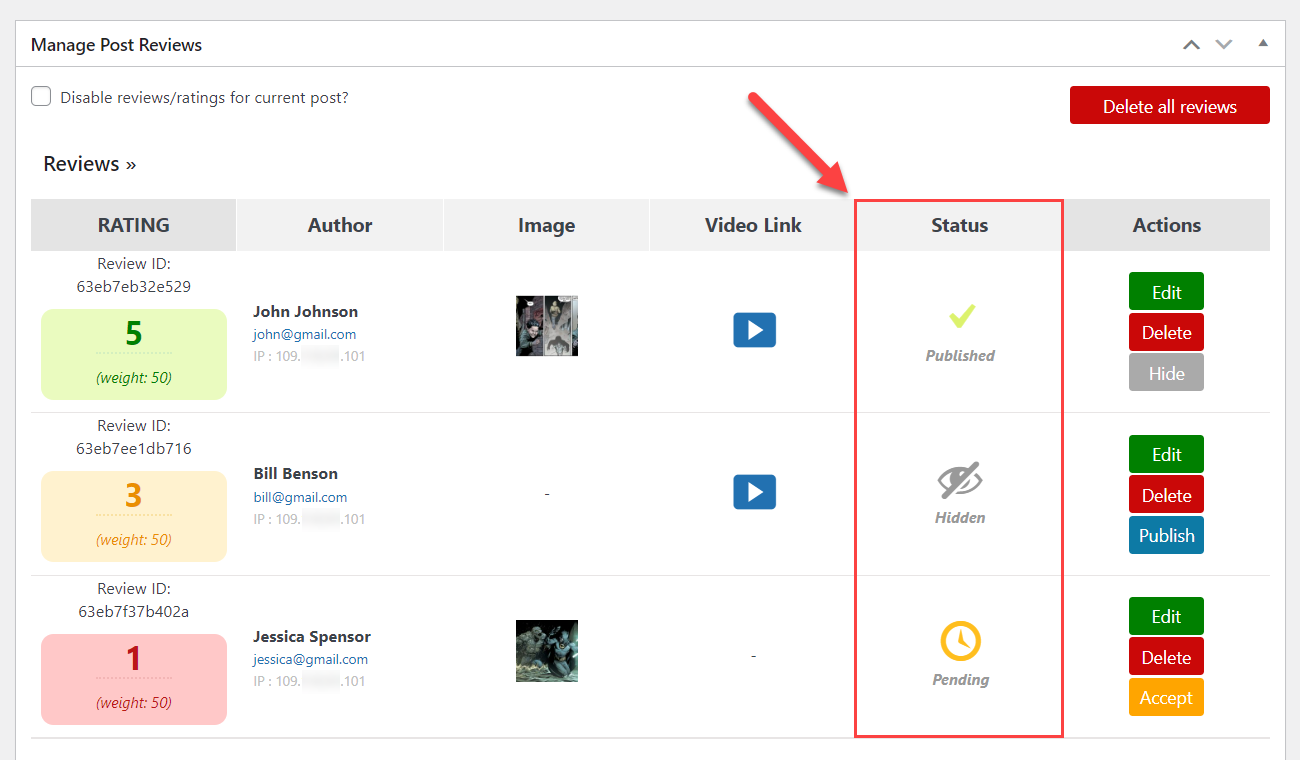
Delete Button
Click the Delete all reviews button to delete all reviews for this page/post. Warning: this option cannot be undone!
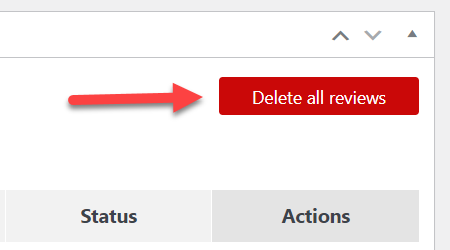
Changing the Order of Reviews Manually
Since the version 3.0.4 it is possible to order the reviews manually.
Important
To sort the reviews manually, you need to choose Manually in the option Sort reviews by in the plugin settings. Learn more: WordPress Review Plugin - Getting Started - Plugin Settings
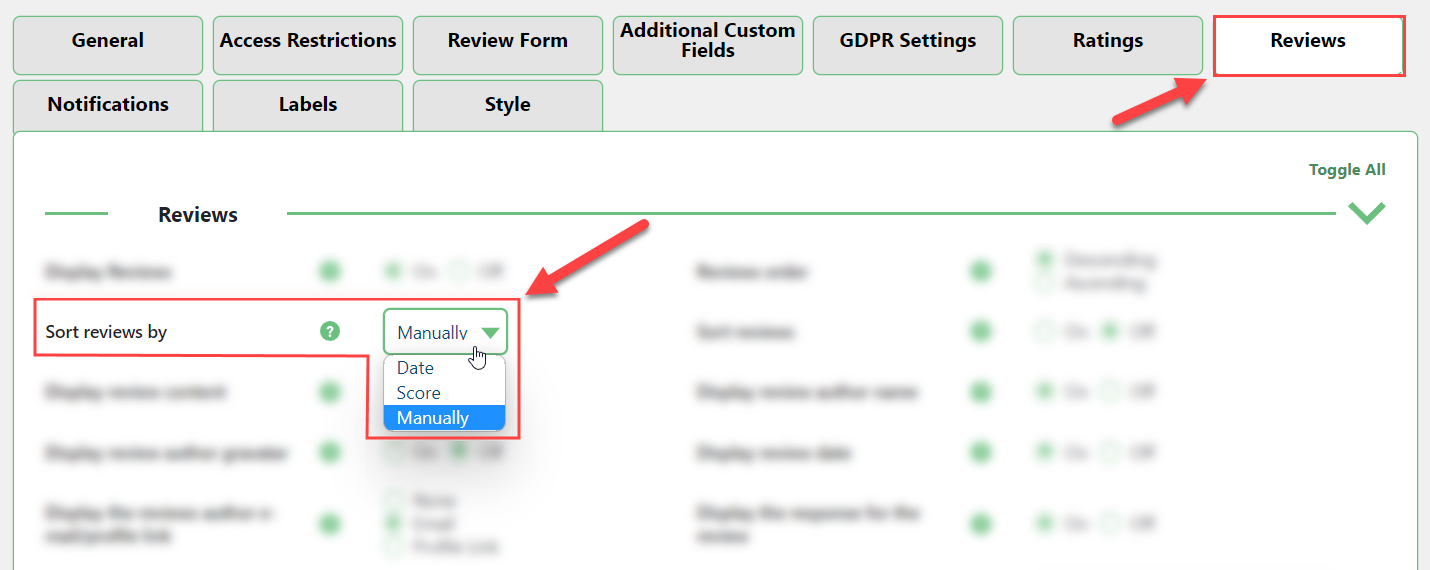
To change order of reviews manually, just click on any review, then drag and drop it to the needed place.
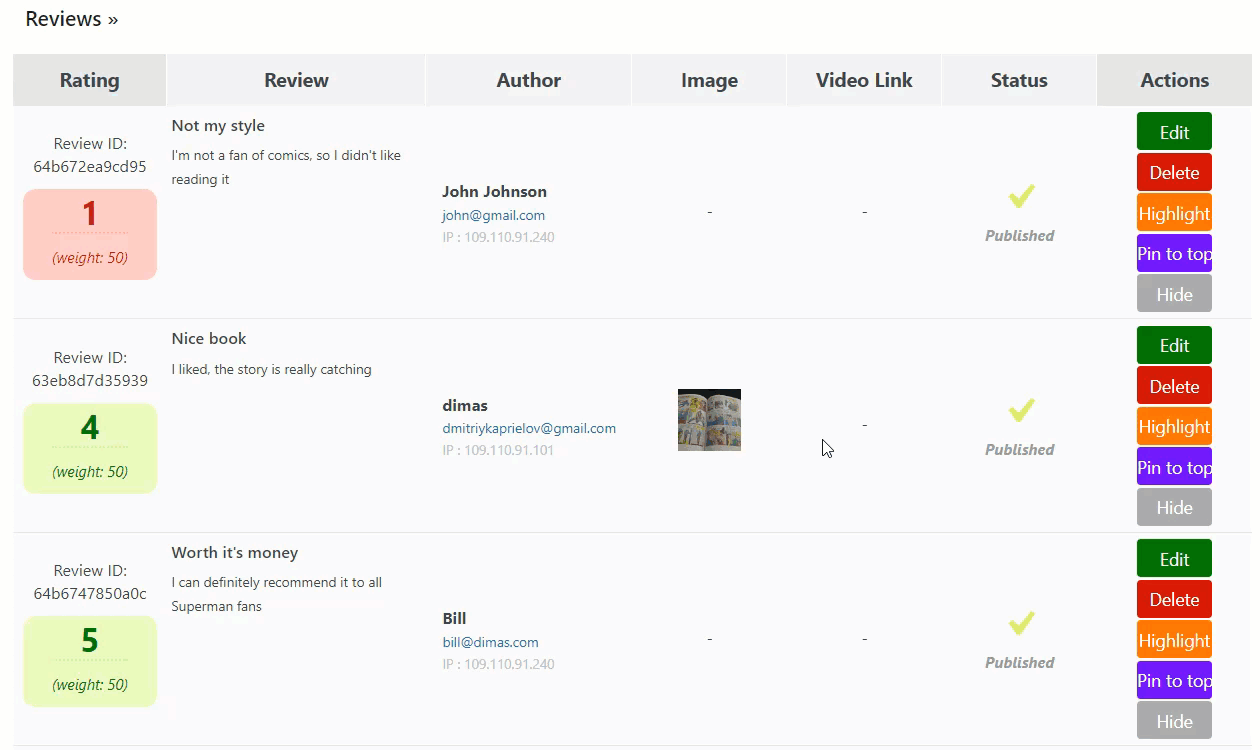
Pin Review To Top
Since the version 3.0.4 it is possible to pin the chosen review to the top of the reviews list.
Just click the button Pin to top on the needed review. It will be automatically shown at the top of the list.
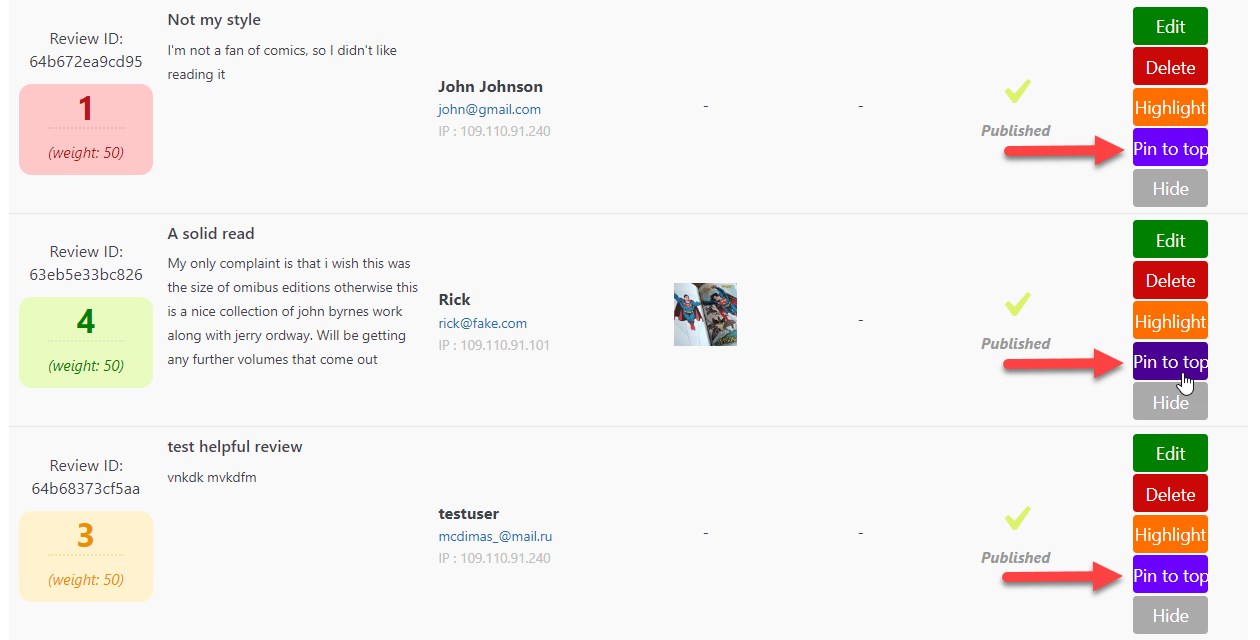
Only 1 review can be pinned to the top, so the button Pin to top will disappear for other reviews. The pinned review will be marked as Pinned. To undo this action, click the button Unpin.
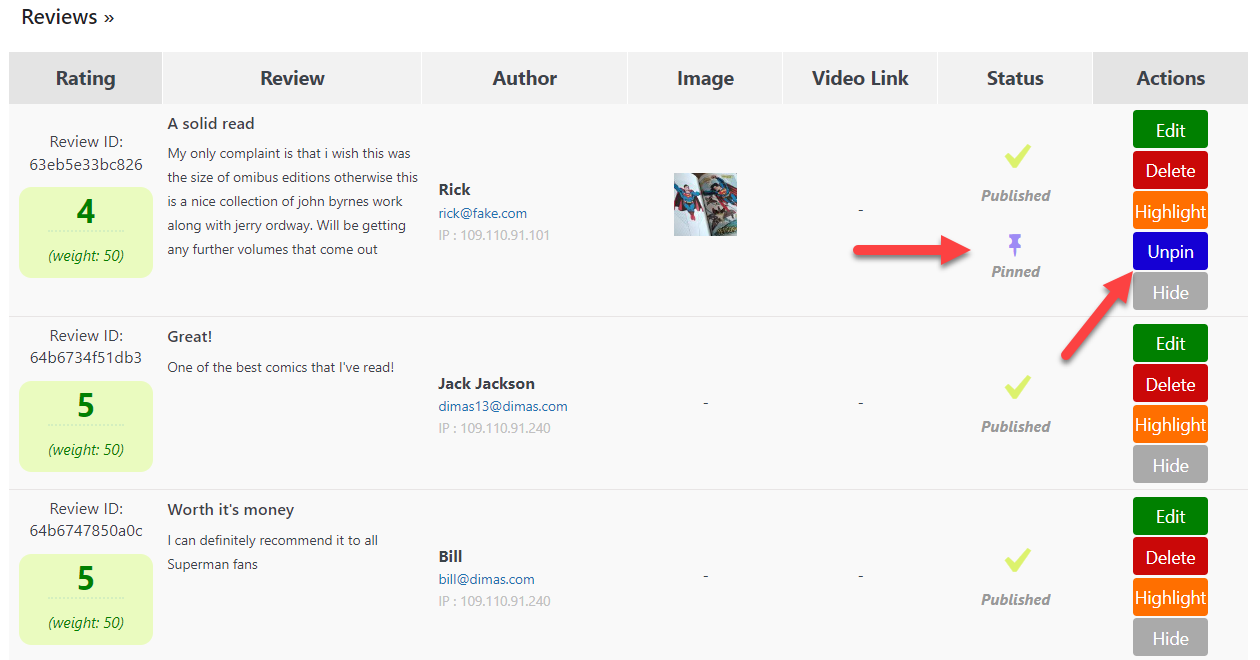
Highlight Reviews
Since the version 3.0.4 it is possible to highlight chosen reviews. The hightlighted reviews will be marked with chosen text and background colors.
To highlight the review, just click the button Highlight on the needed one. The color of the review will be changed on the back-end and on the front-end.
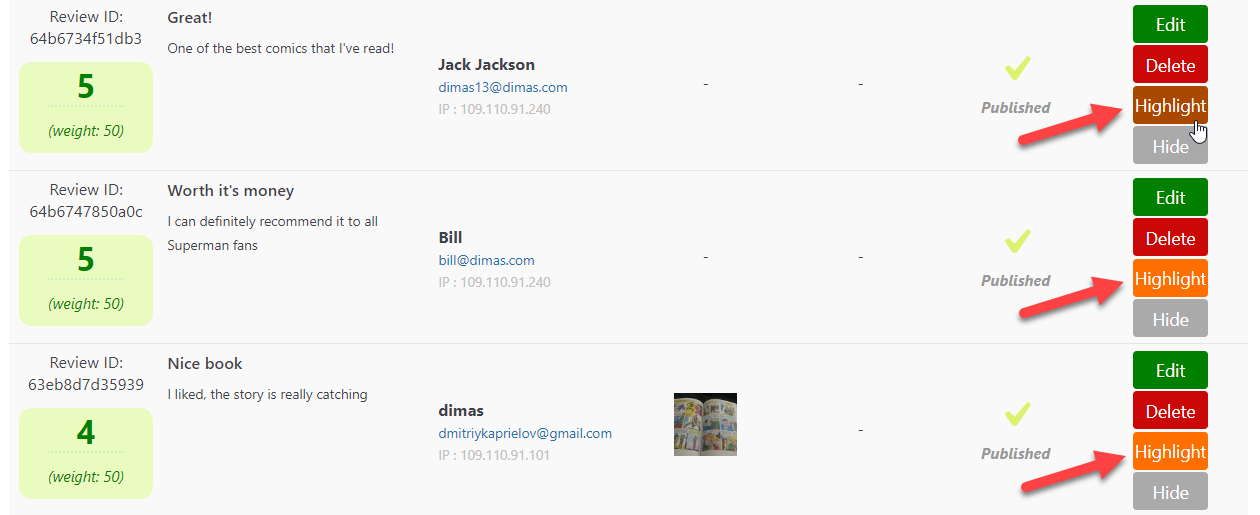
You can highlight any amount of reviews. To undo this action, click the button Unhighlight on the needed review.
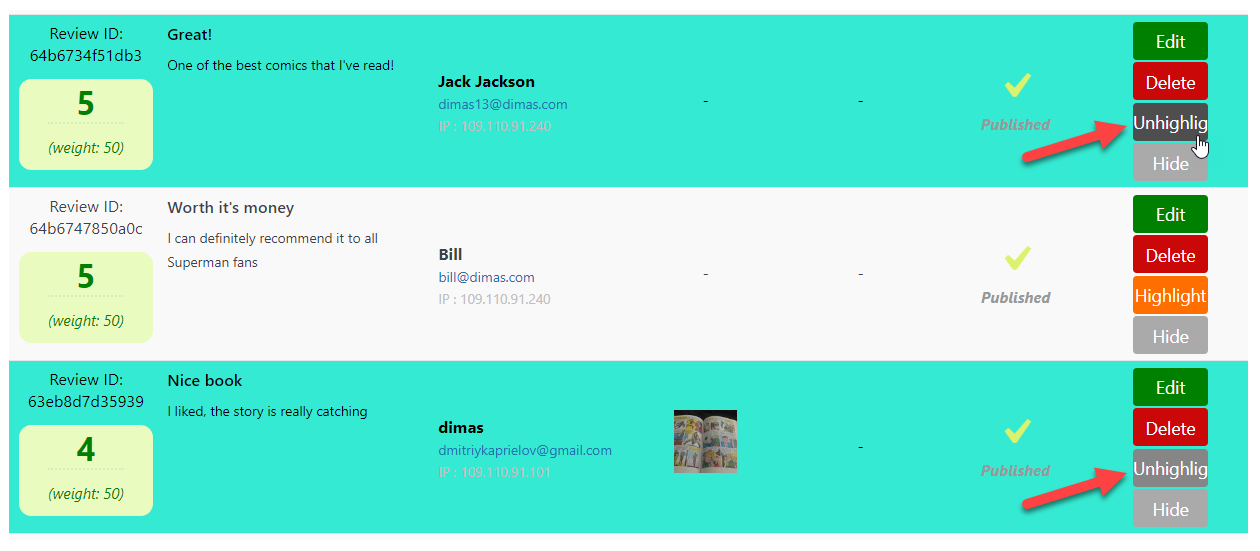
Example of highlighted reviews on the front-end:
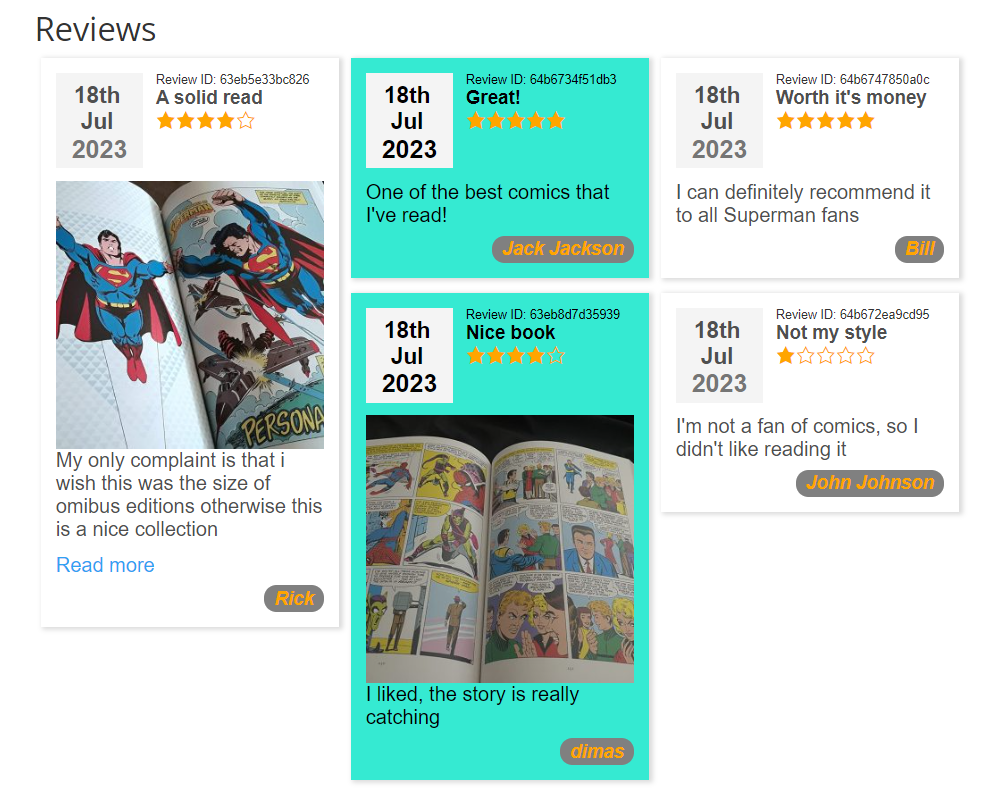
Change the Colors
The text and background colors of highlighted reviews can be changed in plugin settings. Learn more: WordPress Review Plugin - Getting Started - Plugin Settings
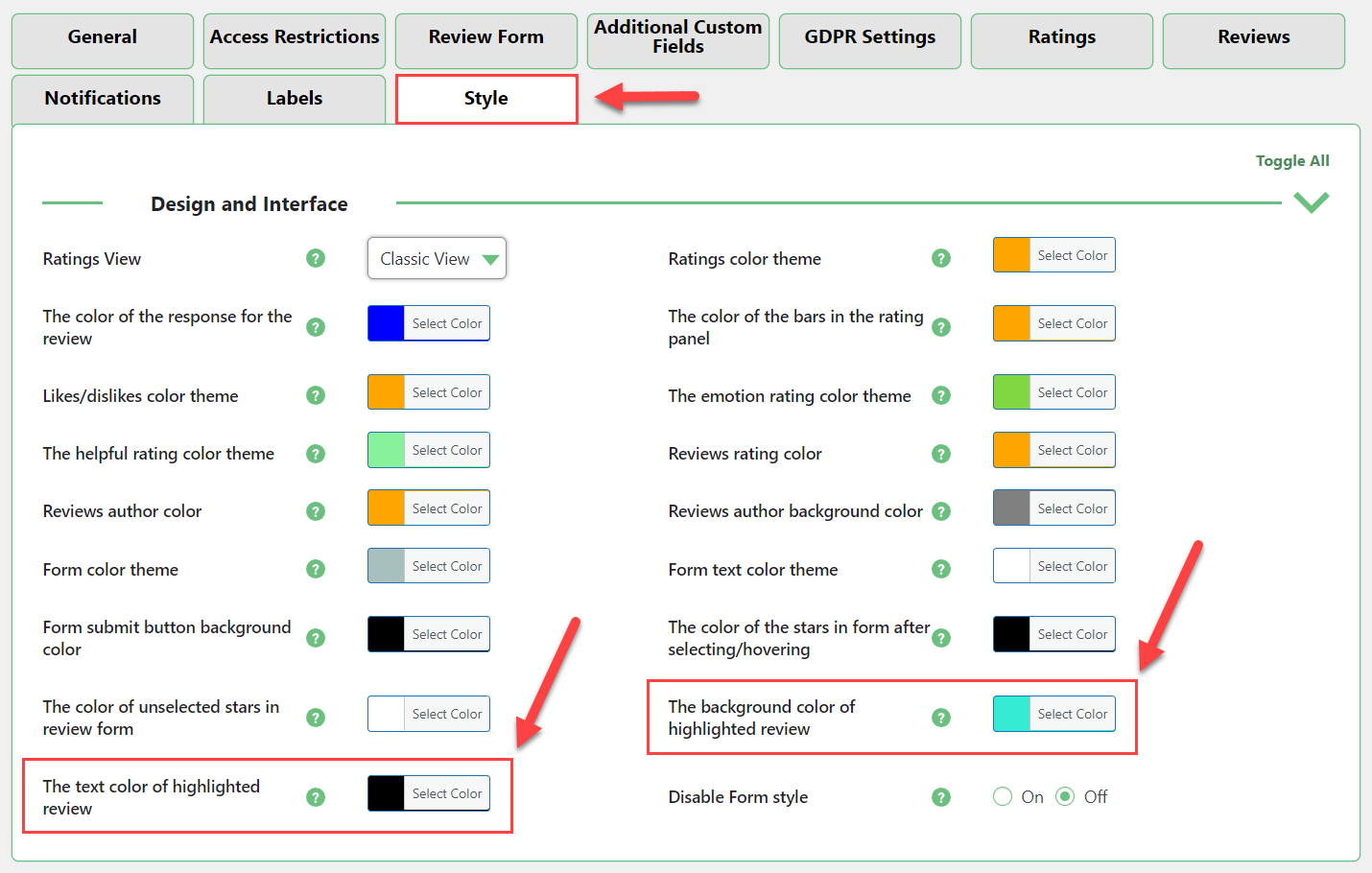
Add New Review On the Back-end
And at the bottom, you will find an Add New Review form which you can use to add a new review and rating for the current post. The Author field in this form is customizable if you don't want to use your user account details when creating the review.
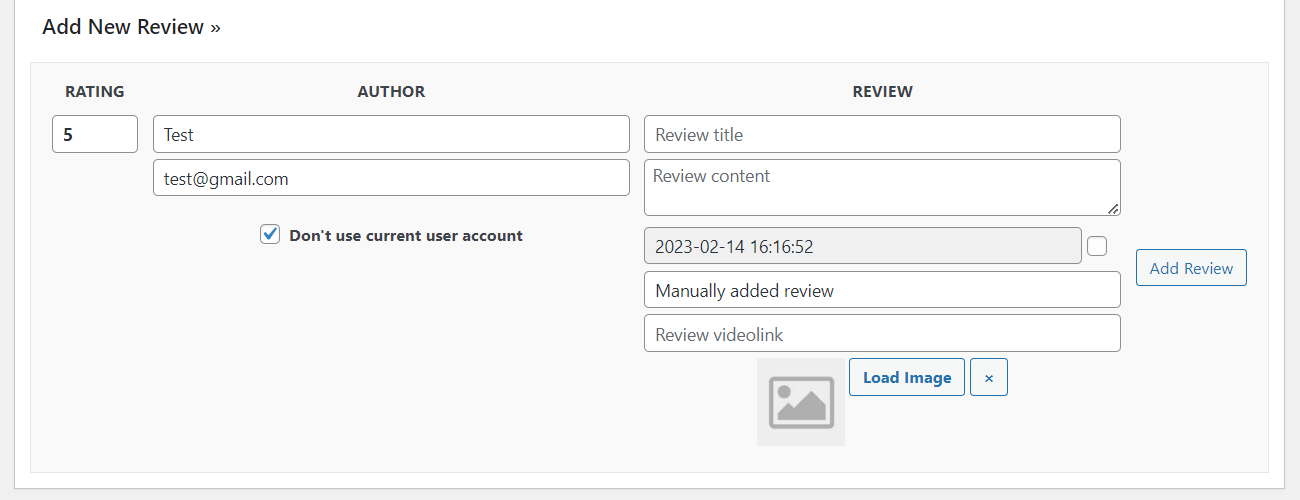
Here you can add title and review, set the publish date and time, write the origin of a review, and provide an image and video.
 |
More information about the WordPress Review Plugin Other WordPress products can be found at CreativeMinds WordPress Store |
 |
Let us know how we can Improve this Product Documentation Page To open a Support Ticket visit our support center |
