WordPress Registration Form Plugin (CMREG) - Extra - Creating Role Specific Registration Forms
Creating Role Specific Registration Forms
Only Guest Will See Form
The registration form will only appear to guests (non-logged-in users). If a logged-in user accesses the page, they will not see the form.
With WordPress Registration Form Plugin you can set role-specific fields in the Example Form. This will support use cases in which you want to allow each role different access permissions and also ask for different information upon registering.
For instance, users with the role of Subscribers may be obliged to provide a phone number, while those who are Authors will have to choose their areas of expertise from a list.
Using Shortcodes for the Registration Form
Using the shortcode [cmreg-registration-form] you can create your role specific registration forms.
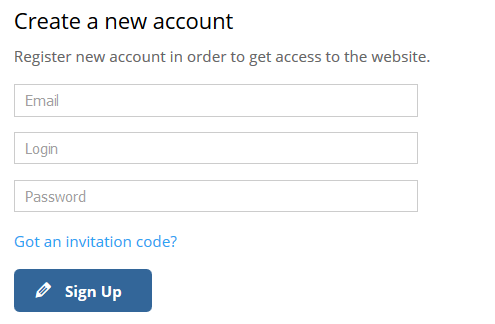
To create a role specific registration form, just add the shortcode parameter "role" with the user role slug like in the example below:
[cmreg-registration-form role="wp-role-name"]
Make sure you use the role slug and not the role label.
Control Which Fields Appear in the Form
You can set which roles have access to each field in the form. To configure this, navigate through CM Registration Pro → Profile Fields (to know more about this function, refer to our guide on Adding Custom Fields).
While editing any field, refer to the item "Restrict to Roles" and select which kinds of users may or may not have access to that field, as shown below.

Only roles marked with ✓ will have access to that specific field.
 |
More information about the WordPress Registration Form Plugin Other WordPress products can be found at CreativeMinds WordPress Store |
 |
Let us know how we can Improve this Product Documentation Page To open a Support Ticket visit our support center |
