Business Directory Plugin - Creating Custom Page Template
Creating Custom Business Page Template
Use Child Themes Or Changes Will Be Overwritten
When you update a parent theme, the folder with template files created for the CM plugin will be deleted.
However, if you are working with a child version of that theme and update it, the files will not be deleted.
Advanced Process
Editing or creating a template can be complex and requires some CSS and JavaScript knowledge.
Learn some general tips: General Support - Advanced - Creating and Editing Custom Templates
With Business Directory Plugin, you can create custom templates for the Business Page.
How to Install a Custom Template
Navigate to the WordPress page directory → wp_content → plugins → cm-business-directory-pro → frontend → template and copy cm_default folder.
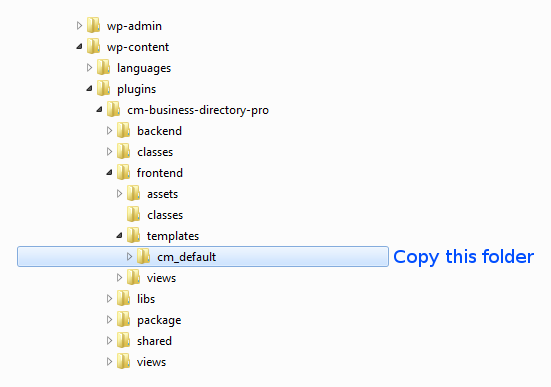
Go to the wp_content → themes folder, find current theme folder, create there a folder CMBD and paste copied cm_default folder into CMBD folder. The path should looks like this: wp_content/themes/your_theme/CMBD/cm_default. Rename the template from cm_default to anything you like (eg. custom_template).
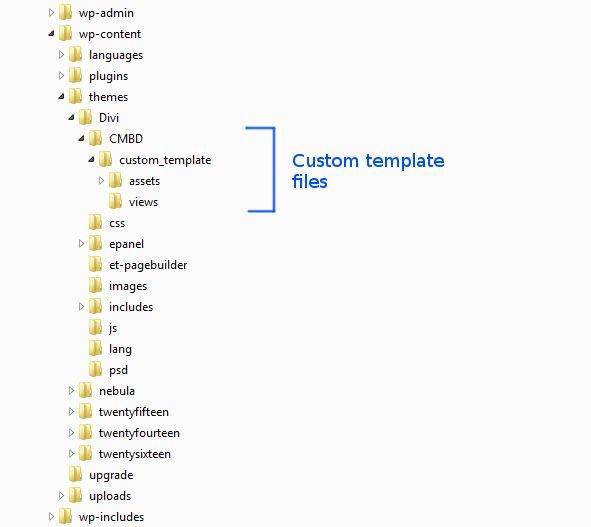
Navigate to the Admin Dashboard → CM Business Directory → Settings.
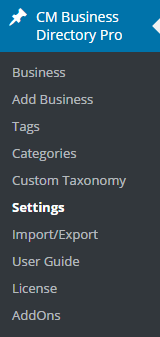
Click on the Business Page tab.

After creating your own template and creating a directory for it, the directory name will appear in the dropbox selection. Each template needs to include several files and follow the directory structure as the default template.

Choose a template and update settings.
Customizing Template
After copying the files and creating a new template you will probably need to customize it to suit your needs.
To customize template, open files you copied to the current theme folder → CMBD
The main file with content you should edit is the business-page-content.phtml located in the views/ folder.
It this file you can add/remove move around the shortcodes.
You can find the list of the additional shortcodes on the plugin's Settings page.
Below: The screenshot from the settings page displaying the shortcodes you can use in the custom theme.
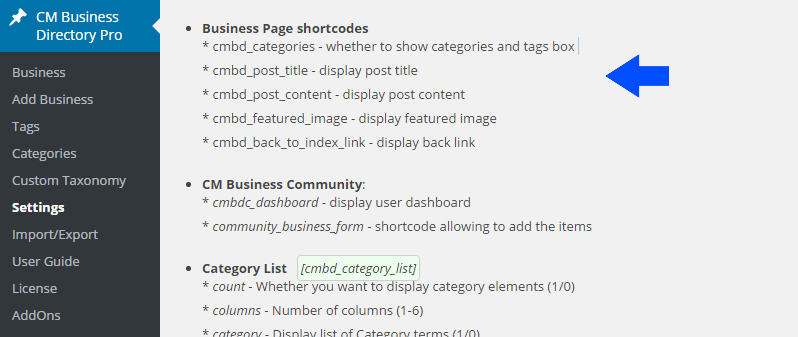
 |
More information about the WordPress Business Directory Plugin Other WordPress products can be found at CreativeMinds WordPress Store |
 |
Let us know how we can Improve this Product Documentation Page To open a Support Ticket visit our support center |
