WordPress File Manager Plugin (CMDM) - Extras - Log and Statistics (Checking Reports)
Extras - Log and Statistics
Note: This feature is relevant to GDPR compliance. Learn more: User Data Privacy and GDPR Compliance
The WordPress File Manager plugin has a detailed Log and Statistics feature. These reports enable the admin to get a good understanding of the usage of each download in his/her system.
Setting Options for the WordPress File Manager Plugin Log System
Navigate to the Admin Dashboard → CM Downloads Pro → Settings. Click on the Download Page tab.
Log downloads of - This setting can control if the log will be active, and if it will log only logged-in users or all users:
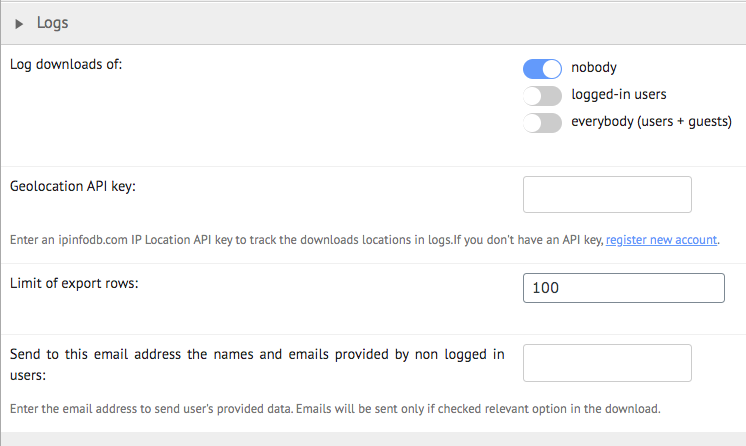
Geolocation API
The Log and Statistics feature also comes with a Geolocation API offering additional country information for each IP that is collected in the log file.
To make the Geolocation API work you need to add a license key in the plugin Download Page setting tab as shown in the screenshot below.
You can get a key by visiting this link http://ipinfodb.com/register.php to register your account.
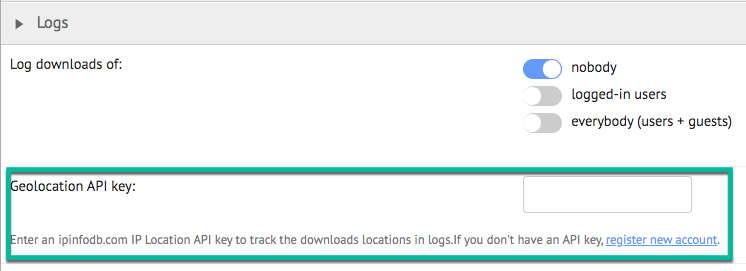
Once added, the country name will appear in the log information which is collected.
Accessing the Log System
The Log system includes a detailed grid that collects all the log data recorded for the events occurring in the WordPress File Manager Plugin.
Navigate to the Admin Dashboard → CM Downloads Pro → Logs.
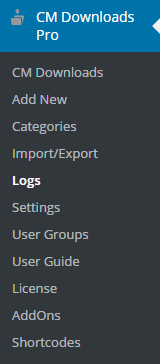
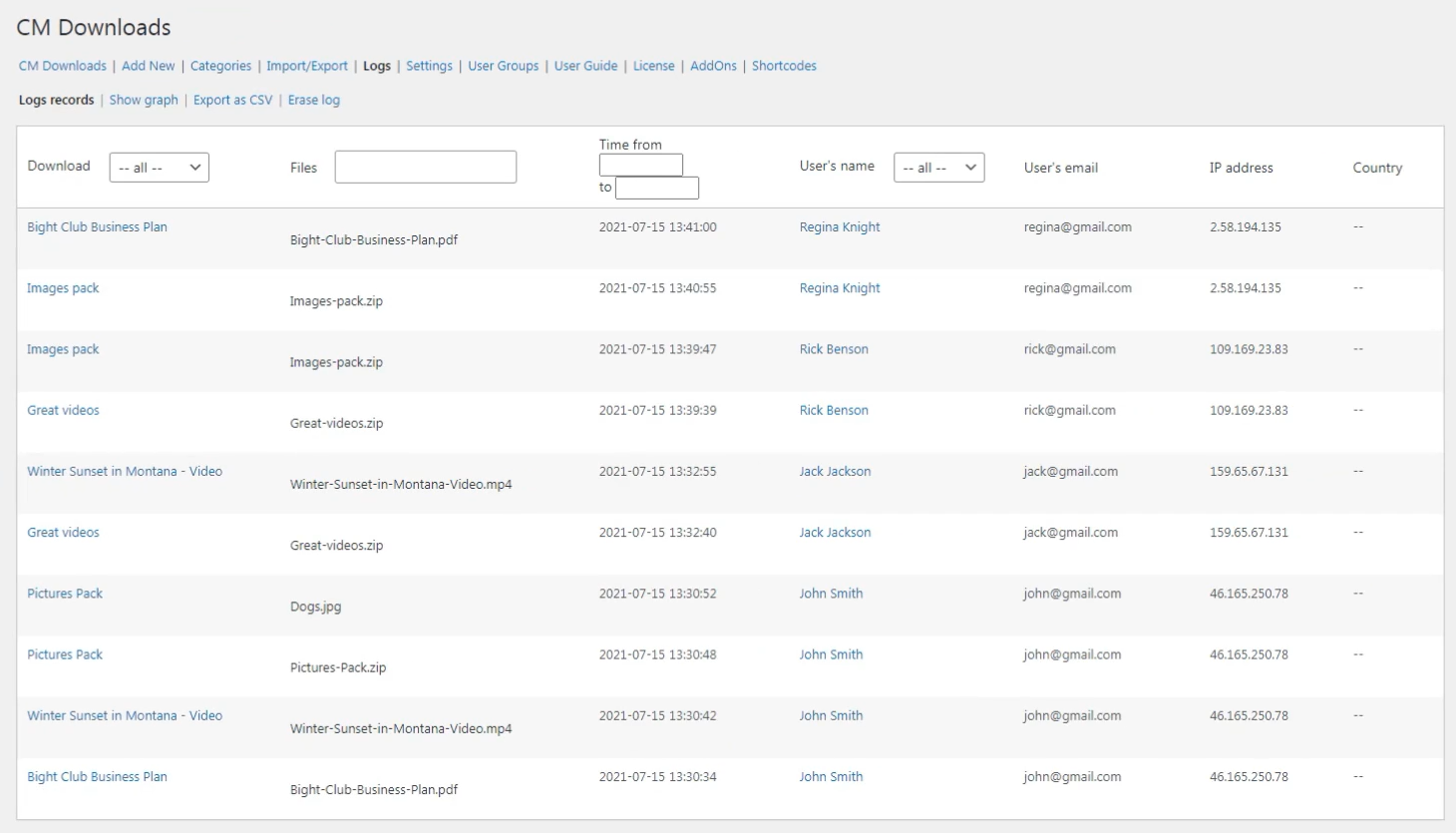
Log Data in WordPress File Manager Plugin
The log interface includes the ability to filter data by date and download the name. If the user was logged-in when he/she downloaded the file, his/her username and email will also appear in the log grid. You can also filter all records by username.
The Log system also provides graphs that represent this data over different periods of time. The graphs include statistics of how many files were downloaded during a defined period of time as shown in the following example:
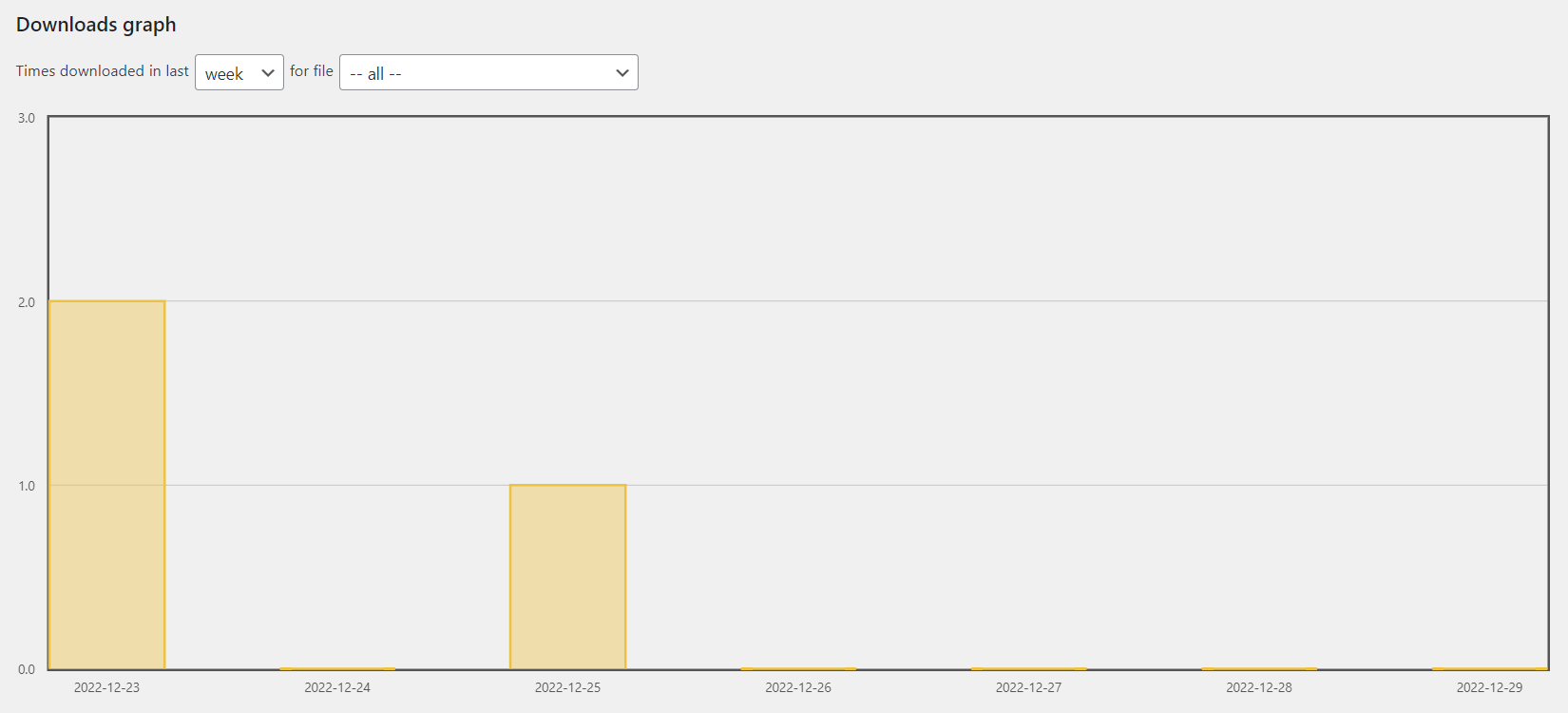
Setting Options for the WordPress File Manager Plugin Log System
Navigate to the Admin Dashboard → CM Downloads Pro → Settings. Click on the Download Page tab.
Log downloads of -This setting can control if the log will be active, and if it will log only logged-in users or all users:
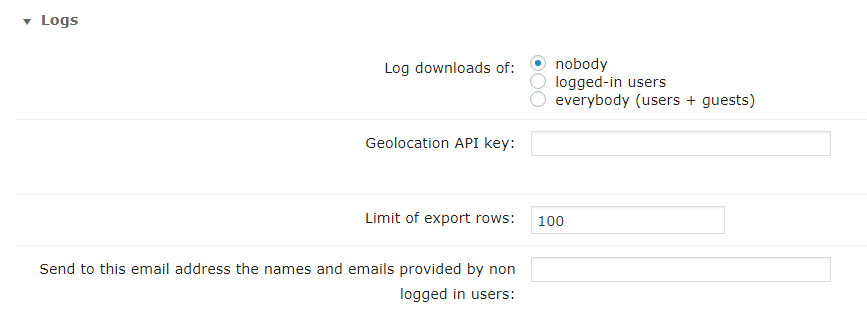
Recording Logged-in Users Downloads
When used with logged-in users, the log file will show the username, the date/time and the download:
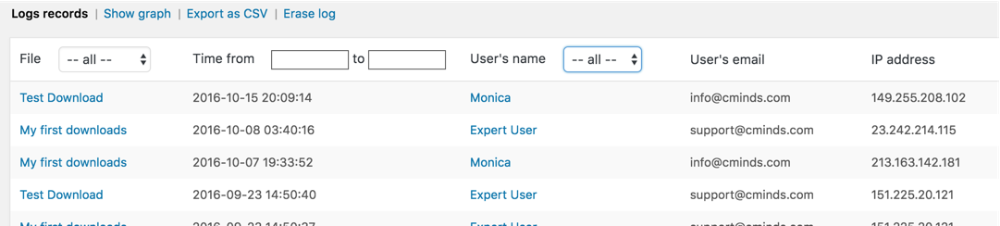
You can filter information by date and also by download the name.
You can export all log information to a CSV file:

Example
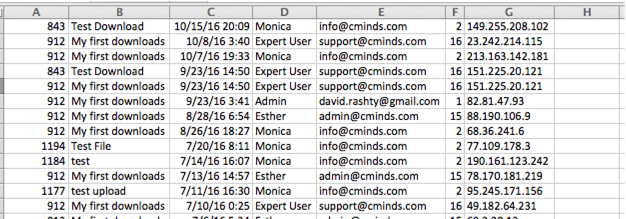
Recording Anonymous Users Downloads
In case you want to log anonymous users download you need to make sure this option is set for the log system in the plugin settings (Choose everybody as the option)
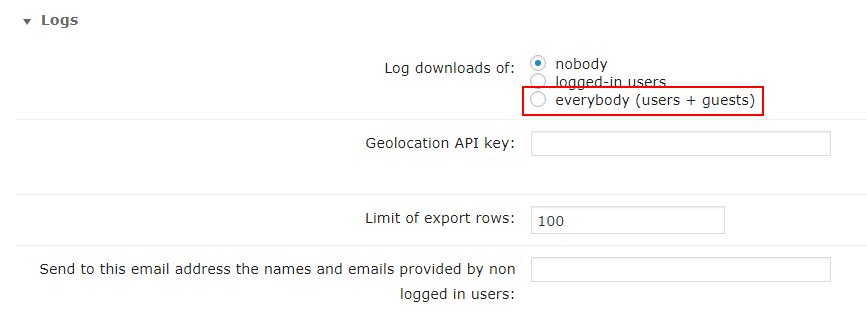
You also need to make sure to ask for the user email for every download (Choose Enable for All Users as the option):
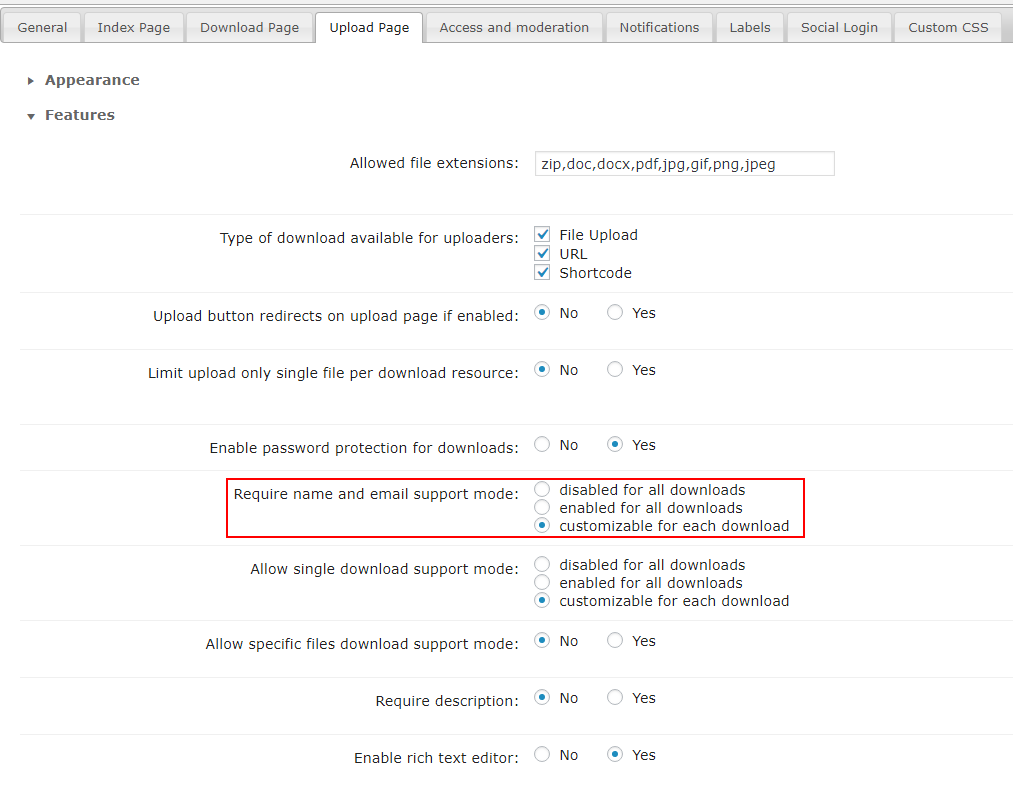
And last, make sure that downloads can be viewed by all users (Choose All Users as the option):
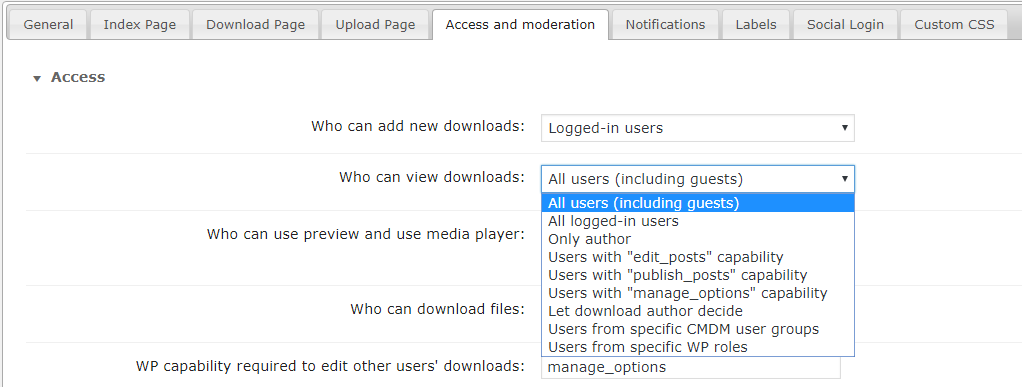
Logging Download File Names
In case you want to log downloads for specific file names, make sure this option is activated and that you have entered the file name.

 |
More information about the WordPress File Manager Plugin Other WordPress products can be found at CreativeMinds WordPress Store |
 |
Let us know how we can Improve this Product Documentation Page To open a Support Ticket visit our support center |
