WordPress File Manager Plugin (CMDM) - Shortcodes - Add a Download to Post/Page
Downloads - Add a Download to Post/Page
TIP: What Are Shortcodes
Shortcodes add dynamic content to your site via a small piece of code. Learn more: Shortcodes - How To Use
The WordPress File Manager plugin shortcode [CMDM id="Download-id"] can be inserted on any page or post, in a variety of possible forms, making it easy for yours users and readers to find your downloads wherever relevant content is displayed.
This shortcode also makes it easy for the developer or site admin to insert your downloads exactly where you want them to appear, without having to worry about user flows and UEX.
Below is an example of the cmdm download id shortcode on a post:
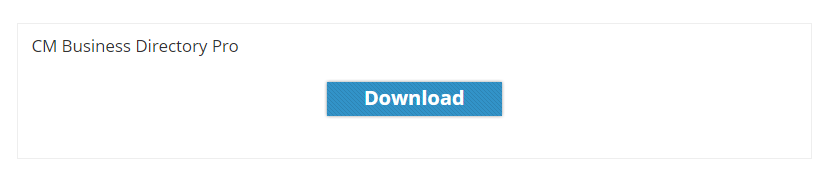
Showing Only Part of the Download Module
This shortcode has some variations that allow you to only show part of it, namely:
[CMDM-header id="Download-id"] - Download page header with screenshots area
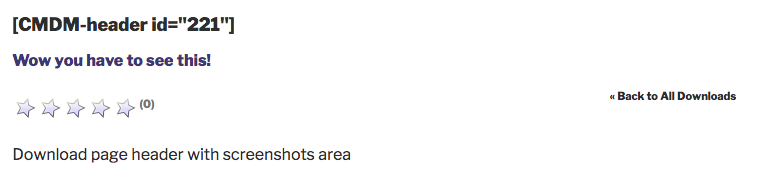
[CMDM-content id="Download-id"] - Download page tabs content
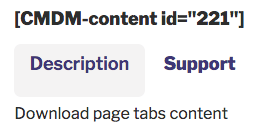
[CMDM-details id="Download-id"] - Download details block
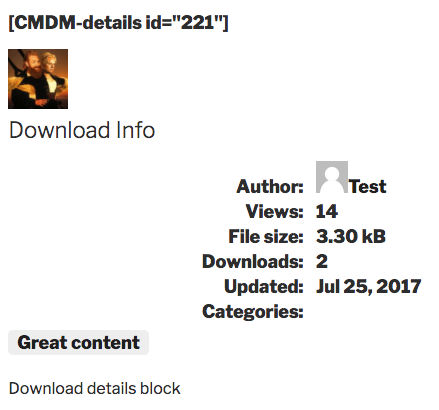
[CMDM-download id="Download-id"] - Download button block
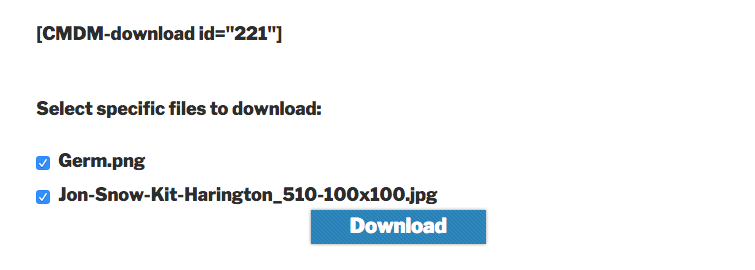
Customizing the Download Button
You can customize the download button's text and border.
[CMDM-download label="File"] - Changes the label to the text inside quotes (File in the example). The default value is "Download".
[CMDM-download showborder=1"] Shows or hide border (1 to show, 0 to hide). The default value is 1.
Note that you can use both attributes at the same time. Example:
[CMDM-download id=xxx showborder="1" label="File"]
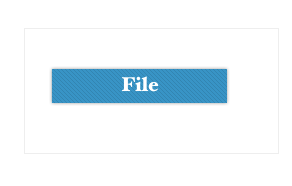
 |
More information about the WordPress File Manager Plugin Other WordPress products can be found at CreativeMinds WordPress Store |
 |
Let us know how we can Improve this Product Documentation Page To open a Support Ticket visit our support center |
