Full Page Caching - General Usage
General Usage
The main control area of the admin resides in the System → Cache Management page. It should look something like this:

The important components of this page include the following cache components:
- Whole Pages – Full Page Caching
Enable each of these components. Each of these areas are controlled by Cminds Performance products. If you’ve never used the cache control page, try here.
While the checkboxes (like a sink faucet) may turn off and on the flow of water, the sink holds cached pages, blocks, etc…(water) that was generated while caching was enabled (faucet was on). While unchecking a box (and then saving) may turn off the faucet, to empty the sink (prevent the website from loading cached pages, blocks, etc…) you’ll need to refresh the cache (empty the sink). This is typically done by using the drop-down at the top left. Setting it to refresh, and then saving the page.
On a default magento/Full Page Caching installation, the ideal running state is to have all the caching component checked. However, if you have other caching component installed, they may not be checked.
Testing
Now that you’ve implemented Full Page Caching caching, you probably want to see some results. You should be able to see an immediate speed increase just by browsing your site. If you need the exact figures, we recommend using a tool like the Firebug plug-in for Firefox to assist. should have some more suggestions on how to get those numbers.
If you don’t see a performance increase, you may have missed something. To make sure, Full Page Caching has built-in debug tools that tells you everything it’s doing on a particular page. To use it, you’ll just need to add the following to the end of your URL:
- debug_back=1 (e.g. – http://www.mysite.com/?debug_back=1)
- debug_front=1 (e.g. – http://www.mysite.com/?debug_front=1)
debug_back=1
After adding “/?debug_back=1” to the end of any url you should no longer see your site, but instead plain text telling you if Full Page Caching is trying to save the page to cache.

If you see something other than this, you may need to clear your cache. If you get “this page is not set to be cached according to the layout”, the xml snippet may not be applied correctly to the appropriate layout file.
?debug_front=1
After adding “/?debug_front=1” to the end of any url you should no longer see your site, but instead plain text telling you if Full Page Caching is serving a cached page.
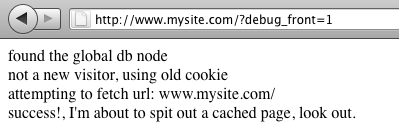
If you see a message similar to this, Full Page Caching is working correctly. However, if you get another message, refer the particular area it states as an issue and double check that you’ve done everything correctly. Unless you’re a magento pro, mistakes can happen (and even then). This tool should help you understand what’s going wrong.
It may not give super long error messages, but they should be descriptive enough to get you going in the right direction.
That’s it! You have just decreased page response times to around 100–200 milliseconds for most of your users. That said, you should still read on so you can provide a fully optimized experience for all users including logged in users and users with an active cart.
 |
Get more information about the Full Page Caching Extension for Magento®. Find other Magento products at the CreativeMinds Magento Store. |
 |
Let us know how we can Improve this Product Documentation Page. To open a Support Ticket visit our support center. |
