Full Page Caching - Installation
Before Installation
As with all our modules (and all modules in general), installing this module directly and solely in a live environment is strongly discouraged.
It is recommended to install it in a development environment to be configured, tested, and then deployed to your live environment through your deployment method of choice (i.e. – git, subversion, etc…). If this is not possible, then the next best thing would be to make a FULL backup before installation.
Caution with Conflicts
We’ve experienced issues with Full Page Caching installed alongside other 3rd-party caching components.
While we cannot test and support compatibility between other products much of the time, we receive reports of varying experience with using similarly purposed modules alongside one another. Use caution in attempting to install modules of similar nature at the same time.
Compilation
As with all our modules (and all modules in general), installing this module while compilation is turned on is not recommended.
Please turn off compilation before installing.
Installation
There are two ways to install a Magento Extension:
Install via Magento Connect
If you are unfamiliar with extensions installation via Magento Connect, please read this article.
Install Manually
- Data Backup.
Backup your Data to your Magento database and web directory.
In the Magento admin panel, go to System → Tools → Backup. - Disable Compiler. (If you are running an older version, 1.4 and lower, you can skip this step.)
In the Magento admin panel, go to System → Tools → Compilation.
In case "Compiler Status" is "Enabled", click on the “Disable” button. - Download Extension and Extract Download.
When you download the extension, it will appear as a zip file. Unzip extension contents on your computer and navigate inside the extracted folder. - Upload Files to Magento Folder.
Upload extension files to the main Magento folder. - Clear Cache.
In the Magento admin panel, go to System → Cache Management and press the Flush Magento Cache button.
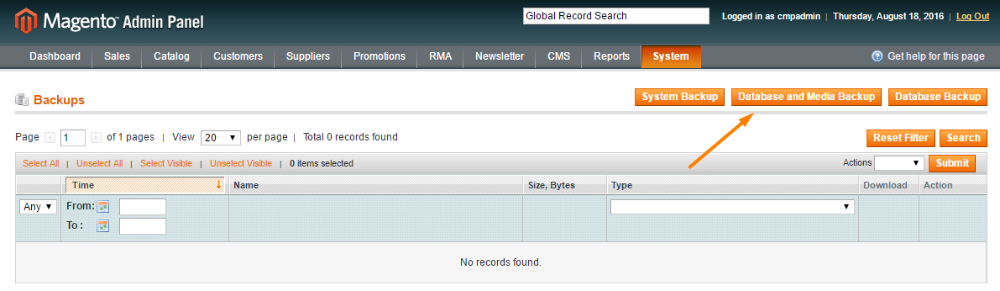
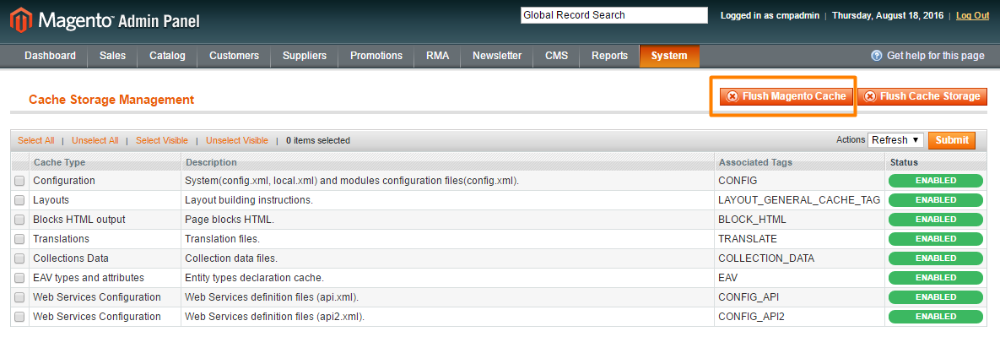
APACHE Configuring your .htaccess file
To make the changes to your .htaccess file that are required for the Full Page Caching, simply do the following:
- Open your .htaccess file (you will find it in your Magento root folder)
- Change the following lines as shown below:
DirectoryIndex index.php → DirectoryIndex warp.php RewriteRule .* index.php [L] → RewriteRule .* warp.php [L]
Other references to index.php
Depending on your Apache configuration, if you have any other references to index.php in the .htaccess file, you may have to make sure to change those to warp.php.
Most won’t have any more than those listed above. However, it might be something to come back to if you complete installation and are experiencing issues getting the Full Page Caching up and running.
Installation Method
If you have sub-directories in the application that rely on an index.php file to serve content, you will need to adjust the .htaccess file in those directories accordingly.
Details on how to do that are outside the scope of this documentation. However, chances are that if you setup other files to do this, you already know how to fix it.
 |
Get more information about the Full Page Caching Extension for Magento®. Find other Magento products at the CreativeMinds Magento Store. |
 |
Let us know how we can Improve this Product Documentation Page. To open a Support Ticket visit our support center. |
