WordPress Member Directory Plugin (CMED) - Index - Header Settings (Page ID, Number of Items, Pagination)
Expert Directory Index Page Settings
To configure index page header settings in the WordPress Member Directory plugin, navigate to the Admin Dashboard → CM Expert Directory → Settings.
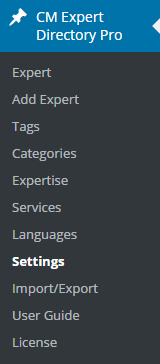
Click on the Expert Directory tab.

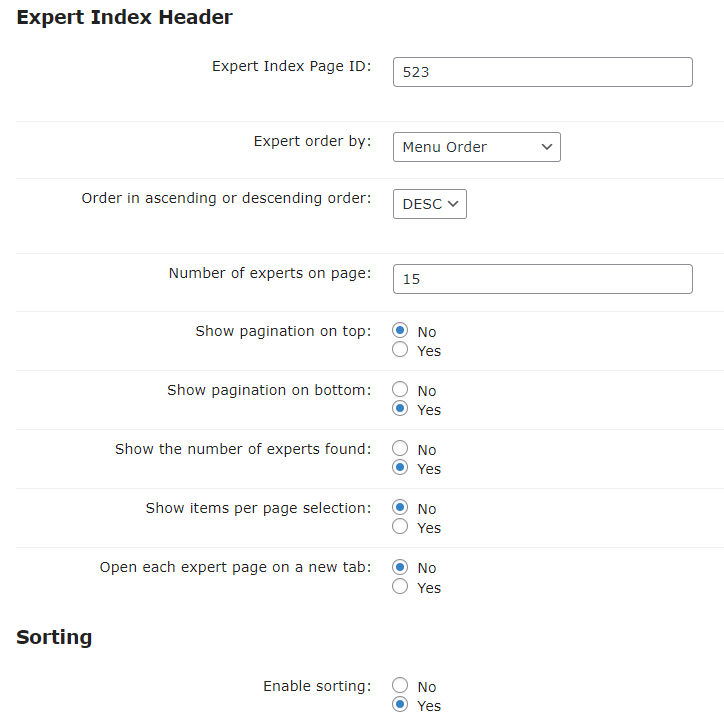
Expert Index Page ID - Enter ID of Expert Directory Index page. This is created automatically once installing the plugin. If you want to change the page you need to edit this field, otherwise leave it as it was defined after plugin installation.
Find out how to look up the ID: General Support - WordPress - Finding ID of Post/Page/Other Content
- Expert order by - Choose from the drop down menu to select how the expert index page should be ordered. The options are:
- alphabetically by expert name,
- alphabetically by expert last name,
- by the last date the expert was updated,
- by the date it was added to your site,
- by way it is currently ordered in your WordPress admin menu (this open the option to customize the order using a plugin which support menu ordering such as this https://wordpress.org/plugins/taxonomy-terms-order/)
- by categories
- Order in ascending or descending order - Choose from the drop down menu to select the order of the expert directory index. Desc mean that the experts will be arranged in each of the orders from the smallest to the largest number. For example if the creation date is used then the older experts will be show first.
- Number of experts on page - Enter a value in the provided box to select the number of items on each directory page.
- Show pagination on top - Check yes or no to show pagination at the top of the expert page.
- Show pagination on bottom - Check yes or no to show pagination at the bottom of the expert page.
- Show the number of experts found - Check yes or no to show the number of experts found on the expert page.
- Show items per page selection - Select from the drop down menu to show how the categories should be presented. Dropdown means that a dropbox will be show and the user will be able to filter categories by the selected one
- Open each expert page on a new tab - Check yes or no to open a expert page in a new tab.
- Enable sorting: Enables filter sorting.
Standard Filter Settings
Learn about this section in this guide: WordPress Member Directory Plugin (CMED) - Index - Filters (Search, Taxonomies)
Filter and Sorting by Taxonomies
Learn about this section in this guide: WordPress Member Directory Plugin (CMED) - Additional Taxonomy (Labels, Expert Page, Index)
 |
More information about the WordPress Member Directory Plugin Other WordPress products can be found at CreativeMinds WordPress Store |
 |
Let us know how we can Improve this Product Documentation Page To open a Support Ticket visit our support center |
