WordPress Member Directory Plugin (CMED) - Views - Directory View
Expert Directory View
To configure directory view in the WordPress Member Directory plugin, navigate to the Admin Dashboard → CM Expert Directory → Settings.
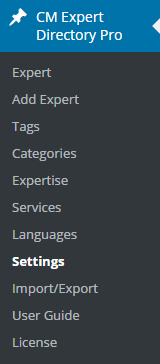
Click on the Directory Appearance tab.

In the first section set Expert Directory View as Current View.

Change the heading level of the expert name (this can be useful for SEO). In the example below, the expert names will be inside h5 tags. Learn more about headings.

The General Settings section allows you to change the following:
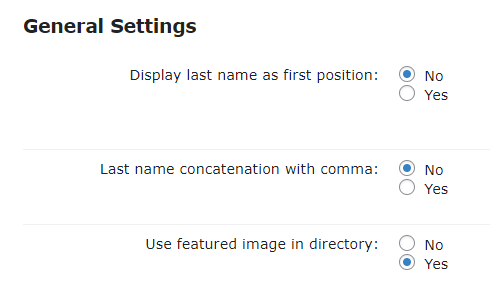
- Display last name as first position - Controls whether to show the expert last name as the first position (for all views). For example, instead of listing someone as John R. Doe, we would prefer: Doe, John R.
- Last name concatenation with comma - Controls whether to show the expert last name with comma. This option will work if you enabled the option above.
Use featured image in directory - Allows to display the Featured Image in directory instead of the Expert Picture. Note: this feature was introduced in version 2.1.5.
Expert Picture and Featured Image on the back-end:

Setting up the expert and featured images Result of enabling the option Use featured image in directory on the front-end:

Featured image on the front-end
Select options for Expert Directory View and save changes.
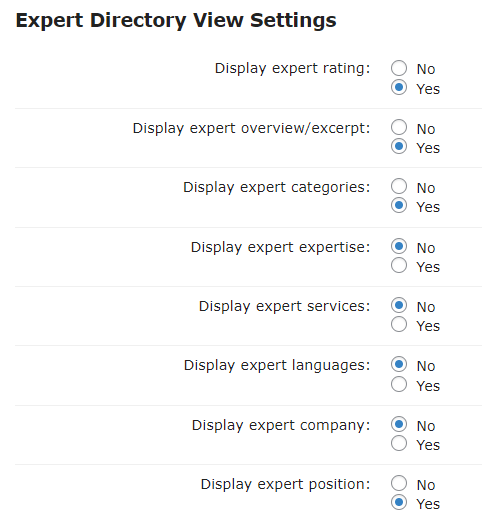
- Display expert rating - Decide if you want to display rating in this view. Note: Remember to enable Star Rating first. View instructions below.
- Display expert overview/excerpt - Decide if you want to display expert's overviews below the title.
- Display expert categories - Decide if you want to display expert categories below the title.
- Display expert expertise - Decide if you want to display expert expertise below the title. Don't forget to turn on the relevant taxonomy for using this option. Note: this option was introduced in version 1.9.8.
- Display expert services - Decide if you want to display expert services below the title. Don't forget to turn on the relevant taxonomy for using this option. Note: this option was introduced in version 1.9.8.
- Display expert languages - Decide if you want to display expert languages below the title. Don't forget to turn on the relevant taxonomy for using this option. Note: this option was introduced in version 1.9.8.
- Display expert company - Decide if you want to display expert company below the title.
- Display expert position - Decide if you want to display expert position below the title.
Expert Directory View - Rating
To display rating go to the CM Star Rating Settings tab.

First enable rating here to activate functionality and then go back to the Expert Directory View Settings to check if you want to display or hide rating.

Expert Directory View Address
To display address go to the Expert Directory View Settings section in the Directory Appearance tab.
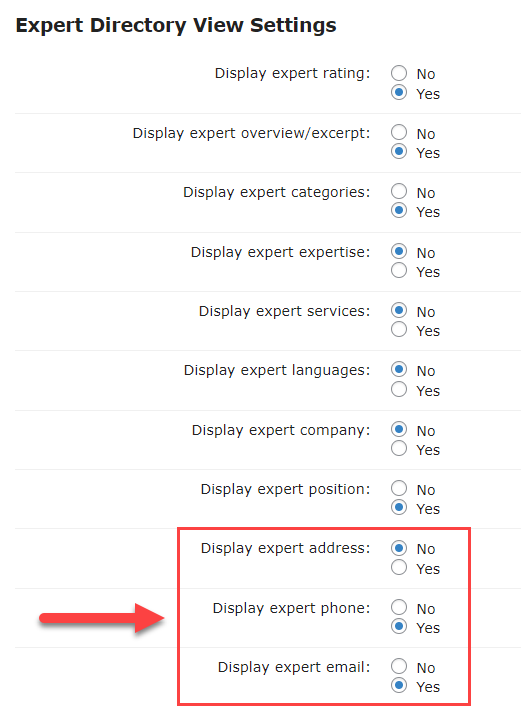
Here you can choose between the following options:
- Displaying the expert's address
- Displaying the expert's phone
- Displaying the expert's email
When displayed, the address, phone and email will be shown under the expert's name:
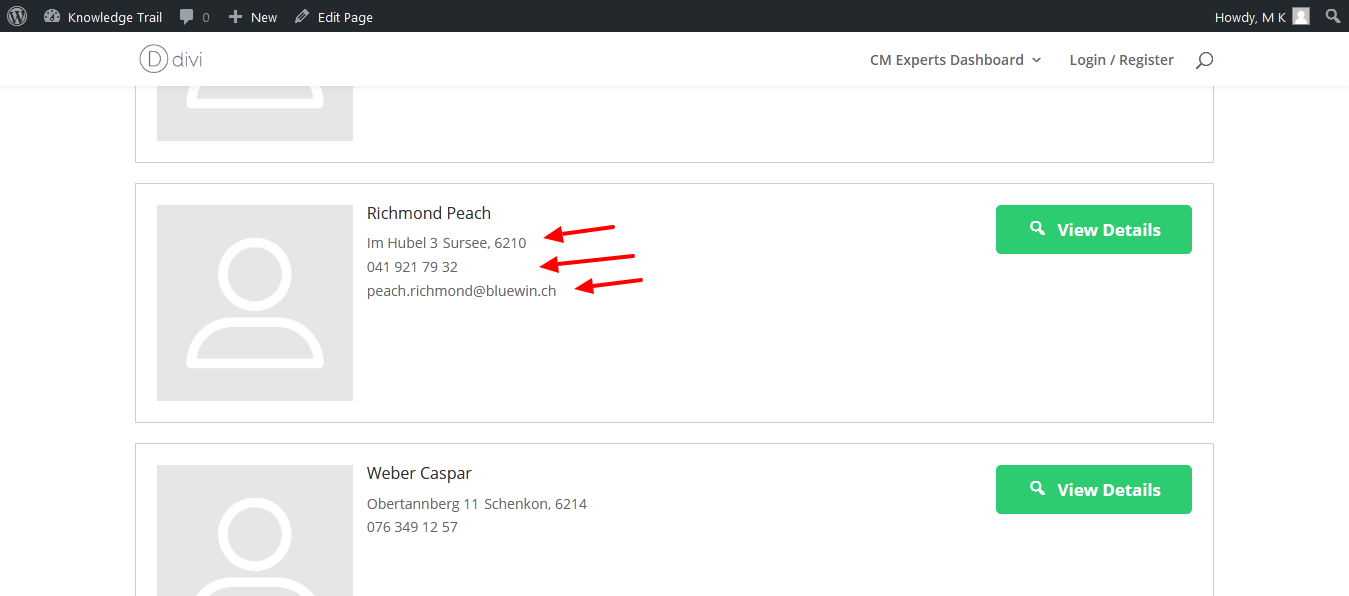
Expert Directory View - Front-End Appearance
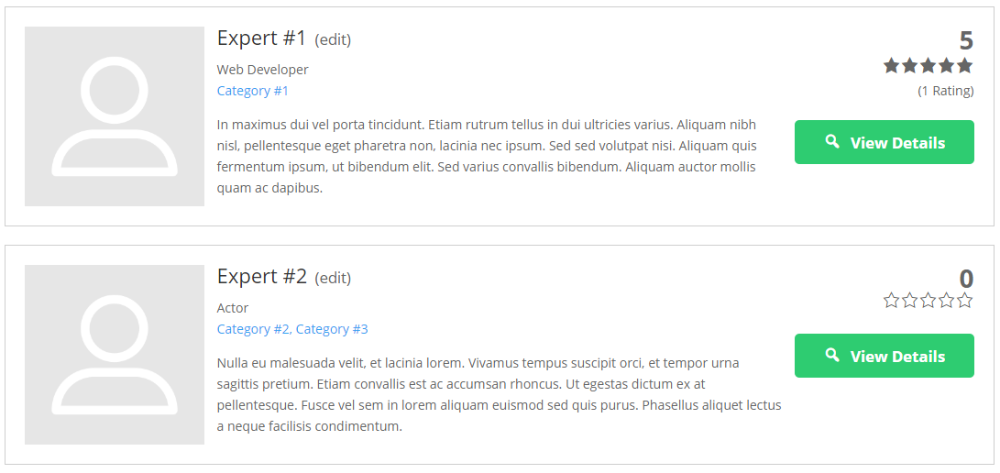
 |
More information about the WordPress Member Directory Plugin Other WordPress products can be found at CreativeMinds WordPress Store |
 |
Let us know how we can Improve this Product Documentation Page To open a Support Ticket visit our support center |


