WordPress Member Directory Plugin (CMED) - Views - eCommerce View
eCommerce View
To configure the eCommerce View in the WordPress Member Directory plugin, navigate to the Admin Dashboard → CM Expert Directory → Settings.
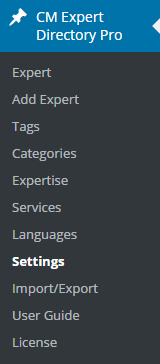
Click on the Directory Appearance tab.

In the first section set eCommerce View as Current View.Change the heading level of the expert name (this can be useful for SEO). In the example below, the expert names will be inside h5 tags. Learn more about headings.
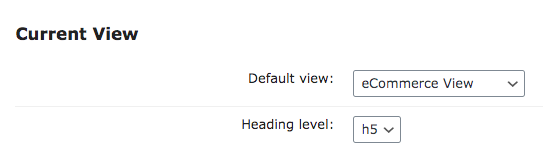

The General Settings section allows you to change the following:
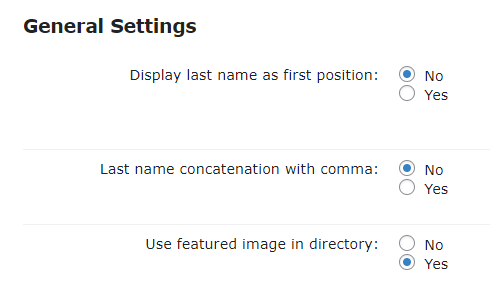
- Display last name as first position - Controls whether to show the expert last name as the first position (for all views). For example, instead of listing someone as John R. Doe, we would prefer: Doe, John R.
- Last name concatenation with comma - Controls whether to show the expert last name with comma. This option will work if you enabled the option above.
Use featured image in directory - Allows to display the Featured Image in directory instead of the Expert Picture. Note: this feature was introduced in version 2.1.5.
Expert Picture and Featured Image on the back-end:

Setting up the expert and featured images Result of enabling the option Use featured image in directory on the front-end:

Featured image on the index page
The eCommerce view does not have extra settings.
Example
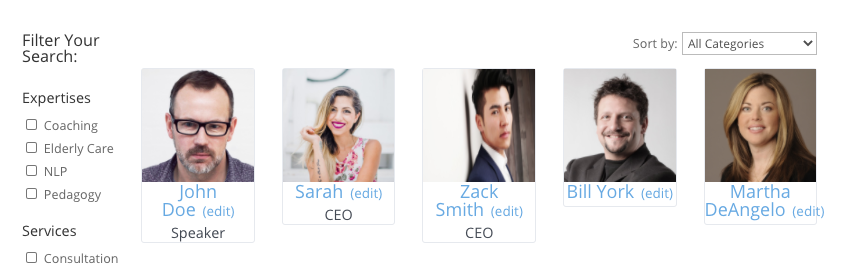
 |
More information about the WordPress Member Directory Plugin Other WordPress products can be found at CreativeMinds WordPress Store |
 |
Let us know how we can Improve this Product Documentation Page To open a Support Ticket visit our support center |


