WordPress FAQ Plugin (CMFAQ) - Plugin Options
Editing Plugin Options
To edit general plugin options in the WordPress FAQ plugin, click Options in the plugin tab.
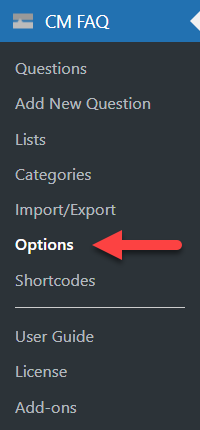
In the General tab, you can edit several aspects of the plugin:

Default Page
- Default CM FAQ page - Choose the page that will display the FAQ Index Page for displaying all categories.

Edit Slugs
These options make your links look nicer and SEO-friendly by adding FAQ or similar to the slug.
- CM FAQ questions slug - Set the slug for FAQ questions.
- CM FAQ categories slug - Set the slug for FAQ categories.
- Include category slug in question URL - Include the category taxonomy part in the question URL.
- CM FAQ tags slug - Set the slug for FAQ tags.
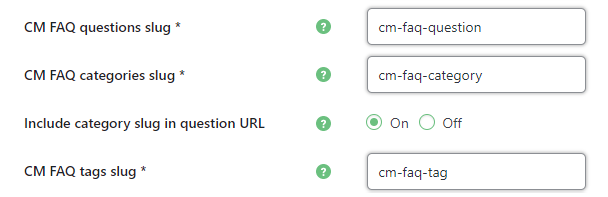
The plugin handles URLs as follow:
| Section | Path | Example |
| Category | /category_slug/category | www.site.com/cm-faq-category/wordpress |
| Tag | /tag_slug/tag | www.site.com/cm-faq-tag/basic |
| Question | /question_slug/question | www.site.com/cm-faq-question/what-is-wordpress |
TIP: SEO-Friendly Links
The option Include category slug in question URL allows you to include category and question in the same URL. The structure will be /question_slug/category_slug/question.
So, from the example above: http://site.com/cm-faq-questions/wordpress/what-is-wordpress
Categories
- Front categories - Choose which categories are shown on the FAQ index page. If you don't select all of them will show up.
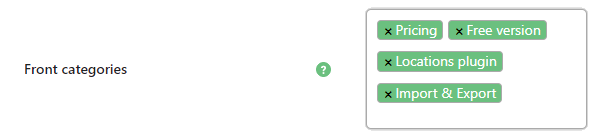
Question Limit
- Front questions limit - Change the number of questions shown on the index page. if there are more questions is a specific directory a link will show up at the bottom of the list.

For example, specifying "3" shows 3 questions under each category:
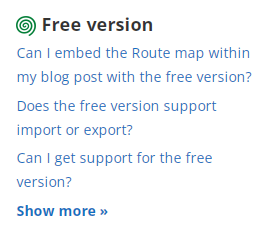
Answer word limit
- Answer word limit - Choose how many words are displayed in the answers shown when you click on a category.

For example, specifying 55 words shows this amount of text in the answer section.
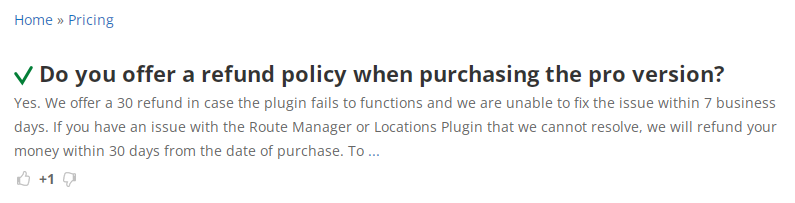
What to show as answers
- Show as an answer on a category/tag page - Choose what should be displayed as answers on the category/tag pages. You can choose between:
- Nothing
- Answer
Excerpt
Note: this option was added in version 1.8.0 instead of the option Show answer excerpt in QA-list.
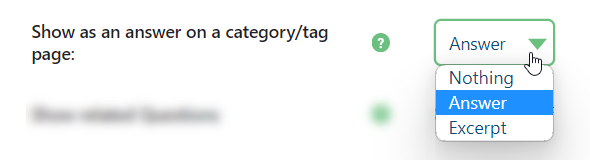
Preserve HTML-tags
- Preserve HTML-tags - If enabled, HTML-formatting of content will be kept in the QA list view.

Show Related Questions
- Show related Questions - If enabled, then related questions will be shown when two or more questions have the same tag.

Learn more: WordPress FAQ Plugin (CMFAQ) - Tags and Related Questions
Show Tags Cloud
- Show tags cloud - Shows a tag cloud on the front-end.

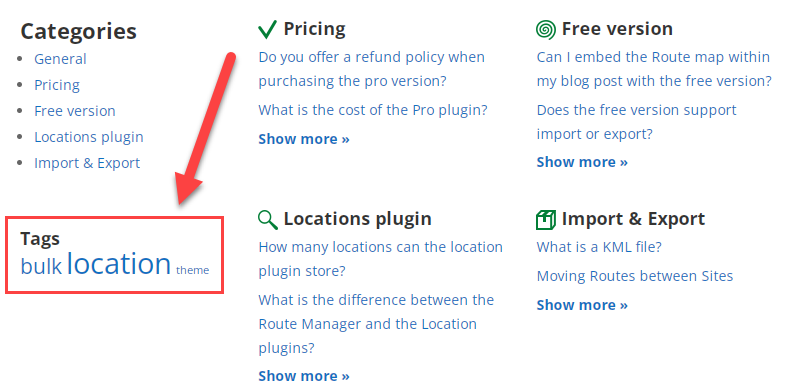
Learn more: How To - Show Tag Cloud
Show Search Bar in FAQ Pages
- Show search bar - Shows the search bar inside FAQ pages.

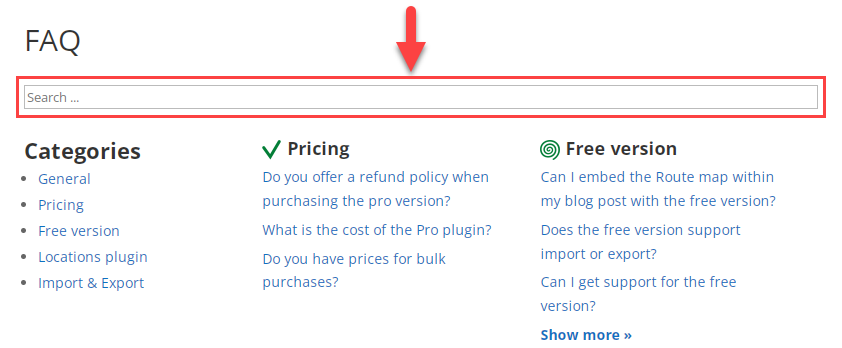
Displaying Breadcrumbs
- Show breadcrumbs - If enabled, breadcrumbs line will be shown on FAQ pages.

Categories Filter
- Show categories filter - If enabled, the categories filter will be shown on FAQ pages displayed using the shortcode
[cm_faq_all]. Learn more about shortcodes. Note: this option was introduced in version 1.9.1.

Show First Line of Content
- Search suggestion with content - Choose whether to show the first line of an answer in the search results.

Question Order
- Questions order by - Choose how to sort the questions:
- by Publish Date
- by Voting
- by Title
- by Modify Date
- Questions order - Choose the direction of ordering - Ascending or Descending.
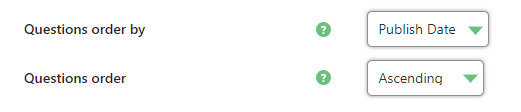
Noindex
- Categories and Tags noindex - If enabled, meta noindex will be appended to page head on categories and tags pages.

Statistics
- Plugin statistics - If enabled, statistics about displaying and voting will be collected.

When the option is enabled, a new menu item appears for checking the statistics:
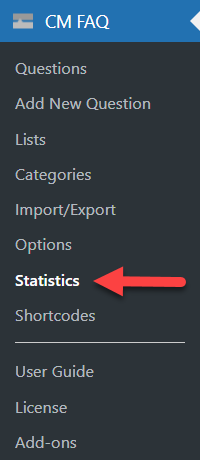
Learn more: WordPress FAQ Plugin (CMFAQ) - Statistics
Chat GPT
Since the version 1.8.0, the plugin allows to automatically generate answer to questions with the help of ChatGPT. Learn more about this integration and its settings in this guide: WordPress FAQ Plugin (CMFAQ) - ChatGPT Integration
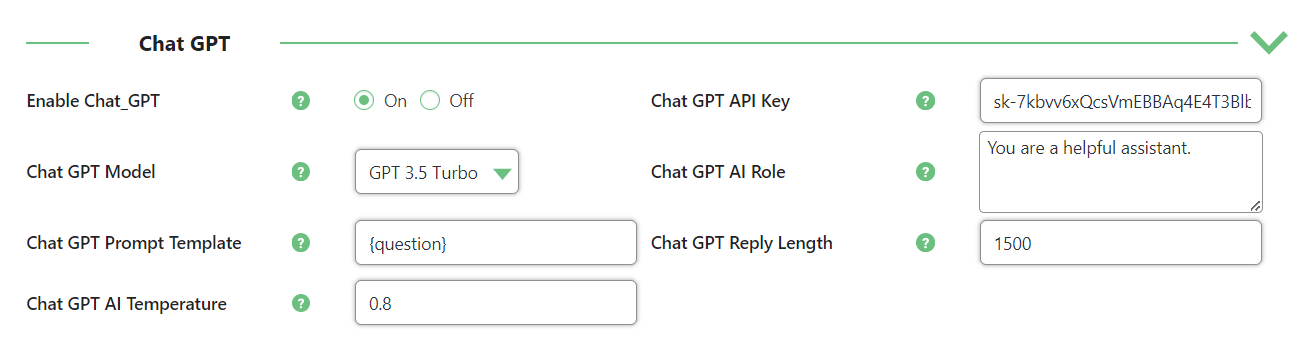
REST API
Note: this section with options was introduced in version 1.8.1.
This features allows to:
- give ability to API call FAQ items by category and label.
- give ability to API call a specific number of FAQ items and paginate through the FAQ items.
The options are:

- Enable REST API - If enabled then you can access questions using REST API.
- Enable REST API Key - Enter the REST API key.
Examples of REST API URLs:
[Show all questions] https://your.site/wp-json/cmfaq/v2/questions?key=[REST API Key] [Filter by category] https://your.site/wp-json/cmfaq/v2/questions?key=[REST API Key]&category=[CATEGORY SLUG] [Pagination] https://your.site/wp-json/cmfaq/v2/questions?key=[REST API Key]&per_page=3 https://your.site/wp-json/cmfaq/v2/questions?key=[REST API Key]&per_page=3&page=2
Schema
Note: this section with options was introduced in version 1.9.3.
These improve the FAQ Schema markup, helping search engines better understand your content and enhance search result appearance.
The options are:

- Enable Schema - If enabled then schema is added to the FAQ page.
- JSON-LD Output Location - Select where to insert the FAQ JSON-LD structured data:
- Head - This option is better for SEO.
- Footer - This option сan improve page load performance by loading later.
Resetting Plugin Options
Above the options tabs is a link to show plugin reset options.
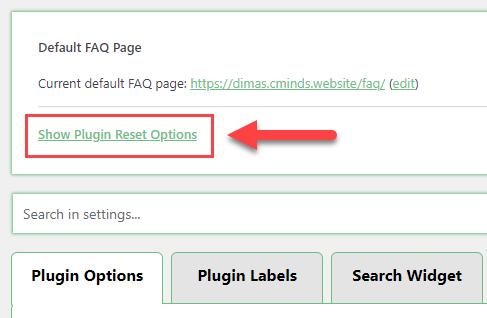
Clicking on this link shows buttons to restore plugin options to default and remove all category icons.
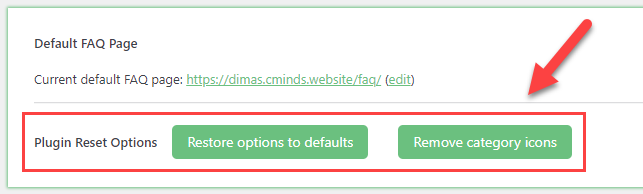
To remove specific category icons, go to the category page and click "clear."
 |
More information about the WordPress FAQ Plugin Other WordPress products can be found at CreativeMinds WordPress Store |
 |
Let us know how we can Improve this Product Documentation Page To open a Support Ticket visit our support center |
