WordPress FAQ Plugin (CMFAQ) - ChatGPT Integration
ChatGPT Integration Settings
Note: The ChatGPT support is available since the plugin version 1.8.0 or higher.
Introduction
The WordPress FAQ plugin allows to automatically generate answers to the question you create using ChatGPT. The automatic answer can be generated only for those questions that you create and leave the answer field empty.
ChatGPT is an artificial intelligence program created by OpenAI that is capable of understanding human language and can have a conversation with people just like another human being. It works by using complex algorithms and deep learning models to analyze and understand the meaning of words and sentences.
ChatGPT processes text using tokens. Tokens are pieces of words used for natural language processing. For English text, 1 token equals about 4 characters or 0.75 words. Learn more how Tokens work. Every time the plugin request the term definition, it spends tokens which are paid. When you register your account, OpenAI gives a start credit which you can spend. When your credit is run out, you can pay to continue using the service. You can check the Pricing Plans.
Enabling ChatGPT in the Plugin Settings
To find the settings of the integration, navigate to Admin Dashboard → CM FAQ → Options → Plugin Options tab.
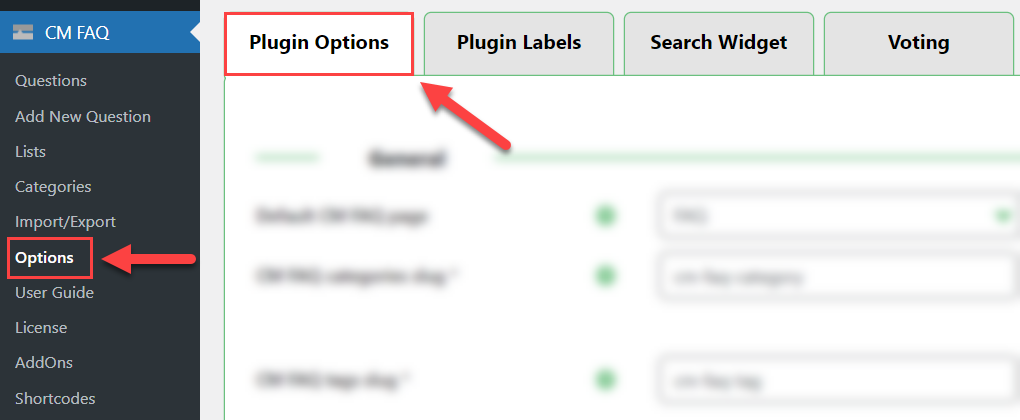
Scroll down and find the section Chat GPT. It has the following options:
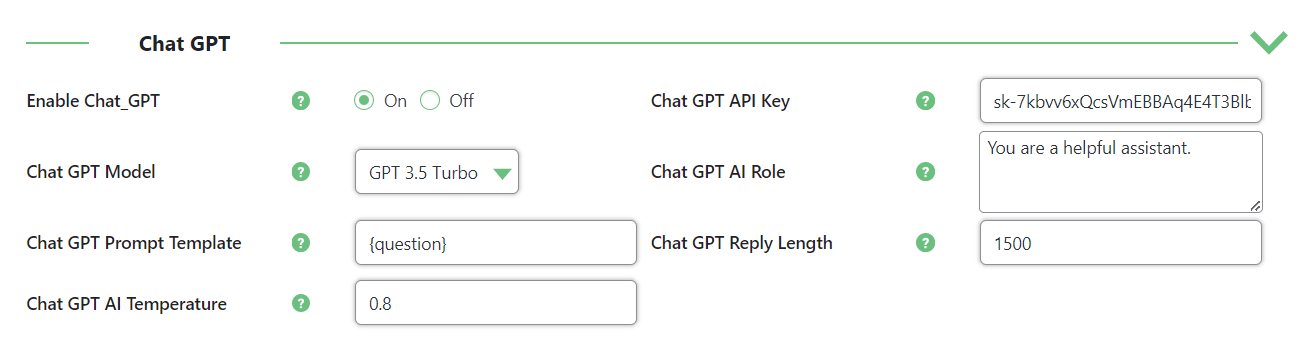
- Enabled Chat_GPT - Enable the feature to automatically generate answers using ChatGPT.
- Chat GPT API Key - In order to make the feature work, you need to enter OpenAI API. It can be obtained on OpenAI site. It's simple - head to the site, sign up and follow the instructions.
Chat GPT Model - This option allows you to choose a ChatGPT model. This option is inactive until you enter your API key in the option above and save the changes. Once it's done, you will be able to choose any model supported by your API in the dropdown. Note: this option was updated in version 1.8.7.

Choosing ChatGPT model - Chat GPT AI Role - Here you can define the role for the Chat GPT assistant to make your answers more specialized. This way, if you define the assistant as an expert in some certain area, it will generate the answers related to your main topic.
- Chat GPT Prompt Template - Specify the request which the plugin will be sending to ChatGPT for getting the answer. Important: this template must contain the placeholder {question}.
- Chat GPT Reply Length - Define the maximum length of the reply from ChatGPT. This affects the final length of the answer. The reply length is set in tokens. The longer the answer, the more tokens are spent for this.
- Chat GPT AI Temperature - This option allows to define how accurate the generated answer will be. This value ranges from 0 to 2. Higher values like 0.8 will make the output more random, while lower values like 0.2 will make it more focused and deterministic.
Example
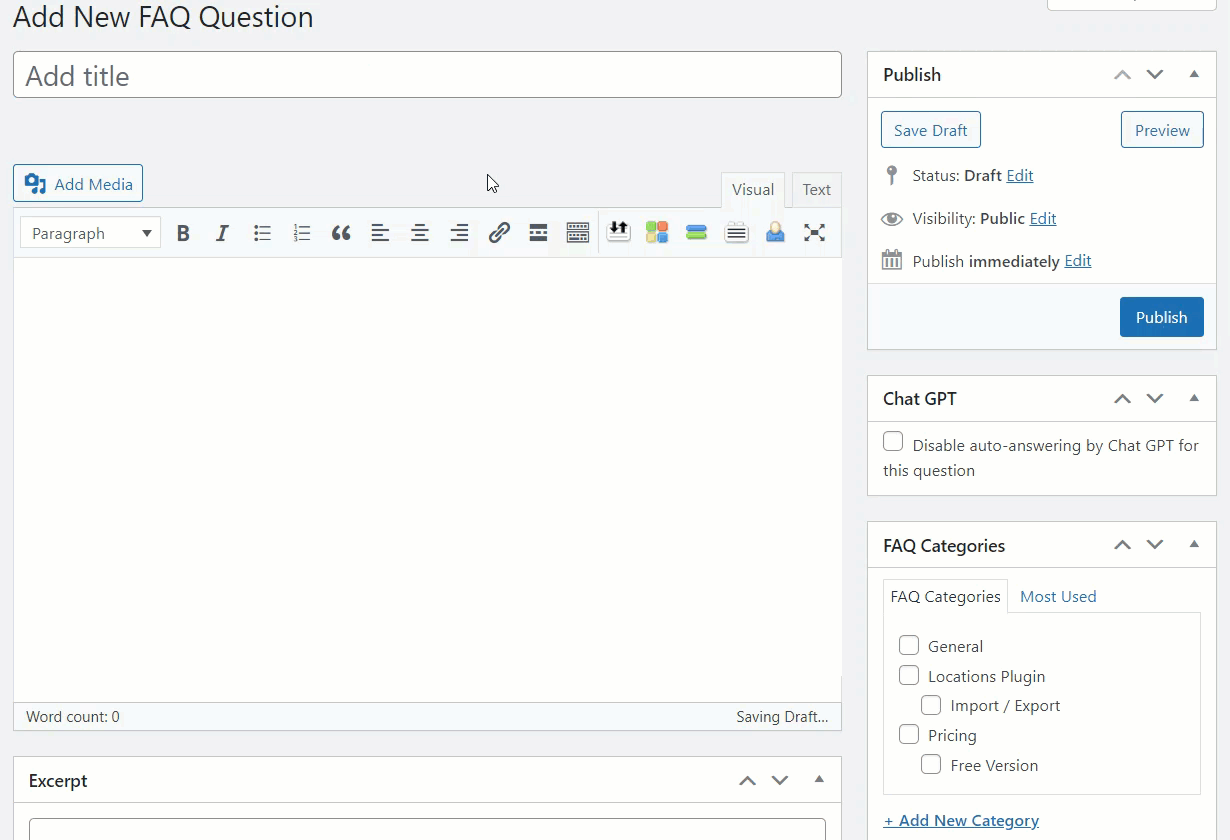
Important
The automatic answer can be generated only for newly created questions. If you remove the answer in the already existing question and update it, the automatic answer will not be generated in this case.
How To Prevent Generating Automatic Answer To Question?
If you don't want the plugin to generate the automatic answer to the question you create, you can disable ChatGPT for this specific case. While creating the question, find the metabox Chat GPT and check the option Disable auto-answering by Chat GPT for this question. After the question is published, the answer field will be empty.
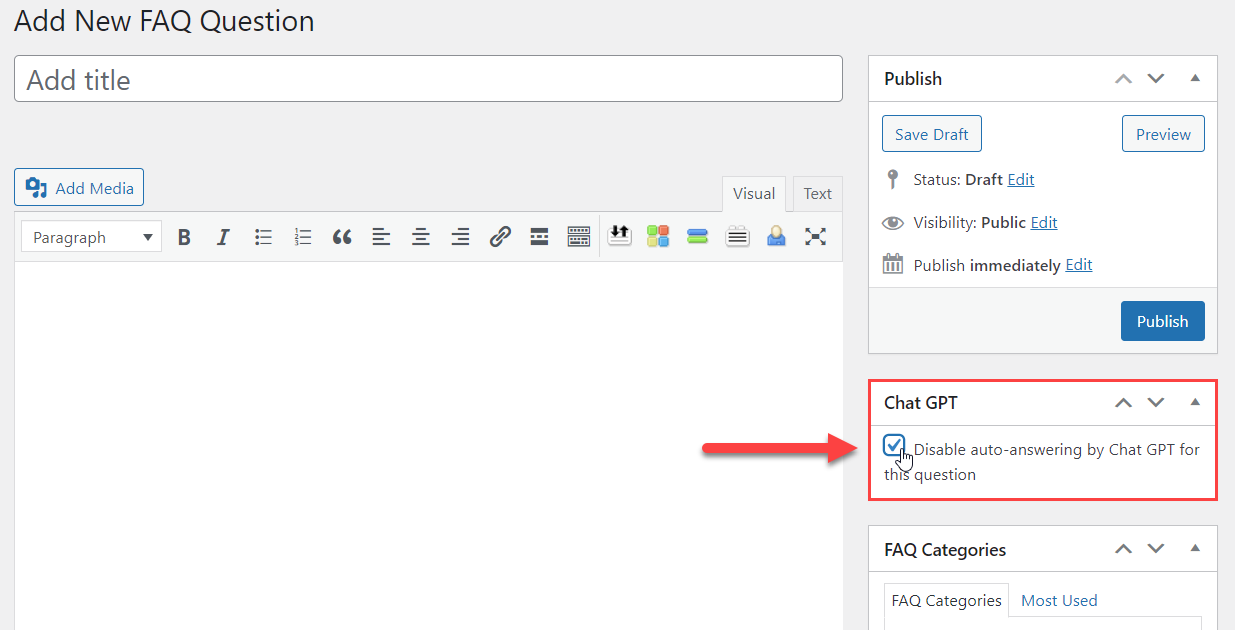
 |
More information about the WordPress FAQ Plugin Other WordPress products can be found at CreativeMinds WordPress Store |
 |
Let us know how we can Improve this Product Documentation Page To open a Support Ticket visit our support center |

