WordPress Interactive Map Plugin (CMML) - Importing/Exporting Locations Using KML and CSV Files
Importing / Exporting KML and CSV Files
Adding Locations
From Map | From Current Location | Importing From File
Plugin Capabilities
The WordPress Interactive Map plugin allows you to import and export map data. This can be done like this:
- Importing
- Single location - Uses KML/KMZ files
- Multiple location - Uses CSV files
- Exporting
- Multiple locations - Generates either multiple KML files compressed in zip format or a single CSV file. This is good if you want to move locations to a new site.
What are KML and CSV Files?
- KML (Keyhole Markup Language) - This is a file format used to display geographic data in an Earth browser such as Google Earth, Google Maps, and Google Maps for mobile. KML uses a tag-based structure with nested elements and attributes and is based on the XML standard.
- CSV (Comma Separated Values) - This is a file format that can be opened by text editors and also spreadsheet editors. In the case of this plugin can store coordinates and metadata such as postal code, description publishing status.
Accessing the Settings
To import or export, click on Export/Import under the plugin tab.
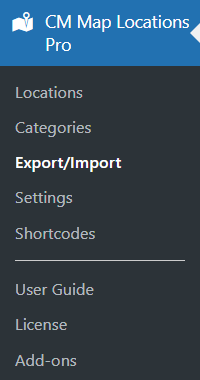
Exporting To CSV File
Note: this feature was introduced in version 3.5.2.
Click the button Export to generate a CSV file with all your locations.
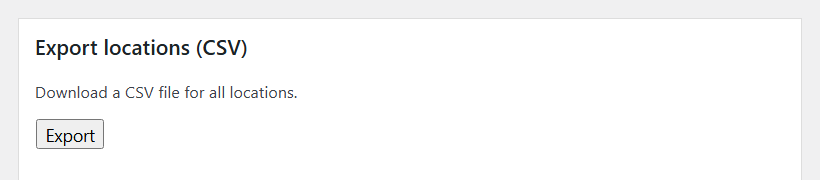
Importing a CSV File
TIP: Download File Example
Speed up the import process by using a sample file. Download CSV example file
To import multiple locations at once, choose CSV file and click Import CSV. User can easily create CSV file according to an example:
"Local marketplace",45.2345,11.4633,"24/7 great shopping mall.","publish","Main Street","Italy","44534","market,italy","Category 1,Category 2","Alt 1","+1-541-754-3010","http://abc.com","email1@gmail.com","http://abc.com/a" "Gas station",45.67543,11.54633,"no description yet","draft","Small Street","Italy","2345345","gas,italy","Category 3,Category 4","Alt 1","+1-541-754-3010","http://xyz.com","email2@gmail.com","http://xyz.com/x"
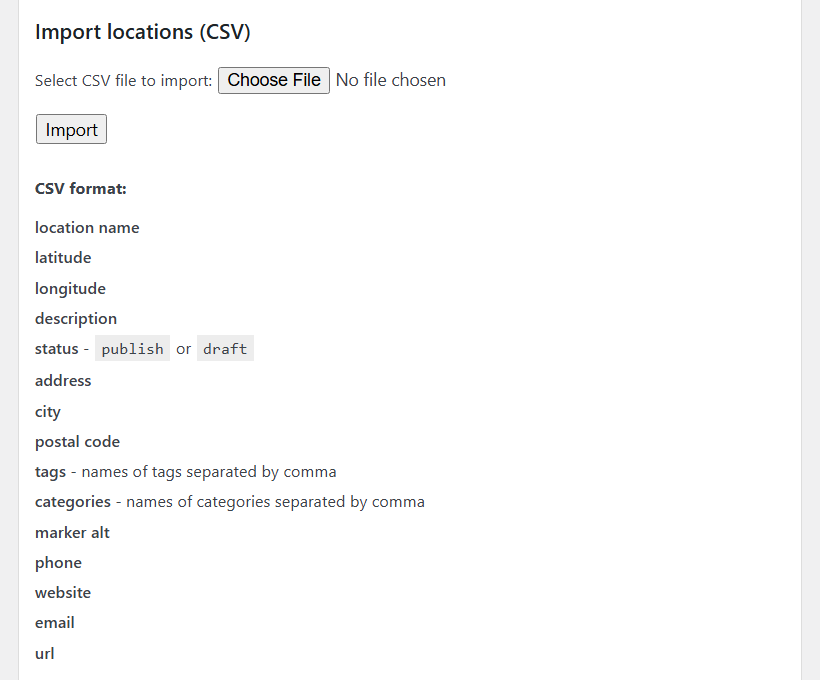
Exporting KML Files
To download a ZIP file with KML files for each location, click Export KML Files.
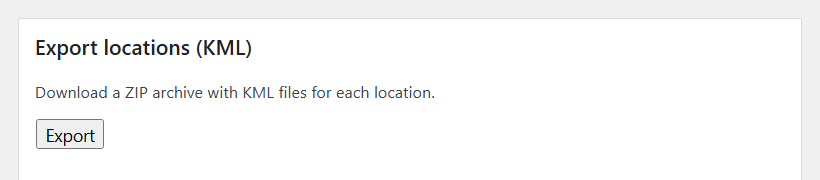
Importing a KML File
TIP: Download KML Example
Understand the file structure via a sample file. Download KML example files
If you have a KML or KMZ file that contains your location, you can import it on this page. After importing the file, the location will show on the map and you can edit it, if you'd like.
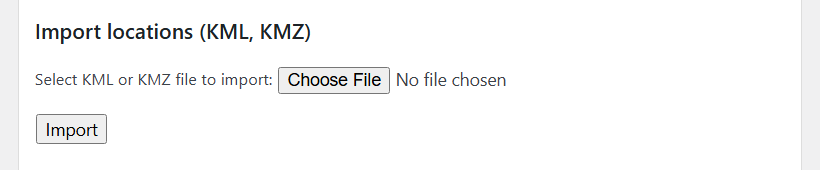
 |
More information about the WordPress Interactive Map Plugin Other WordPress products can be found at CreativeMinds WordPress Store |
 |
Let us know how we can Improve this Product Documentation Page To open a Support Ticket visit our support center |
