WordPress Interactive Map Plugin (CMML) - How To - Change Map Theme
Changing Map Theme
Available Themes
There are six themes in the WordPress Interactive Map plugin to choose from:
1) Standard
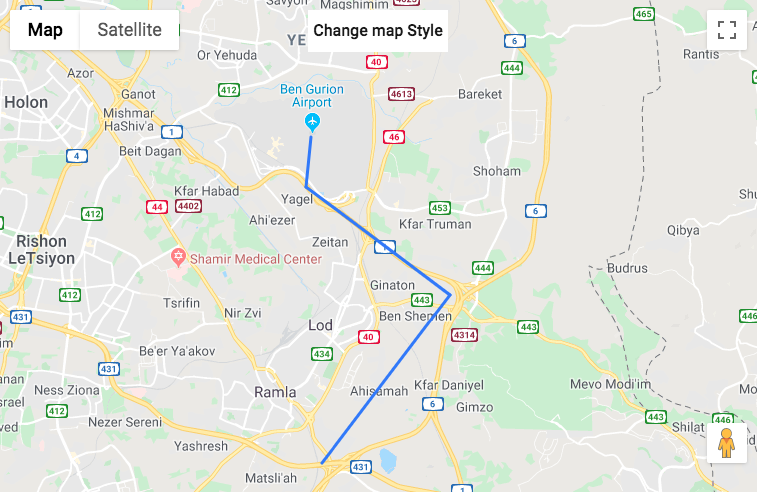
2) Silver
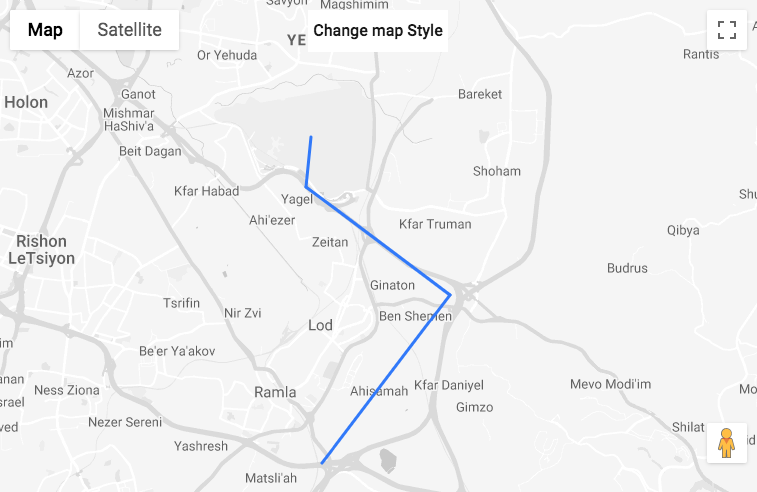
3) Retro
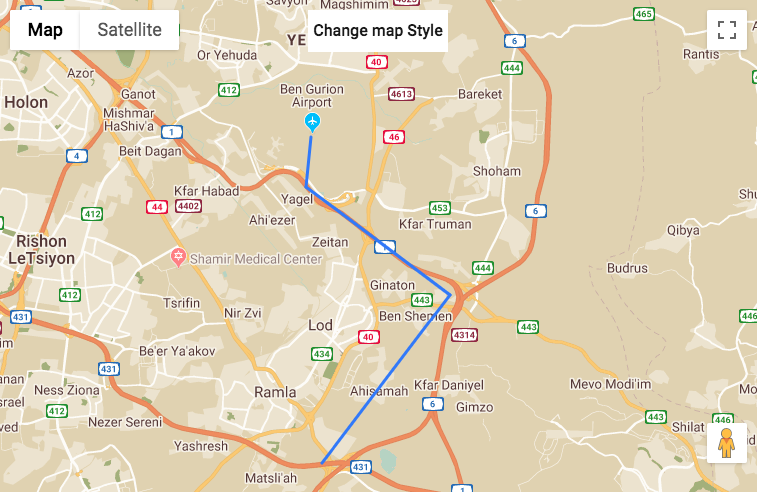
4) Dark
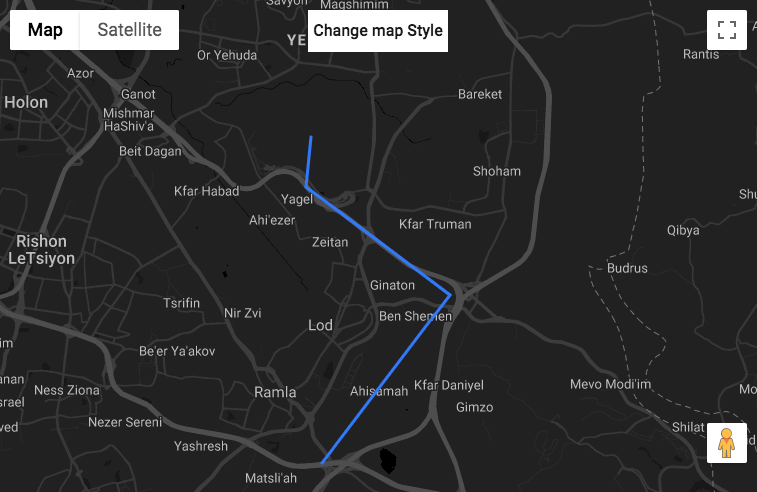
5) Night
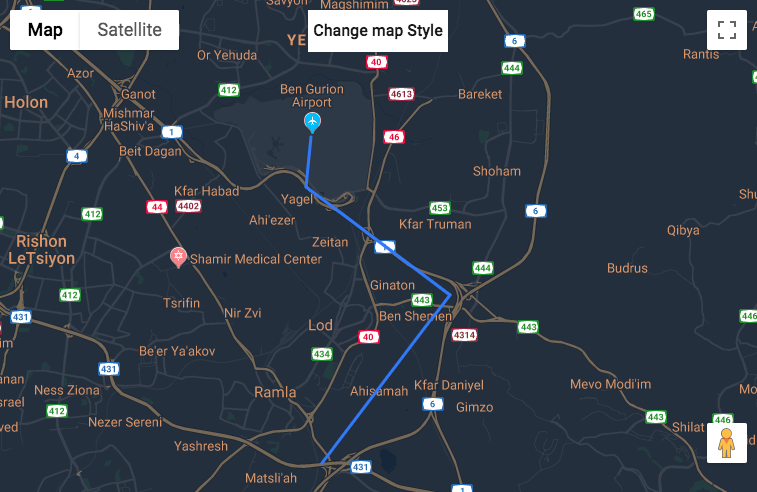
6) Aubergine
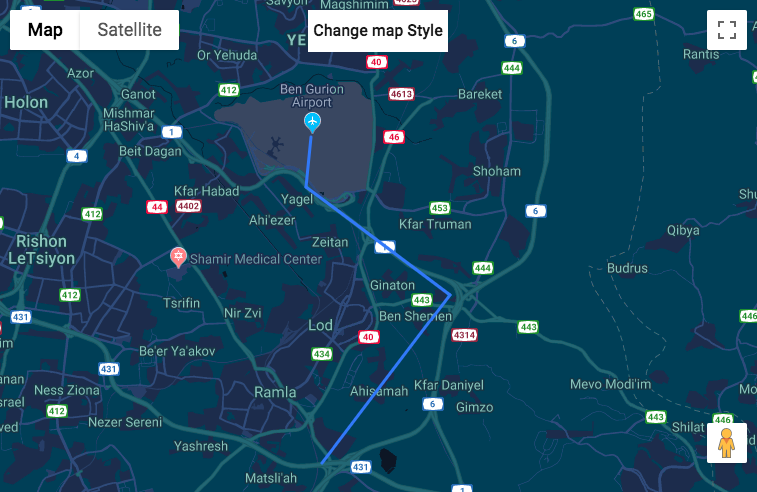
Finding Settings
Navigate to the Admin Dashboard → CM Maps Locations Pro → Settings. Then click on the General tab.

You will find the selector under Map.
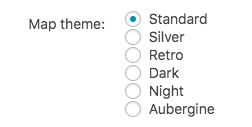
 |
More information about the WordPress Interactive Map Plugin Other WordPress products can be found at CreativeMinds WordPress Store |
 |
Let us know how we can Improve this Product Documentation Page To open a Support Ticket visit our support center |
