WordPress Travel Map Plugin (CMMRM) - Importing and Finding KML/KMZ/GPX Files
Importing and finding KML/KMZ/GPX Files
Notice
Imported routes are in "Direct" travel mode by default.
TIP: What is a KML/KMZ/GPX File
KML, KMZ, and GPX are the file formats used to display geographic data in an Earth browser such as Google Earth, Google Maps, and Google Maps for mobile. KML/KMZ/GPX files are tag-based.
The WordPress Travel Map plugin calculates the ground distance of imported routes by using coordinates from the files and also Google Maps information. This ensures more precision in the process.
Importing a KML/KMZ/GPX File into Route Manager
There are two ways to import map files into the WordPress Travel Map plugin.
1) Through the "Add Route" Page
To Import a KML KMZ or GPX file into Route manager first navigate to the Routes page and select Add Route at the top.
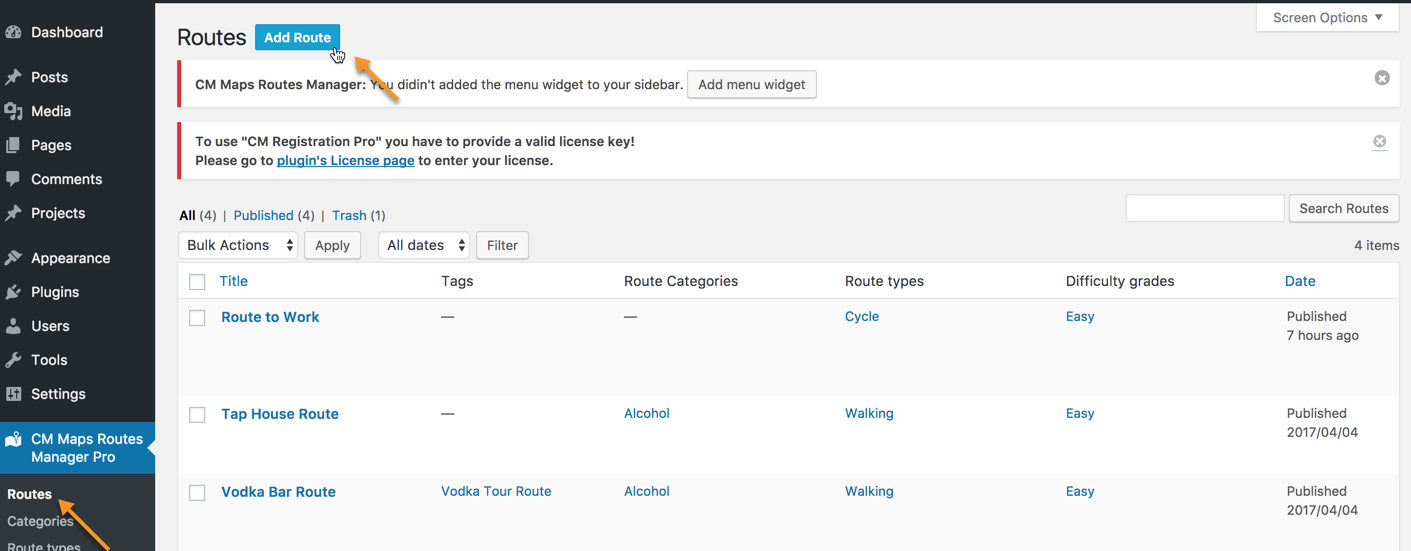
First, input the route name, description, status, category, etc.
Then, scrolling down just above the map, the option Import KML, KMZ or GPX file... can be found.
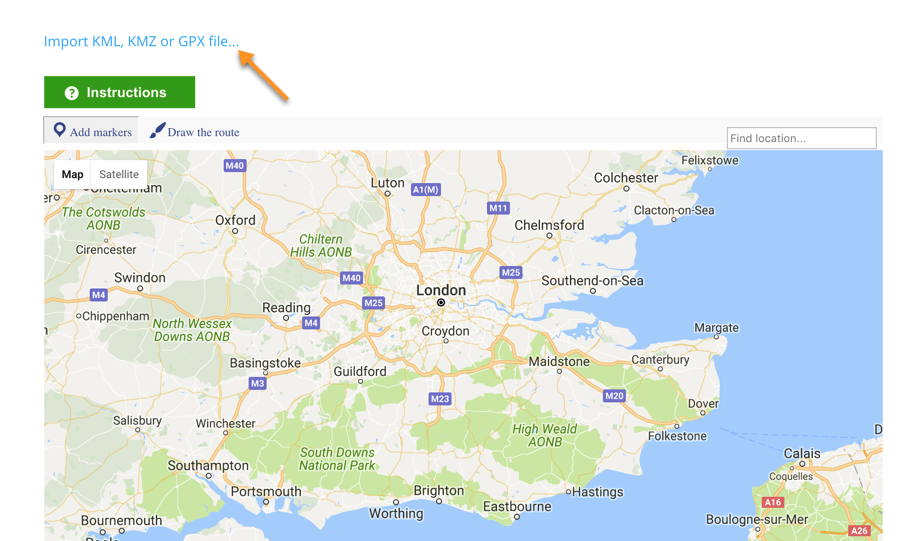
2) Through The "Export/Import" Page
TIP: Draft
Imported routes will have a Draft status, so they won't be visible automatically on the index page.
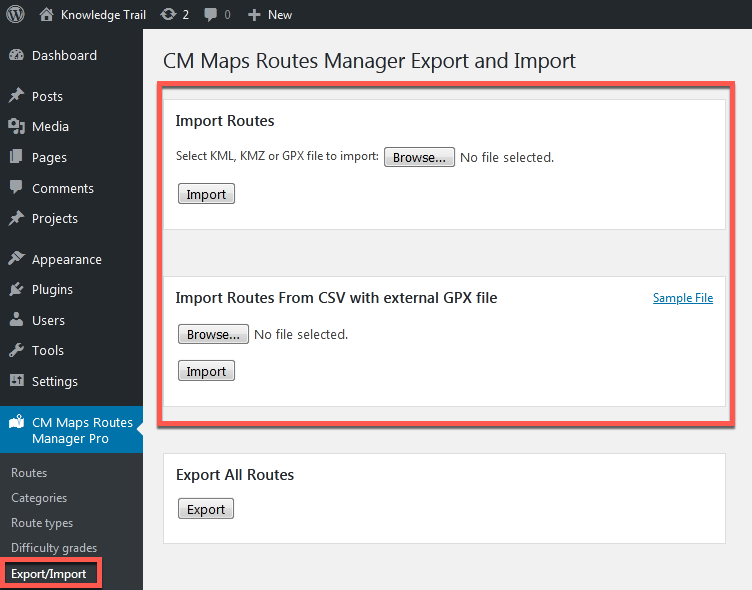
Option a) Import Routes From KLM, KMZ or GPX files
Original KML/GPX file will be available to download using the export features across the plugin: in wp-admin → Routes and on the Route front-end page.
Option b) Import Routes From CSV
Upload a CSV file. Each route can contain the link of a related GPX file.
CSV Format
- Obligatory column - name
- Optional columns - id, slug, description, mark, gpx, tags, author, likes, owner, checkins_count
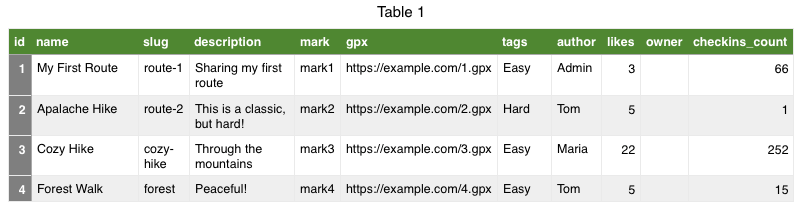
Download the Sample File,
Finding KML/KMZ/GPX Files
From Google Maps
You can generate KML or KMZ files from your Google Maps account by following these steps:
- Sign in to your My Maps account.
- Open or create a map.
In the left panel, click the More Menu (with the three dots) and then choose the option Export to KML/KMZ.

Exporting Google Maps route to KML/KMZ file Follow the instructions to download the file.

Export settings
For more information, consult Google Maps' documentation.
Other Apps
There are many apps (check out http://appcrawlr.com/ios-apps/best-apps-kml-file) that can create a KML/KMZ/GPX file or external sites that export routes data into a KML/KMZ/GPX format.
One recommended app is MotionX GPS http://gps.motionx.com/ which can be used to record tracks.
Converting Between KML/GPX Formats
If your GPS does not create a KML/GPX file, you can easily convert it to KML/GPX using one of the following online tools:
 |
More information about the WordPress Travel Map Plugin Other WordPress products can be found at CreativeMinds WordPress Store |
 |
Let us know how we can Improve this Product Documentation Page To open a Support Ticket visit our support center |


