WordPress Travel Map Plugin (CMMRM) - How To - Export a KML File
Exporting a KML/GPX File
With the WordPress Travel Map plugin, users can export their routes as KML or GPX files that can be then used on a smartphone or sat nav. There are three ways for the user to do this. In the View Route screen, from the Export/Import menu item or from the shortcut option in the Routes page.
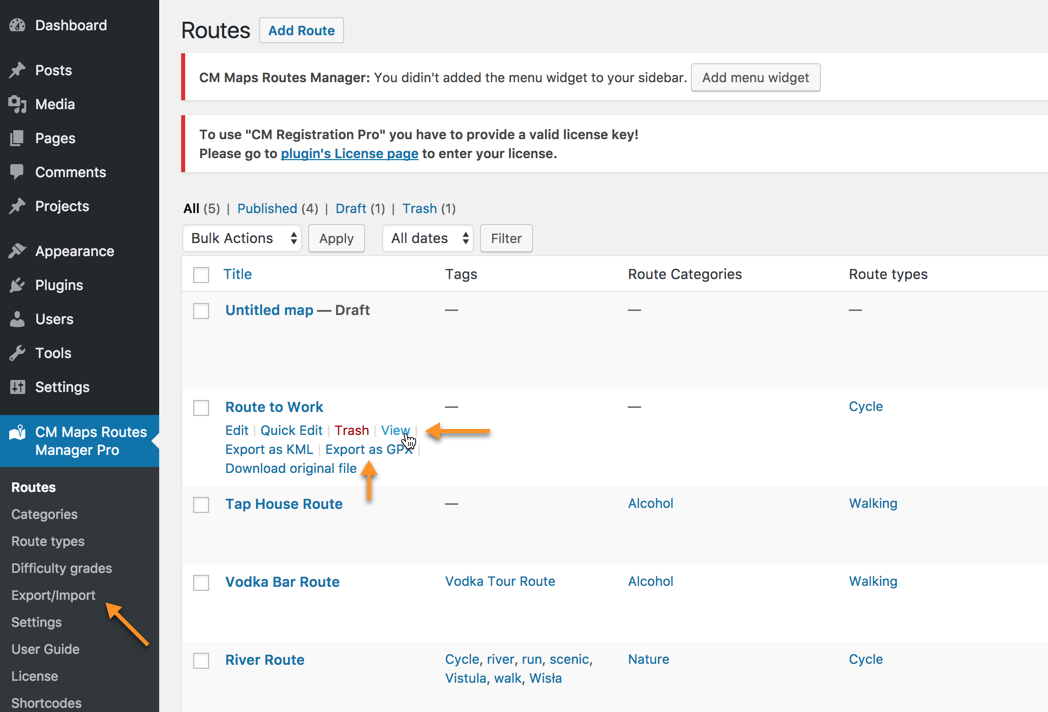
1) View Route Screen Method
If the route has been imported from a KML/GPX file then the original file will be served. Otherwise, Route Manager will generate a new KML/GPX file to download.
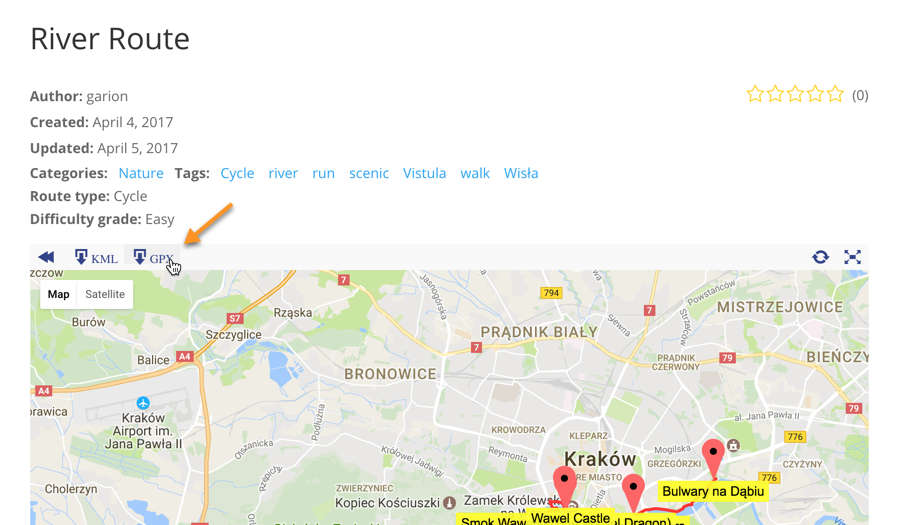
2) Shortcut Option on the Routes Screen Method
Within the Routes screen hover over your chosen route's row to reveal the hidden options. Select Export as GPX or Export as KML. Upon clicking on either of these the file will download immediately.
Note: In the case of routes that were created by uploading a KML or GPX file the option to Download original file will show in the options too. Selecting this will download the file that was uploaded.
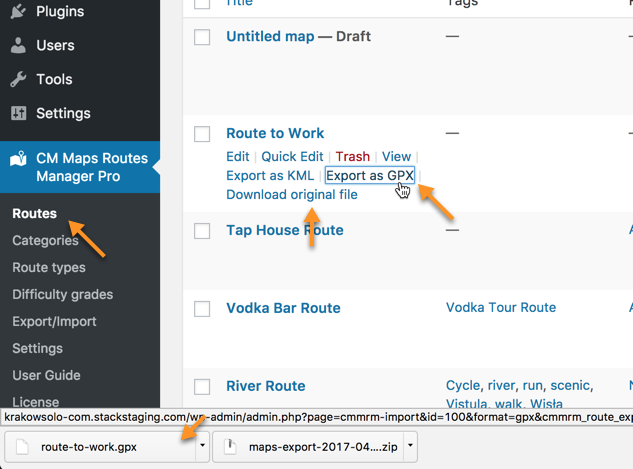
3) Export/Import Tab Method
This allows you to download all the routes on your site in one go. Doing this archives them together into a zip file before downloading them together. This is a very useful tool for copying or moving routes to a new site.
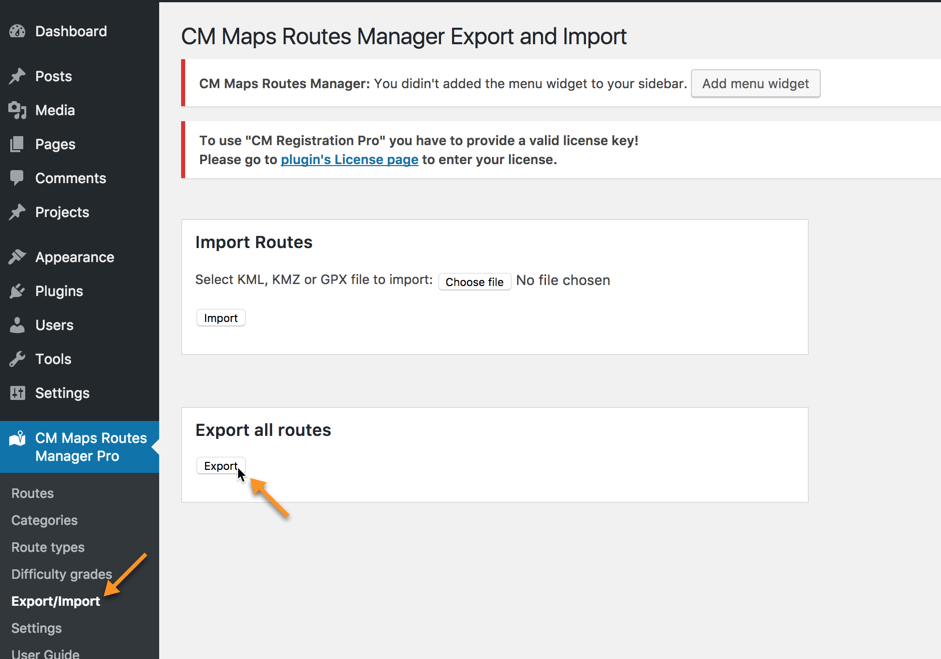
How to Use a KML/GPX File on a Mobile Phone
There are many apps that can use a KML/GPX file to display a route and help you navigate with it. (check this list http://appcrawlr.com/ios-apps/best-apps-kml-file).
One recommended app is MotionX GPS http://gps.motionx.com/ which can be used to record tracks.
Converting a KML/GPX File
If your GPS or navigation device does not use KML or GPX files they can be easily converted them from KML or GPX using on of the following online tools:
 |
More information about the WordPress Travel Map Plugin Other WordPress products can be found at CreativeMinds WordPress Store |
 |
Let us know how we can Improve this Product Documentation Page To open a Support Ticket visit our support center |
