WordPress Client Zone - Transfer Files to Specific Users or Clients
How to Transfer Files to Specific Clients
Explore CM Downloads' Documentation
The WordPress Client Zone allows you to upload files to specific clients or users. When a client uploads a file, it is only viewed by the admin.
Important
Make sure, that you configured well the Access and Moderation section in plugin settings.
You should choose Let download author decide in the option Who can view downloads.
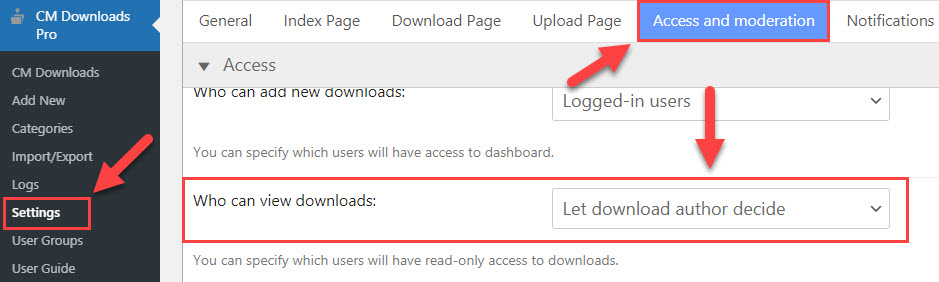
There are two ways to assign a download to a specific user:
From the admin dashboard, simply click on the upload sign next to the name of the user you would like to send the file to.

Using the widget for sending files to the user From the Download Manager dashboard, click on "Add New". On the New Download form, change the visibility settings to specify the users you would like to transfer the download to. You can select users from a list of all users or search for users.

Adding new download 
Adding new download on the front-end 
Assigning a download to specific users
After you upload the file, it will appear in that user's dashboard! No other users will have access to the file.
Using Simple Form
Since the version 1.4.4 your users can use simple form for sending files directly to specific users.
To use this, you should add or edit already added widget Client Menu for CM Client Download Zone. You need to check the option Use simple form? as shown on the screenshot below.
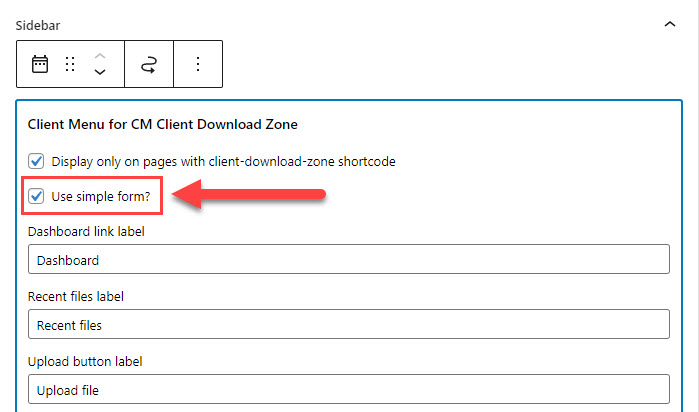
On the front-end users will see the button Select file and text area Title. The user needs to upload the file, write a name for this download and then click on the upload-icon next to the user that he wants to send the file.
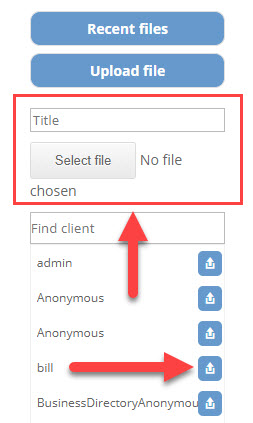
This file will be visible only to download's author, the user that the file was sent to and the admin.
The user that recieves the file will get an email notification that someone has sent him a file. You can customize this email. Learn more about it here: WordPress Client Zone - Index Page Settings
 |
More information about the WordPress Client Zone plugin Other WordPress products can be found at CreativeMinds WordPress Store |
 |
Let us know how we can Improve this Product Documentation Page To open a Support Ticket visit our support center |




