CM Contextual Product Recommendations (CMCPR) - Installation
Plugin Installation
Prefer a Complete Step-by-Step?
Check our use case guides:
1.) To install this plugin, you must first download it. You can download the free version from WordPress.org or the pro version from the Client Dashboard.
2.) Next, you can install it to your WordPress site. Navigate to the Plugin tab in your WordPress dashboard and click "Add New"

3.) Select the plugin you downloaded by clicking on "Upload" and finding the file.
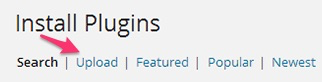
4.) Install the plugin.
5.) Once the plugin is installed, it will appear under the plugin tab on your WordPress dashboard. Here it is available for you to activate and use.
6.) If you're using the pro version, you'll need to activate the license. Under the plugin in your dashboard, there is a section called "license." Click on this to take you the "license" page where you can enter the license key given to you by CreativeMinds. If you don't know how to find your license key, there are instructions for finding it under "Licensing Instructions." Once you've entered the key, click save and then activate. If you see a green label, the license was successfully activated.
Sever Information
It's important to make sure the plugin is fully compatible with your server. Click on settings under the plugin tab to find server information.

You will see an image like the one below. Values that are compatible are green and those that are not will be in red.

 |
More information about the CM Products Recommendation WordPress Plugin Other WordPress products can be found at CreativeMinds WordPress Store |
 |
Let us know how we can Improve this Product Documentation Page To open a Support Ticket visit our support center |
