CM Contextual Product Recommendations (CMCPR) - Free Version Tutorial
Product Recommendations - Free Version Tutorial
CM Product Recommendations
This article covers only features present in the free version of Product Recommendations.
It shows you how to add a widget to items mentioned in the content. Each item is attached to an URL.
Example

Table of Contents
- Installation guide
- List of Features
- Using the Plugin - Overview
- Adding and Managing Products
- Settings
Installation guide
Here are the steps needed to install the plugin:
- Download - To manually install the plugin, you must first download it from WordPress.org to your computer.
- Navigate to the Plugins tab in the WordPress Admin Panel to install the plugin.

- Activate the plugin.
TIP: Register for Benefits
If you like, you can register your plugin to receive information about updates and our latest offers. You can complete your registration at any time.
If you don’t want to register right away, you can select the Skip button. 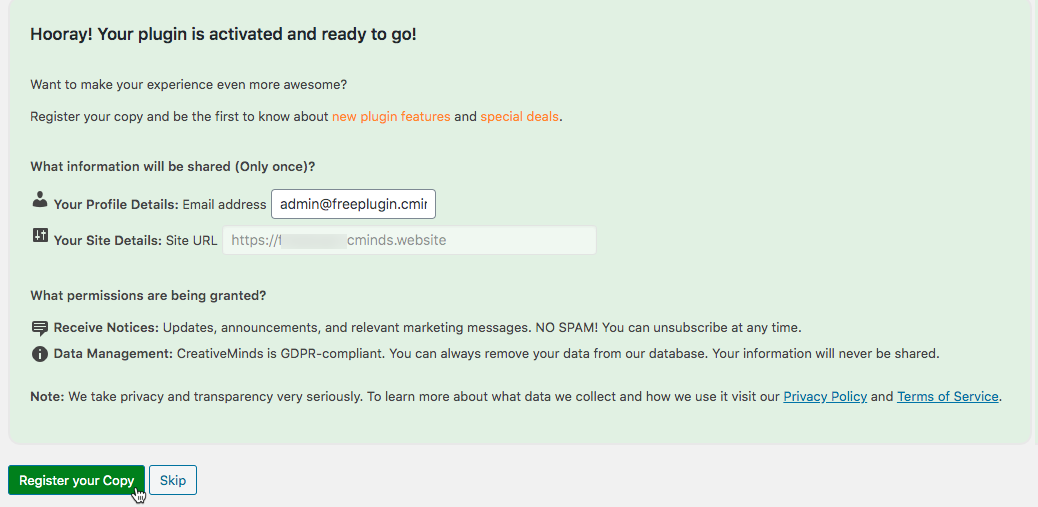
Difference Between Free and Pro
CM Product Recommendations
Using the Free Plugin - Overview
TIP: What is a Product?
To use the plugin, you first create a list of products. In this free version, each has three parts:
- Name - Will be searched for in the content.
- URL - Where users will be directed to when clicking on the product name or icon).
- Image - Displayed on the widget.

What is the Product Recommendation Widget
The plugin checks the current page or post's content for products you have added.
It then lists three random products on a widget, shown below the content. Clicking on a product will direct the user to the product's URL

TIP: Skipping Specific Names (Shortcode)
You can prevent the plugin from considering specific parts of the content by using a shortcode.
In the example below, "Product 2" will not be considered.
Product 1,[cmcrpr_exclude]Product 2 [/cmcrpr_exclude], Product 3. 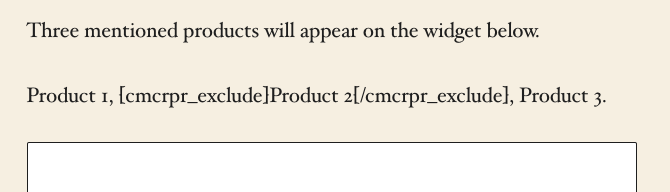
Adding and Managing Products
Product management is done from WP Admin → CM Product Recommendations → Products or Add New.

On the management screen, you can easily review each product and add them too.

Settings - Navigation (Locations URL and Edit Form)

- Permalink prefix - The prefix of the index and locations' permalinks.
For example, "map-locations" will generate permalinks such as: site.com/map-locations/paris-trip.
By default, it's "map-locations". - Enable wp-admin edit page for locations - If disabled, when you click the Edit link in the back-end, you will be redirected to the front-end location edit page.
Settings - General (Template, Units, Map Behavior, Custom CSS)

In this tab, you can configure the overall plugin behavior.
General Settings
- Display items on given post types - Choose which post types will have the widget
- Posts
- Pages
- Only display items on single posts/pages (not Homepage, authors etc.)? - Will skip single and index pages, and not show the widget on them
- First occurrence only? - Will only highlight the first time the product is mentioned.
This affects the highlighting, and not the widget. - Avoid parsing protected tags? - Skips the tags Script, A, H1, H2, H3, PRE, Object.
This means that, even if the product name is inside an h2, for example, it won't be taken in consideration. - Terms case-sensitive? - Enable it to differentiate letter case. For instance, "Product" will be different than "product".
- Add links to found items? - Enable to highlight items across the content.
Disabled = Only Widget
If this setting is off, products will appear on the widget, but won't be highlighted
Performance & Debug
Useful settings if you are having technical issues.
- Only highlight on "main" WP query? - Select this option if you wish to only highlight items on main query. Unchecking this box may fix problems with highlighting items on some themes which manipulate the WP_Query.
Warning
Don't change this setting unless you know what you're doing!
- Enable the caching mechanisms - Uses internal caching mechanisms. Can be useful if content is not being updated properly
Settings - Widget Display

Links
- Show HTML "title" attribute for the links - Uses the item title as the HTML link "title" parameter.
- Open links in the new tab - When clicking a link, it will force the browser to open it in a new tab.
Title
- Show Title - Show or not product names.
Comparison
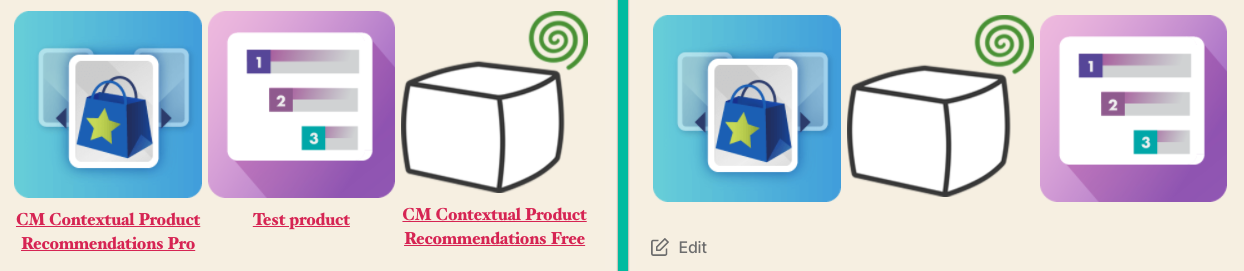
 |
More information about the CM Products Recommendation WordPress Plugin Other WordPress products can be found at CreativeMinds WordPress Store |
 |
Let us know how we can Improve this Product Documentation Page To open a Support Ticket visit our support center |


