WordPress Pay Per Post Plugin (CMPPP) - Extras - Admin View - Subscriptions History
Subscriptions Status
To monitor the users subscriptions in the WordPress Pay Per Post plugin, navigate to the Admin Dashboard → CM Pay Per Posts Pro → Subscriptions.
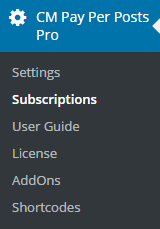
This page displays the subscriptions that have been added. Subscriptions are listed by pricing group, post, user, start, end, duration, points and action.
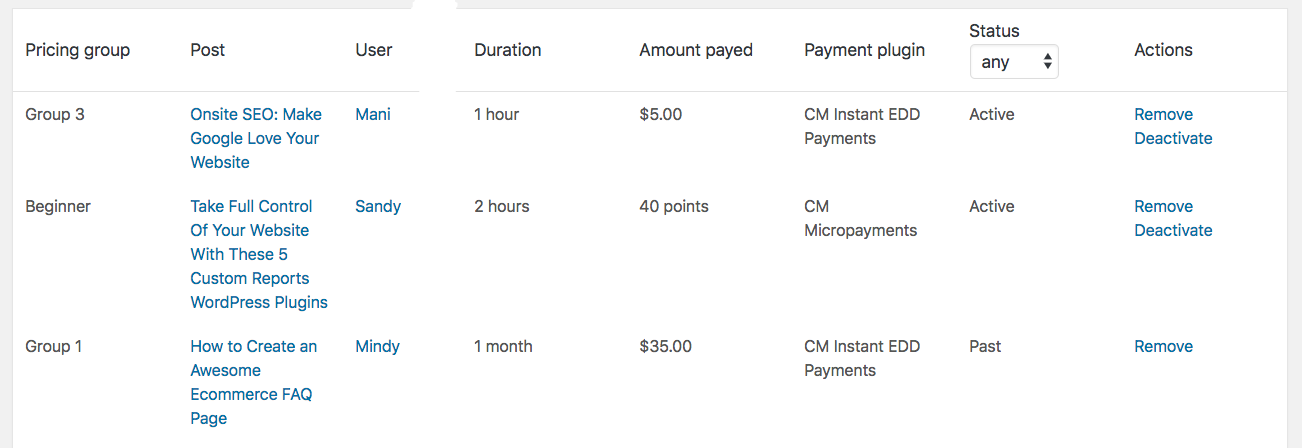
- Add New - Click the Add New button to add a new subscription to the page. This option support adding a subscription manually. You need to indicate a post which already have a pricing group assigned to it, indicate the username and the duration. Adding a manual subscription let you also add non paying users to the subscription.
- Status - Click on the drop down menu to select the status of all active and past subscription.
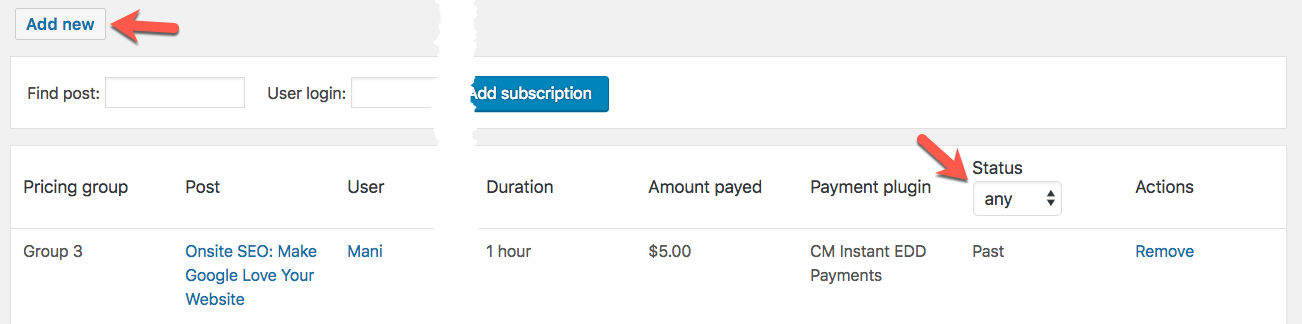
Bulk Actions
Since the version 2.5.1 it is possible to commit bulk actions to the items in subscription list - you can Remove or Deactivate them.
Just select the items by checking needed boxes (1), choose the action in the dropdown Bulk Actions (2) and click the Apply button (3).
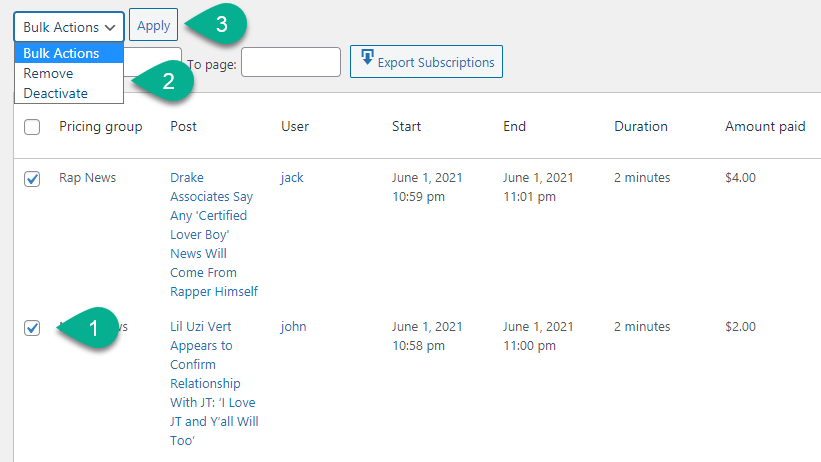
Export Subscriptions to CSV
Since the version 2.5.1 it is possible to export the subsription list to CSV file.
Define how many pages you want to export in the fields From page and To page and then click the button Export Subscriptions.
Note: maximum quantity to export - 50 pages. Recommended quantity - 20 pages, otherwise it can slow down your site.
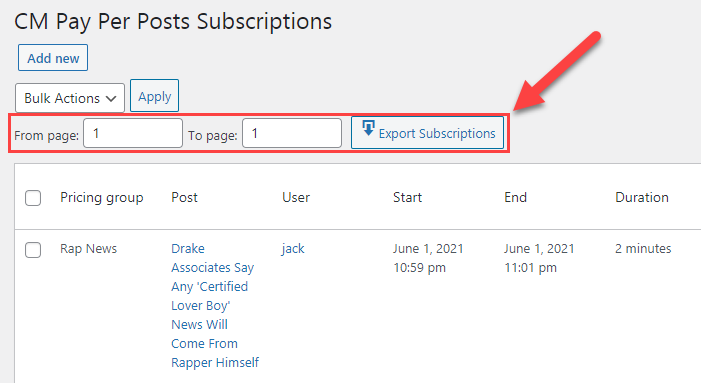
User Subscription list
Each user can also view his active and past subscription. You need to create a page which includes the following shortcode [cmppp-subscriptions].
Learn more: WordPress Pay Per Post Plugin (CMPPP) - How To - Show User's Active Subscriptions (Shortcode)
 |
More information about the WordPress Pay Per Post Plugin Other WordPress products can be found at CreativeMinds WordPress Store |
 |
Let us know how we can Improve this Product Documentation Page To open a Support Ticket visit our support center |
