WordPress Questions and Answers (CMA) - Use Case - How to Automatically Answer Posted Questions On Specific Categories With Gemini
Use Case - How to Automatically Answer Posted Questions On Specific Categories With Gemini
Note: This guide covers features from the Pro version of the WordPress Questions and Answers - This document uses version 4.8.1.
Introduction
The WordPress Questions and Answers creates a simple yet powerful WordPress Discussion Forum that is intuitive to use, easy to manage, and similar in style to the very popular forum StackOverflow. It also allows to post automatically generated answers to questions in certain categories using Gemini support.
Use Case Front-End
Example of asking a question with immediate automatic answer:
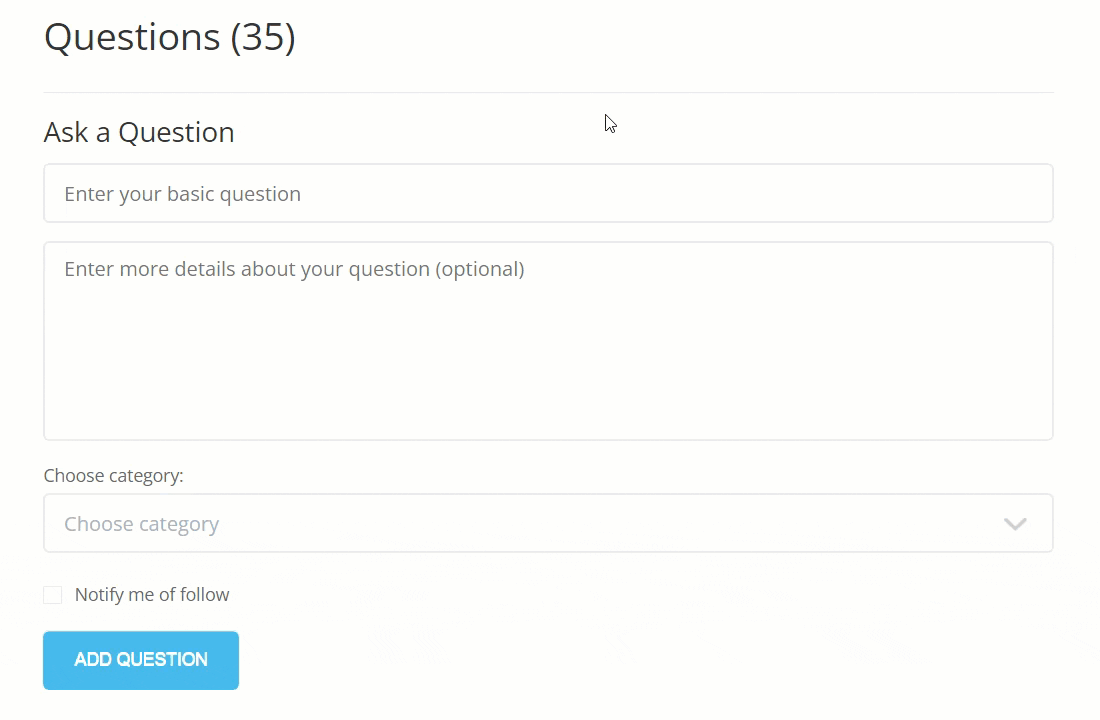
Example of the automatically generated by Gemini answer:
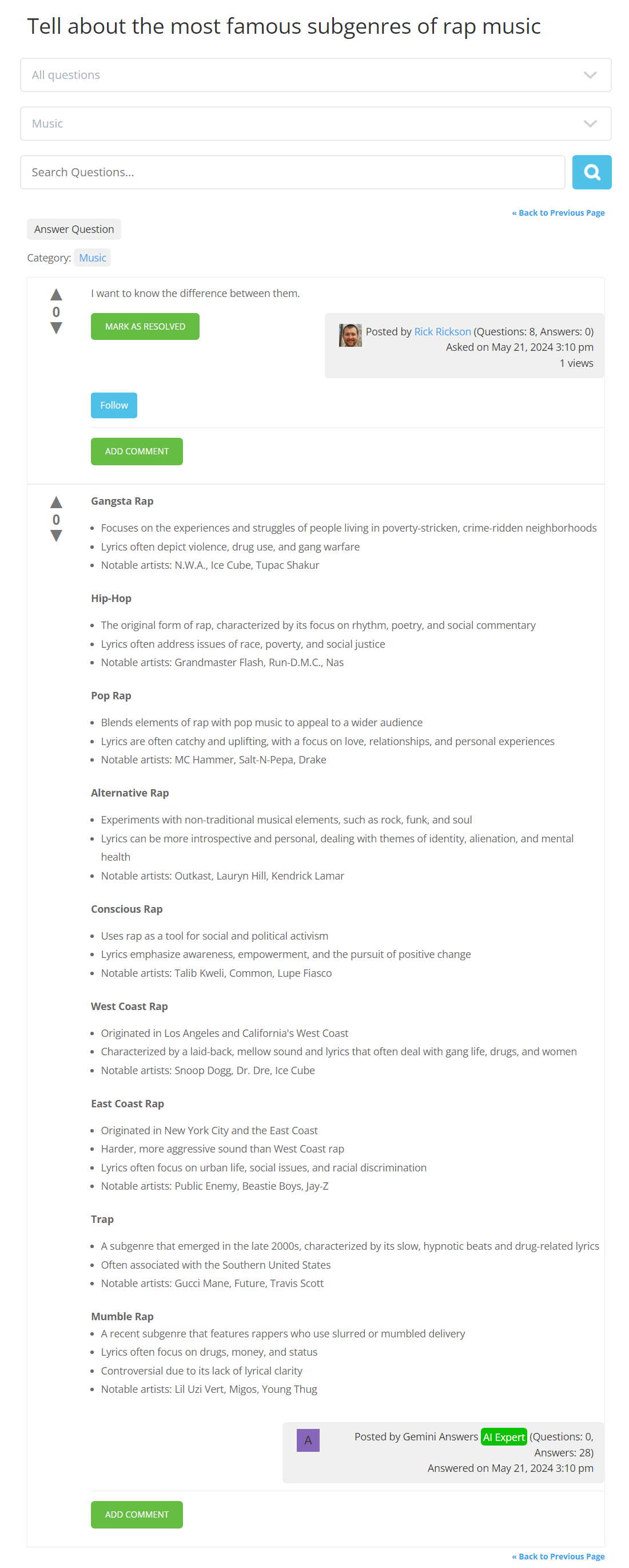
Use Case Assumptions
In this example use case guide, we'll cover how to configure Gemini integration and post automatic answers on your WordPress discussion forum.
We consider that you have already bought the plugin, but not installed it.
It follows:
- Installing the plugin
- Quick recap
- What is Gemini?
- Creating API key
- Enabling Gemini integration on your site
- End result
- Extra - Answers Experts Add-on integration with Gemini
Installing the Plugin
The process is the same for all CM plugins.

- Download the plugin from your customer dashboard.
- Log in to WordPress and navigate to the WordPress Admin → Plugins settings.
- Click on Add New.
- Activate it and add the license.
Learn more: Getting Started - Installation And First Steps
Quick Recap
This use case guide is focused on the setting up the Gemini integration for posting automatic answers. We recommend you first to configure the base plugin settings. Learn more about it in this use case guide:
It will help to configure the following:
- Creating and set up of a forum
- Adding Forum to Site
- User area and user area shortcodes
- Changing the look and fill
- Restricting access of the forum
- Moderating questions
- Enabling notifications for questions and answers
- Translating the forum interface
What is Gemini?
Gemini, also known as Bard, is a friendly artificial intelligence chatbot created by Google. It is built on the large language model (LLM) of the same name and was developed as a direct response to the rapid growth of OpenAI's ChatGPT. Gemini was introduced in a limited capacity in March 2023 and later expanded to other countries in May. It was previously built on PaLM and initially belonged to the LaMDA family of large language models.
Creating API Key
To integrate Gemini with the WordPress Questions and Answers, you will need an API key. To obtain it, you need to sign up on the Google AI Studio site. You need to register and verify your phone number. After you are registered and logged-in, head to the API Keys to create and get the key.
Copy this key and keep it safe and secure, as it provides access to your account and services. The copied key will be needed while configuring the plugin.
Enabling Gemini Integration On Your Site
When the plugin is installed and activated, it creates a new user role on your site with the name AnswersGeminiUser. The plugin uses this user account to post automatic answers.
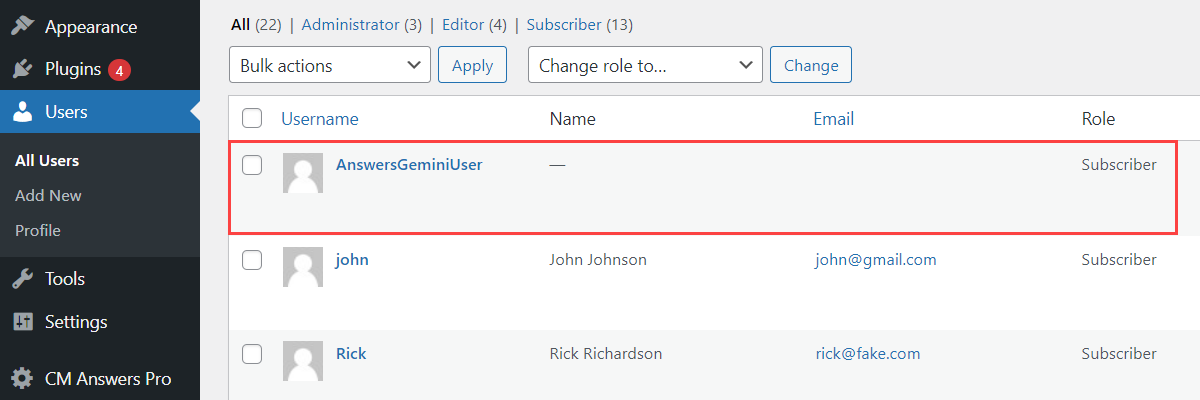
To configure the integration, navigate to Admin Dashboard → CM Answers Pro → Settings → General tab → Gemini section.
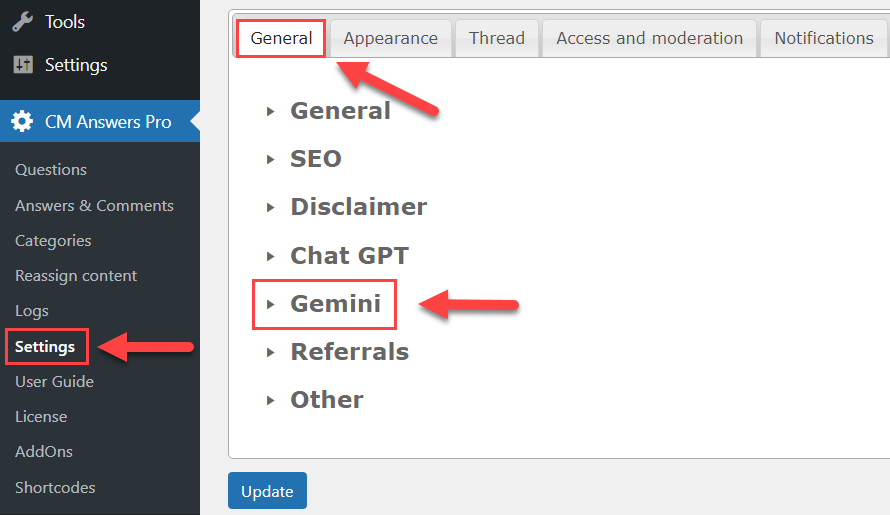
The options in this section are:
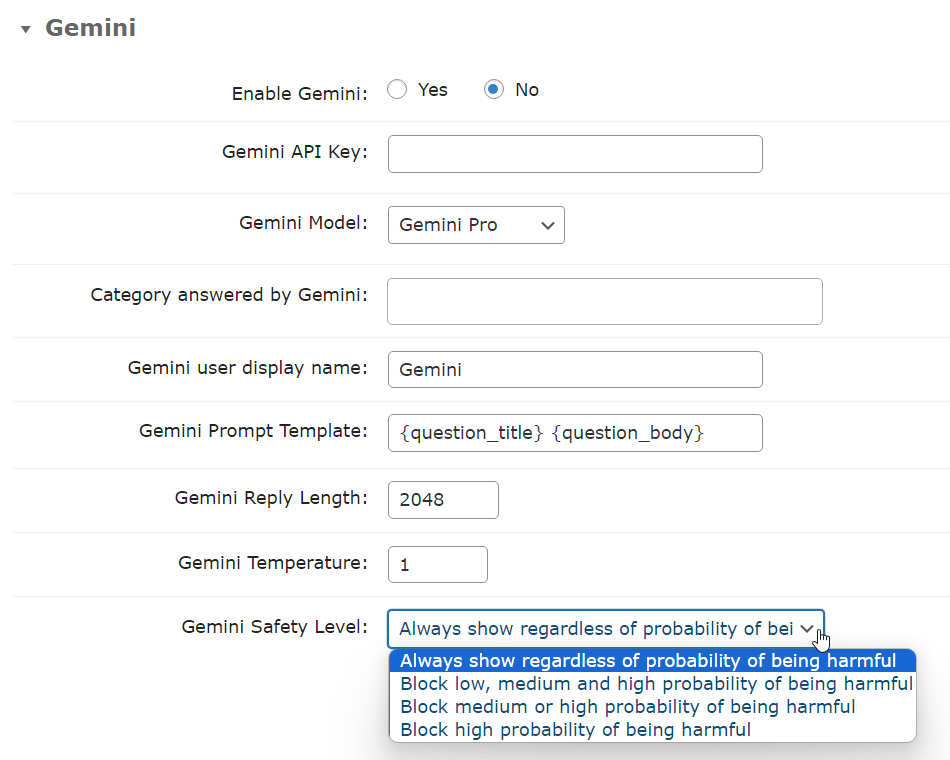
- Enable Gemini - Turn on this option to activate the Gemini feature.
- Gemini API Key - In order to make the feature work, you need to enter Google AI Studio and obtain there an API key. It's simple - head to the site, sign up and follow the instructions.
Gemini Model - This option allows you to choose a Gemini model. This option is inactive until you enter your API key in the option above and save the changes. Once it's done, you will be able to choose any model supported by your API in the dropdown. Note: this option was updated in version 4.8.7.

Choosing Gemini model Category answered by Gemini - Choose forum categories where Gemini can give automatic answers.

Selecting categories where Gemini will give automatic answers Gemini user display name - Choose a name for Gemini User, which will be displayed for answers. For example, let's change it to "Genius".

Front-end username for Gemini user Gemini Prompt Template - Specify the request which the forum plugin will be sending to Gemini for getting answers. Important: this template must contain one or both of the following placeholders: {question_title} and/or {question_body}. These placeholders correspond to the fields of the question title and body.

Placeholders which correspond to certain form fields - Gemini Reply Length - Set the maximum length of the reply requested from the Gemini. This value is set in tokens. Have a note that Gemini Pro replies are limited by 2048 tokens, while Gemini Pro 1.5 can be unlimited.
- Gemini Temperature - This option allows to define how accurate the generated forum answer will be. This value ranges from 0 to 2. Lower temperatures are good for prompts that require a more deterministic and less open-ended or creative response, while higher temperatures can lead to more diverse or creative results.
- Gemini Safety Level - The Gemini API blocks content based on the probability of content being unsafe. By default, safety settings block content (including prompts) with medium or higher probability of being unsafe across any dimension. You can change safety level to the one is appropriate for your use case:
- Always show regardless of probability of being harmful
- Block low, medium or high probability of being harmful
- Block medium or high probability of being harmful
- Block high probability of being harmful
When you finished configuring the settings, click the button Update at the bottom of the page to save the changes.
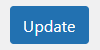
This is how our settings look like after setting up:
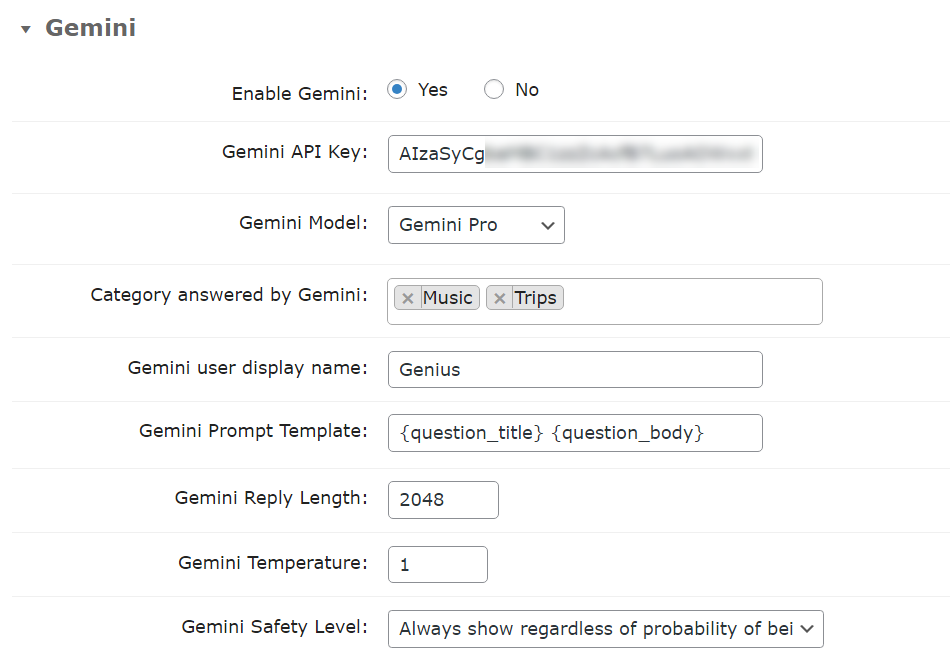
End Result
Following instructions found in the plugin and guides, you should be able to configure Gemini integration and post automatic answers on your WordPress discussion forum.
Use Case Front-End
Example of asking a question with immediate automatic answer:
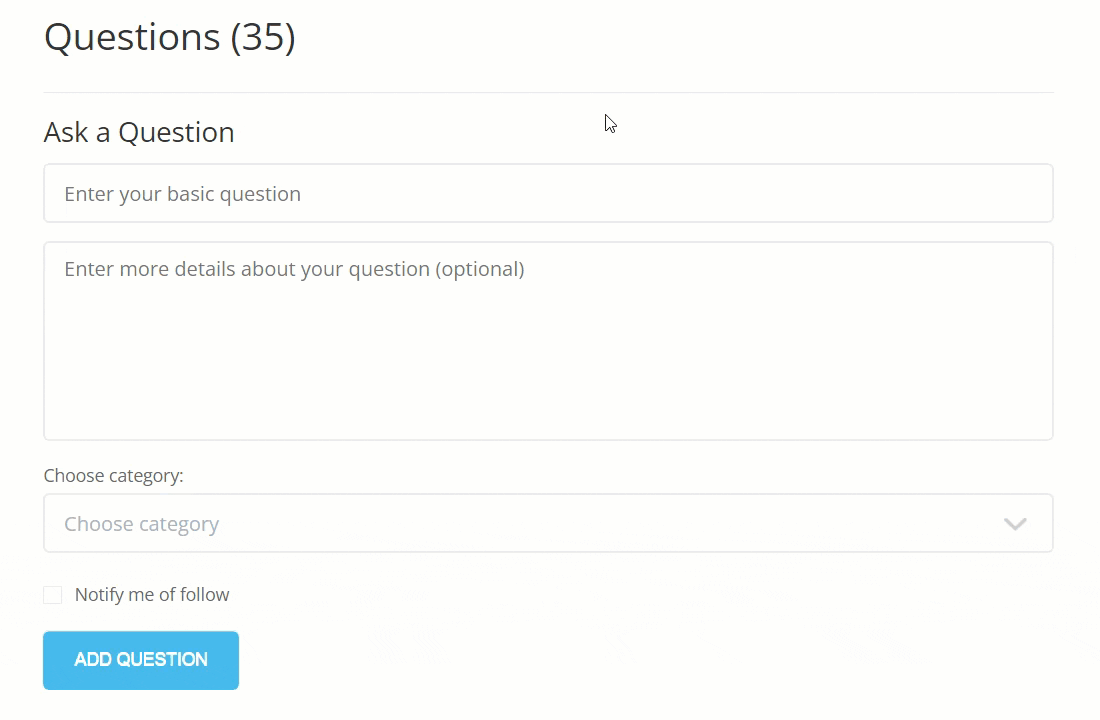
Example of the automatically generated by Gemini answer:
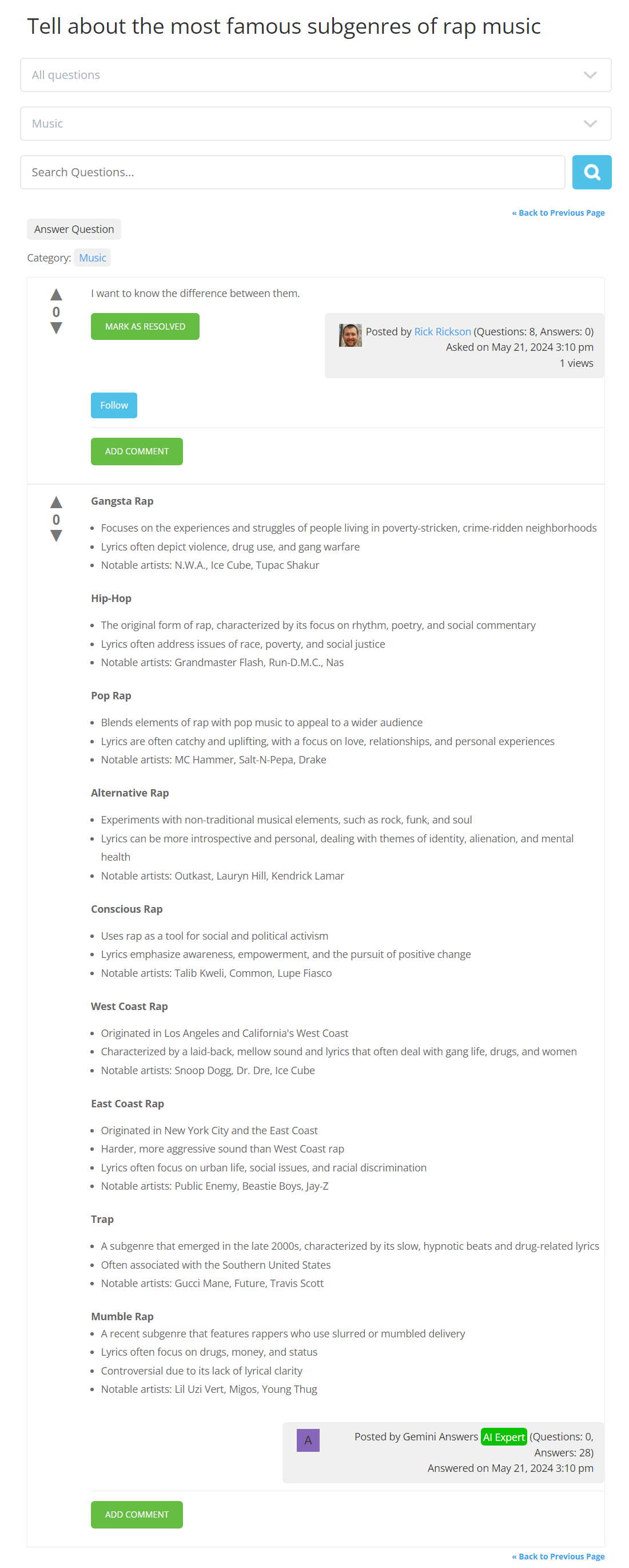
Extra - Answers Experts Add-on Integration With Gemini
The Answers Experts Add-on also supports integration with Gemini. It works in a similar way. When the user asks a question, he can choose a specific expert to answer the question. You can assign a Gemini user as an expert in certain categories.
Learn more about it in this user guide: Answers Experts (CMA) - Integration - Gemini Support
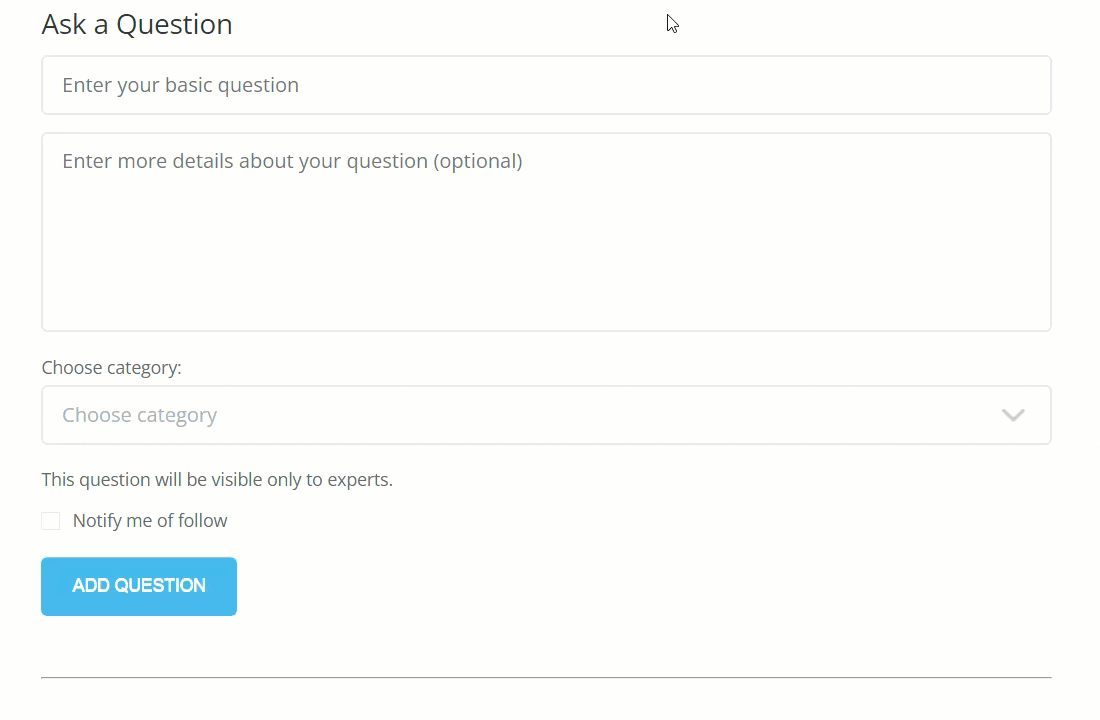
 |
More information about the WordPress Questions and Answers plugin Other WordPress products can be found at CreativeMinds WordPress Store |
 |
Let us know how we can Improve this Product Documentation Page To open a Support Ticket visit our support center |




